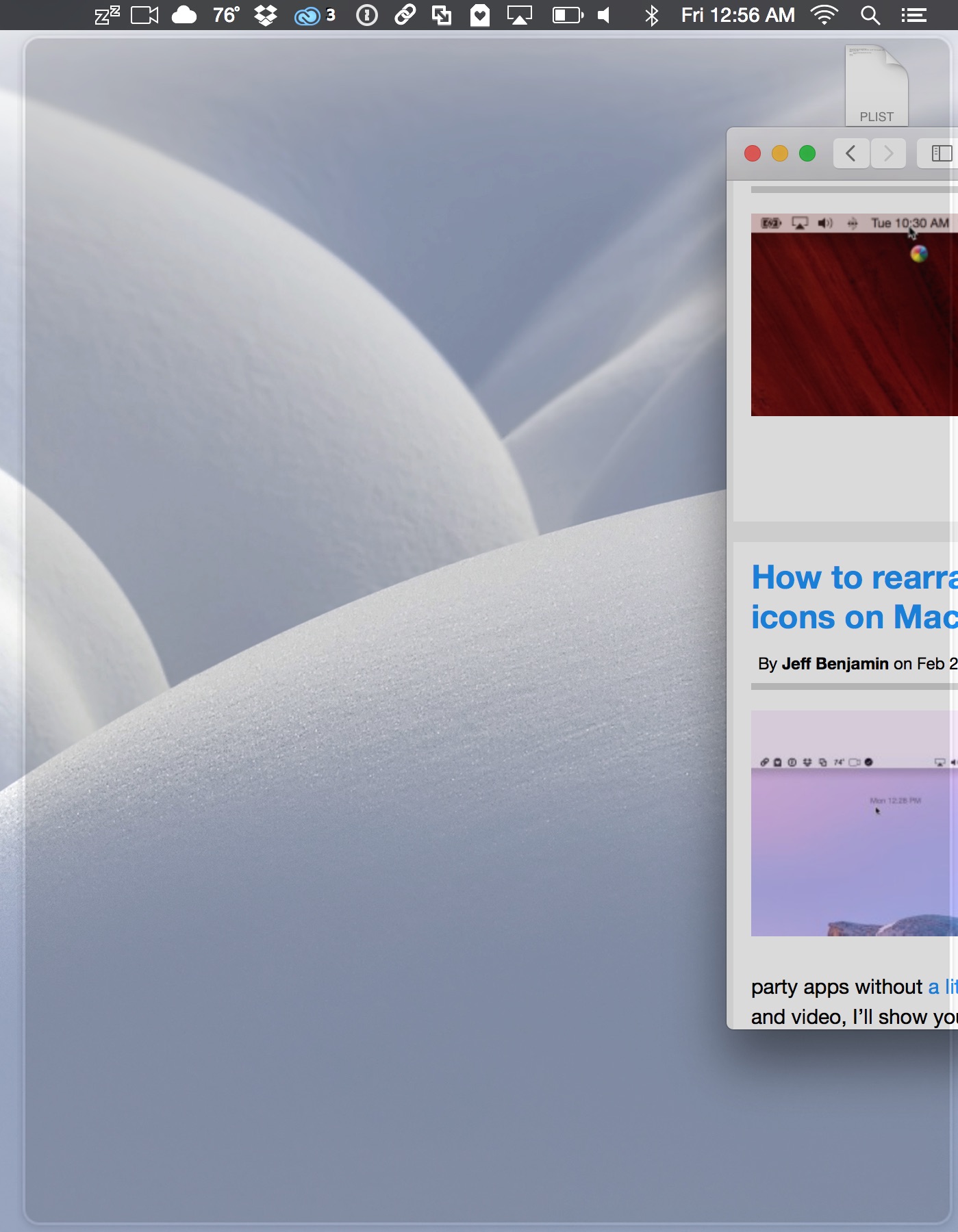
As many of you guys know, I’m a huge HyperDock ($9.99 on the Mac App Store) proponent. I use it primarily to have access to window previews of running apps in the OS X dock, but the tweak has additional features as well.
The biggest side benefit to using HyperDock is its window snapping capabilities. It’s not the deepest window snapping feature-set out there, but if you need basic Windows-like functionality, it’s should have more than enough to win you over.
To configure HyperDock’s snapping abilities, launch the app and open the Window Management tab. At the top of the screen, ensure that the Snap windows when dragging to screen edges option is checked.
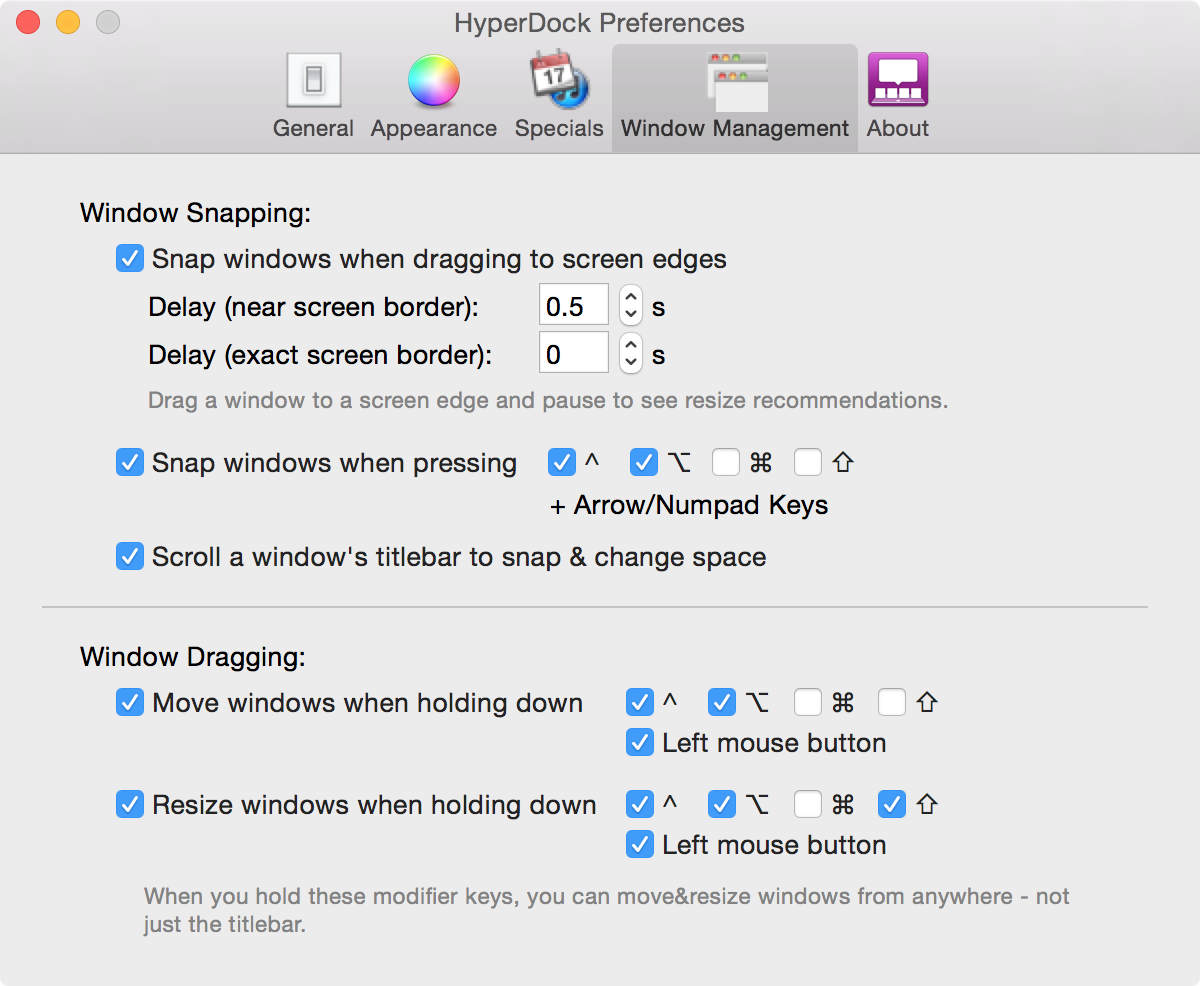
Close out of HypeDock, and drag a window to the edge of the screen. It should present a shadow window indicating where the window will reposition and snap to. You can drag in all areas of the screen: top left, right-left, top middle, bottom left, and so on.
Snapping is great if you need to have two windows running side by side, four side by side, etc. It takes the tediousness of rearranging windows to fit your display manually. My workflow would be negatively impacted if I were not to have access to window snapping, that’s just how much I use it every day.
HyperDock’s Window Management screen also contains options for snapping windows using the keyboard. The keyboard feature is nice, but I find it to be just as fast to invoke window snapping using the mouse or trackpad.
What do you think about window snapping in OS X? Is it a feature that you currently use or would like to start using more regularly? Drop us a line below with your thoughts and opinions.