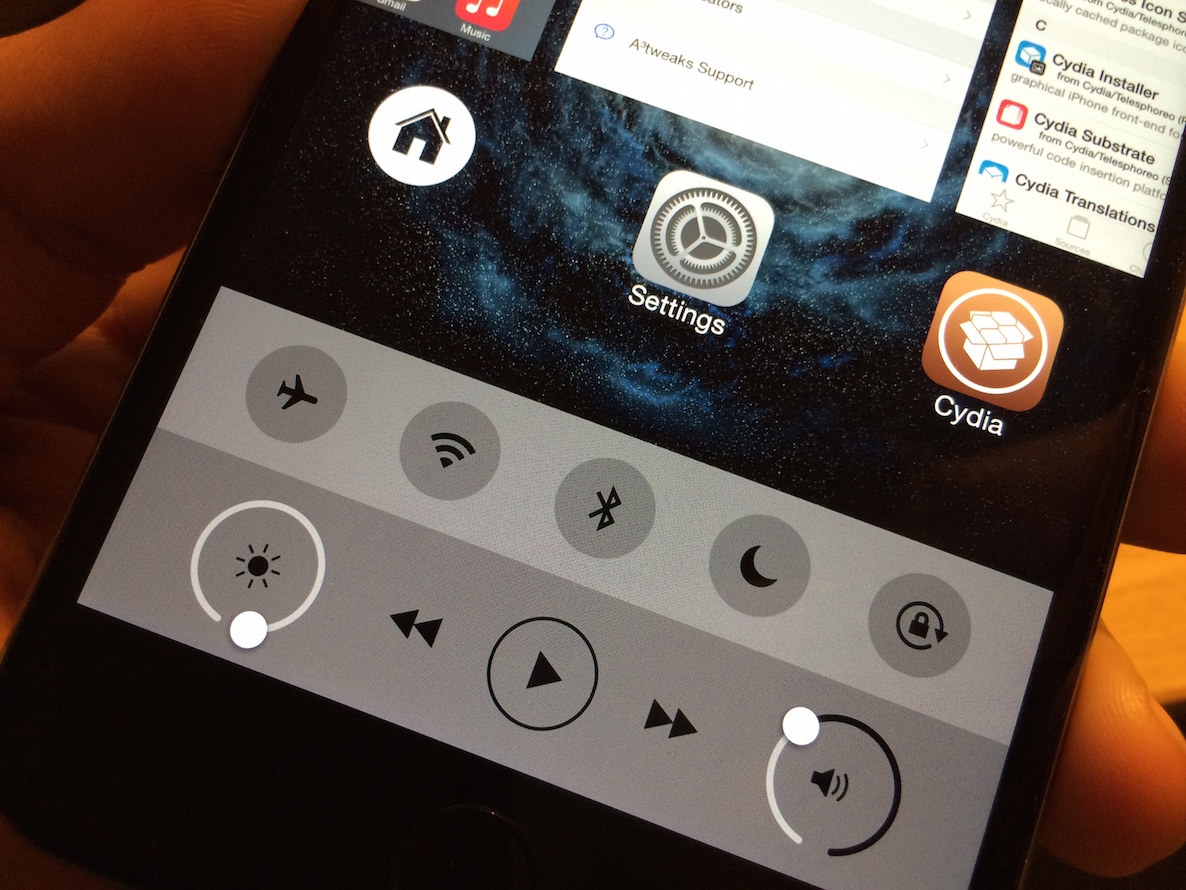
After much anticipation, I finally have my hands on Auxo 3—exactly two years to the day of the original Auxo release date. This is a jailbreak tweak a long time in the making. It’s the second sequel to one of the most well-known and impactful jailbreak tweaks in the community’s storied history, and it doesn’t disappoint.
If I could put it into a nutshell, I’d say that Auxo 3 is a much-refined version Auxo 2. Lead designer, Sentry, and developer, Qusic, refrain from deviating drastically from the things that made Auxo 2 such a compelling update, but the pair does bring quite a few new interesting features and refinements to the table. This ultimately proves to be a very good thing.
Once you install Auxo 3, you’ll quickly settle on the realization that it is, as previously stated, very much like its predecessor. In fact, one could easily mistake Auxo 3 for Auxo 2 at first glance. The three main staple features that made Auxo 2 so awesome all made the cut for Auxo 3. Of course I’m referring to the Multi-Center, Quick Switcher, and Hot Corners.
The Multi-Center is a merging of the App Switcher and Control Center. The nice thing about the Multi-Center is that it uses the same slide up gesture that Control Center normally uses. This means that you can access both the App Switcher and Control Center controls without needing to touch the Home button.
The Multi-Center allows you to slide down on an app preview to bring it into focus, and slide up on the Home screen preview to invoke a close all apps action. It fills a lot of the void left by Zephyr, since Chpwn is no longer working on jailbreak tweaks.
The Quick Switcher is perhaps the flashiest feature and most recognizable part of Auxo 3. Like the previous version, the Quick Switcher allows you to slide up from the bottom left-hand corner of the screen to quickly access and switch to recently running apps.
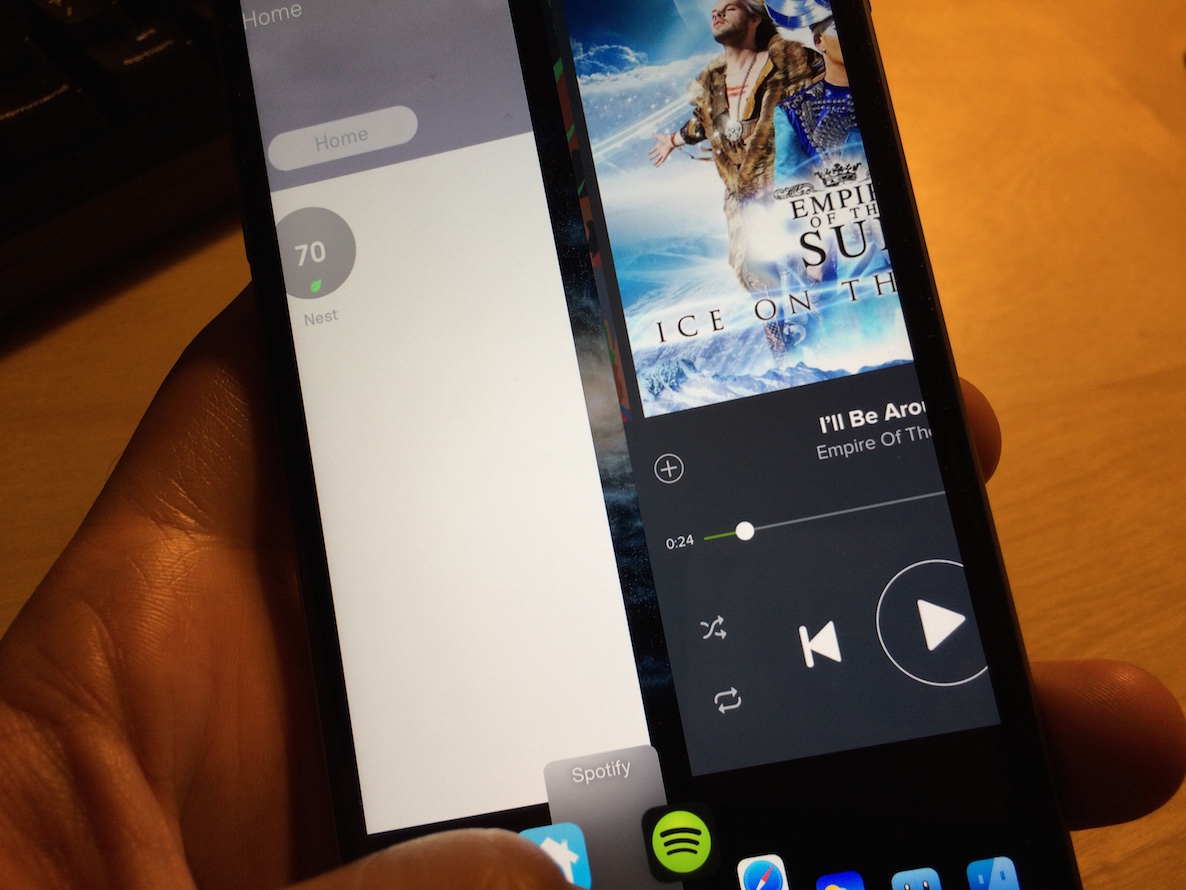
One new aspect of the Quick Switcher is the presence of Y-axis tracking. After invoking the Quick Switcher, the app previews will dynamically resize to accommodate your finger location on the Y-axis. Why include such a thing? Being able to move your finger vertically as you slide between apps may provide you with a better view of the app icon underneath your finger. Crazy attention to detail.
The last “big” feature, Hot Corners, allows you to quickly return to the Home screen bv using a swipe up from the bottom right-hand corner of the screen. In Auxo’s advanced options, you’ll find a setting to invert the location of the Quick Switcher and the Hot Corners if you wish to do so.
I should mention that I’m testing Auxo 3 on my iPhone 6 Plus. As such, I tested out the Multi-Center, Quick Switcher, and Hot Corners in landscape mode, and they all worked very well. In fact, the UI elements aren’t lazily converted 1:1 for landscape mode. Each UI element is completely redrawn and redesigned to fit in the landscape interface from both a size and styling perspective.
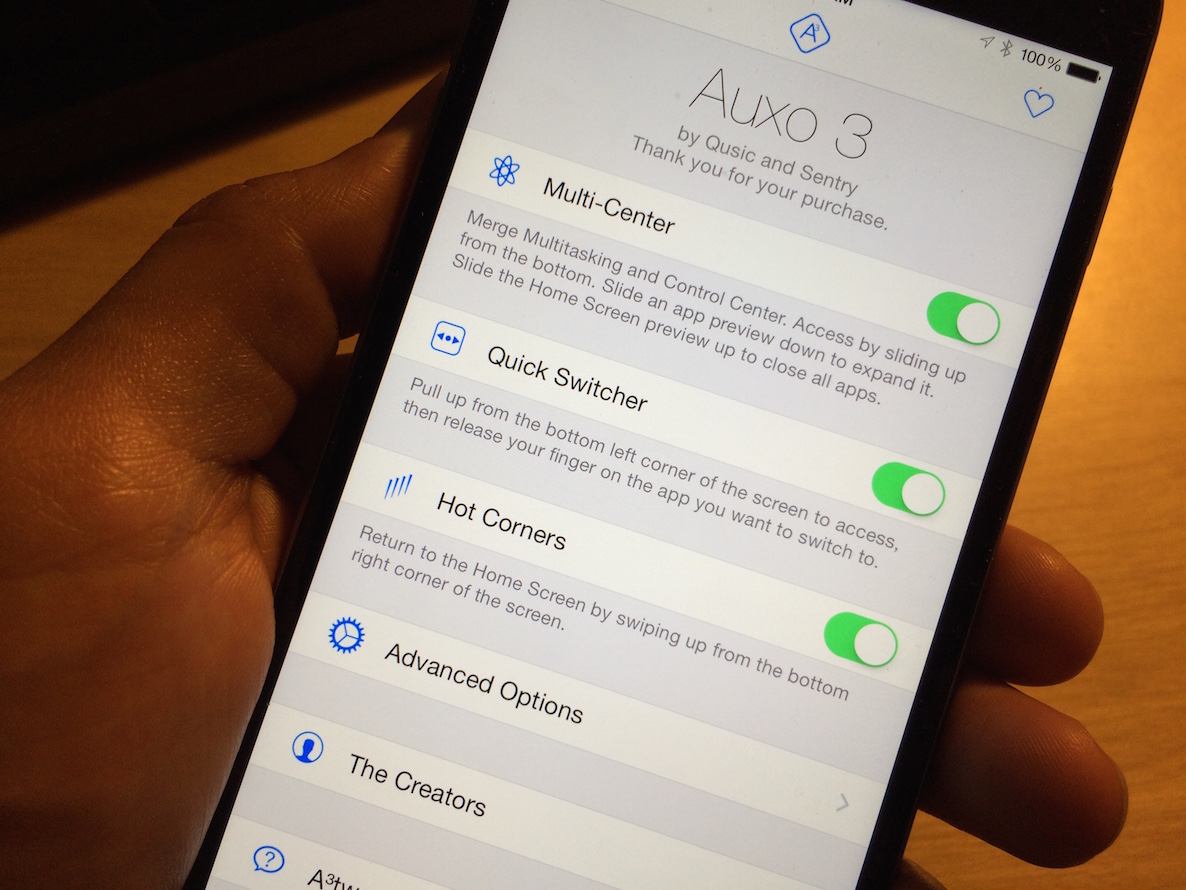
While those three aforementioned features cover the main meat and potatoes of Auxo 3, there’s still a lot to be discovered by venturing over to the tweak’s Advanced Options. There, you’ll find tons of little tweaks and adjustments that can be made to make Auxo 3 perform to your liking.
In fact, there’s a brand new feature in Auxo 3’s advanced options called Reachable Display. This allows you to relocate the toggles while using the Multi-Center to the bottom of the screen, expanding them using a swipe up gesture on the dark area/play controls. Given the size of the latest iPhone’s, this makes a huge difference when it comes to usability, and is a welcomed new addition to Auxo.
Another one of the new features to be found in Auxo 3 is the dynamic Multi-Center. You can find options for the dynamic Multi-Center under the Minimal Display switcher in the tweak’s Advanced Options section. The Minimal Display switch enables the ability for the Multi-Center to behave dynamically when it comes to displaying the music track seeker and the AirDrop AirPlay options. These sections will display and disappear dynamically once certain conditions are met. For example, you can make it so that the track seeker stays hidden when no music is playing.
I could spend the next fifteen minutes going over every minute detail of Auxo 3 like a fine tooth comb, but the simple fact of the matter is, you need to try it for yourself; you just do. It’s the type of tweak that can cause an involuntary emotional response. No, you won’t necessarily burst out in tears over the tweak’s beauty, but you will marvel at the ridiculously good design, you’ll smile at the small touches included here, touches that most developers wouldn’t even consider doing.
For example, under the Advanced Options, there’s a setting for album artwork. You can make it so that album artwork briefly appears when playing, skipping, or going to the previous song. But the key is that the album artwork will auto dismiss after a set interval of time that’s determined by the user. It sounds mundane in writing, but to see it in action is a thing of beauty.
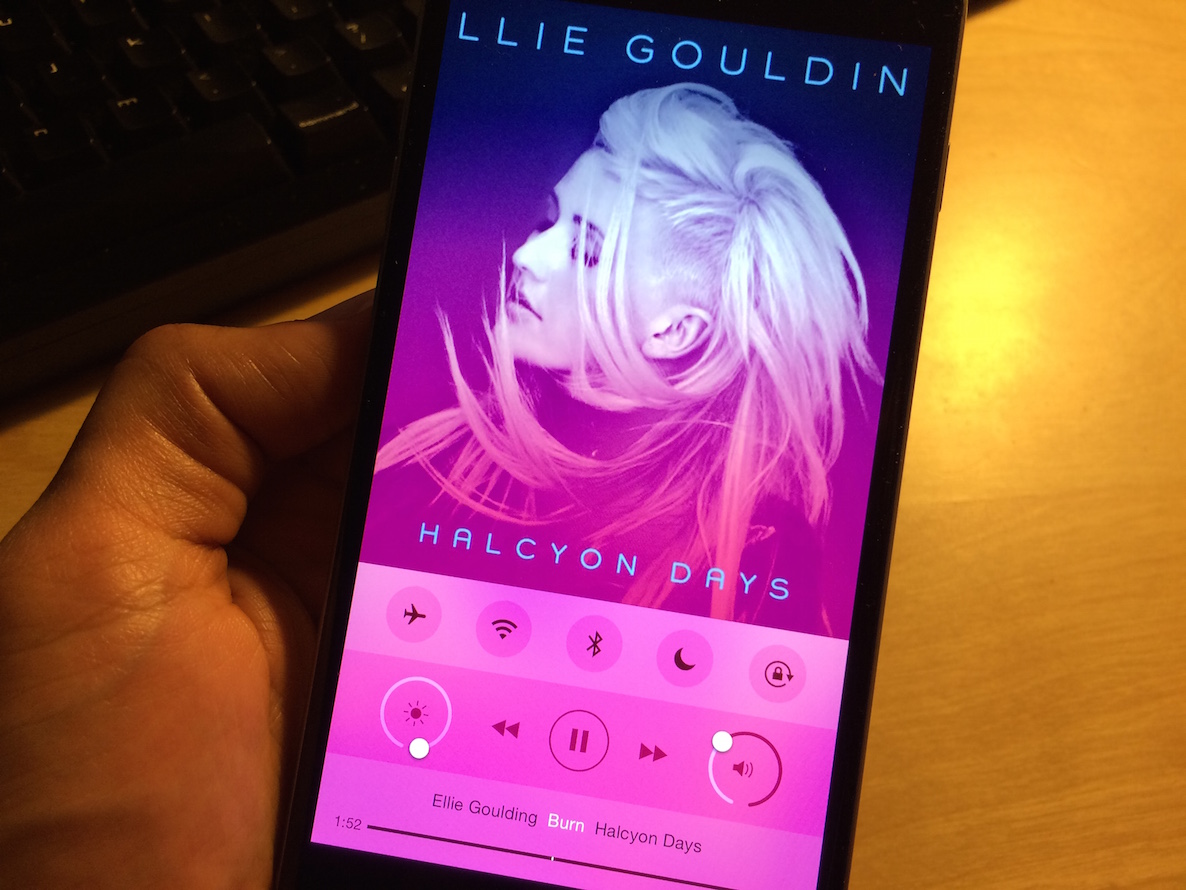
The circular sliders for brightness control and volume control help usher in a brand new feature for Auxo 3. If you tap in the middle of each slider, you can jump to a specific brightness or volume preset with one tap. To configure these options, head to Advanced Options → Slider Actions in Auxo’s preferences.
And there’s so many areas like this in Auxo 3, areas in which you can tell that extra care was put into making it work just so. Like I stated earlier, I don’t have time to dissect each and every part of this tweak where extra attention to detail was paid, but you’ll see it if you look hard enough.
Of course, no tweak is perfect, and Auxo 3 is no exception. If there’s one glaring flaw with this tweak, it’s that there’s still a noticeable delay/lag between your Quick Switcher swipe gesture and the Quick Switcher appearing on screen. Obviously this isn’t a problem when it comes to system resources, as I tested Auxo 3 out on my iPhone 6 Plus. The problem goes back to what Sentry told me during the Auxo 2 release; it’s not the fault of Auxo, but it’s a fundamental issue with the animation lag present in iOS. There really doesn’t seem to be anything that Qusic can do about the perceived lag. It’s just something that you’re going to have to deal with if you want to use the Quick Switcher.
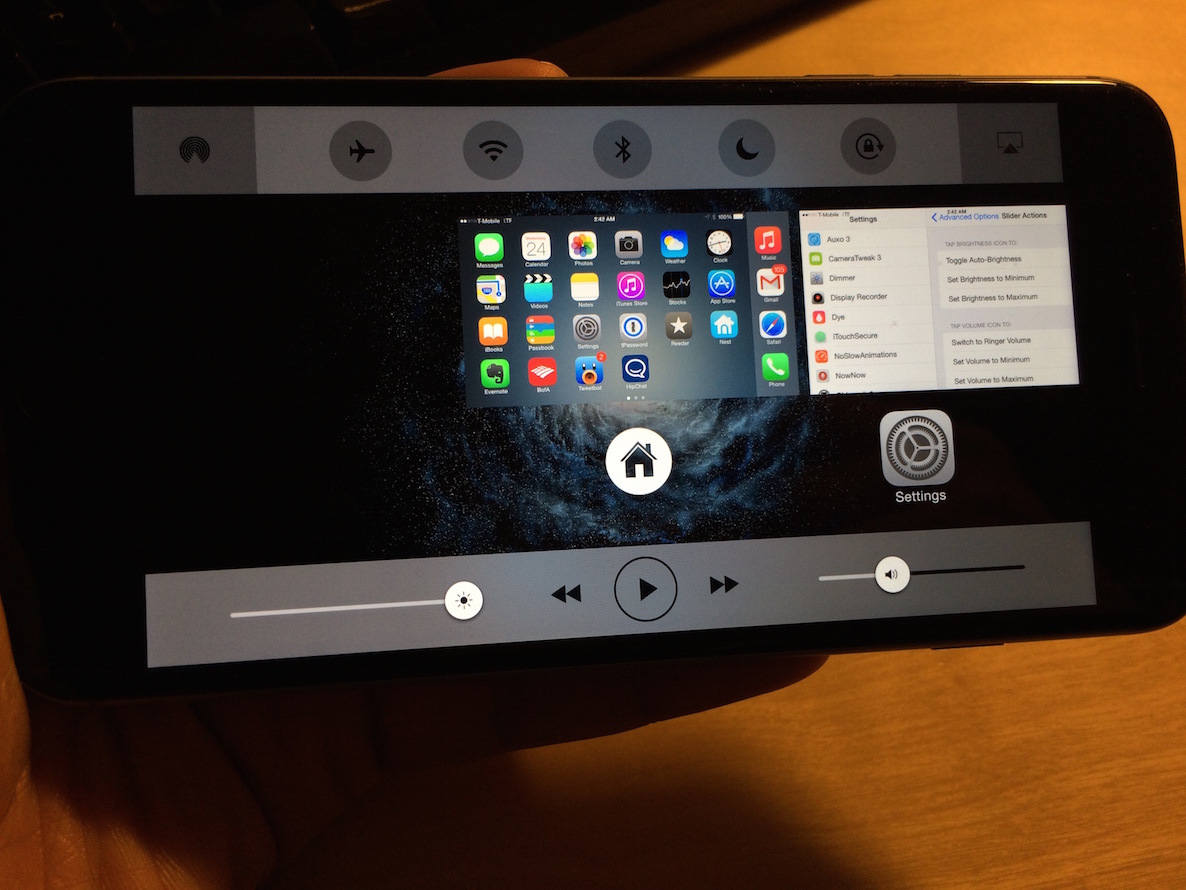
Another issue that I feel is worth mentioning is the absence of the Favorite and Recent shortcuts that are normally present in the stock App Switcher. With Auxo 3 installed, these shortcuts are omitted, and I couldn’t find any options or settings to get them back.
Lastly, I’ve heard that iPad support is a little rough around the edges at this point, but I’ve not been able to independently confirm that myself. I don’t own an iPad, so just consider this review to be for the iPhone only.
Regardless of the few downsides that Auxo 3 has, it’s obvious to see that there aren’t many developers and designers that work as well together as Qusic and Sentry. Ultimately, you may decide that Auxo 3 just doesn’t fit your workflow, though I’d find it hard to believe that there isn’t some aspect of the tweak from which you’d derive satisfaction. But even still, you owe it to yourself to check this tweak out if you haven’t yet. Especially so if you’re new to the jailbreak community and iOS 8 is your first experience with jailbreaking. This is one of the pinnacle jailbreak tweaks to hit Cydia. It’s been that way since the original Auxo launched exactly 2 years ago, and it continues to be that way with the release of Auxo 3 today.
Auxo 3 is now available on the BigBoss repo, and previous purchasers of Auxo 2 will be able to upgrade to Auxo 3 for only $0.99. Users who are new to Auxo will be able to purchase Auxo 3 for $2.99. As a bonus, full-price purchasers get Auxo legacy and Auxo 2 added to their purchased list free of charge.
What do you think about Auxo 3?