Losing or having your iPhone or iPad stolen can be a distressing experience, but knowing the right actions to take can help you protect your data, track your device, and report the incident. In this guide, we will share 6 essential steps to follow if you find yourself in this unfortunate situation.
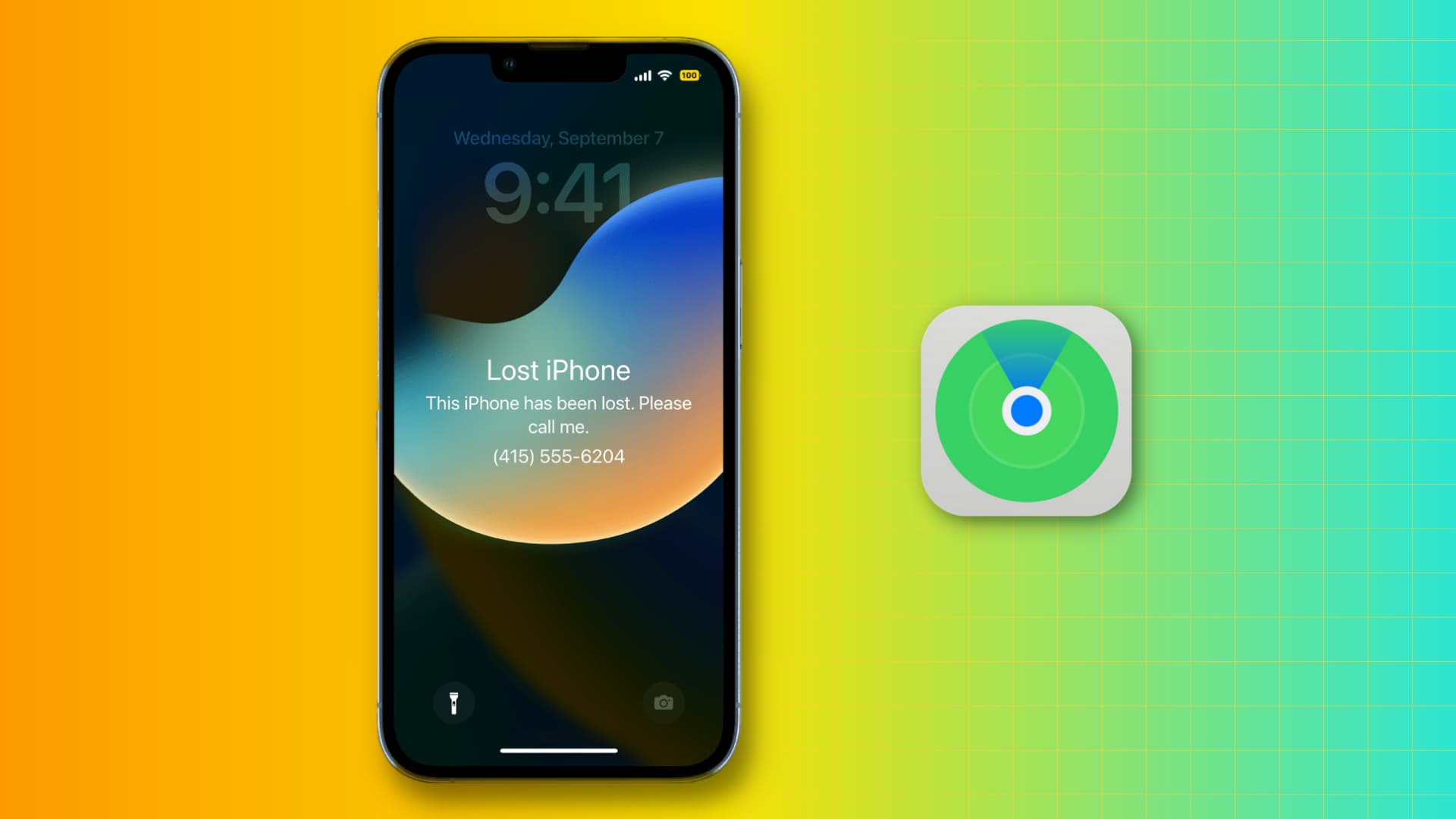
Better safe than sorry, they say. This is particularly true when it comes to expensive items that contain a considerable amount of private information, such as your iPhone or your iPad.
You can’t necessarily prevent losing your iPhone or, even worse, having it stolen from you. However, there are some steps you can take to ensure that in the eventuality such a thing happens, you will be completely ready to handle the situation.
While we hope you’ll never have to deal with this, we want to make sure you know your options and have been proactive in securing your iOS device, whether it is an iPhone, an iPad, or an iPod touch.
Enable Find My iPhone
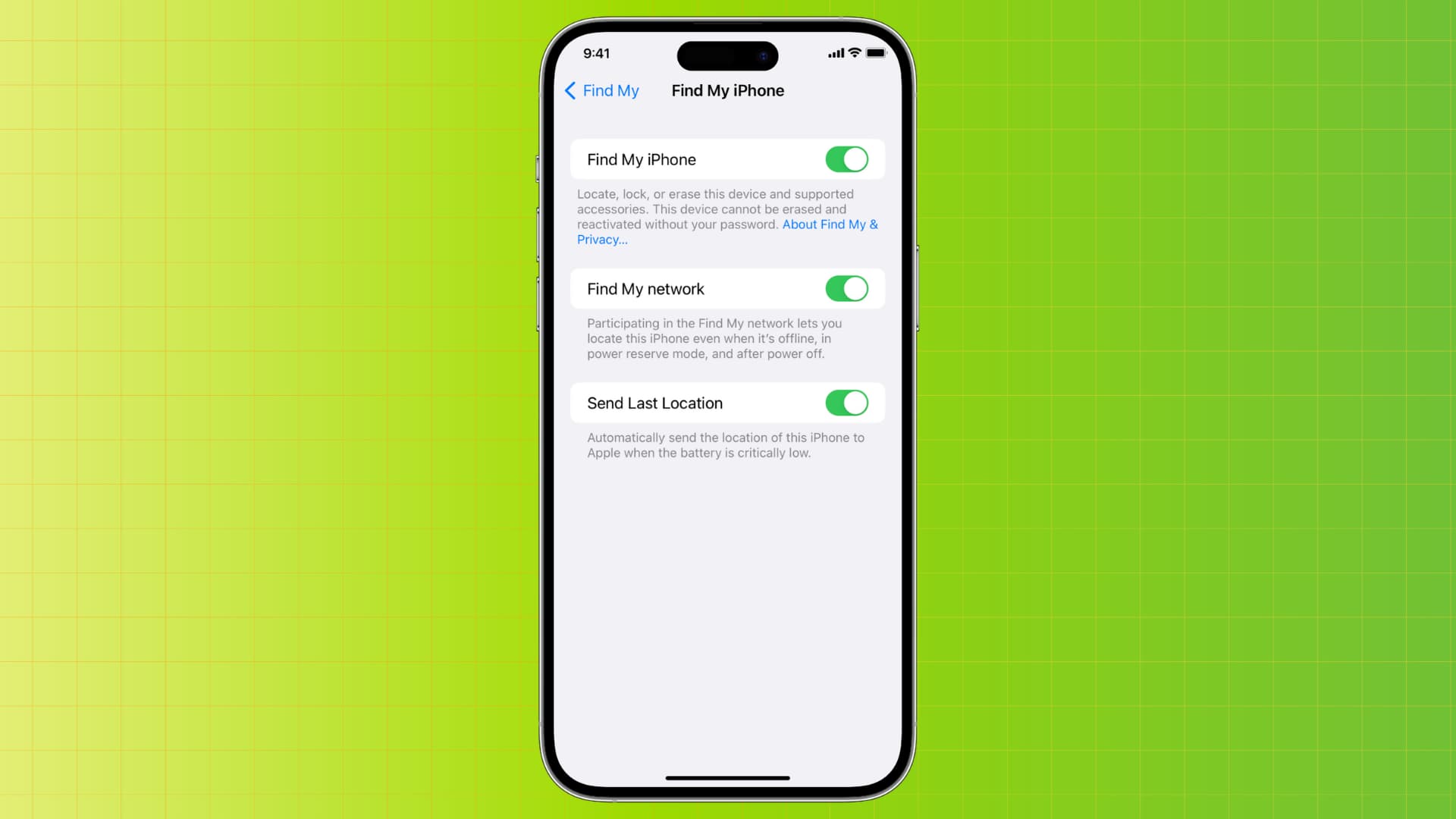
This is the most basic yet the most important step in protecting your iOS device. Once enabled, Find My iPhone will let you locate, track, lock, and even completely wipe your iPhone in the event it’s been lost or stolen.
If you use iCloud, then you automatically use Find My iPhone. Opting you in this feature by default is Apple’s way to make sure you have at least a basic level of protection without requiring you to do anything specific.
Even if you use iCloud, I strongly recommend that you check right now if Find My is enabled on your device(s). My wife, for example, uses iCloud to back up her iPhone, but when I recently checked her device, I realized that Find My iPhone was disabled for some reason. I obviously turned it back on immediately.
Must read: How to set up Find My for your iPhone or iPad
Put your device in Lost Mode
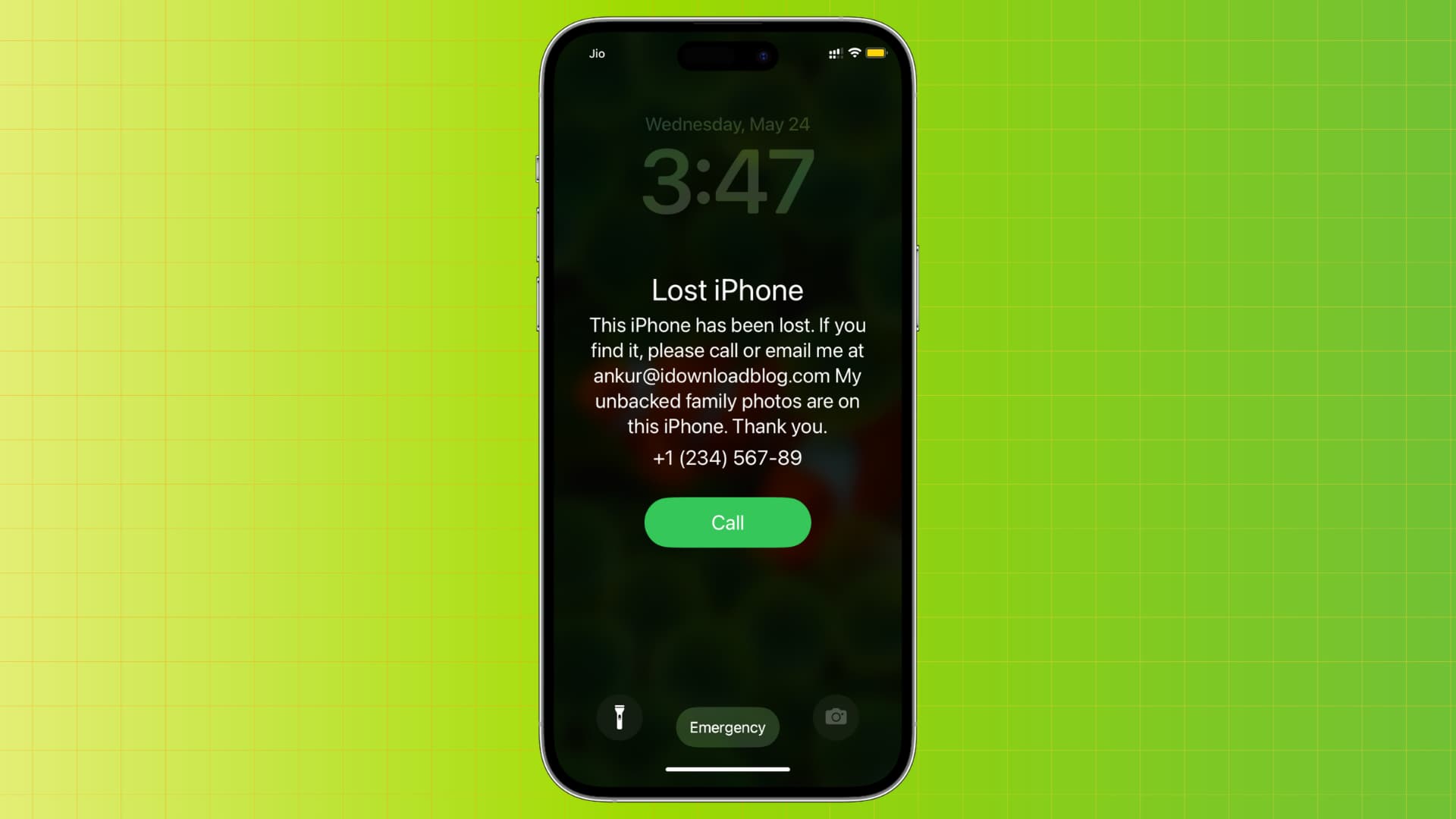
If your iPhone is lost or stolen, the first thing you should do is to put your device in Lost Mode.
Lost Mode will allow you to passcode protect the device (even if it wasn’t before) and add a personal message and phone number to the Lock screen. This way, if someone finds your phone, they can immediately call to let you know they found it.
Thieves being what they are, they won’t call you to tell you they stole your device, but by putting it in Lost Mode, you at least make sure that not only they can’t get into the phone, but the phone itself makes it clear that it was lost or stolen.
The best part of Find My iPhone is that it automatically enables Activation Lock, a feature that prevents anyone from activating it to make use of it. If your device is in Lost Mode, no one will be able to use it as their own, making it completely useless for everyone but you.
Must read: How to put your iPhone or iPad in Lost Mode
Track the device
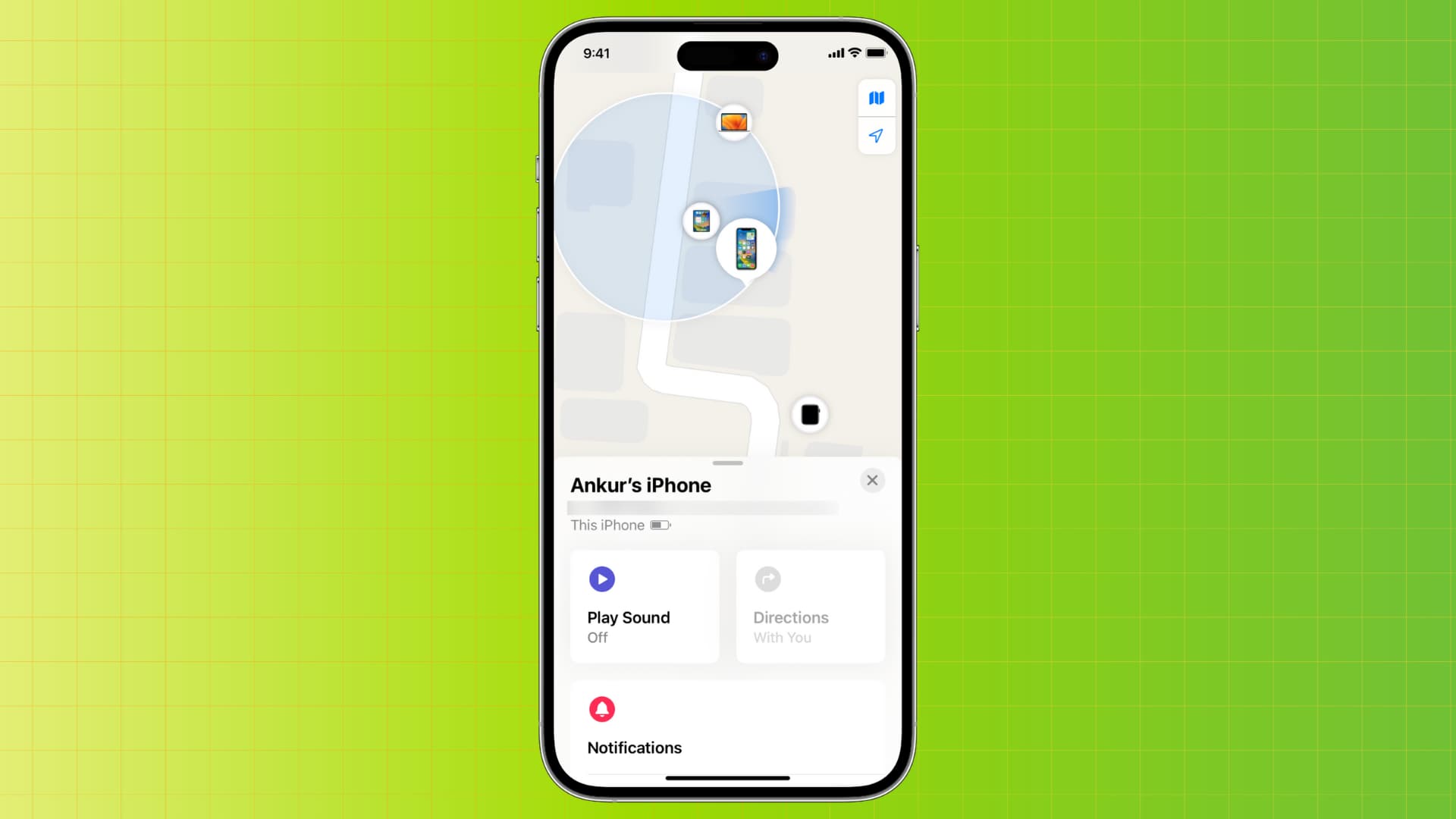
Assuming you have enabled Find My iPhone and took the time to put it in Lost Mode, the next thing you want to do is to locate your device.
If you believe you lost your iPhone around the house, you can simply play a sound on the device directly from the Find My app. This might help you locate your device if it’s close by, even if it is on mute.
Find My iPhone has a feature that lets you locate a device on the map and even get turn-by-turn driving directions to it. This can help you figure out if you lost your iPhone at the park, for example.
This feature can potentially take you to the doorstep of a thief as well. We’ve seen quite our share of horror stories related to Find My iPhone, so don’t be a hero! If you believe your iPhone was stolen and you track it down to a certain location, we highly suggest you do not confront the thief but call the police instead.
Obviously, for all this to work, your device has to be on and online, whether it is via Wi-Fi, cellular, or Find My network.
Must read: How to play a sound and track an iPhone or iPad
Erase the device
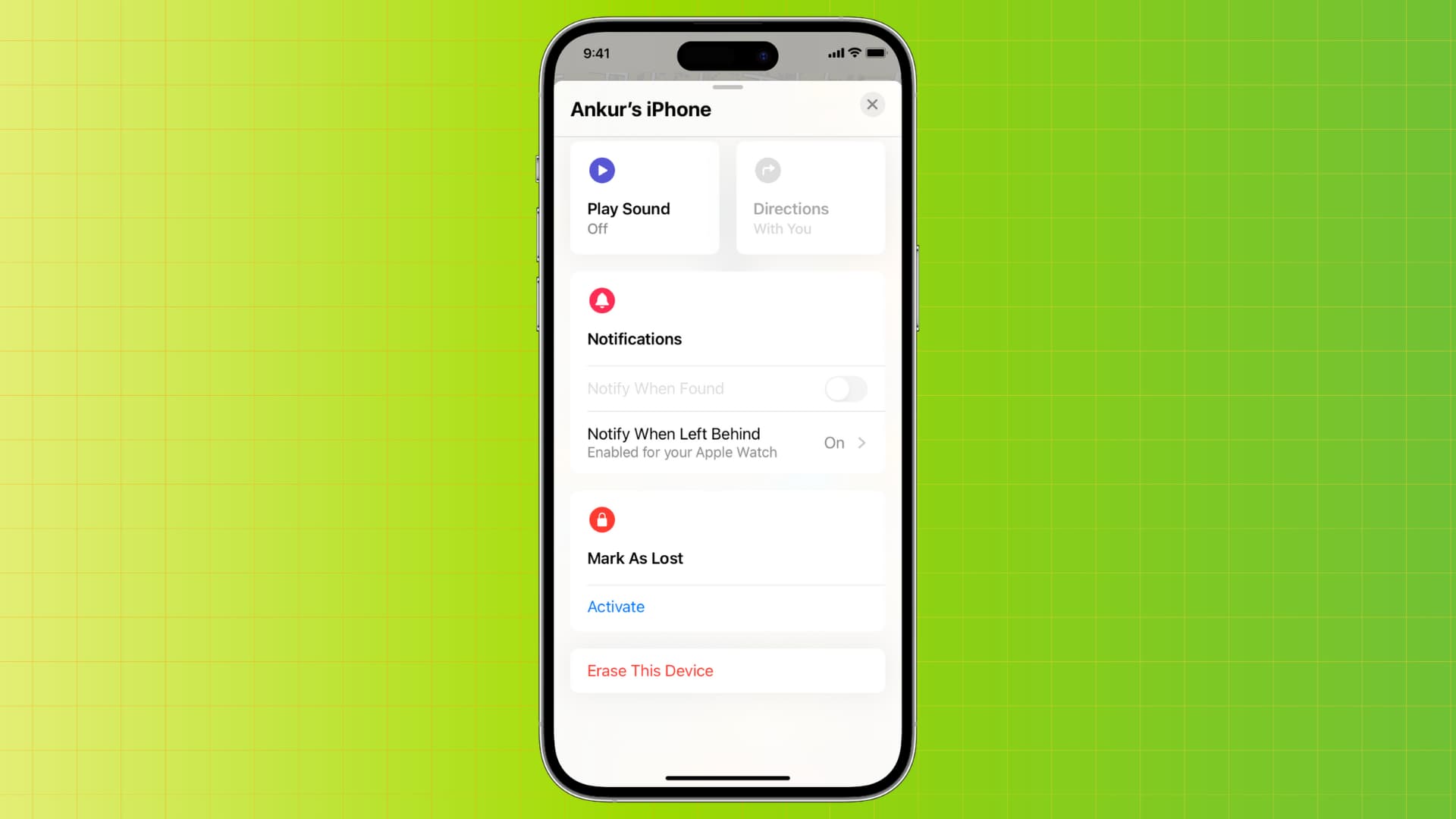
If all attempts to recover the device have failed, your very last resort should be to erase all the data contained in it to make sure it doesn’t fall into the wrong hands. Of course, if you followed the step above to put your device in Lost Mode, your data is supposedly safe, but it’s still physically on the device. The only way to clean the device is to erase it remotely.
Worth noting is that even if you erase the device remotely, the person who stole or found it will not be able to do anything with it. If they try to activate the phone, they will get stuck as they’ll need your Apple ID and password to proceed.
Must read: How to remotely erase an iPhone or iPad
Report your device to the police
While this might not prove to be really effective, it doesn’t hurt to report your lost or stolen device to your local authorities. You might have to spend a while at the police station to get it done, but if they ever find your device, they will be able to trace it and give it back to you. In order to do so, they will most likely need the Serial Number of the device. Filing a police report will also help with any insurance claim you may choose to make.
Report your device to your carrier
Your iPhone might have been somewhat secured thanks to Lost Mode, but your SIM card can still be used in a different device to make phone calls, send text messages and use data. This is why we strongly recommend calling your carrier as soon as possible and reporting your device as lost, and making sure they deactivate your account. The sooner you do this, the quicker you make sure no one is going to make expensive calls on your dime. The carrier might also be able to add your device to a database of lost and stolen devices.
And for the future, you can protect your physical SIM card by setting a PIN.
Do you have any other tips to share about what you can do when your iPhone is lost or stolen?