One of our Twitter followers asked us how to use HTML signatures in the Mail app on iOS. Instead of replying to his tweet and giving him instructions, I thought it could benefit a larger audience if I posted the solution here. With that said, here’s how to create an HTML signature to be used in the Mail app on your iPhone or iPad.
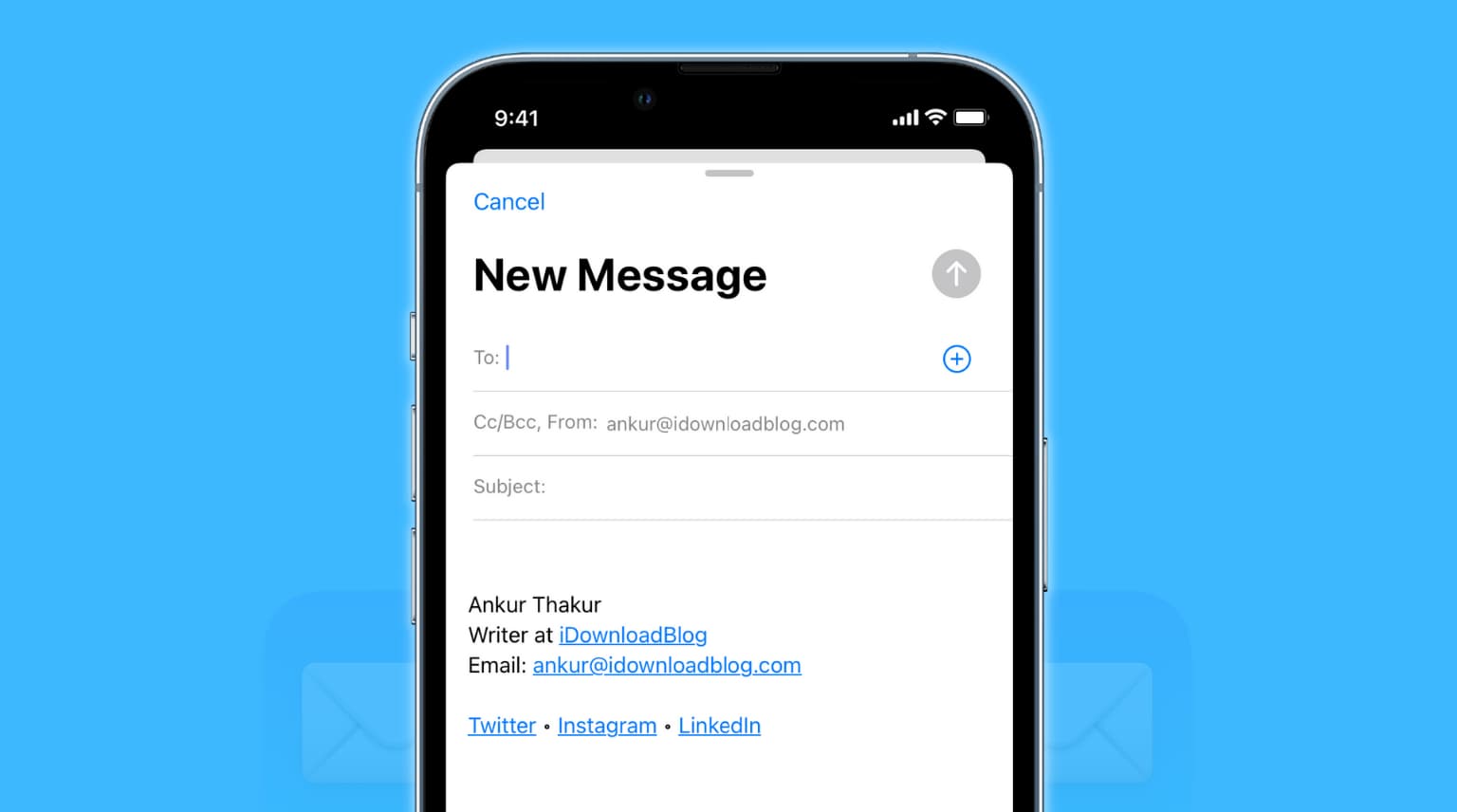
How to add web links to a signature in iPhone and iPad Mail app
You can’t add web links (URL) on the top of a word or sentence directly in the signature section of your iOS Mail app settings. For example, you can’t do this: iDownloadBlog
The only links that can be used in the Mail app on iOS are full links, such as iDownloadBlog.com or https://www.idownloadblog.com.
Therefore, one of the easiest ways to proceed is to use a computer to create an HTML signature. Next, add it to your iPhone Mail app signature. The entire process is straightforward.
Here’s how to add an HTML signature to your emails on iPhone and iPad:
1) Open your Mac’s built-in Mail app or Gmail in a web browser and compose a new email to be sent to yourself.
2) Add the words and sentences you want as your signature. To add a hyperlink to a word, select the word, press Command + K, and enter the URL. Alternatively, in the Mail app, you can also right-click and choose Link. On Gmail, select the word and click the tiny Insert link icon.
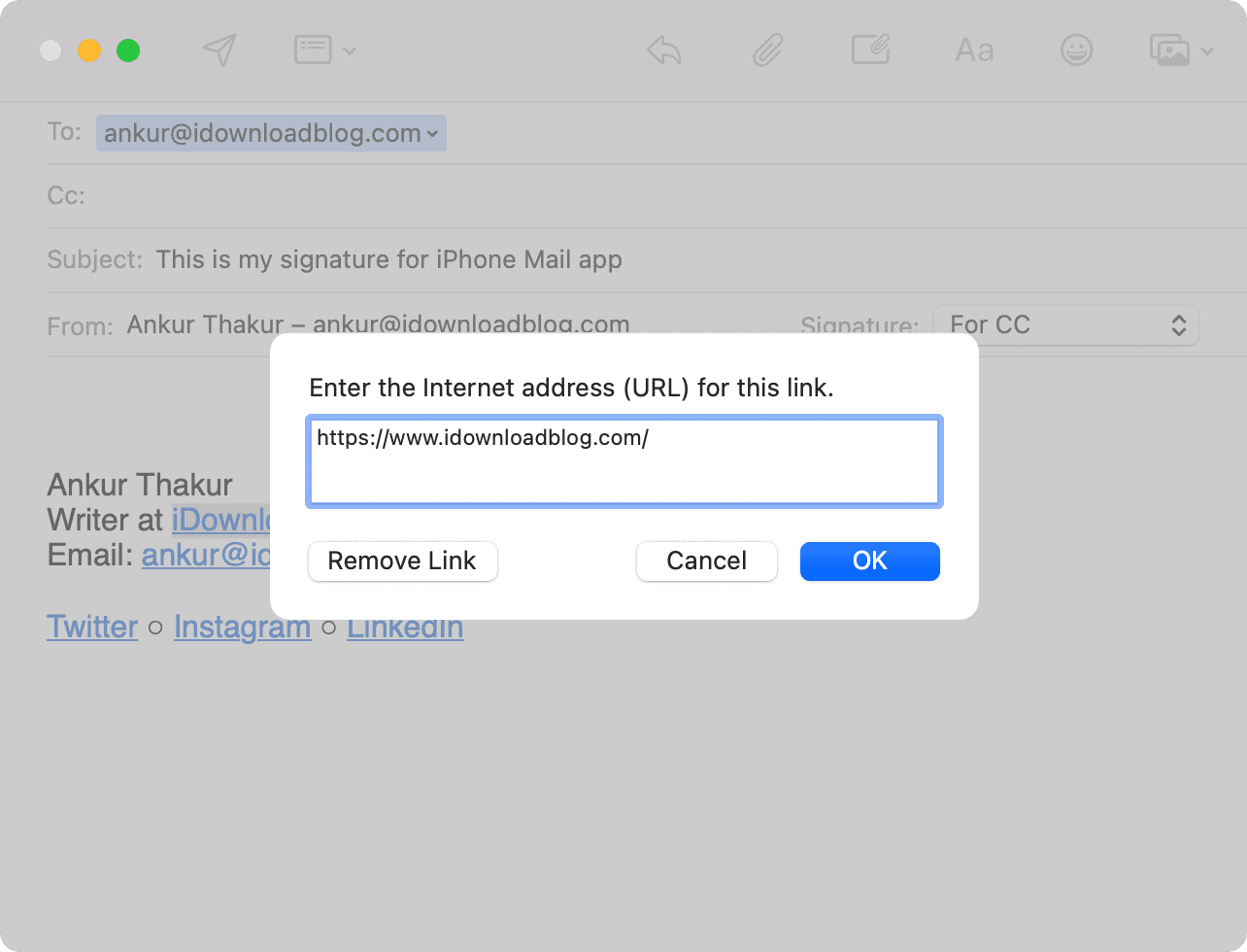
Tip: To make your email address clickable, add mailto: before it, as showed in this screenshot.
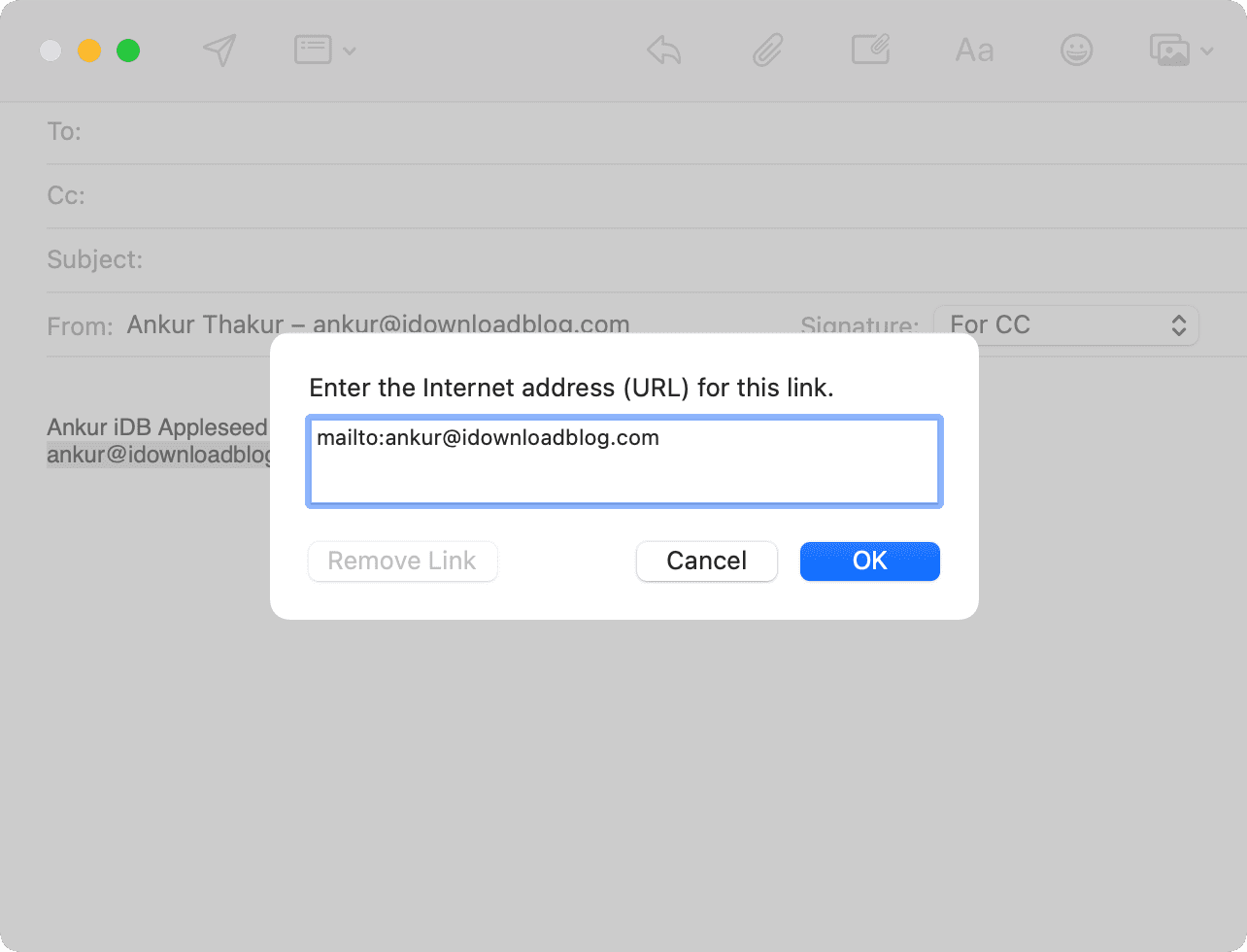
3) Once you’re done crafting the perfect email signature using HTML links, bold, italic, colors, symbols, etc., email it to yourself.
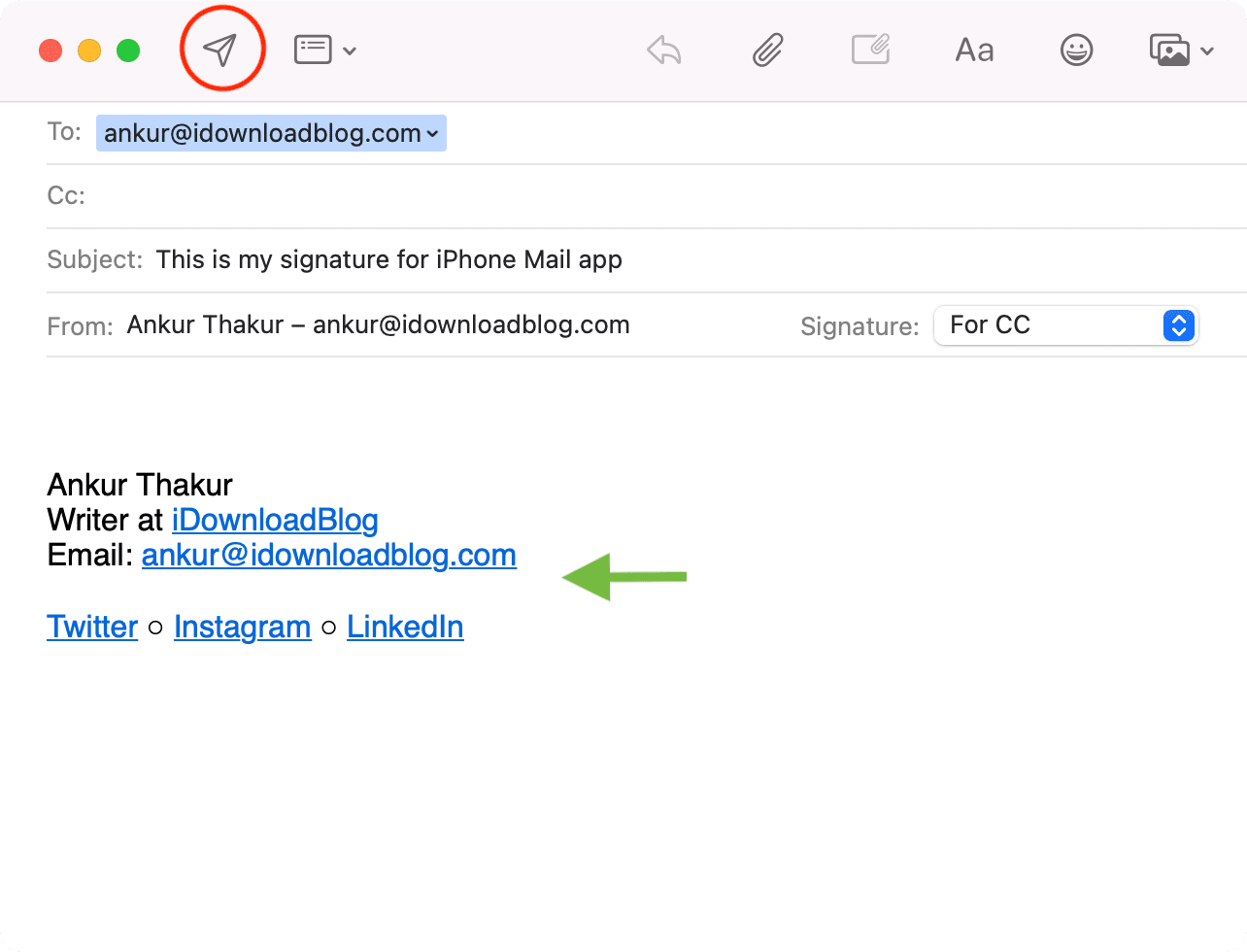
4) Open this email on your iPhone and iPad and copy the entire signature.
5) Go to iPhone or iPad Settings > Mail > Signature and choose All Accounts or Per Account.
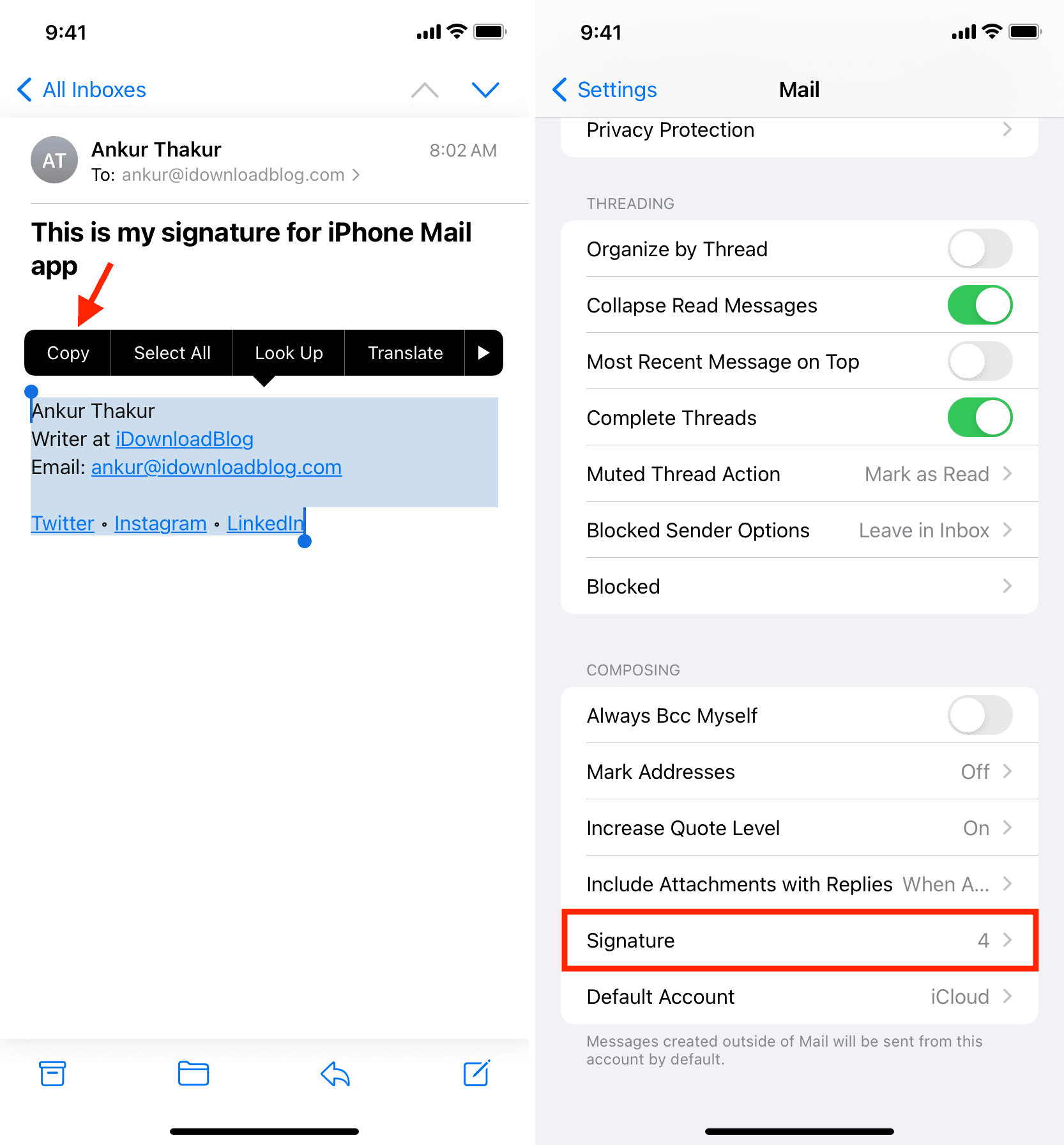
6) Paste the copied HTML signature here. You’ll notice that the HTML code carries over.
7) Exit the Settings app and create a new email in the Mail app. You’ll see that the HTML signature is automatically inserted at the bottom of the email. Compose your email and tap the send button.
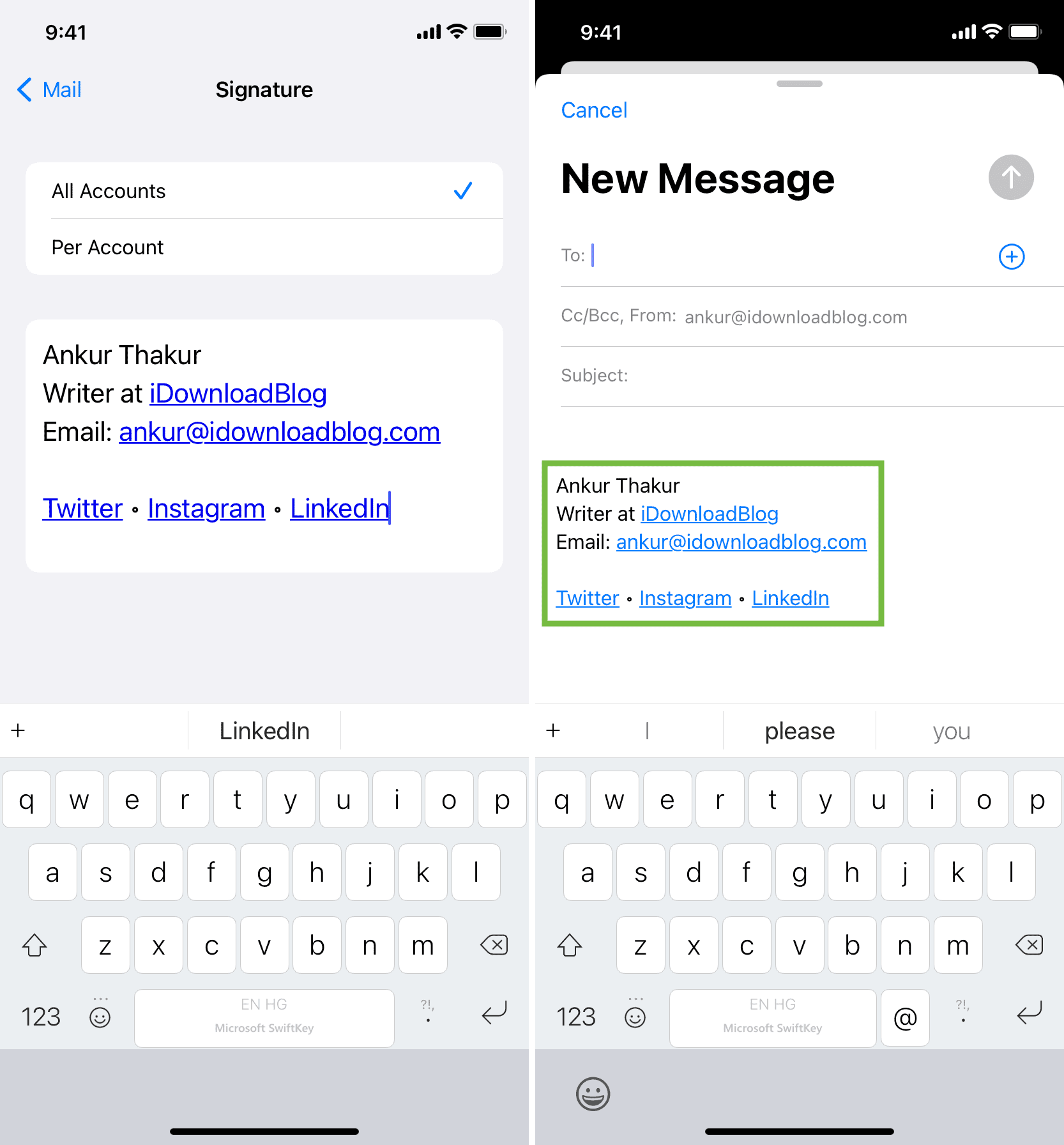
URL added to email signature on iPhone
This is how you can neatly add web addresses and formatting to your email signature for the iOS Mail app. URL over a word instead of the full URL in signatures look professional, add value, and can be a great time saver as it can automatically include your business address, email, website name, social profiles, etc., at the bottom of each email.
Please note that this is a device-specific feature. So, if you own multiple iPhones and iPads, follow the above steps on all required devices.
Other handy Mail app tutorials: