If you use Facebook, you might have noticed there are people you aren’t friends with appearing in your Facebook Messenger sidebar when using the desktop website or mobile app. Although this is meant to be a way for you and your potential friends to connect on Facebook, some people find this overbearing and an invasion of privacy.
There is a way to prevent people you aren’t friends with from appearing in your Facebook Messenger sidebar, and in this tutorial, we’ll show you how you can do it.
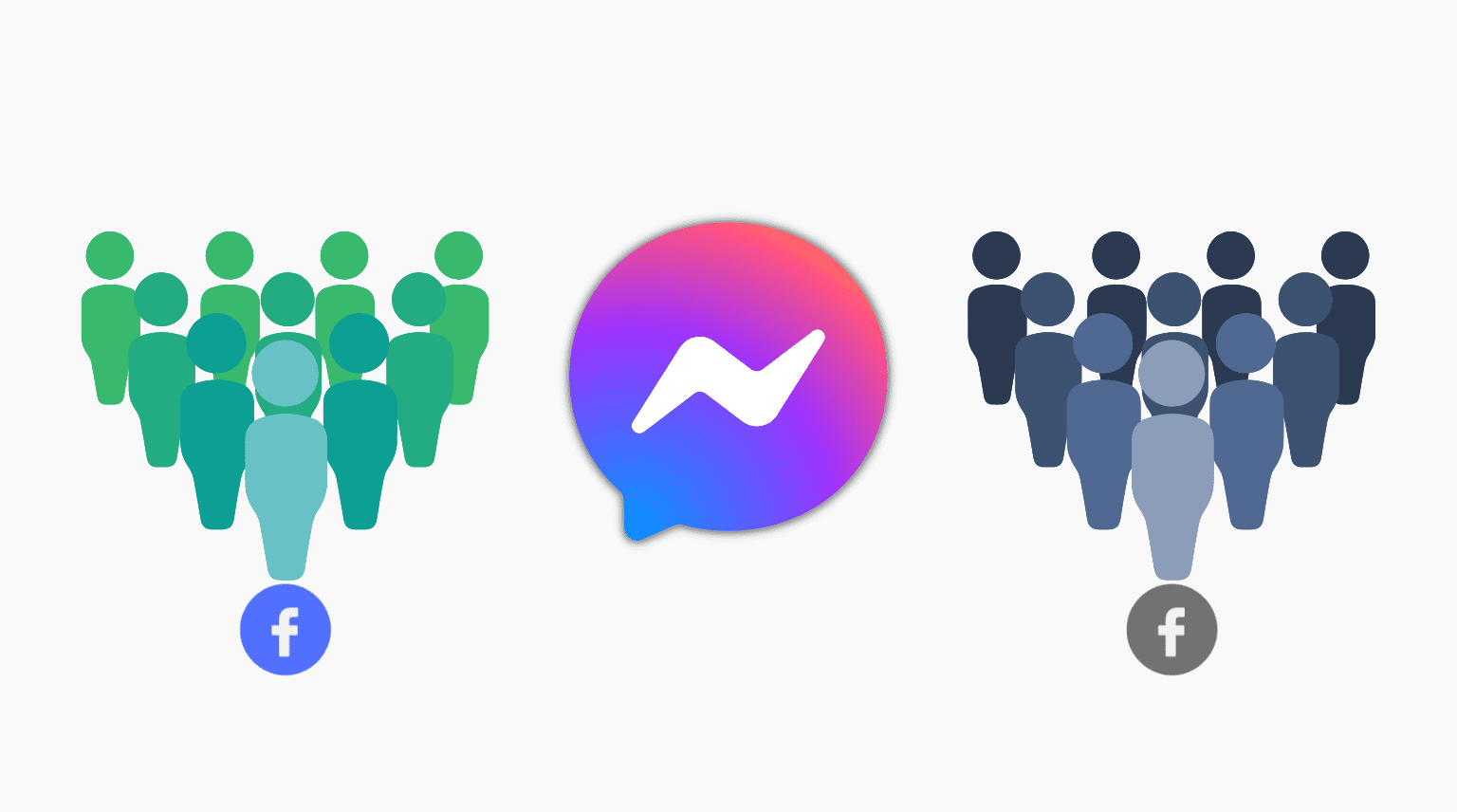
How did they get there?
First of all, you deserve to know how they got there, to begin with; after all, Facebook sure won’t tell you.
At some point in your history of using Facebook, you probably granted Facebook or Facebook Messenger access to your address book on your iOS device(s) without knowing it. This would have uploaded their contact information to Facebook.
Once Facebook has their contact information, they begin suggesting people from your address book who you aren’t already friends with on the website. In addition to recommending them as friends, one of the other places they appear is in your Facebook Messenger sidebar, and they appear as “Other” friends that you have to scroll down to rather than front and center.
On old iOS and OS X (macOS) versions, even if you didn’t grant Facebook or Facebook Messenger access to your address book directly, you may have done so indirectly when you signed into Facebook from the Settings/System Preferences.
How to remove your contacts from Facebook
So now that you’ve learned how they got there, it’s time to learn how to remove them, and it’s pretty simple. Just follow these steps:
1) Open your favorite web browser and make sure you’re logged in to Facebook here.
2) Visit the Facebook Messenger contacts page in that browser.
3) Scroll down if necessary, and click Delete all contacts.
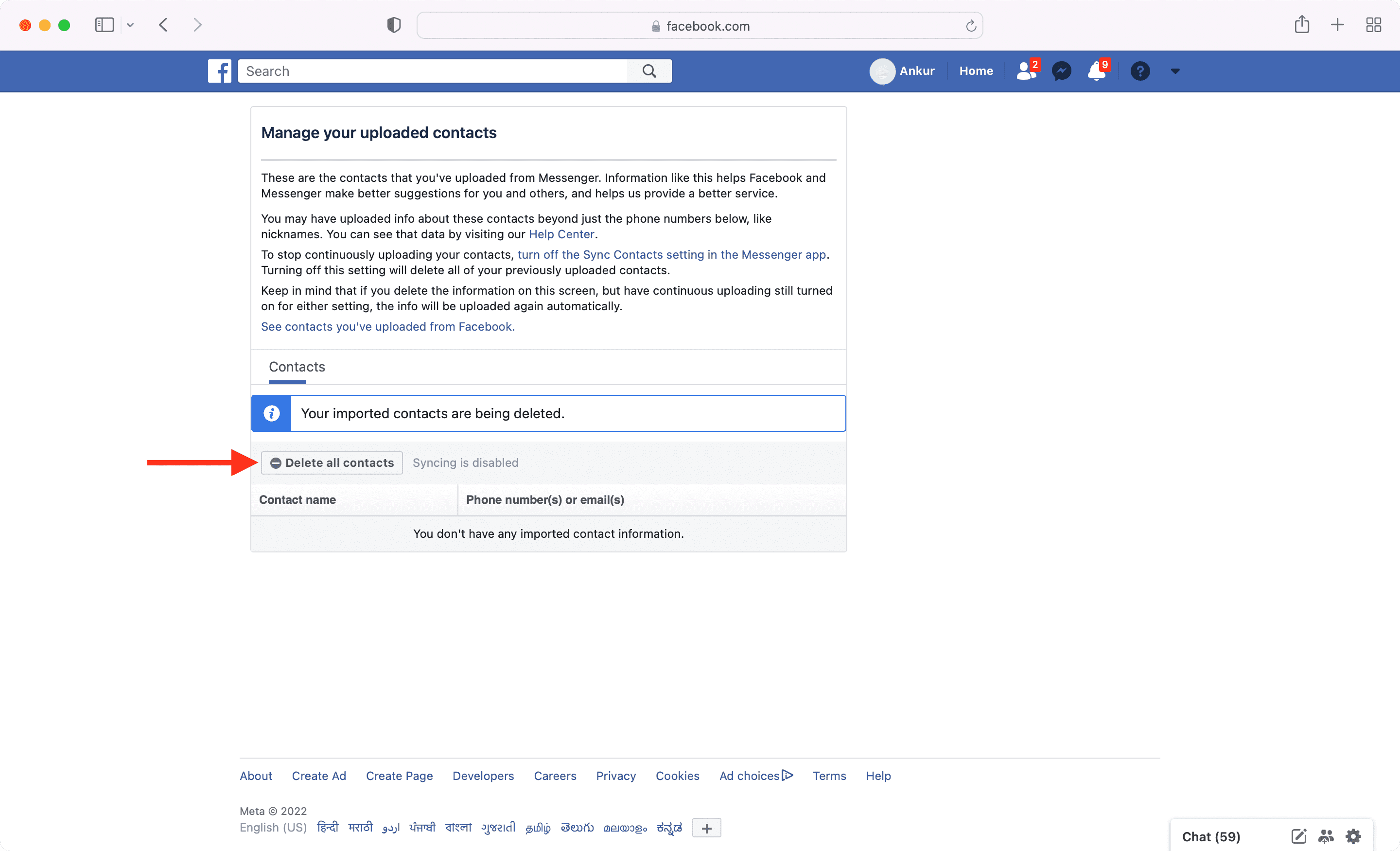
Note: You will see a list of people’s names in this view, and you can individually delete certain people instead of all of them if you want to. We’re specifically indicating the ‘Delete all contacts’ function for those of you who only want to see Facebook friends here.
4) Log out of Facebook on all your devices and sign back in again.
Once you sign back in, you should no longer see anyone in your Facebook Messenger sidebar that isn’t on your Facebook friends list. Anyone from your address book that was uploaded to Facebook at an earlier date has now been disassociated with your friend data.
Logging out and then logging in again helps clear the caches associated with Facebook. If you had not done so, the people might have remained in your Facebook Messenger chat for several more minutes or page refresh attempts.
You can do the same from the Messenger app.
1) Inside the app, tap your profile picture from the top left.
2) Tap Phone contacts.
3) Make sure the option for Upload contacts is off. Next, hit Manage contacts.
4) Tap Delete All Contacts.
5) Log out of Facebook everywhere and sign in again.
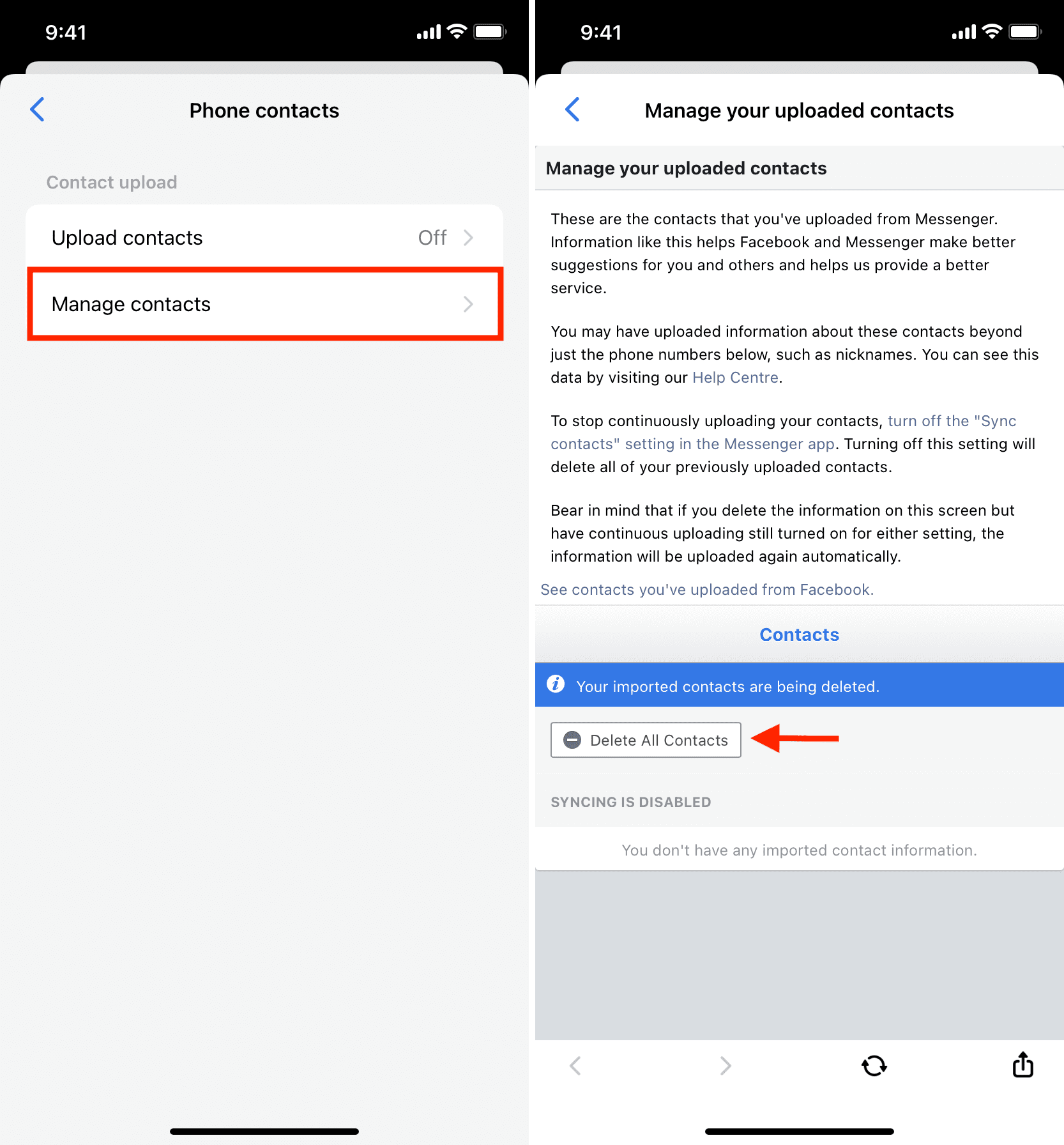
Keeping these people from coming back
Okay, so now you outsmarted Facebook, but how can you keep it that way?
To do that, you will have to make sure Facebook and Facebook Messenger don’t have access to your address book on your iOS devices. To do that, take these precautions:
Keep Facebook from accessing contact data
The first thing you should do is keep Facebook from having access to your Contacts. You can do that by following these steps:
1) Open iPhone Settings and tap Privacy & Security.
2) Tap Contacts.
3) Turn off the switch for both Facebook and Messenger from here. Now, since Instagram and Messenger have a unified messaging app, you should also turn off the switch for Instagram if it shows here.
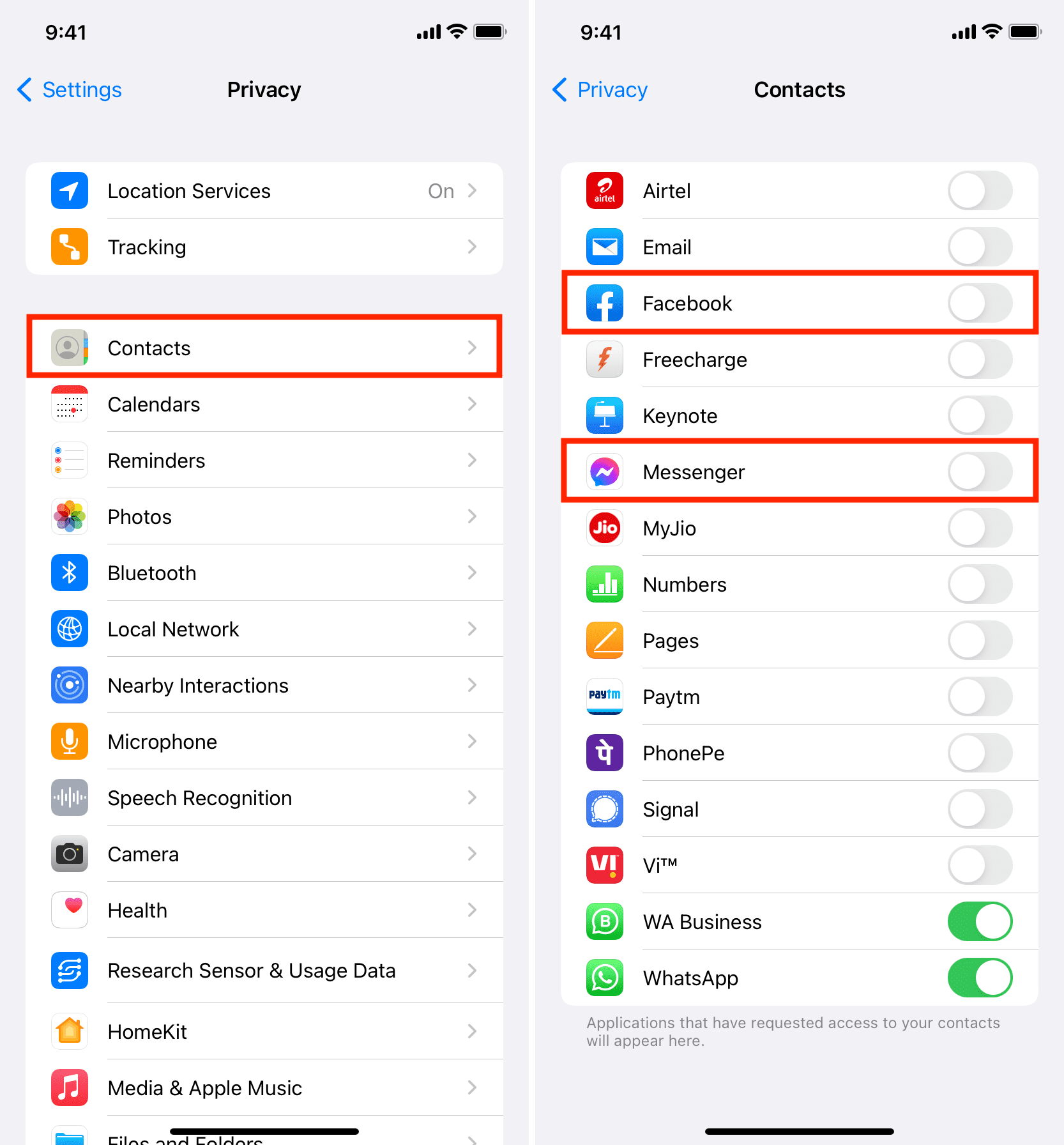
Now, neither Facebook nor Facebook Messenger can update their databases with your address book information. As a result, those “Other” friends that always appeared in your Facebook Messenger sidebar on the desktop website or in the mobile app will be no more visible.
Note: If you don’t see Facebook or Messenger in the list, which usually happens when the app hasn’t yet requested access to something, launch the app first and when it prompts you for contacts access, don’t allow it.
In the future, if you ever delete and reinstall Facebook, Messenger, or Instagram, make sure you don’t allow these apps to access your contacts.
Were you successful in hiding unwanted people from your Facebook Messenger experience? Share in the comments!
Also read: