This tutorial shows you how to set up a trusted family member or friend as a legacy contact for your Facebook account so they can manage it after you pass away.
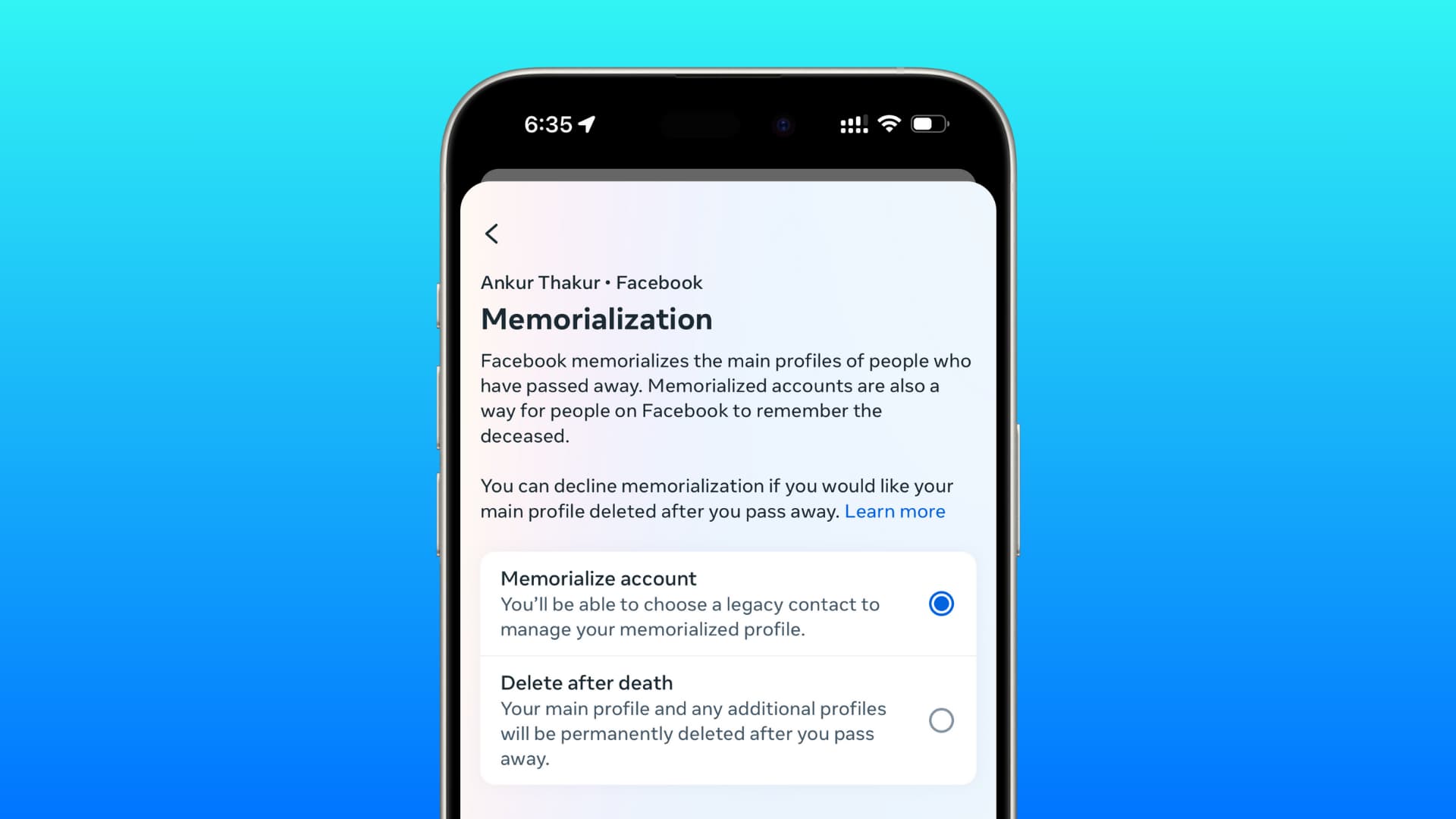
What is a Facebook legacy contact
Facebook offers a feature for setting up a trusted friend or family member as a ‘legacy contact’ for your Facebook account should you ever pass away.
Your Facebook account may become “memorialized” after you pass away, which typically happens after a number of friends or family members report your passing to Facebook through a special form. When your account becomes memorialized, it will show the word “Remembering” just before your name on your account.
After this happens, one person you choose will get the keys to certain features of your Facebook account. This person is known as a legacy contact for your account. They won’t have full access to everything, so we’ll be covering what they do and do not have access to below.
You must be at least 18 years old to select a legacy contact for your account. Without a legacy contact, your memorialized account cannot be changed in any way by anyone, ever.
What legacy contacts can and can’t do
So now that you know what a legacy contact is used for, it’s also important to outline what that person can and cannot do after your account has been memorialized (A.K.A., after you pass away):
A Facebook legacy contact can:
- Change your profile picture
- Change your cover photo
- Write a pinned post on your profile
- Respond to friend requests
Most of these have to do with updating the world of your current status, allowing others to be there for you and your loved ones, and allow others to connect and stay informed of memorial services and more.
Of course, the legacy contact you choose doesn’t have access to everything on your account like you normally would:
A Facebook legacy contact can’t:
- Read your Facebook Messenger conversations
- Log into your account
- Remove or edit existing posts on your profile
- Delete friends from your account
Essentially, a legacy contact can’t do anything that would be considered destructive to your account, as they can’t take anything away. All they can really do is add things that would build off of your existing profile. These rules are in place out of respect to the person who passed away, who likely had their account set up just the way they wanted it.
How to set a legacy contact on Facebook
You can do it using the app or the website.
Using the app
1) Open the Facebook app and tap Menu > Settings & privacy > Settings.
2) Tap Personal details in the Meta Accounts Center box.
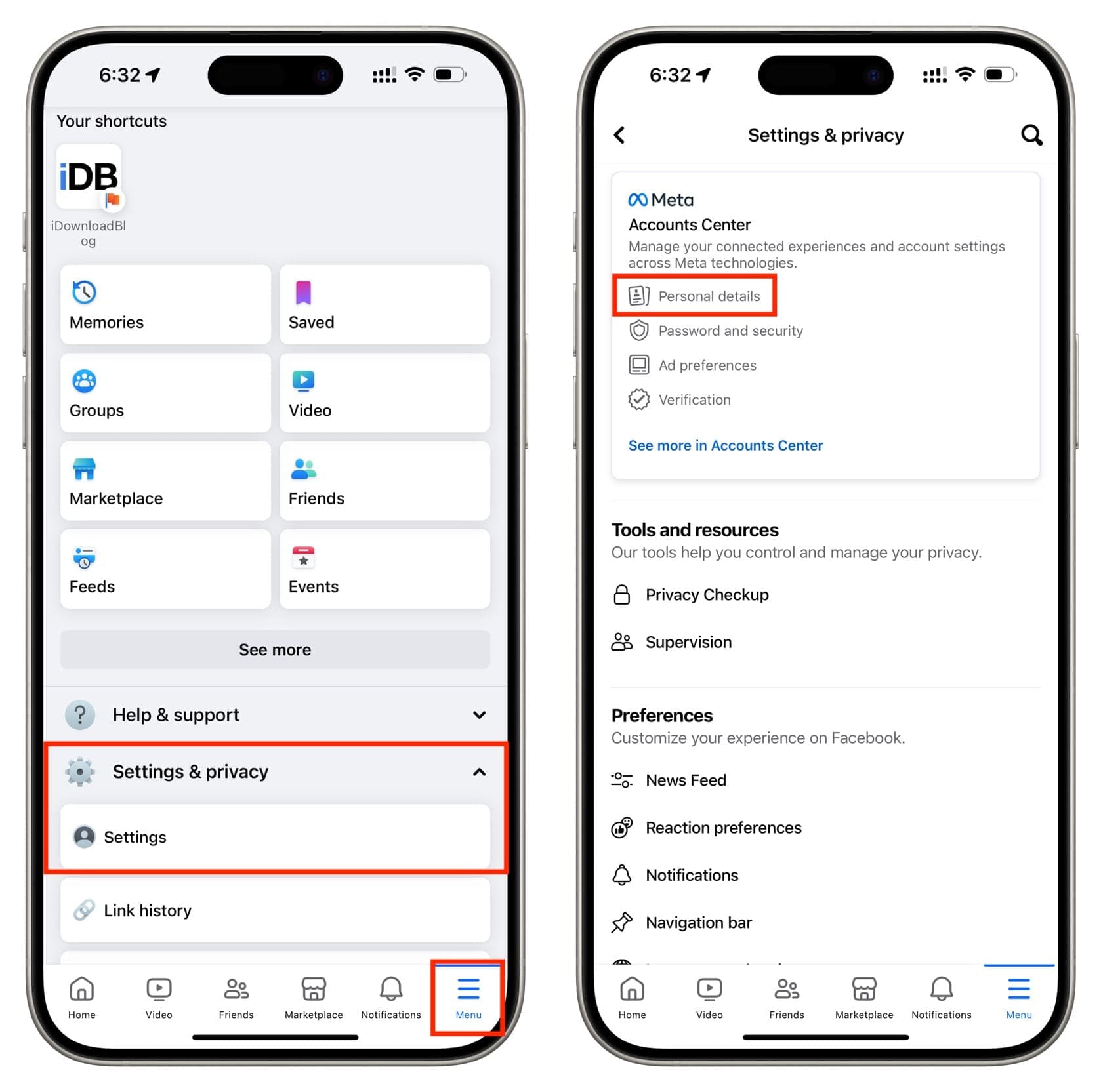
3) Tap Personal details once again.
4) Now, tap Account ownership and control.
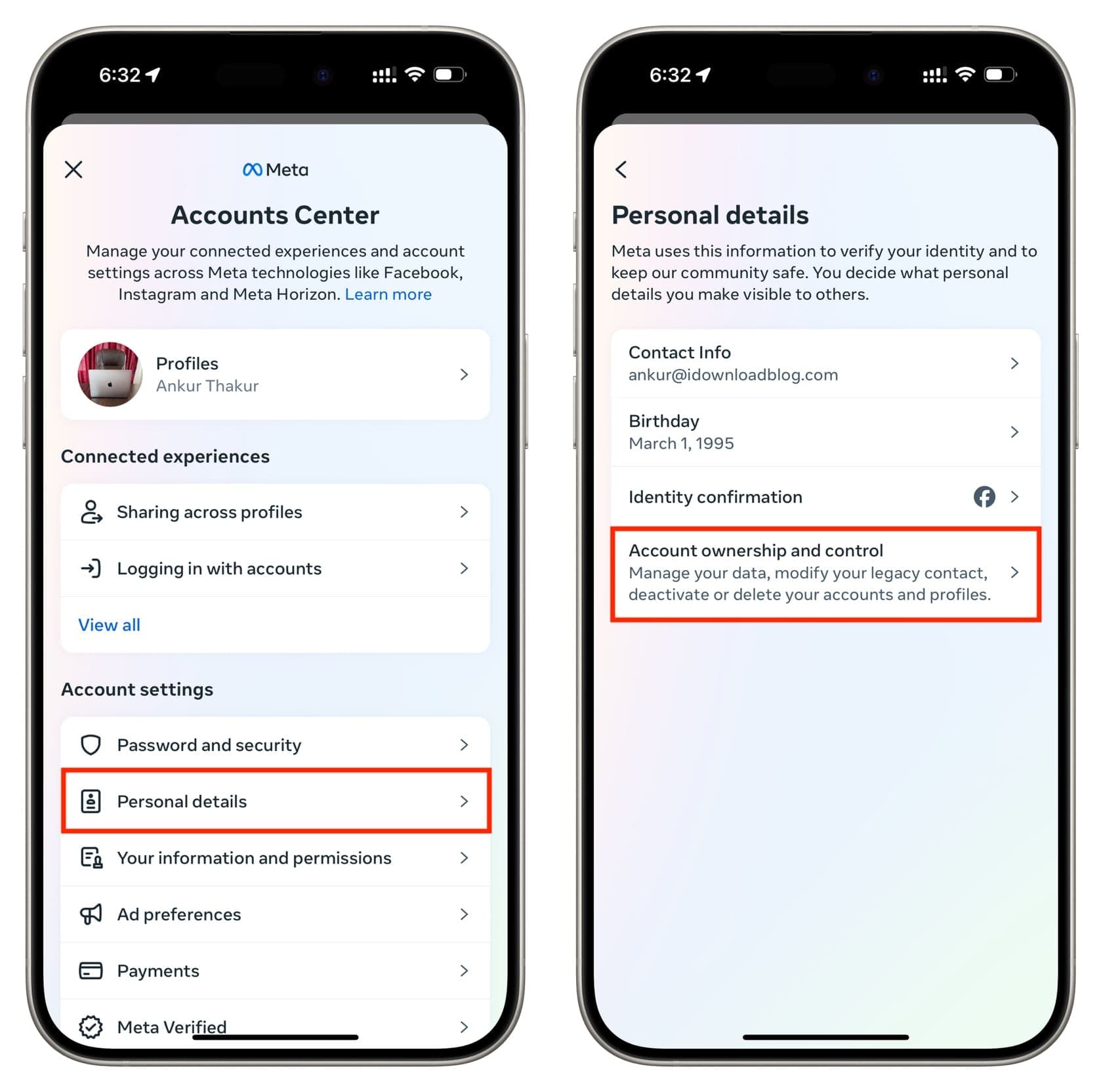
5) Select Memorialization to decide what happens to your main Facebook profile after you pass away.
6) Select the account.
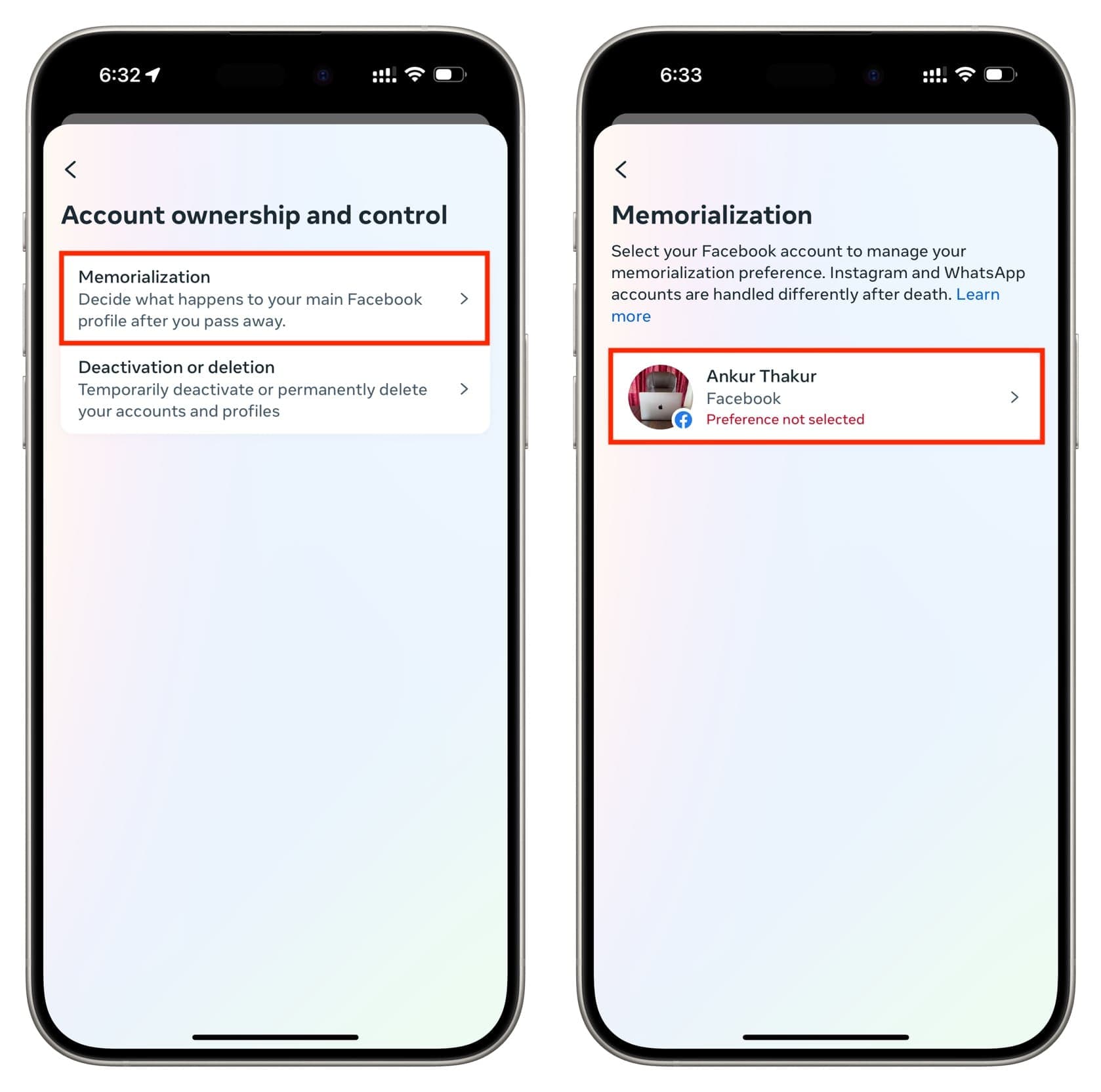
7) Now, you can choose if you’d like to delete your profile after your death or keep it active so people can remember you here on Facebook. Since your goal is to set a legacy contact, tap Memorialize account > Next.
8) Type a Facebook friend’s name and select them.
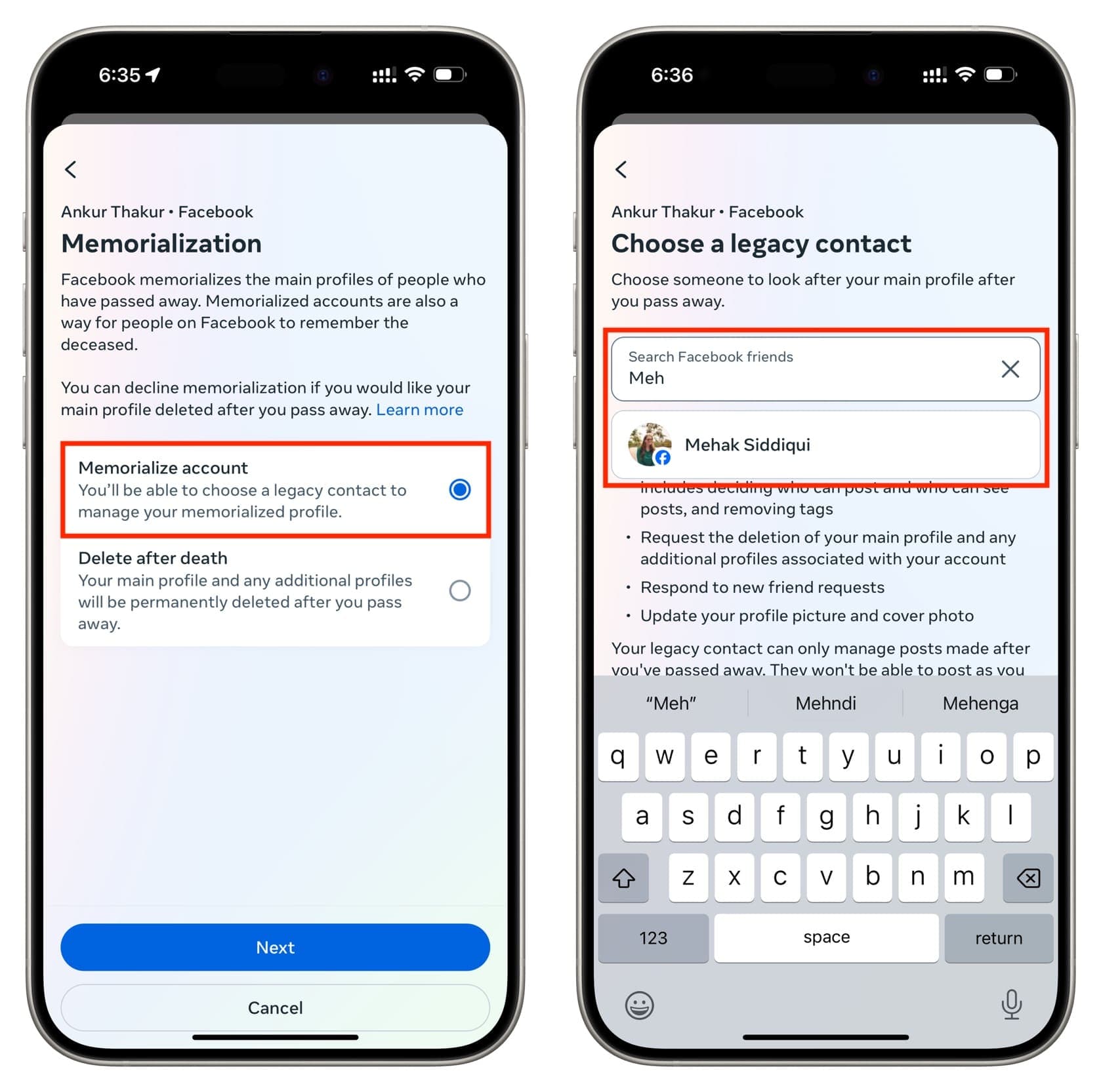
9) Now, you can decide if you’d like to give them access to your Facebook data and let them download a copy of what you have shared on Facebook. Note that private Facebook messages won’t be included. Pick an option and tap Save.
10) You have set up your legacy contact. Lastly, you can choose to send them a message informing them that you added them as a legacy contact or skip this step. If you choose not to send a message, then they won’t get a notification that you’ve chosen them as a legacy contact until after your Facebook account has been memorialized.
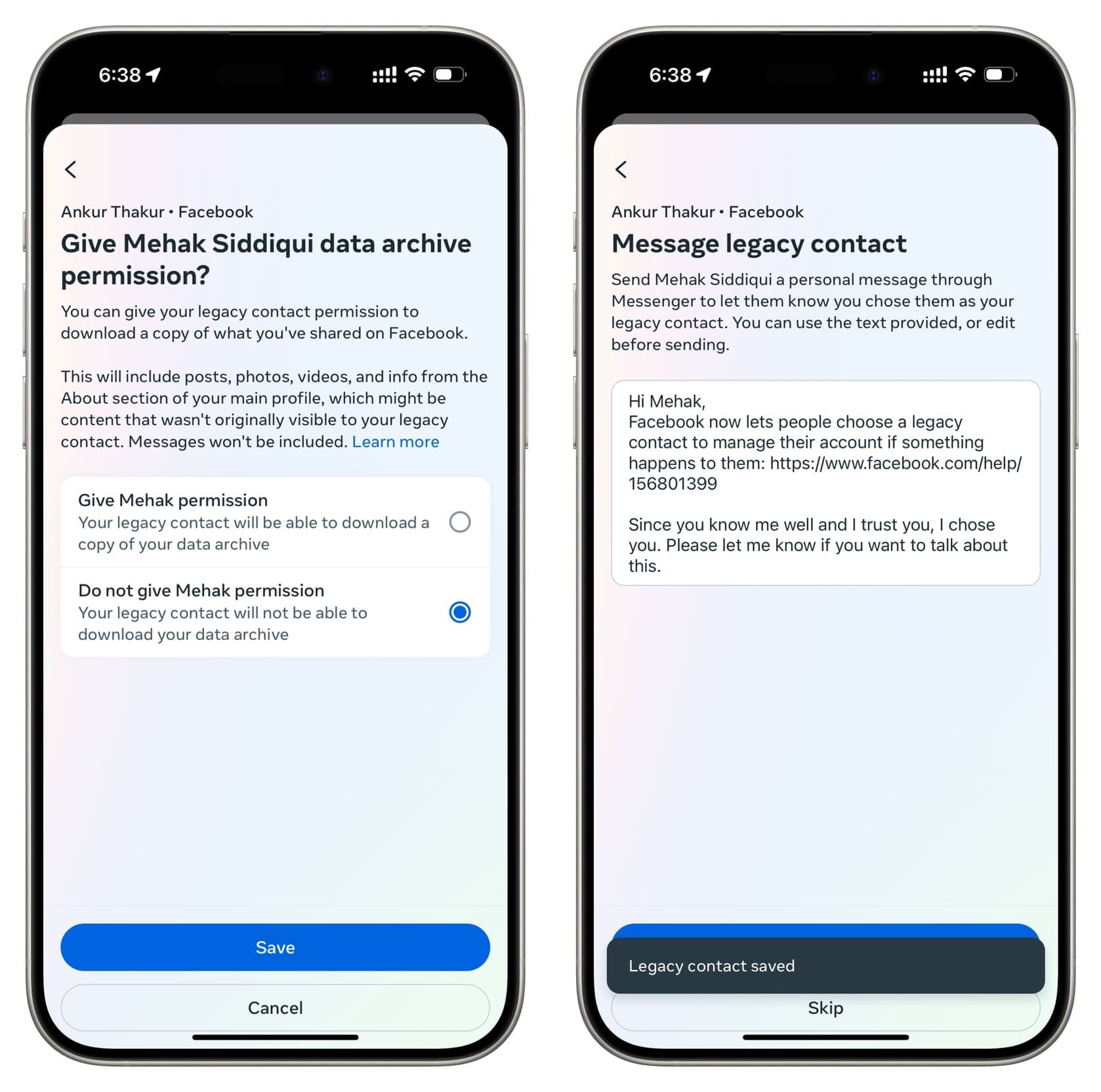
From the website
The fundamentals for setting up a Facebook legacy contact through a computer browser are similar to the app method explained above.
1) Visit facebook.com and make sure you’re logged in.
2) Click your profile picture from the top right and choose Settings and privacy > Settings.
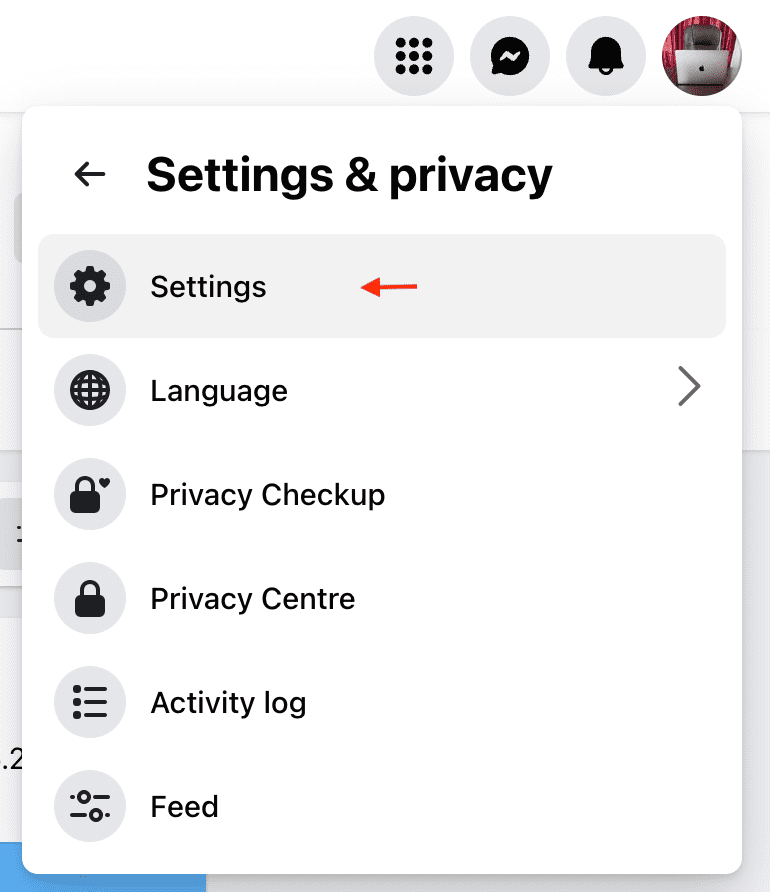
3) Click Personal details in the Meta Accounts Centre box.
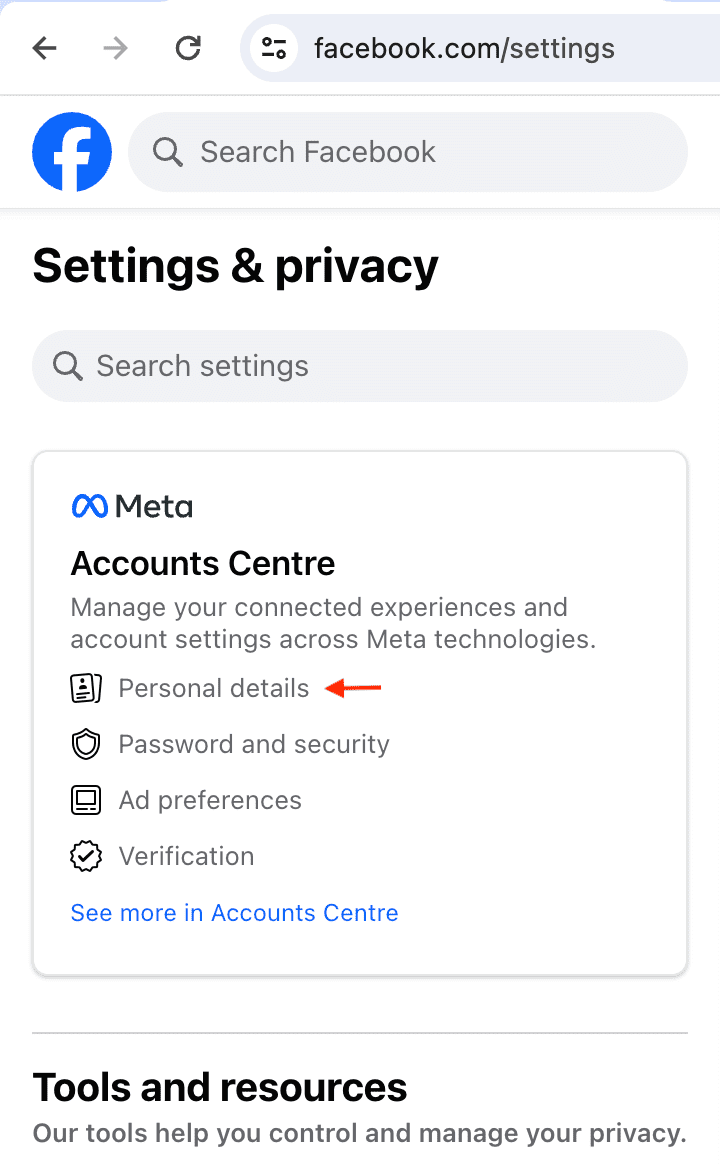
4) Select Personal details > Account ownership and control.
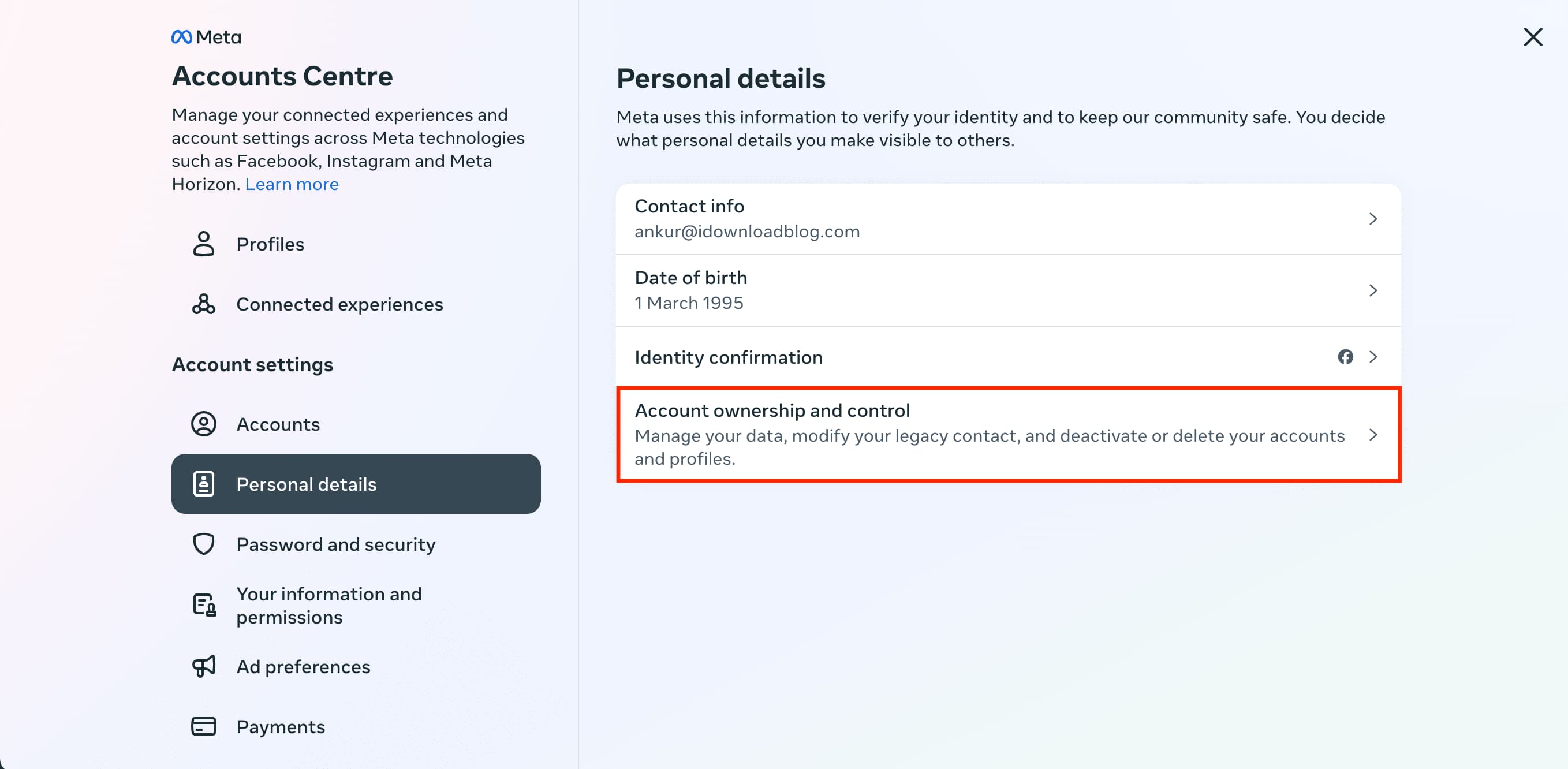
5) Click Memorialization under Account ownership and control, select your account, and follow along.
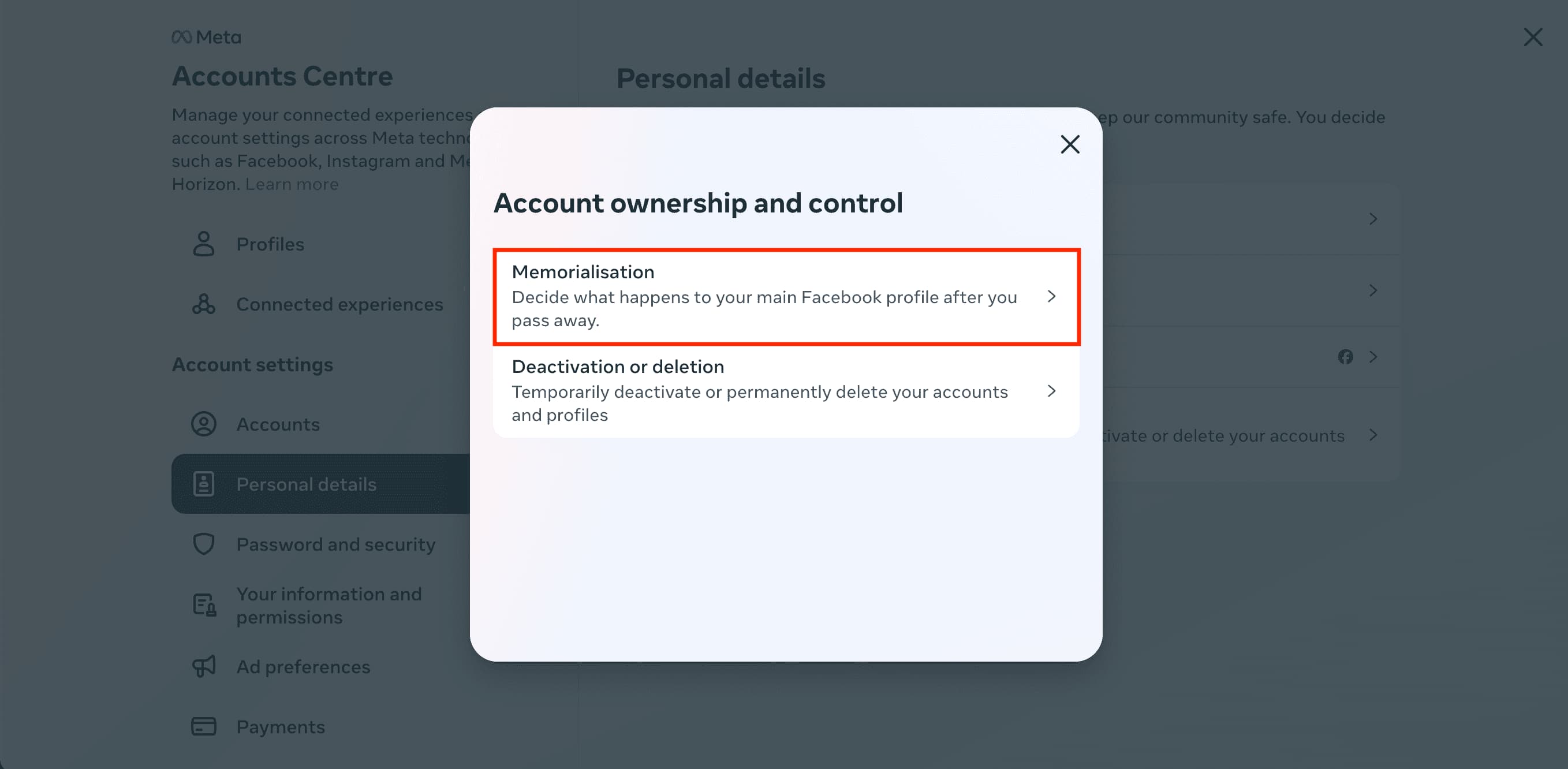
If you change your mind
If you no longer trust the selected friend with your Facebook account following your passing, you can follow the above steps and do one of the following:
- Click the added friend’s name to remove them and pick another person.
- Or, you can set your account to be deleted after you pass away from the Legacy Contact settings instead.
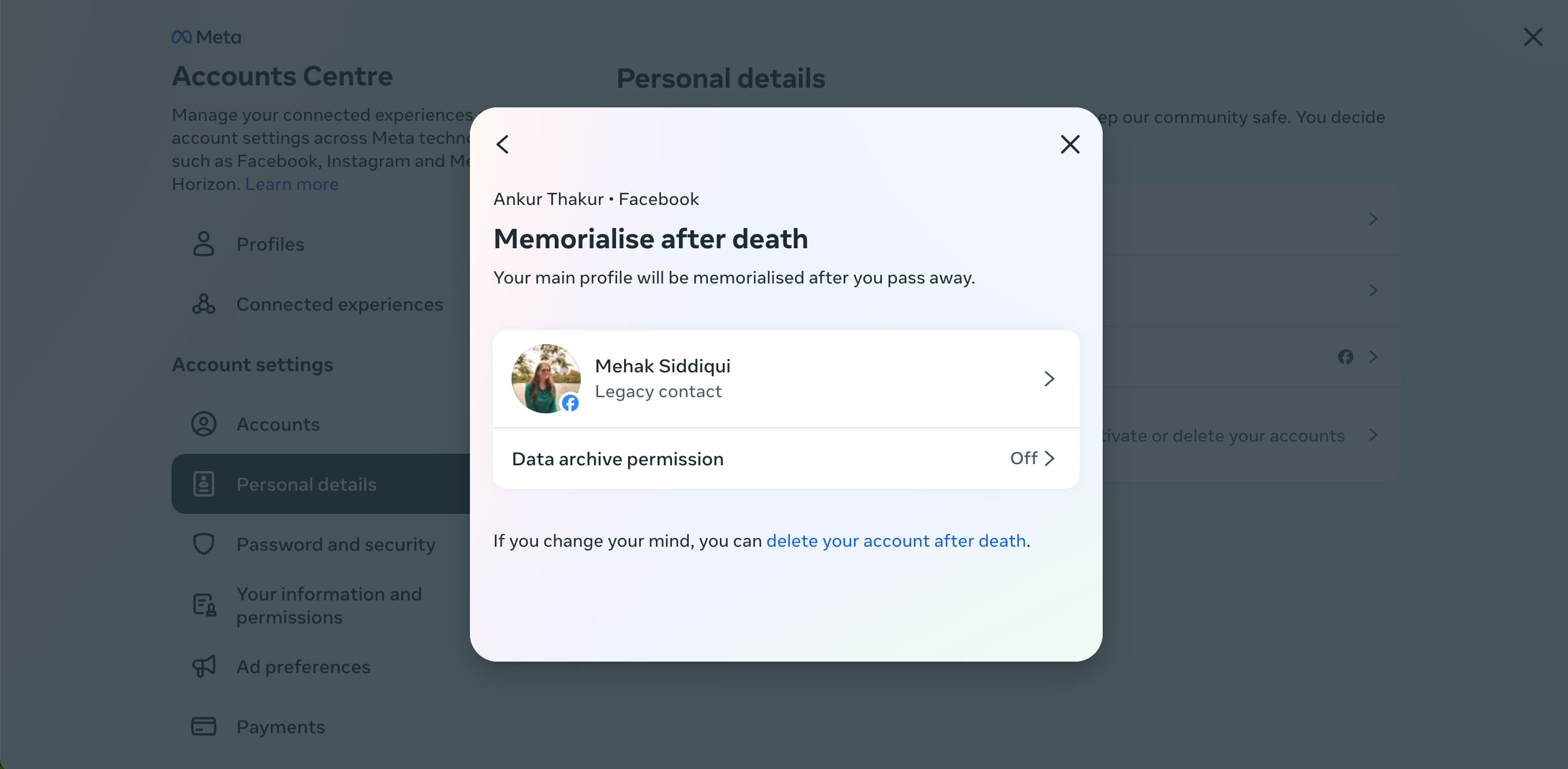
Setting things up for when your time comes isn’t exactly a comfortable or pleasant thought, and honestly, I don’t want to get into the morbid details. But for some, having someone you trust to have your back when you can no longer update your friends and family on Facebook can be a relief.
Have you entrusted someone as your Facebook legacy contact?
Other useful Facebook tips: