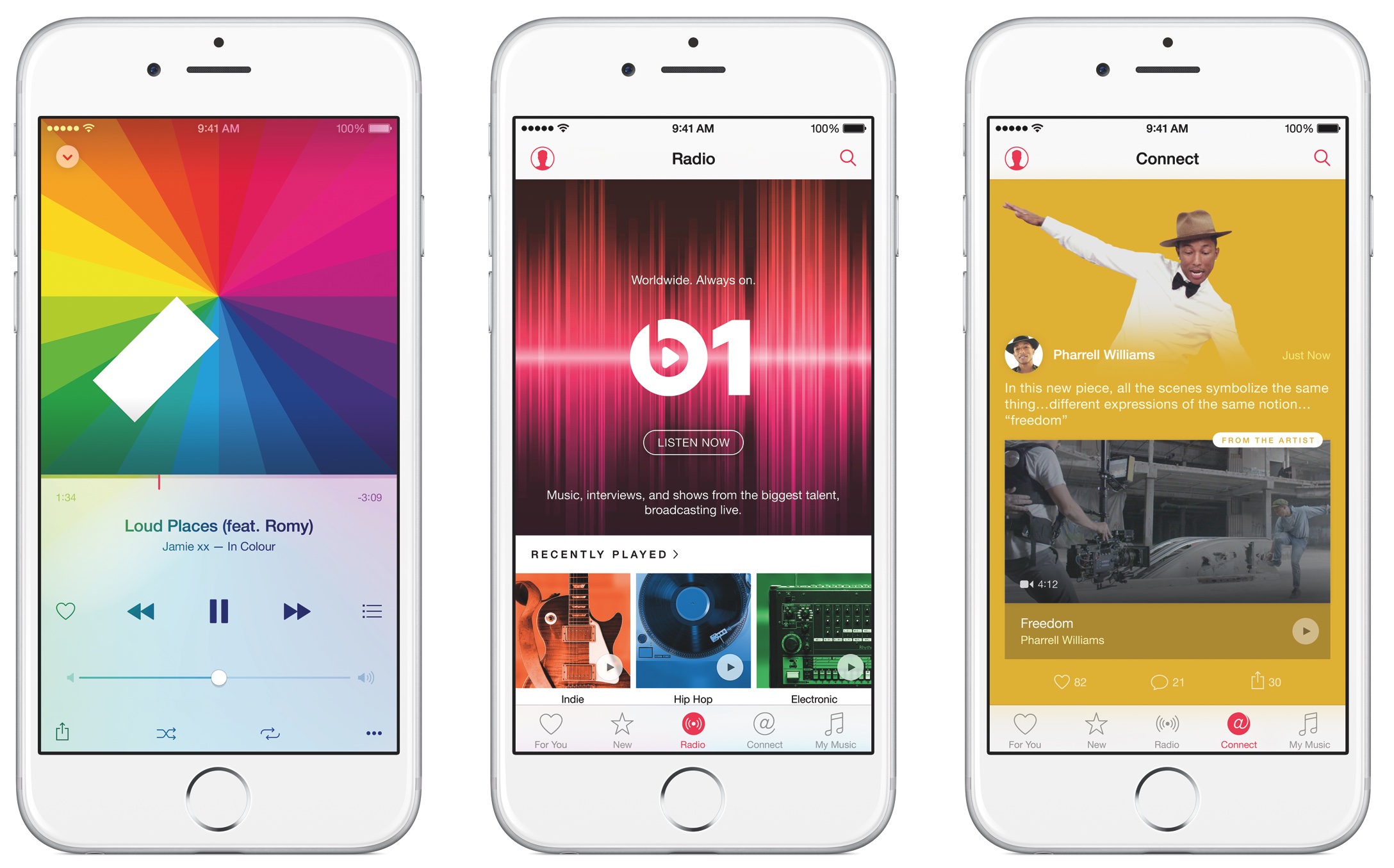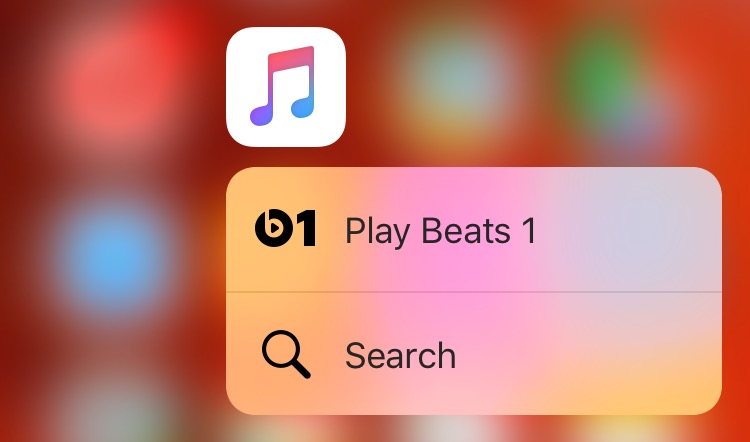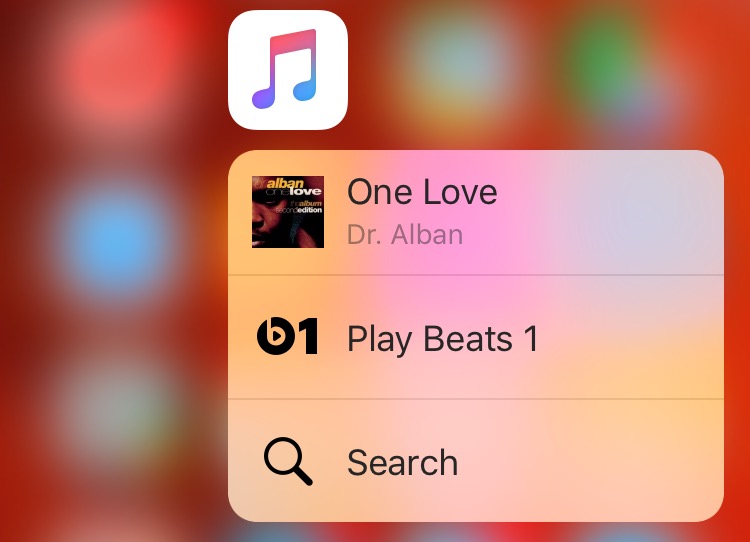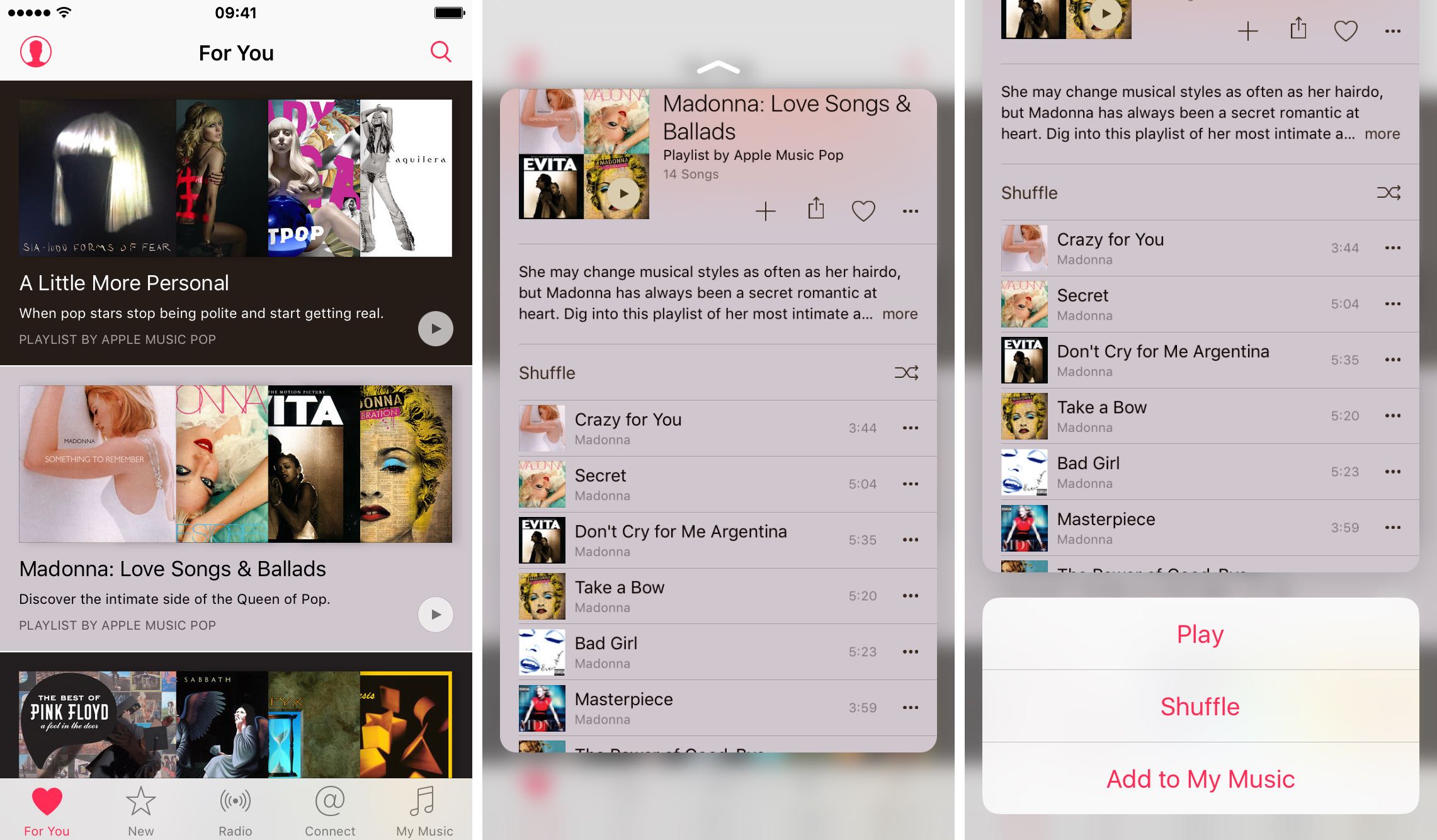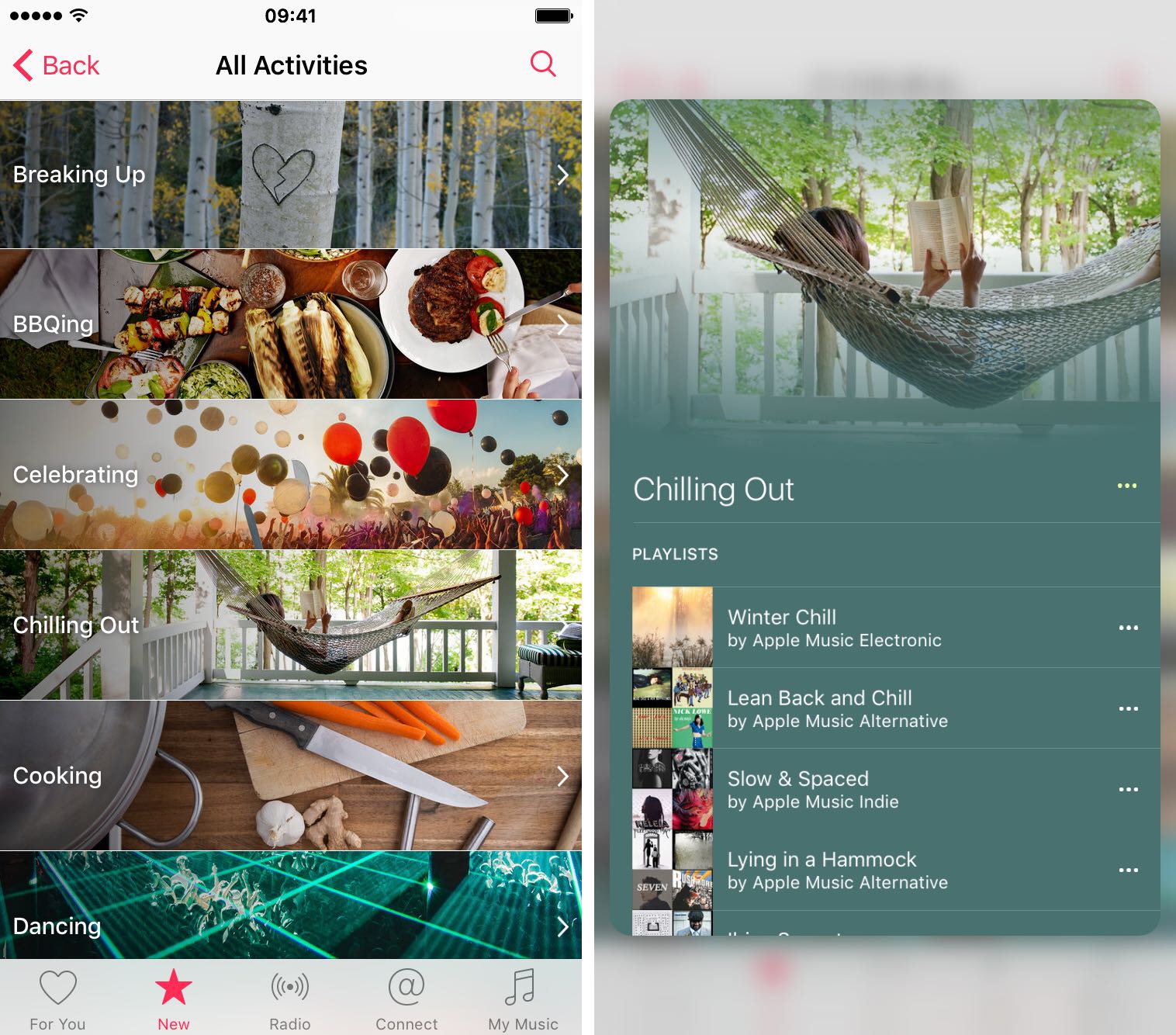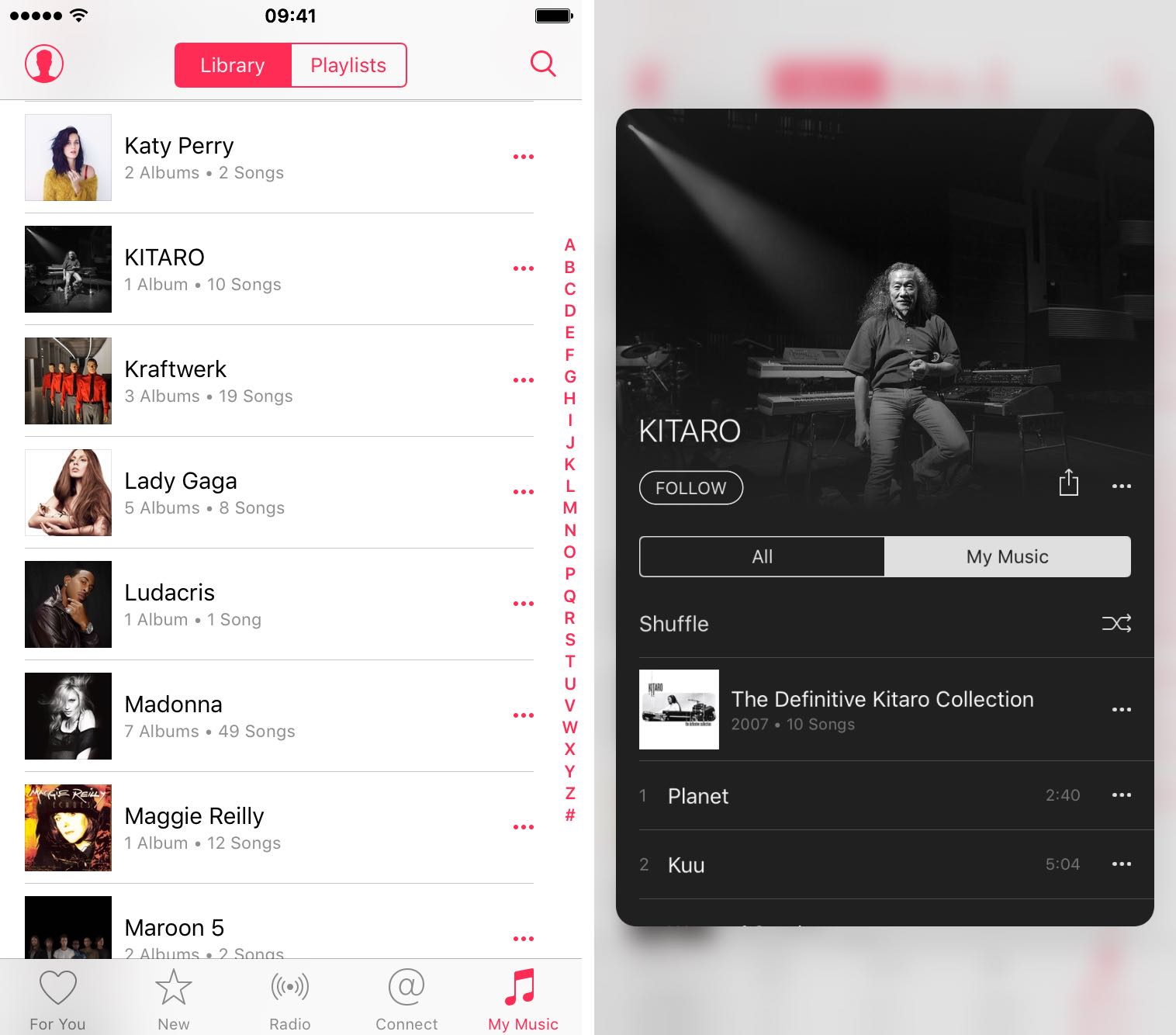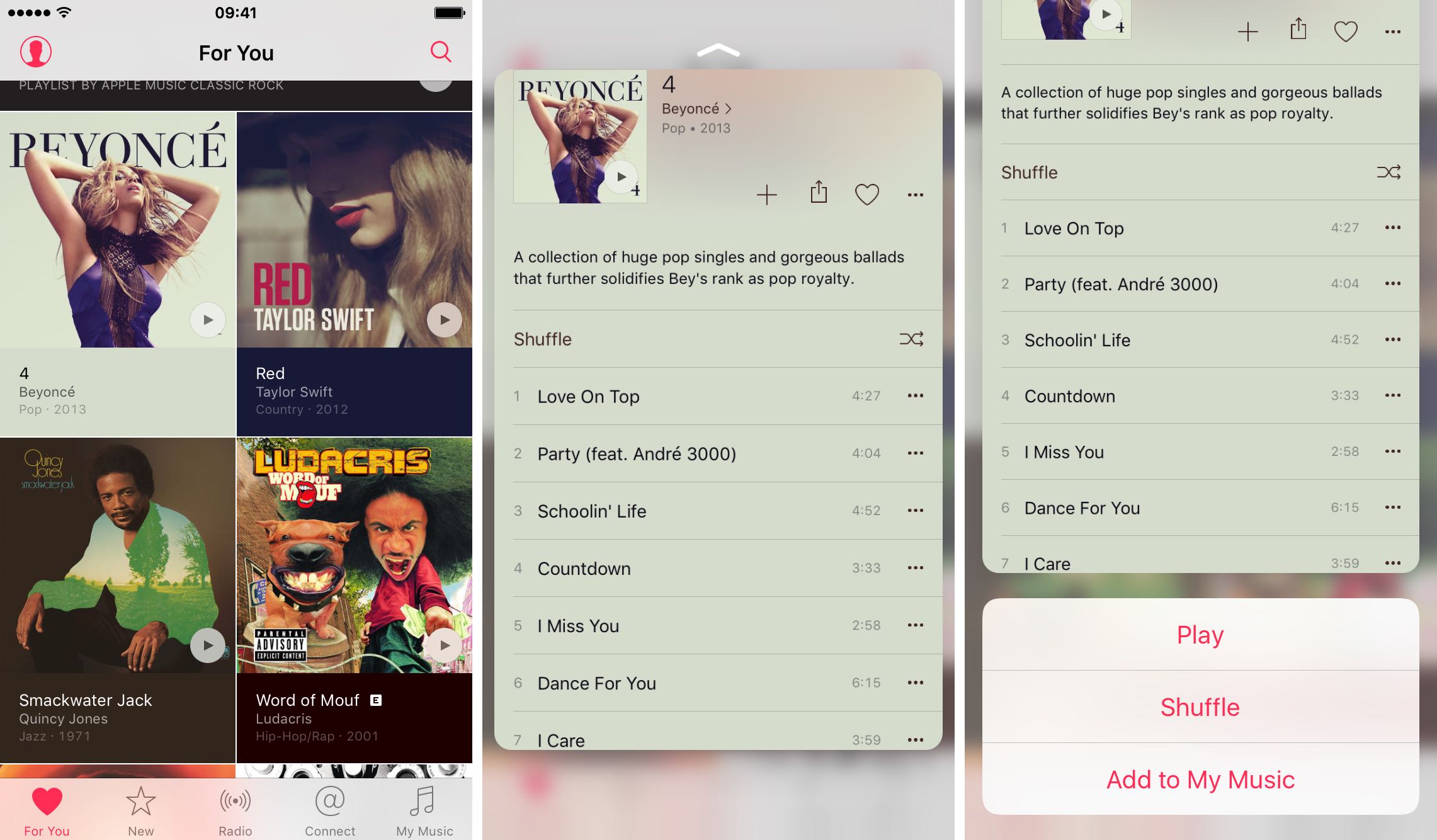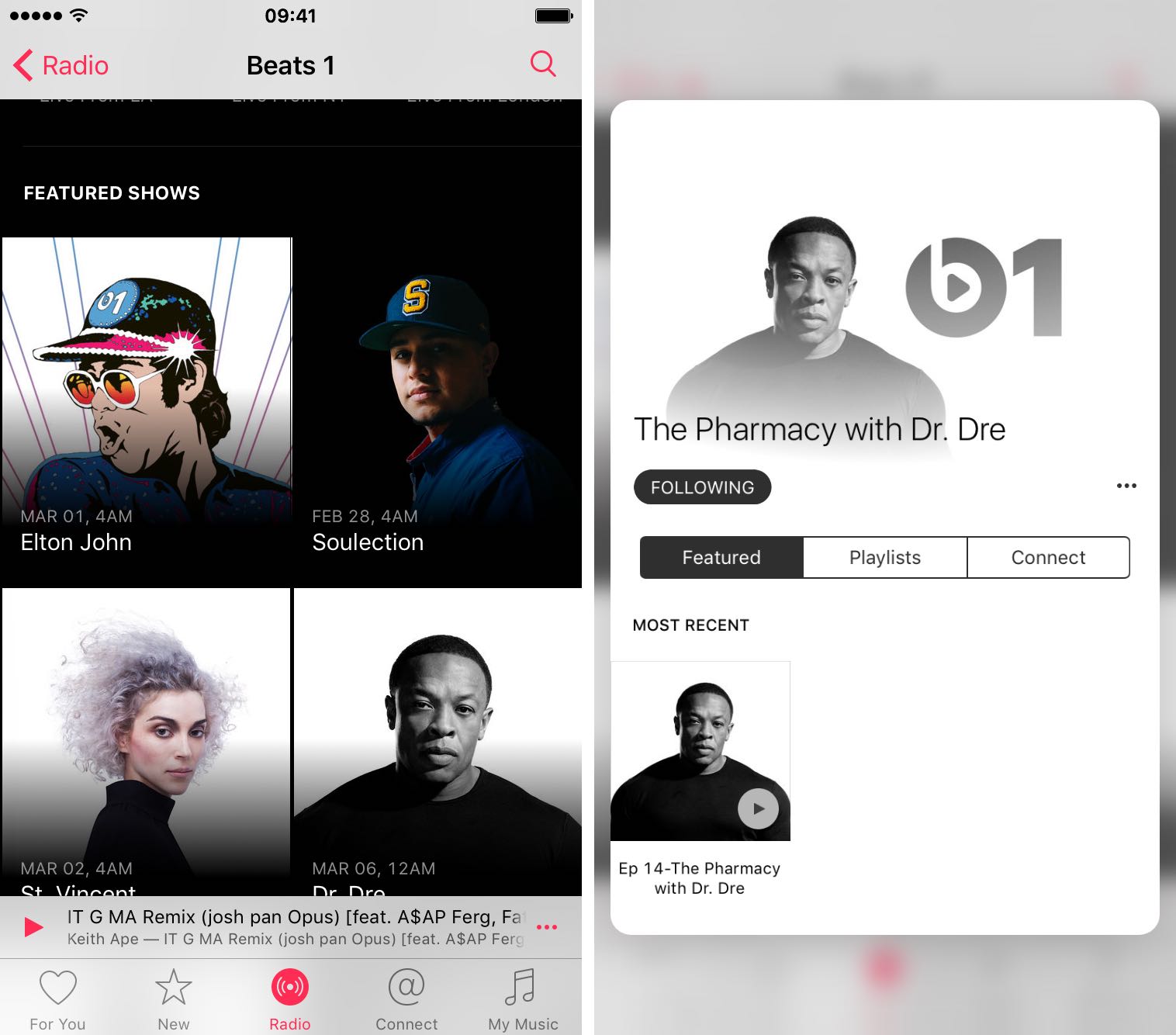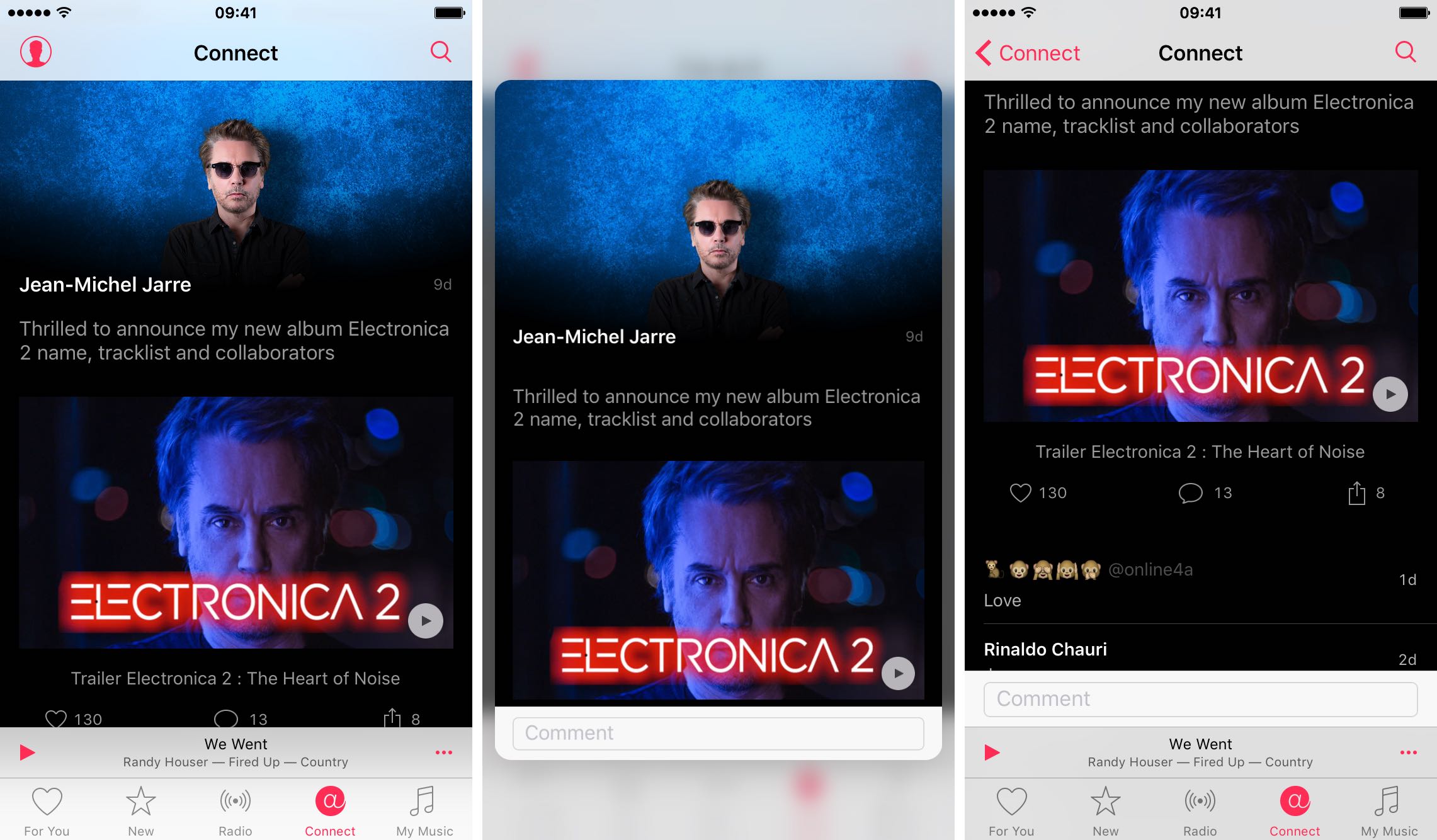The stock Music app in iOS 10 supports 3D Touch Peek and Pop gestures within the app and various Quick Actions on the Home screen.
With 3D Touch, the Music app speeds up common user actions, from tuning in to Beats 1 radio to running a search on your music, previewing the contents of albums and playlists, adding For You playlists (for those who are subscribed to Apple Music) and more.
With 3D Touch, owners of the iPhone 7 and iPhone 7 Plus will have an easier time navigating the Music app’s somewhat overwhelming interface while discovering they can accomplish more with fewer taps.
In this tutorial, you’ll learn how to use 3D Touch in the Music app like a pro.
Choose music from the Home screen
On the Home screen of your Phone 7 or iPhone 7 Plus, press the Music icon and choose an action in the shortcut menu to search your music or tune in to Beats 1 radio. Choosing Play Beats 1 will open Music and instantly start playing the Beats 1 radio station in the app’s mini player, without navigating away from where you were.
Selecting Search will open Music’s built-in search feature, with the cursor positioned inside the search field, the keyboard brought up and either All Apple Music or My Music search scope options selected, based on what you used last.
After playing some music, Music’s 3D Touch shortcut menu on the Home screen will include the last track you listened to, be it a standalone song, something you heard on Beats 1, on Music’s radio channels or as part of a recommended playlist.
Tapping it takes you to the Now playing screen within the Music app.
Preview the contents of albums and playlists
With in-app 3D Touch Peek and Pop gestures, you can preview the contents of albums and playlists in the For You, New and My Music sections.
Just press an album or playlist in any view and up pops the item preview. Press a little harder to pop that content full screen or swipe up while peeking at content to reveal hidden options: Play, Shuffle and Add to My Music
As mentioned, previewing albums and playlists works in the New section, too, where the app advertises new releases based on the artists you follow and music you love.
You can also preview music in the My Music section. It’s important to note that previewing the contents of albums and playlists in these sections is a little bit useless because you cannot swipe up while peeking to reveal contextually relevant options.
That being said, you can continue pressing an item you’re peeking at in order to go full screen, so you can interact with music content, use sharing features and more.
Add For You playlists
Apple Music recommends playlists, songs and albums it thinks you might like, based on your listening history, your favorite artists and songs you have liked. You can add any recommended item in the For You section to your music.
Without 3D Touch, this action would involve touching and holding the playlist, then tapping the Add button. On the iPhone 6s and iPhone 6s Plus, you can simply press the playlist, swipe up to reveal hidden options and tap Add to My Music.
Any added playlist remains in your music library and updates automatically if the playlist changes. To display these playlists, enable Settings → Music → iCloud Music Library.
iCloud Music Library includes all your music from Apple Music, your iTunes purchases and songs uploaded from your computer, along with your iTunes Match library.
Preview Beats 1 anchors and upcoming shows
While you cannot preview radio stations with 3D Touch in the Music app’s Radio tab, Peek and Pop gestures are available on Beats 1 pages. You can preview the contents of any show listed underneath Upcoming Shows and Featured Shows headings and DJs highlighted underneath the Beats 1 Anchors heading.
Press an anchor or a show in order to preview it (swiping up while peeking won’t do anything here), or press a little deeper to open the page full screen.
Preview posts in Connect
Artists use the Apple Music Connect feature to update fans on upcoming concerts, album releases and other things of interest to followers. With 3D Touch, you can press any post to take a peek at it. There are no hidden options available while peeking so you’ll have to press a little deeper to open the post full screen.
In full screen mode, Connect posts are far more useful: you can read the comments or write your own, like the post, share it on social media and more.
It’s also possible to preview Connect posts embedded in other sections of the app.
For instance, choose a show on Beats 1 radio and tap the Connect button on the show’s page: you can now preview any post from the artist’s Connect feed. Press a little deeper and the page opens full screen mode so you can post comments, like or share the post.
Related 3D Touch guides
These 3D Touch tips and tricks might also interest you:
- Eleven 3D Touch shortcuts in Messages for iPhone
- Nine ways 3D Touch in Safari enables a more productive browsing
- Best 3D Touch shortcuts in Mail
- Six 3D Touch features in iBooks for iPhone
- Five awesome 3D Touch tips you may not know
Feel free to tell us about your favorite Quick Actions and Peek and Pop gestures. Oh, and do share your own 3D Touch tips and tricks in the comment section below.
Send us your tutorial submissions at tips@iDownloadBlog.com.