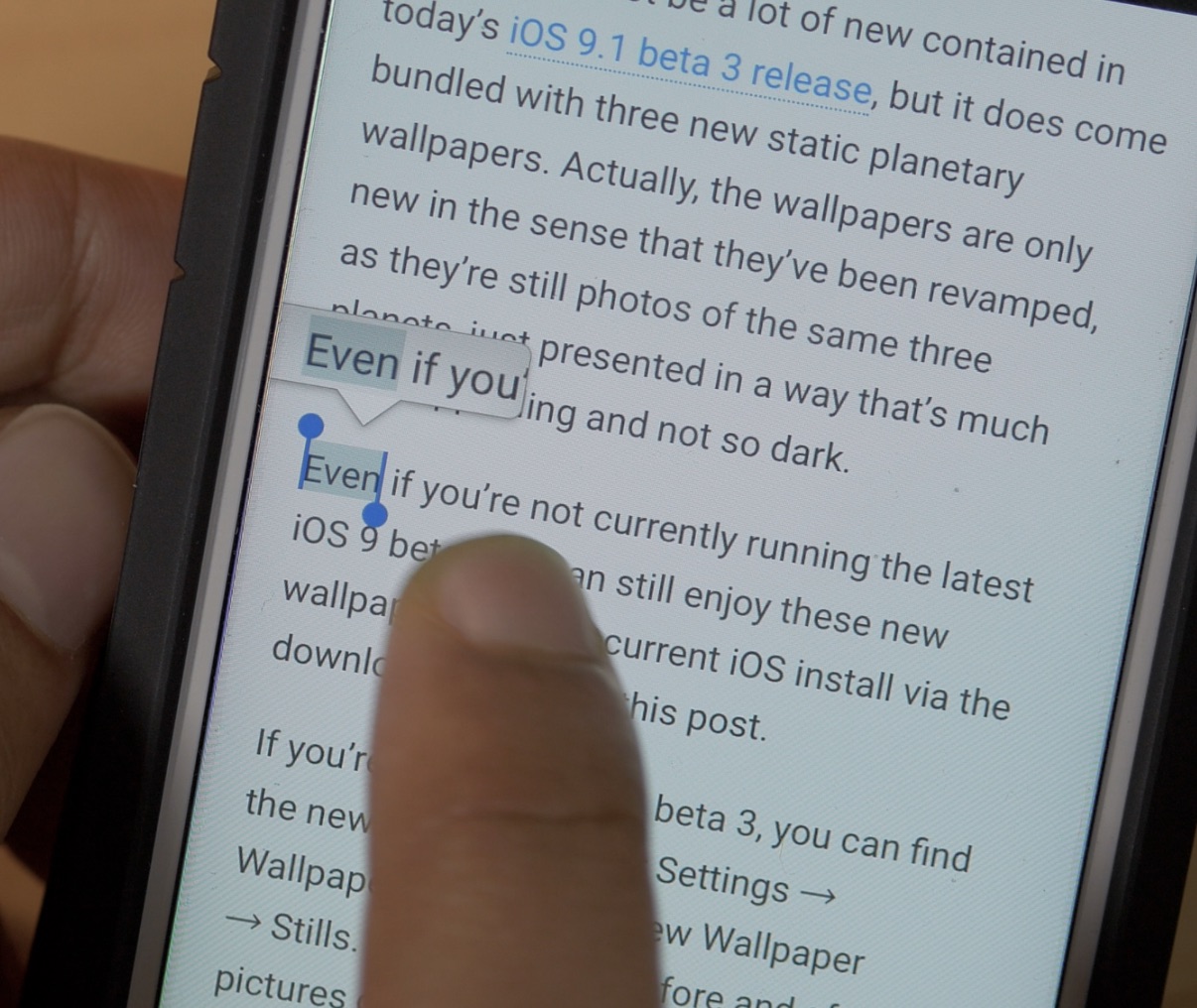
Now that we’ve had the new iPhone 6s for about a week, it’s time to share a few more 3D Touch tips that we’ve picked up over the last few days. By now, everyone knows about the basic 3D Touch features, but there remain a few usage scenarios that continue to fly under the radar. In this post and video walkthrough, we’ll examine five different 3D Touch gestures that can help make your life easier when using your iPhone 6s.
3D Touch Safari Tabs to preview a tab
You can quickly preview a Safari tab by opening the tab view, followed by a 3D Touch of the tab that you wish to preview. The same peek and pop paradigm that we’re all used to by now is supported. Press lightly to perform a peek to get a brief look at the tab, and press harder to perform a pop and fully open the tab.
Peek inside a message thread without triggering read receipts
If you peek inside of a message thread containing unread messages, you won’t trigger read receipts or mark the message as unread. You still may not be able to view the full breadth of the conversation without opening it fully, but it’s worth a shot.
Peek inside a message thread and swipe up to access quick replies
When you peek inside of a Messages app thread, you can swipe up to view canned responses for quick replies.
3D Touch Contact pictures for quick contact links
If you 3D Touch a contact picture inside of the Messages app, Mail app, Contacts app, etc., you can view a quick shortcut menu containing all of that contact’s info. This menu allows you to quickly initiate calls, messages, and emails. You can also tap the name of the contact to be taken directly to the contact’s general info page.
Select Text using 3D Touch
This, to me, is the best tip in the list. I can’t say that I discovered it on my own, as I found it while browsing MacRumor’s forums. It’s basically the same principal as when you use trackpad mode when the keyboard is displayed to highlight editable text, but this allows you to quickly highlight non-editibale text on a website or elsewhere.
When you tap on a word to select it, don’t let your finger off the screen. Instead 3D Touch while the word is highlighted and then slide your finger to go directly into highlighting mode. This allows you to highlight text in a single motion. It’s quicker than the old method of highlighting a word and using the blue drag handles to select the rest of the text you wish to highlight.
More to come
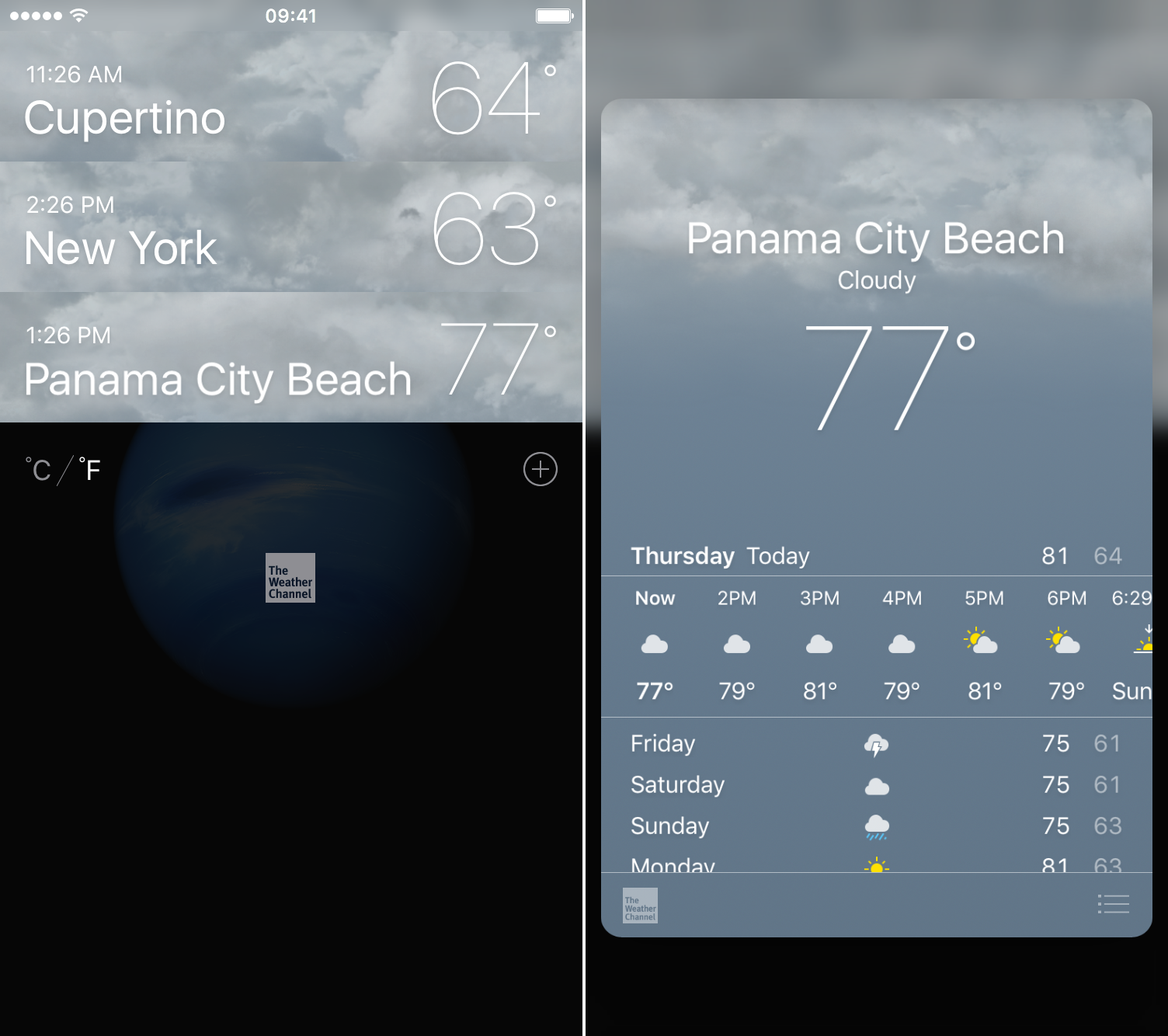
Of course, there will inevitably be more 3D Touch discoveries in the coming days and weeks. In fact, I already found another after I finished this post: you can peek and pop the roll up display inside the stock Weather app to preview different weather locations.
What’s your favorite 3D Touch gesture thus far? Sound off in the comments below with your thoughts.