
Over the last several months, we’ve revisited Time Machine, the backup utility present in OS X. We’ve showed you everything from performing an initial Time Machine setup, to encrypting Time Machine backups, to restoring specific files from those backups.
Time Machine is a great tool that every OS X user should become intimately familiar with, and in this roundup, we’ll revisit each of the topics covered over the last couple of months.
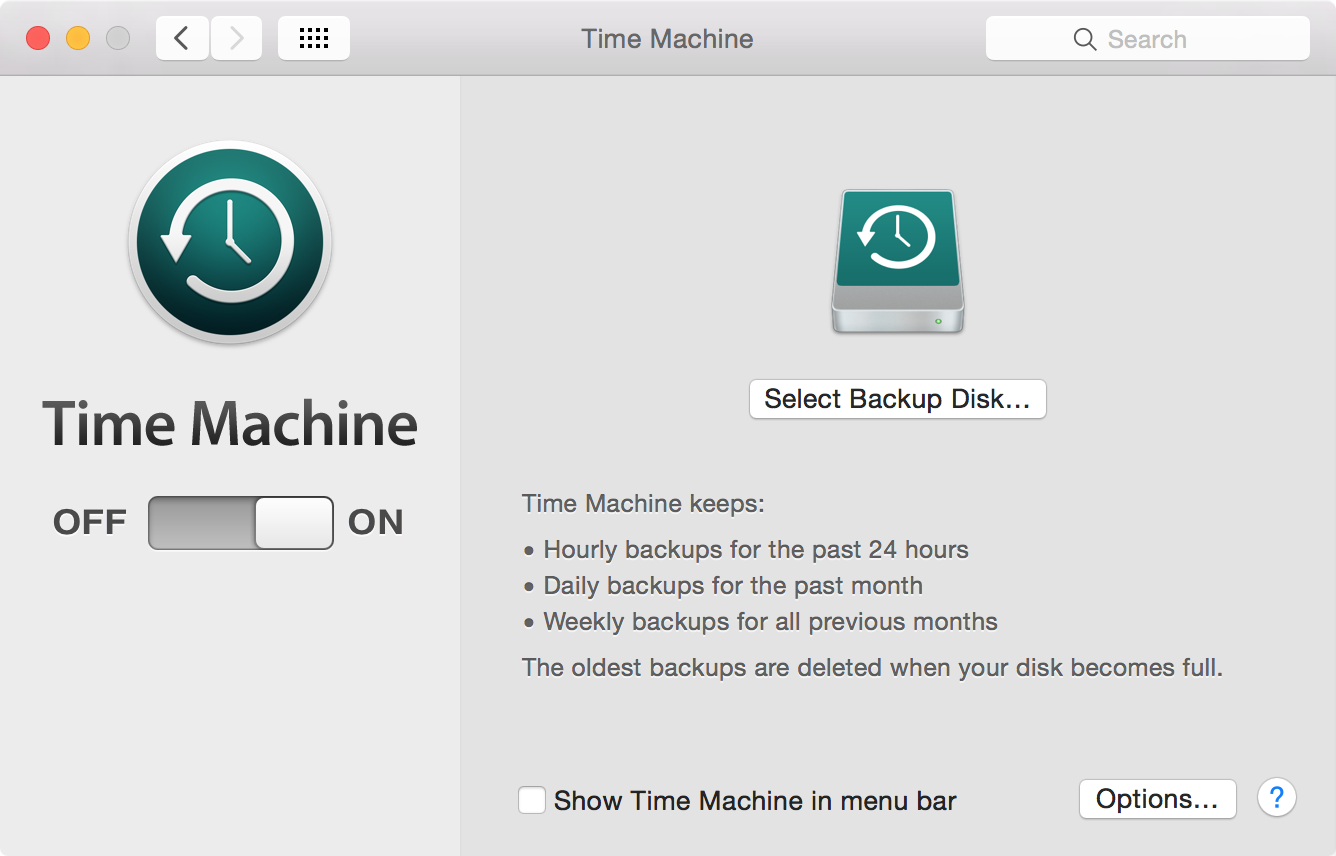
Setting up Time Machine is a breeze, and we showed you how in our initial tutorial. It’s also important for you to learn how to encrypt your Time Machine backups, as encryption keeps your backed up data safe from prying eyes.
And since space is usually limited, you’ll want to learn how to exclude certain files and folders from being backed up to your Time Machine external drive. You’ll, of course, also want to learn how to view and restore specific files backed up with Time Machine.
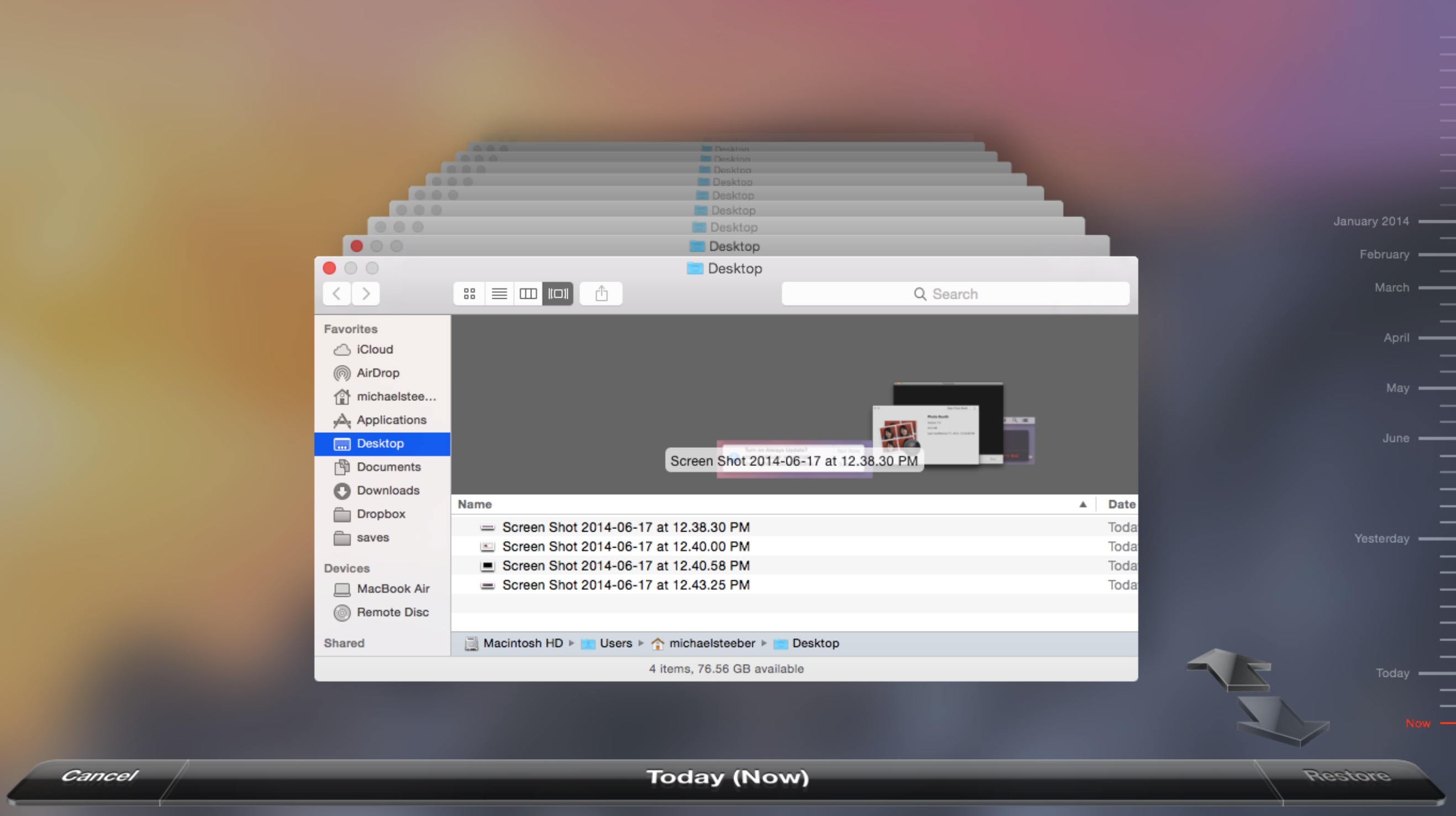
It’s also handy to know how to create a partition on your Time Machine hard drive, or how to set up a new Mac from a Time Machine backup. Once you’ve gotten all of that down, it’s important to know how to move your Music and Photo libraries over to a new Mac using your Time Machine backup.
Again, here’s the full list of Time Machine tutorials covered:
- How to set up Time Machine on OS X
- How to encrypt Time Machine backups
- How to exclude files from being backed up in Time Machine
- How to view and restore specific files using Time Machine
- How to create a partition on your Time Machine external hard drive
- How to set up a new Mac from a Time Machine backup
- How to move Music or Photos to a new Mac using Time Machine
When we add additional tutorials, this roundup will be updated accordingly.
Do you use Time Machine on your Mac? What’s your experience been like with the utility?