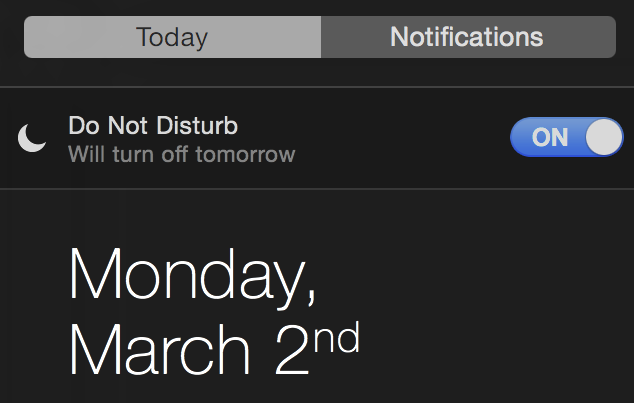
Like its iOS counterpart, Notification Center on the Mac features a Do Not Disturb mode for suppressing notifications at inopportune times. The great thing about Notification Center on iOS is that it can be quickly enabled via a handy Control Center toggle. But did you know that there’s a quick and easy way to enable Do Not Disturb mode on your Mac, as well?
How to quickly enable Do Not Disturb on Mac
The normal way to enable Do Not Disturb on the Mac is to open Notification Center using the menu bar button in the upper right-hand corner of the screen, pull down on the Notification Center to reveal the Do Not Disturb switch, and set the switch to the on position.
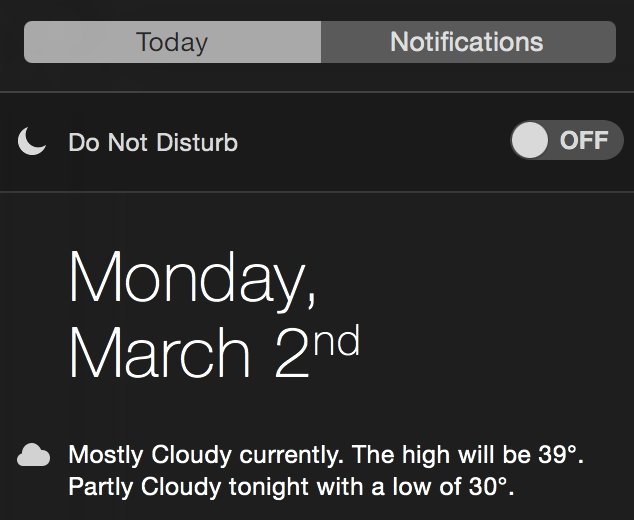
The quick and easy way to enable or disable Notification Center is accomplished by doing the following:
Step 1: hold the Option (⌥) key on your keyboard
Step 2: click the Notification Center button in the menu bar while continuing to hold Option (⌥)
When Do Not Disturb is enabled, the Notification Center icon in the menu bar will turn a light gray color to signify that notifications are being suppressed. Conversely, when Do Not Disturb is disabled, the menu bar icon for Notification Center will appear as its normal color.

DND enabled

DND disabled
As is the case with enabling Do Not Disturb using the long way, notifications remain suppressed for a day, and after that Do Not Disturb is automatically disabled if you do not do so manually before then.
Do you use Notification Center and Do Not Disturb mode? If so, do you plan on using this handy shortcut?