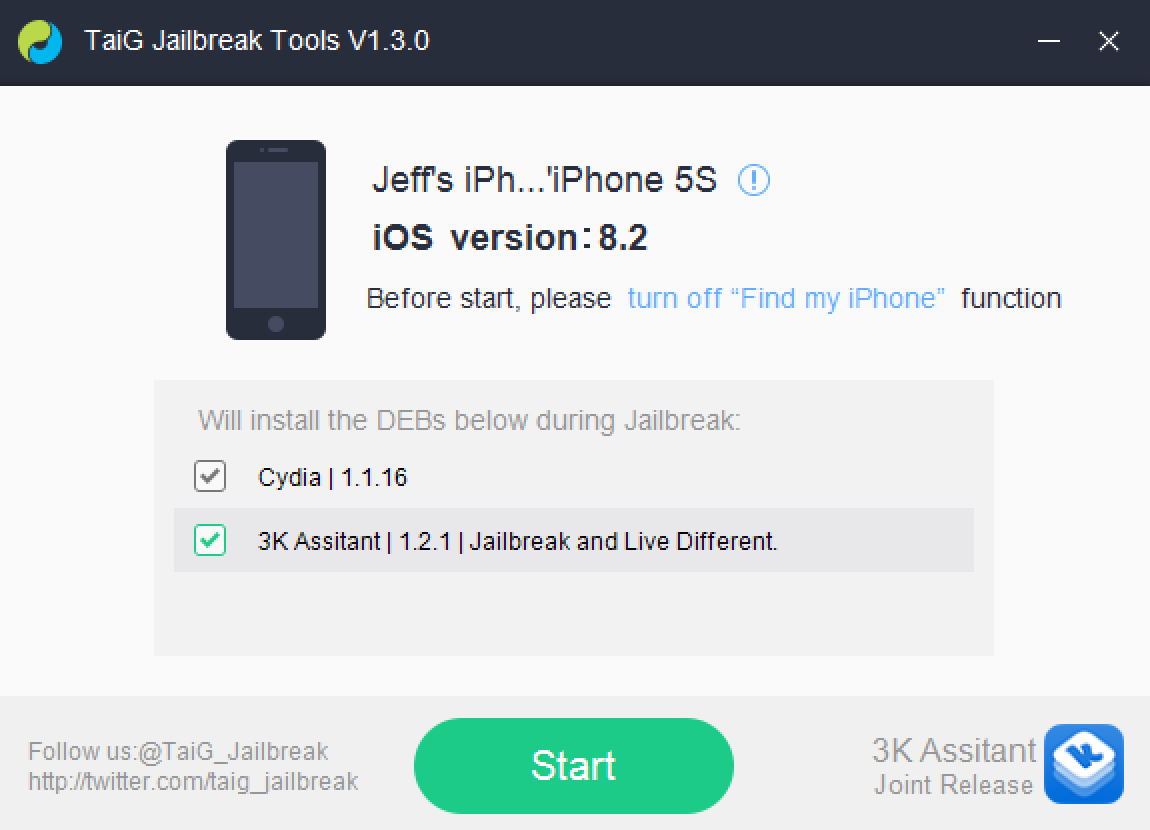
A few days ago, we posted our Mac jailbreak tutorial for iOS 8.2 beta 1 and 2. That tutorial used the PP Jailbreak tool for the Mac. For Windows users, things are slightly different. Windows users get to use the TaiG tool. At the end of the day, both tools are geared towards the same goal—allowing you to easily jailbreak iOS 8.2 beta 1 and 2.
Step 1: Install iTunes if you haven’t already
Step 2: Download TaiG 1.3.0 and extract to the desktop
Step 3: Restore your device to iOS 8.2 beta 2 (officially for developers only)
Step 4: Disable Find My iPhone, Touch ID, Passcode, and place your device into Airplane mode
Step 5: Connect your device to your PC
Step 6: Launch TaiG 1.3.0, uncheck the box that says “3K Assistant” and click the Start button
The jailbreak will process, and it’ll only take a minute or two to complete on a freshly installed version of iOS 8.2 beta. After your device reboots, disable Airplane mode, and launch Cydia to get started.
If you have problem with the Apple driver after launching TaiG, we’ve got a troubleshooting tip that may help you out.
What’s your current jailbreak status right now? Are you still on iOS 8.1.2, or have you taken the plunge with this beta jailbreak? If you’re already on a jailbroken firmware, then I definitely advise that you stay there until a jailbreak is available for public firmware. Otherwise, this is a good recourse if you’re a developer who’s in need of a jailbreak.
What do you think?