Learn how to show or hide the extension of a filename in Finder on Mac using these two quick and easily accessible methods.
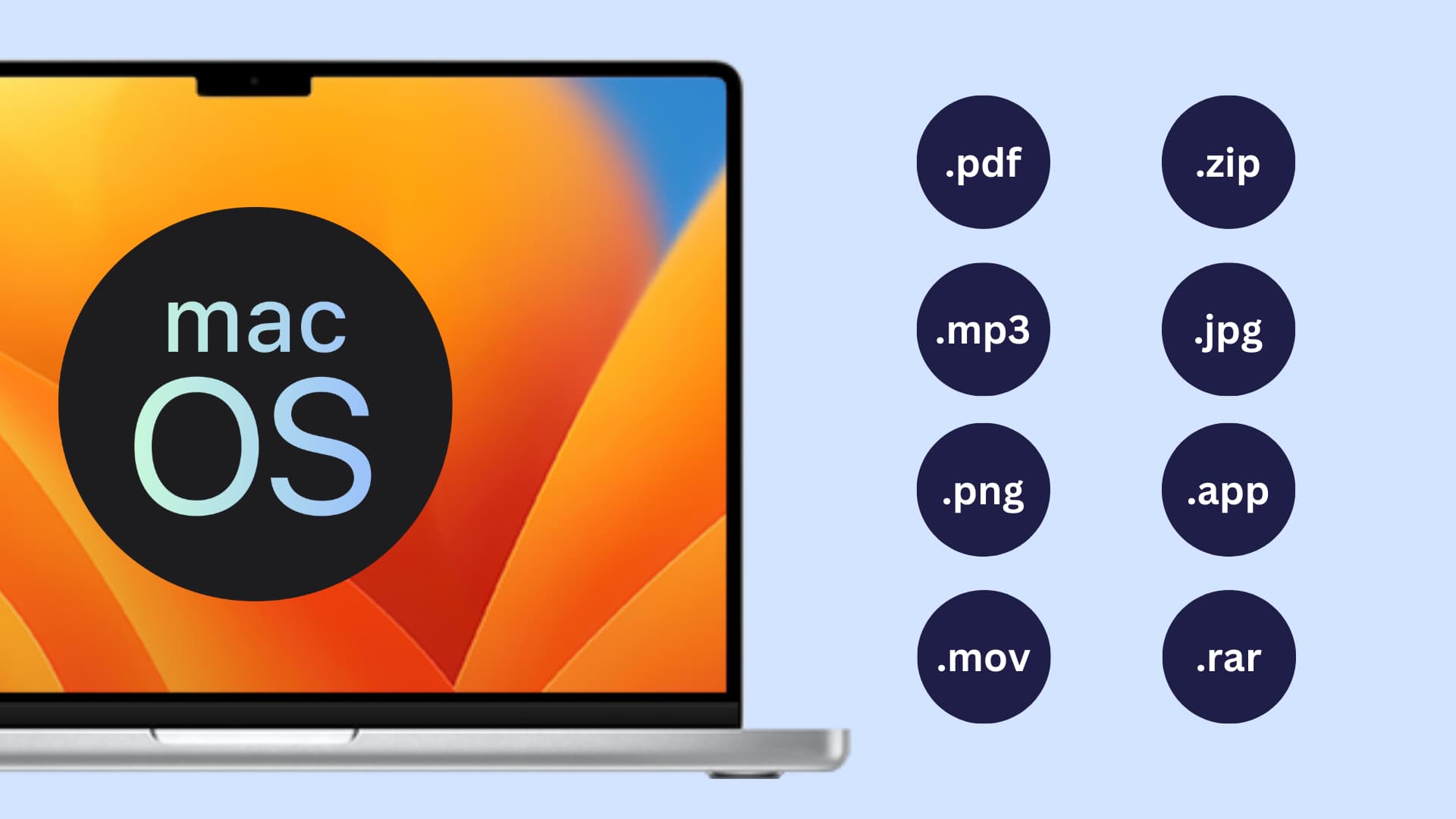
By default, macOS hides the extensions of filenames. So image files with the .png extension will omit .png at the end of the filename, and apps will likewise discard the .app extension. I imagine this is made to simplify the view for casual users, and I’m totally fine with that. However, I like to see the extensions of files on my desktop or in Finder, which allows me to use files differently depending on their extensions.
Thankfully, it’s easy to show and hide file extensions on Mac for all or just a specific file.
Show or hide extensions for all files
- Open Finder on Mac.
- Click Finder > Settings or Preferences from the top menu bar.
- Go to the Advanced tab.
- Check the box for Show all filename extensions to see extensions for all files in Finder.
- Or, uncheck the box for Show all filename extensions to stop seeing extensions for all files in Finder.
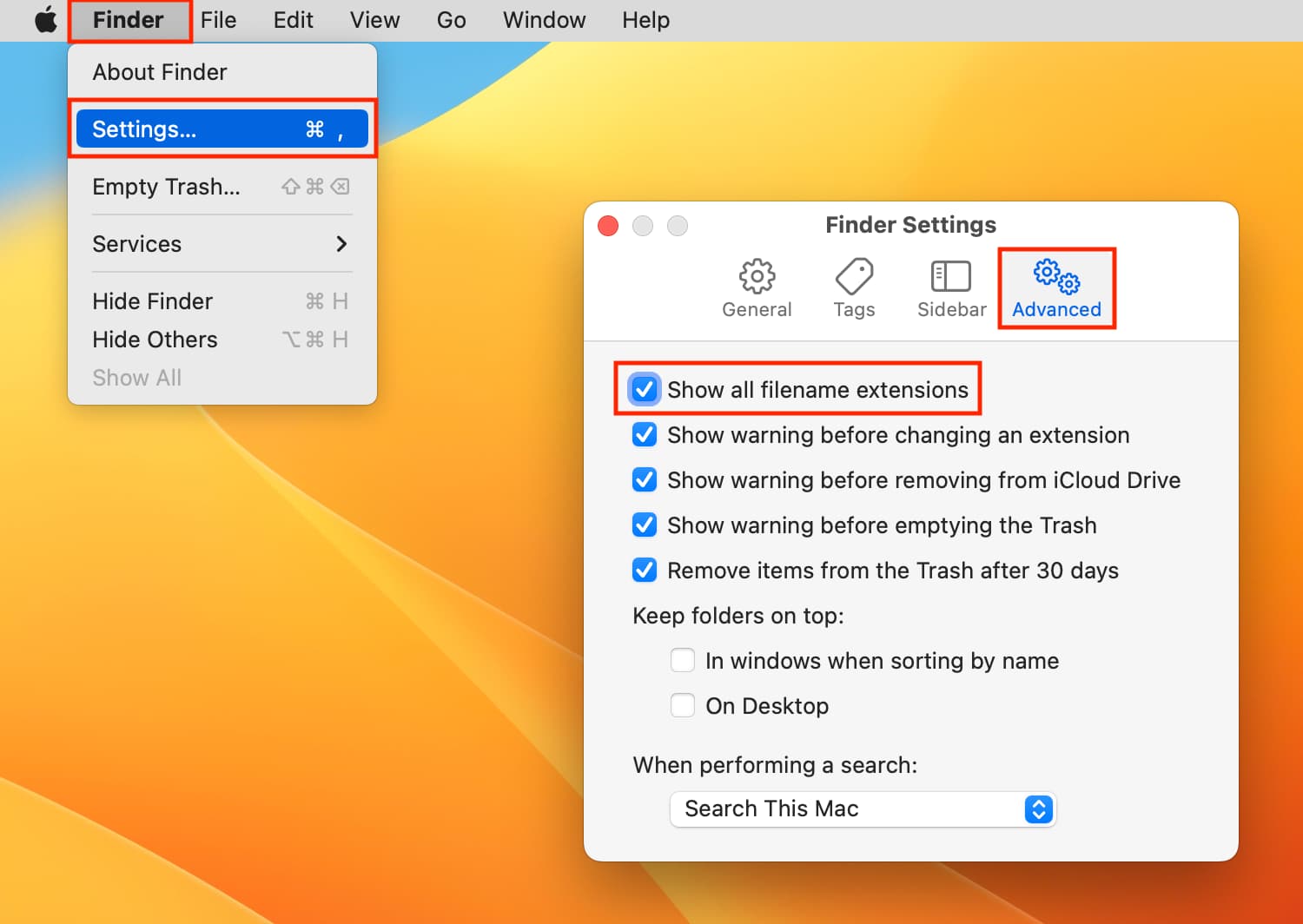
Important: While renaming a file, make sure you do not remove or unnecessarily change the file extension.
Show or hide extension for one file
The ability to see or unsee the extension for a single file is related to the global extensions visibility settings we discussed above. That means:
- If you check the box for Show all filename extensions (Step 4), it will display the extension even for files for which “Hide extension” is enabled. In other words, you lose the ability to see or hide extensions on a per-file basis if you decide to show extensions for all files using advanced Finder settings.
- However, if you uncheck the box for Show all filename extensions (Step 5), you can show or hide the file extensions on an individual basis:
- Select a file in Finder. Right-click and choose Get Info or press the Command + I keys.
- Uncheck the box for Hide extension to see the extension of this file.
- Check the box for Hide extension to unsee the extension of this file.
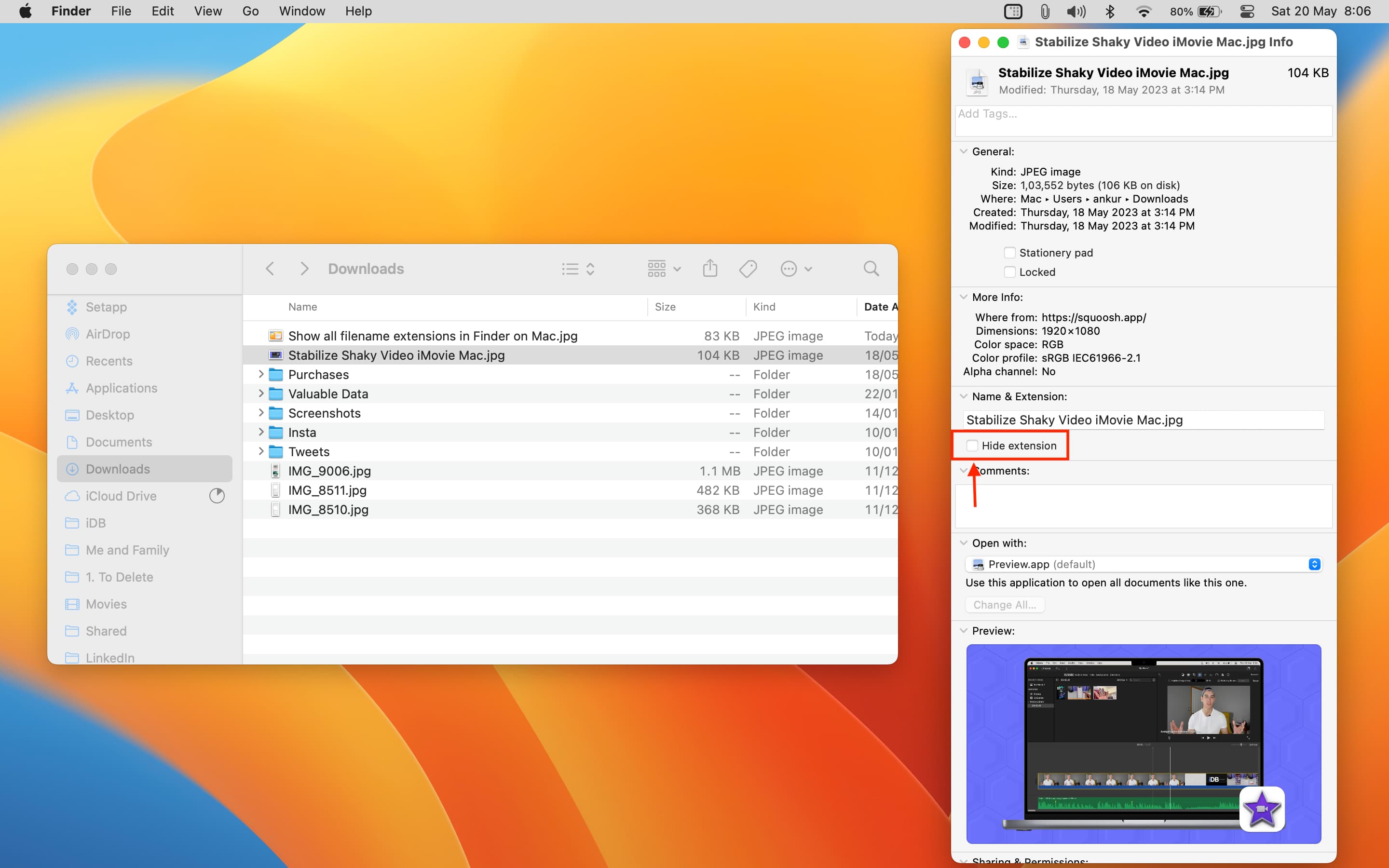
Related tips: