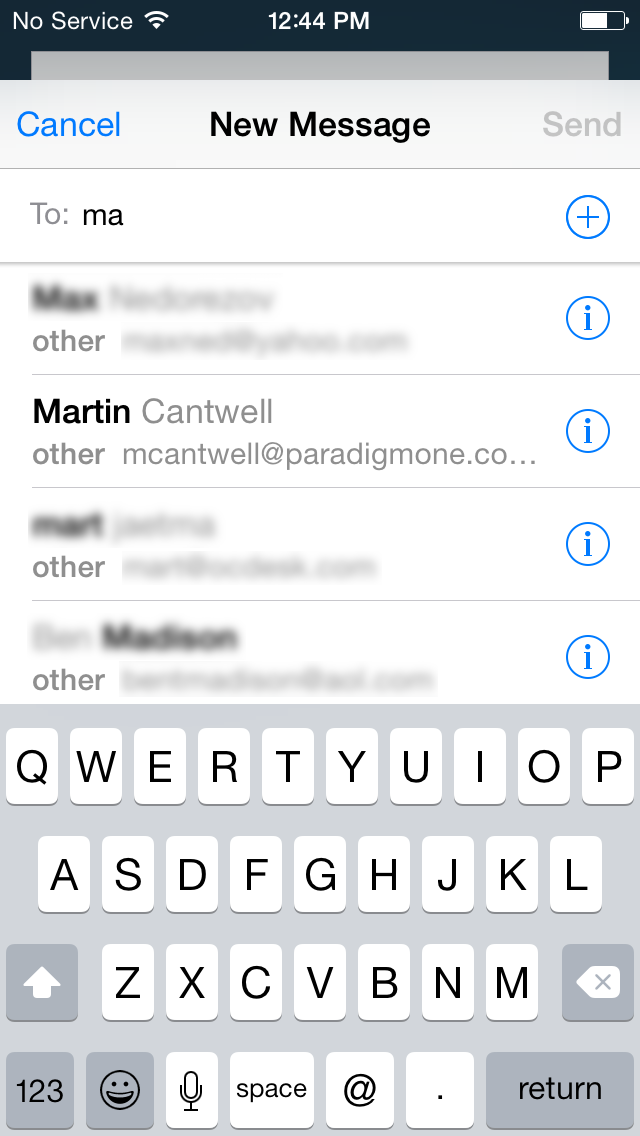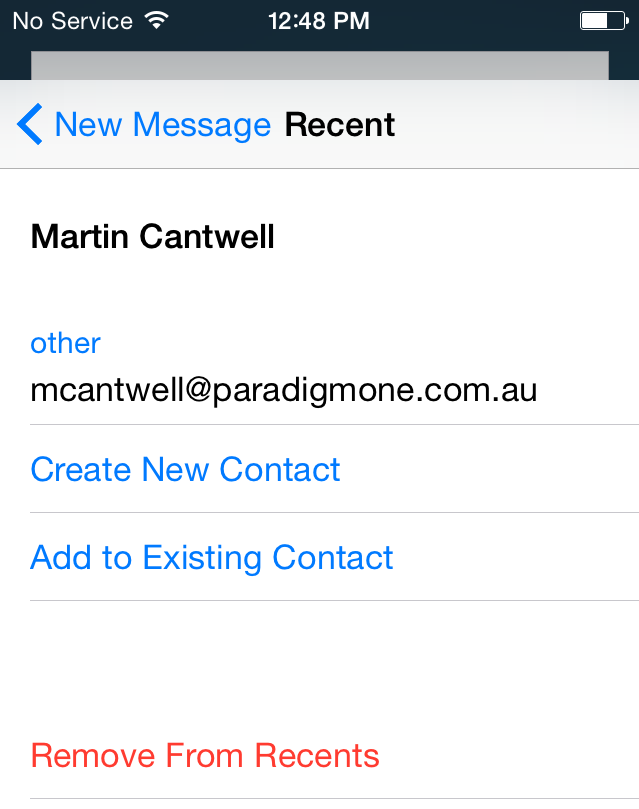In this guide, we will show you how to remove recent and other email addresses from the recipient field autofill in the Mail app for iPhone or iPad.
Every time you receive or send an email to a new contact, the Mail app saves this contact’s email address as a “recent” or “other” address somewhere so that if you ever want to email this person again, you can start typing his email address, and the Mail app will offer some autocomplete suggestions.
In some instances, this is a great feature. For example, you might not have saved the contact info of this person who emailed you 3 months ago, but if you remember his name, you can start typing it, and the Mail app will automatically suggest his email address based on your recent communication with him. That’s the benefit of the feature.
The downside of this recent email feature, though, is that it might save email addresses from people you don’t care about. Worse, it might save old email addresses that aren’t being used anymore, sometimes offering these old addresses as a top suggestion.
I recently experienced this problem. I updated the email address of one of my contacts, making sure I deleted her previous email address. Now every time I start typing her name in the “To:” field of the Mail app, it suggests both her new and old email addresses.
Where are these email addresses stored anyway?
To be honest, I’m not sure if these email addresses are coming from some sort of cache, but I know they stay here for as long as you allow them on your device. I also found out that these email addresses are most likely tied to your iCloud account.
I recently restored an iPhone and set it up as new. I didn’t add an email account yet, except for the default iCloud email account that I never use. When I started typing in random letters, it would suggest email addresses from contacts that I had obviously never contacted from this device or even from this specific mail account, which, again, is dormant. This makes me believe all your autocomplete suggestions for recent email addresses are backed up in iCloud, and they are brought back up to your device as soon as you enable iCloud.
Adding to the evidence is that I deleted some old email suggestions from the Recent list on one device containing my primary email accounts, and it deleted them from my other device that isn’t connected to the same email accounts, reinforcing my belief that these email addresses are saved somewhere in iCloud.
Note: I do not believe there is a way to clear the complete list of all recent/other email addresses altogether. To my knowledge, you can only remove them one by one. If you do know a way to remove all of them at once, please let me know.
Remove recent and other email addresses from the “To” field in the Mail app
1) Launch the Mail app on your iPhone or iPad.
2) Compose a new email.
3) In the To: field, start typing the first letters of the name or email address you want to remove.
4) You will see a list of email addresses that contain the same string of letters.
5) Tap the little blue info icon ⓘ next to the email address you want to delete.
6) Select Remove From Recents at the bottom.
7) Repeat the process as many times as you want.
Check out next: