Google Maps has a wonderful feature built into it that lets you download maps from specific regions for offline use. This feature is perfect for when you need a map, and you know you won’t have any cellular coverage or you don’t want to waste your precious capped data on navigation tasks.
Right before a big road trip, you can follow this tutorial to download any region on Google Maps for your offline viewing pleasure on your iPhone or iPad!
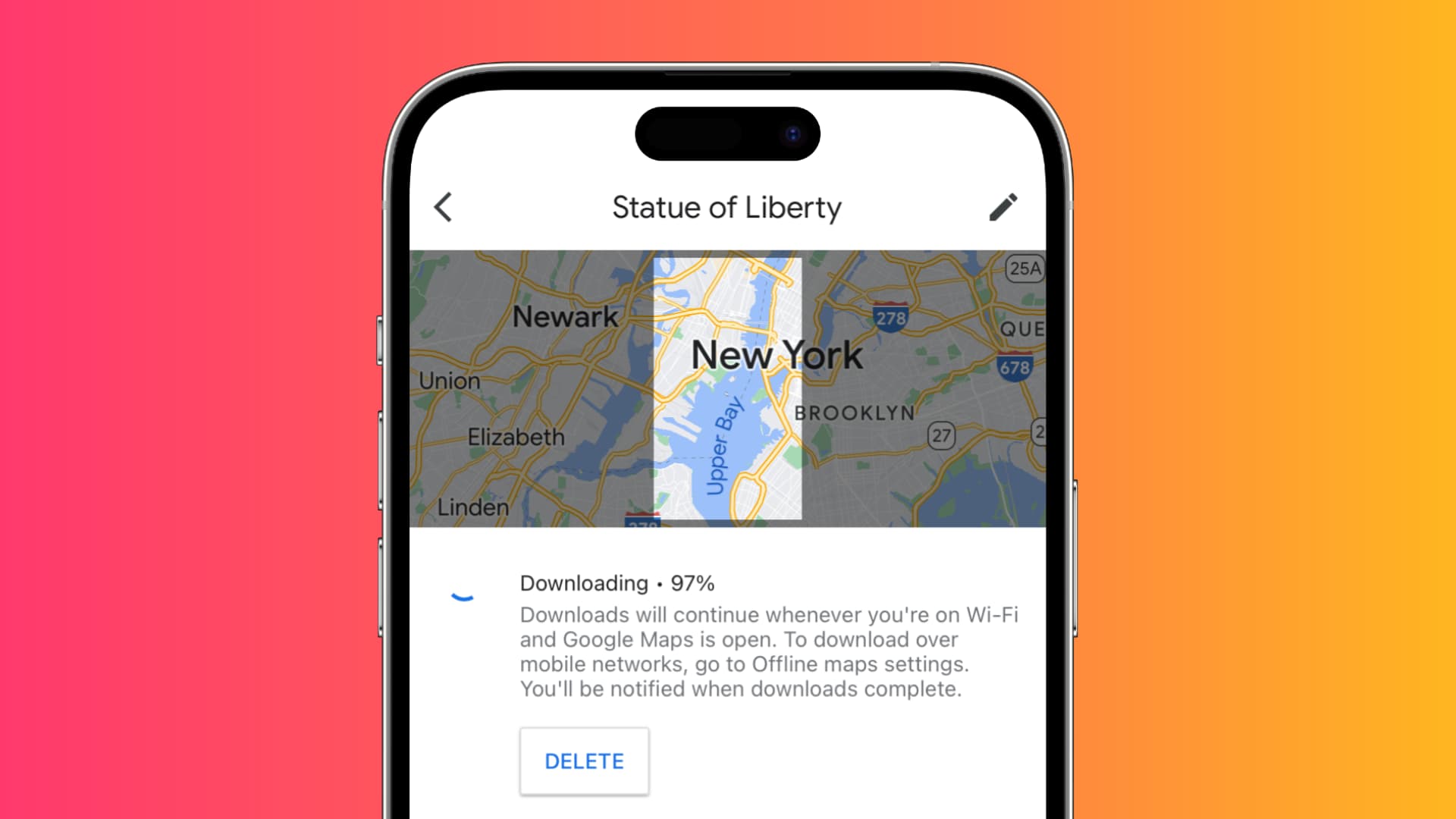
Google notes that you can download up to 120,000 square kilometers of map space at a time and that downloads can sometimes be in excess of 1,725 megabytes. The region that you wish to download is adjustable, so of course, you don’t have to download the full 120,000 square kilometers if you don’t want to.
Also keep in mind that offline maps have expiration dates, so you may have to re-download them if you downloaded offline maps too long ago and try to access them again in the future.
Download Google Maps areas for offline use
1) Open the Google Maps app and search for a location you want to save for offline navigation. We’ll use New York, NY, as our example.
2) After loading the area, tap the white banner at the bottom of the Google Maps app to reveal more information about the location.
3) Tap the More (three-dot icon) button on the top right and then select Download offline map.
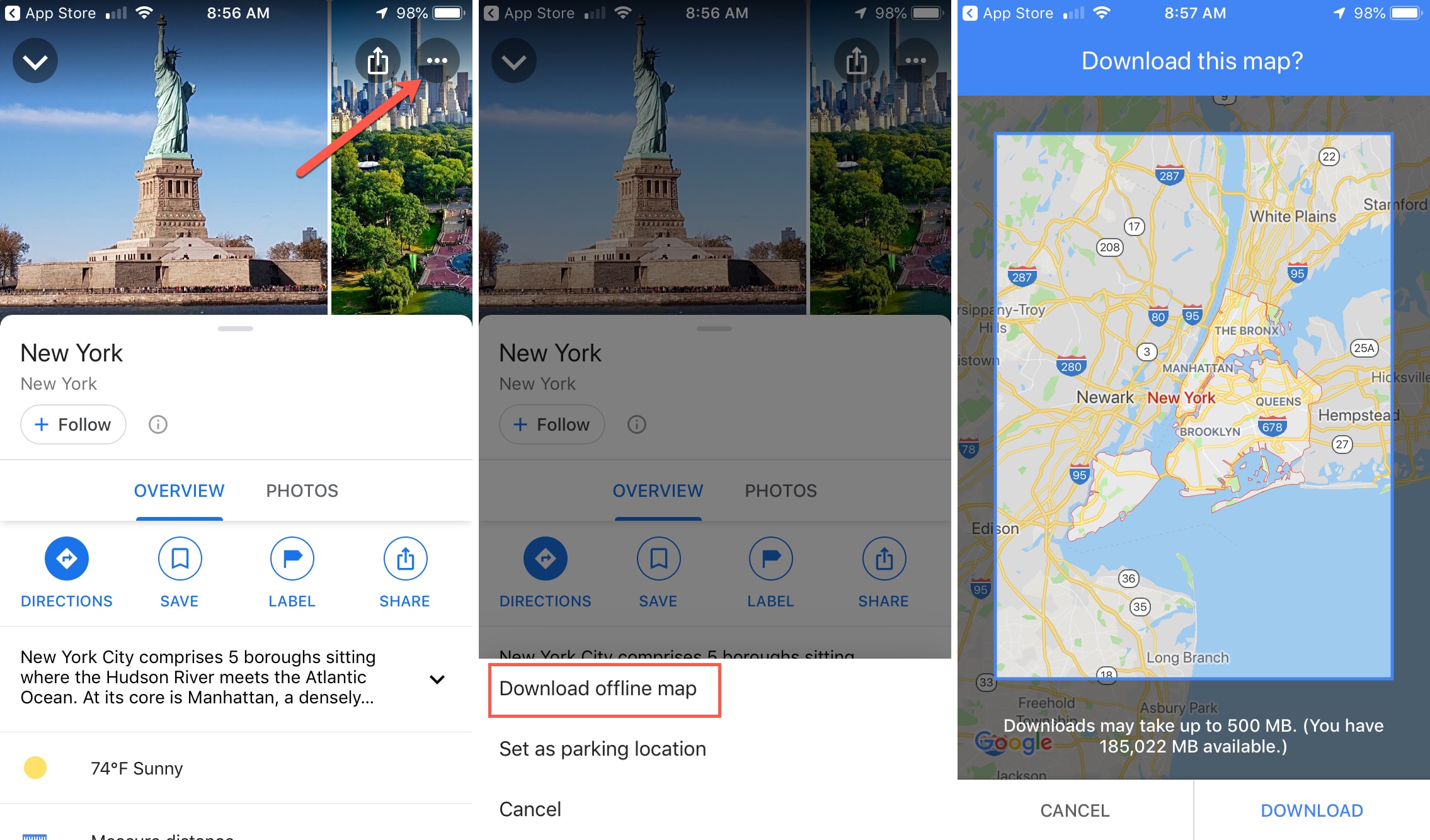
4) In the next interface, tap the Download button again.
5) Your download will begin, and you’ll be returned to the Google Maps interface when the download completes.
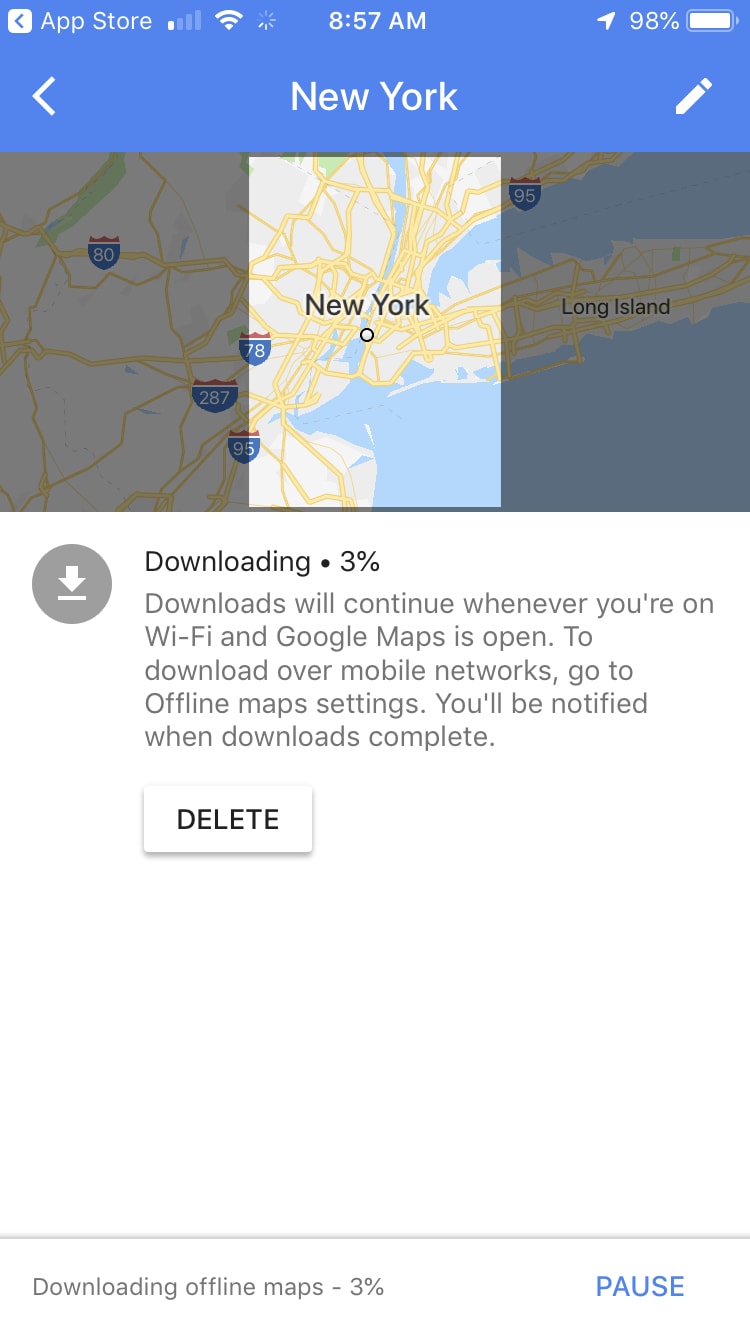
Update or delete your offline maps in Google Maps
1) Launch the Google Maps app on your iOS device and tap your profile picture from the top right.
2) Tap Offline maps.
3) This will open your Offline maps manager. Tap the location that you wish to manage. In our case, it’s New York, NY.
4) Now, you’ll see the expiration date for the offline map download, and you can even manually delete the offline map or update it.
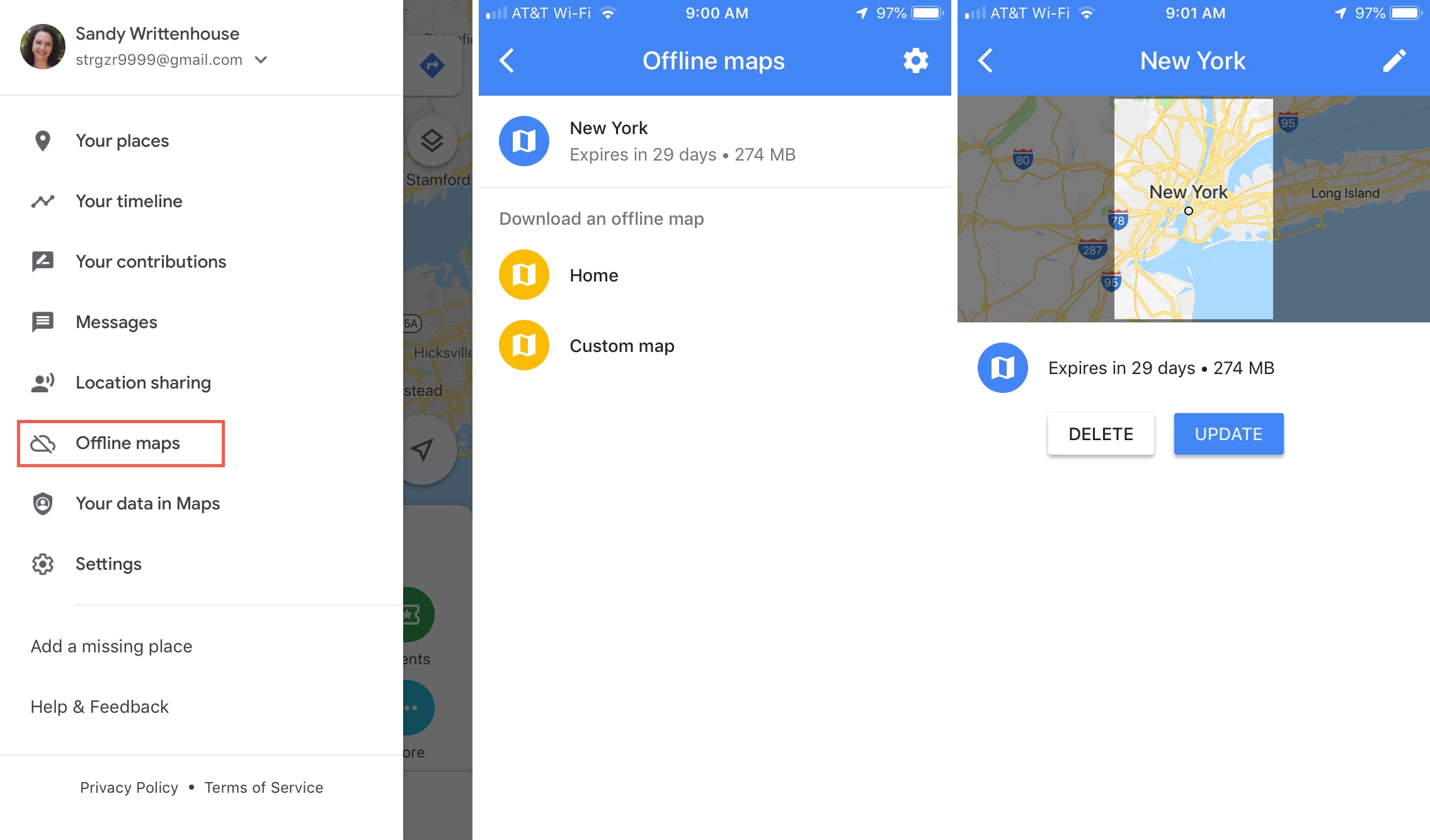
And that’s how you manage your offline maps in Google Maps! Easy right? Have you ever used the offline maps feature in Google Maps before? Share your experience with it below!
On the same tune: