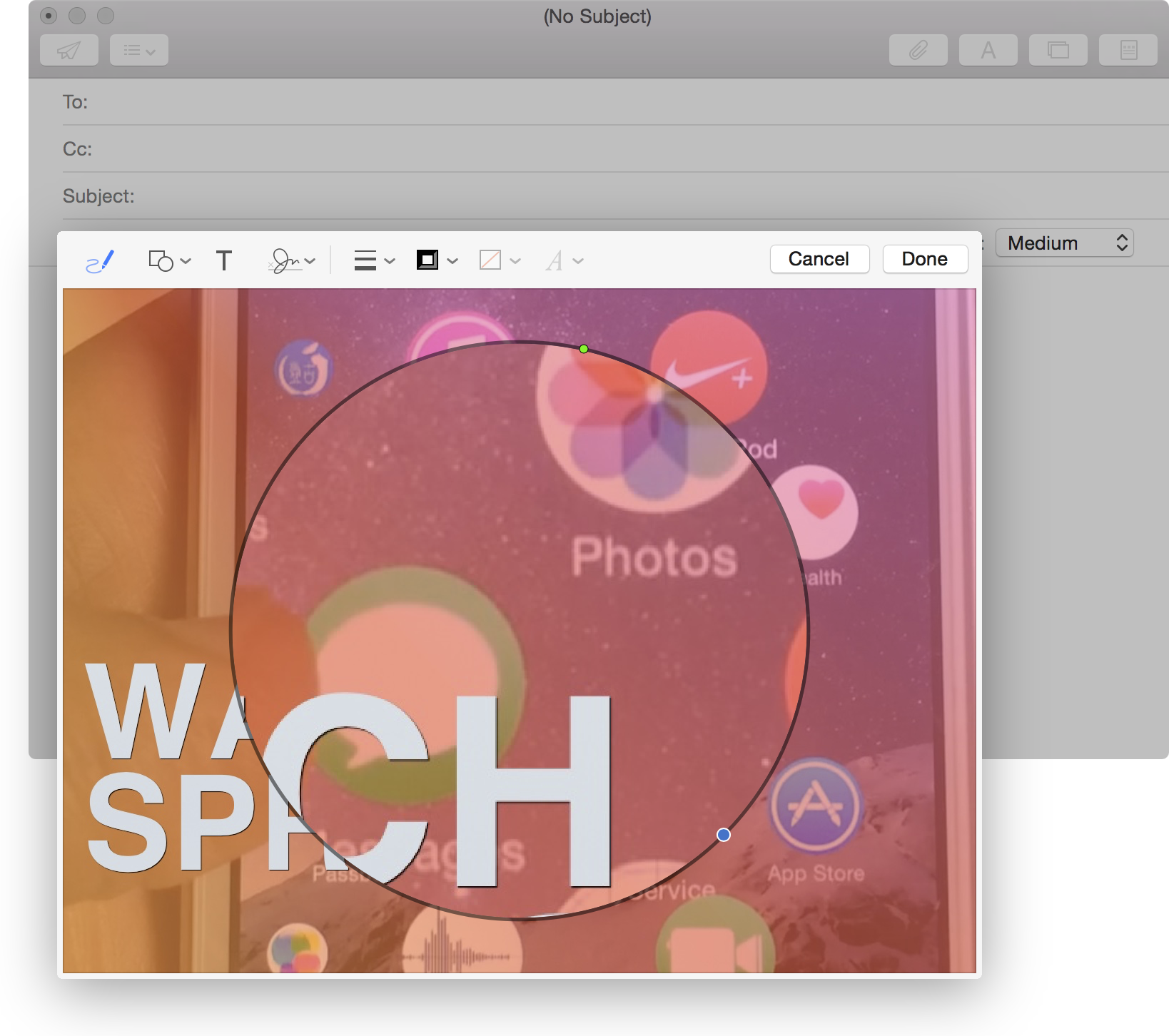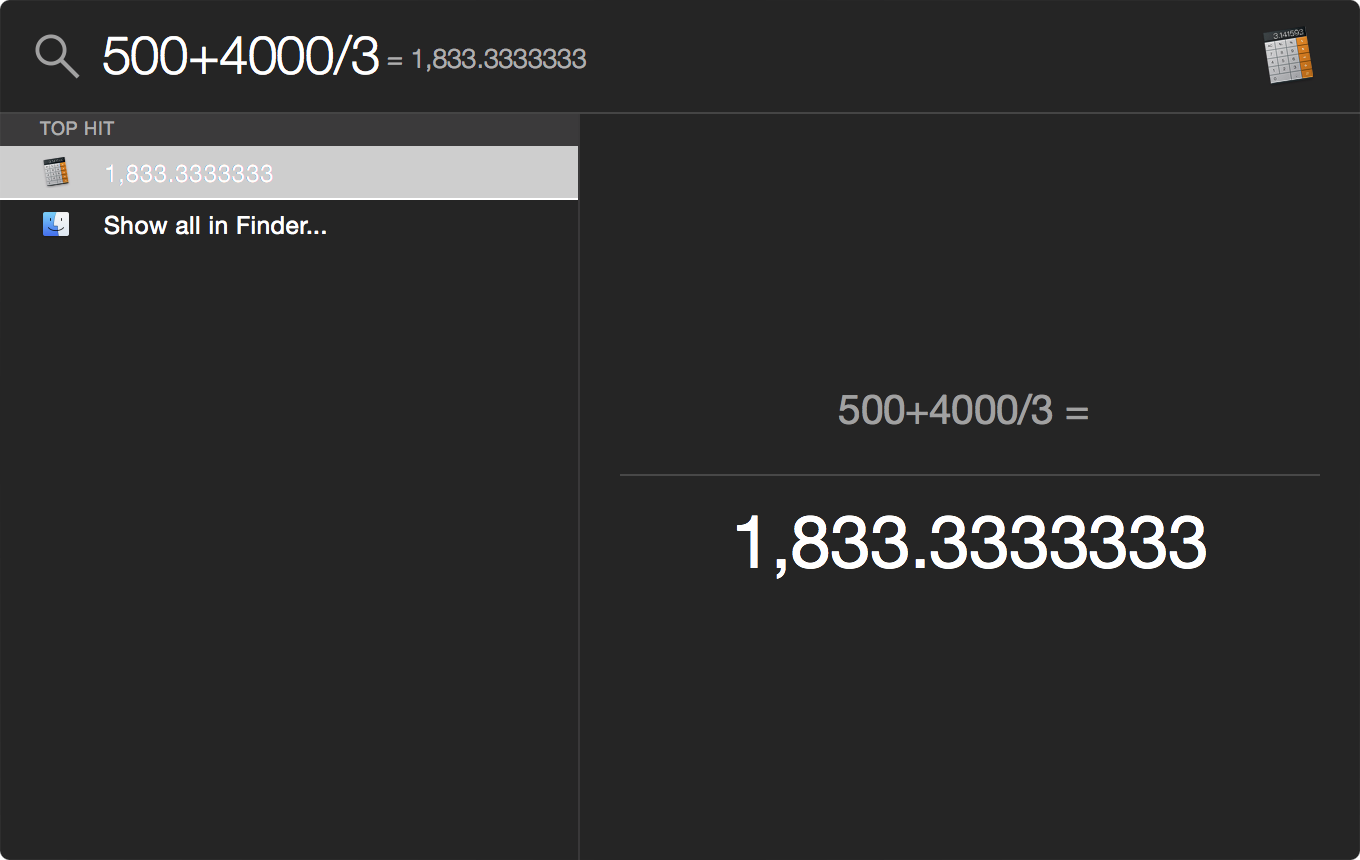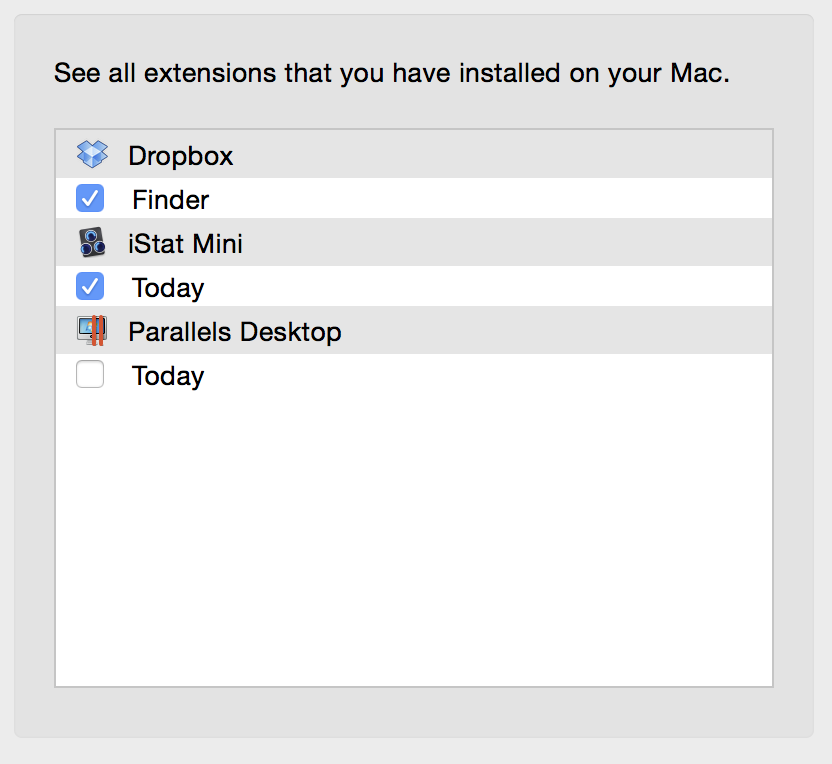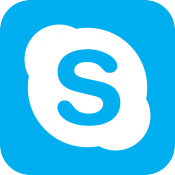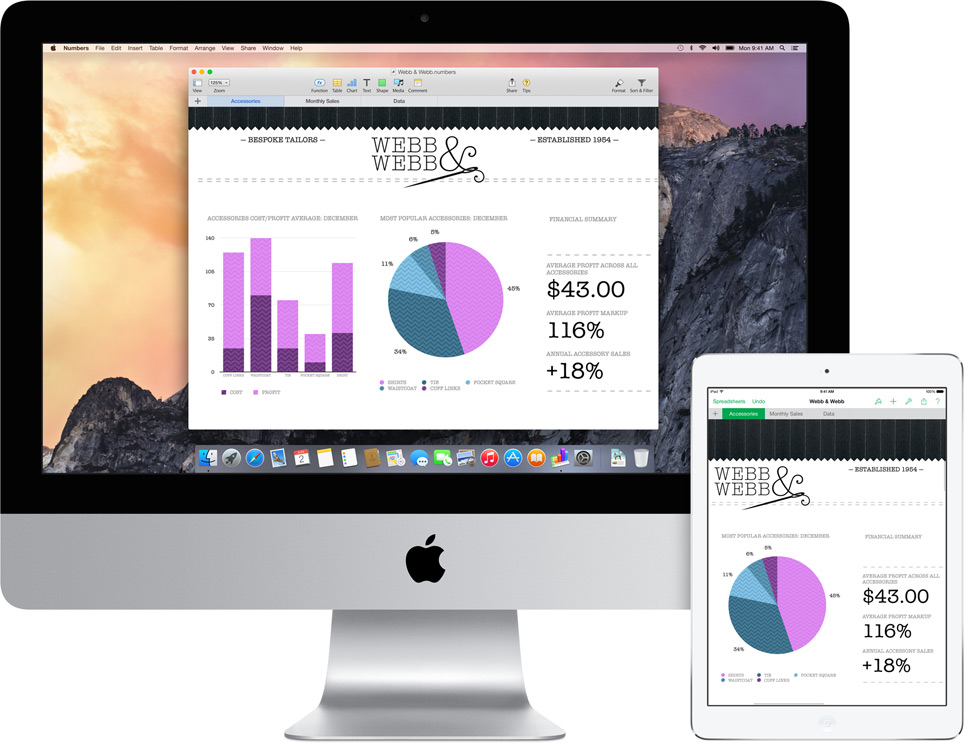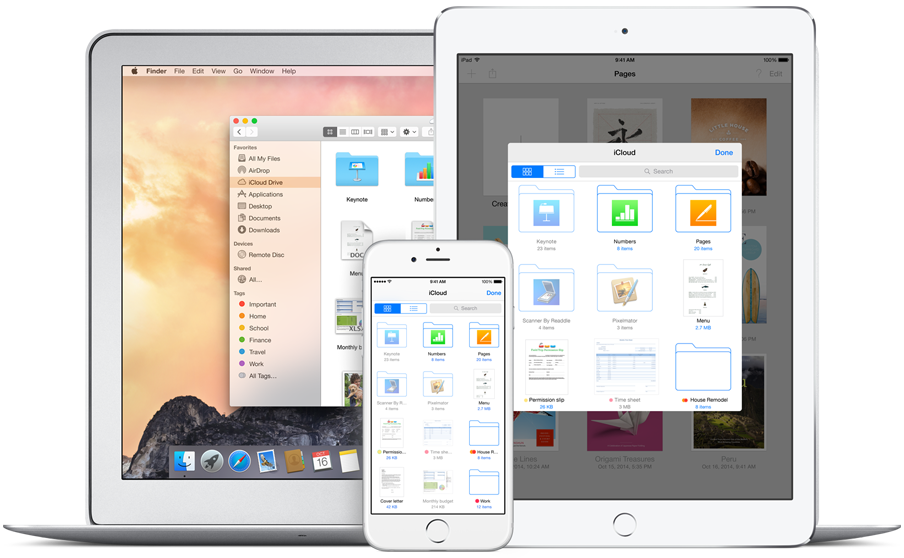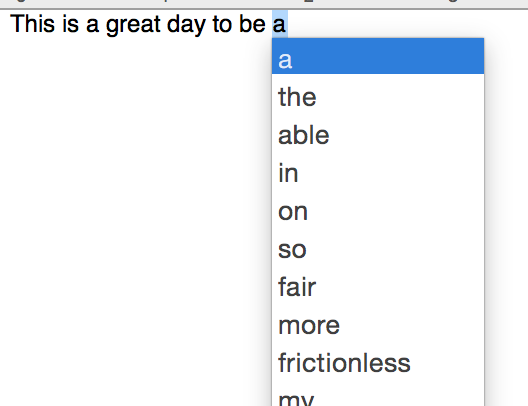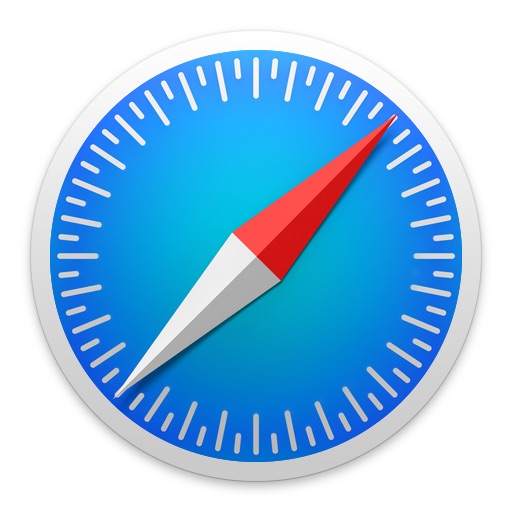Pocket, a read-later service, with a recent Mac app update has completed its support for Apple's refreshed mobile and desktop operating systems.
According to developers last week, Pocket for Mac now includes Handoff and can send stuff to other apps that use the Mac's new multi-purpose Share menu. It's Pocket's largest Mac update in over a year.
The iOS edition of Pocket has had Handoff support in place for weeks. And with Handoff now live in the Mac edition of Pocket, I'm not sure how I've managed to do without such a useful feature. I'm a huge, huge Pocket fan and use it every day to bookmark and save dozens of articles that I find during the day for later reading.
With Handoff implemented in both Pocket editions, I now am able to seamlessly continue reading an article right where I left off on any of my Apple devices (Bluetooth must be enabled).
It's awesome and I couldn't imagine my daily computing without Handoff. It's the one feature I use the most, all the time. As I constantly move between my mobile and desktop devices, Handoff removes the friction completely without the mental burden of having to remember where I left off.
Handoff is tremendously convenient. It's fun, easy to use, a time-saver and bridges the gap between desktop and mobile like no other technology before it. And it's only getting started.
Pocket for Mac is available free of charge in the Mac App Store.