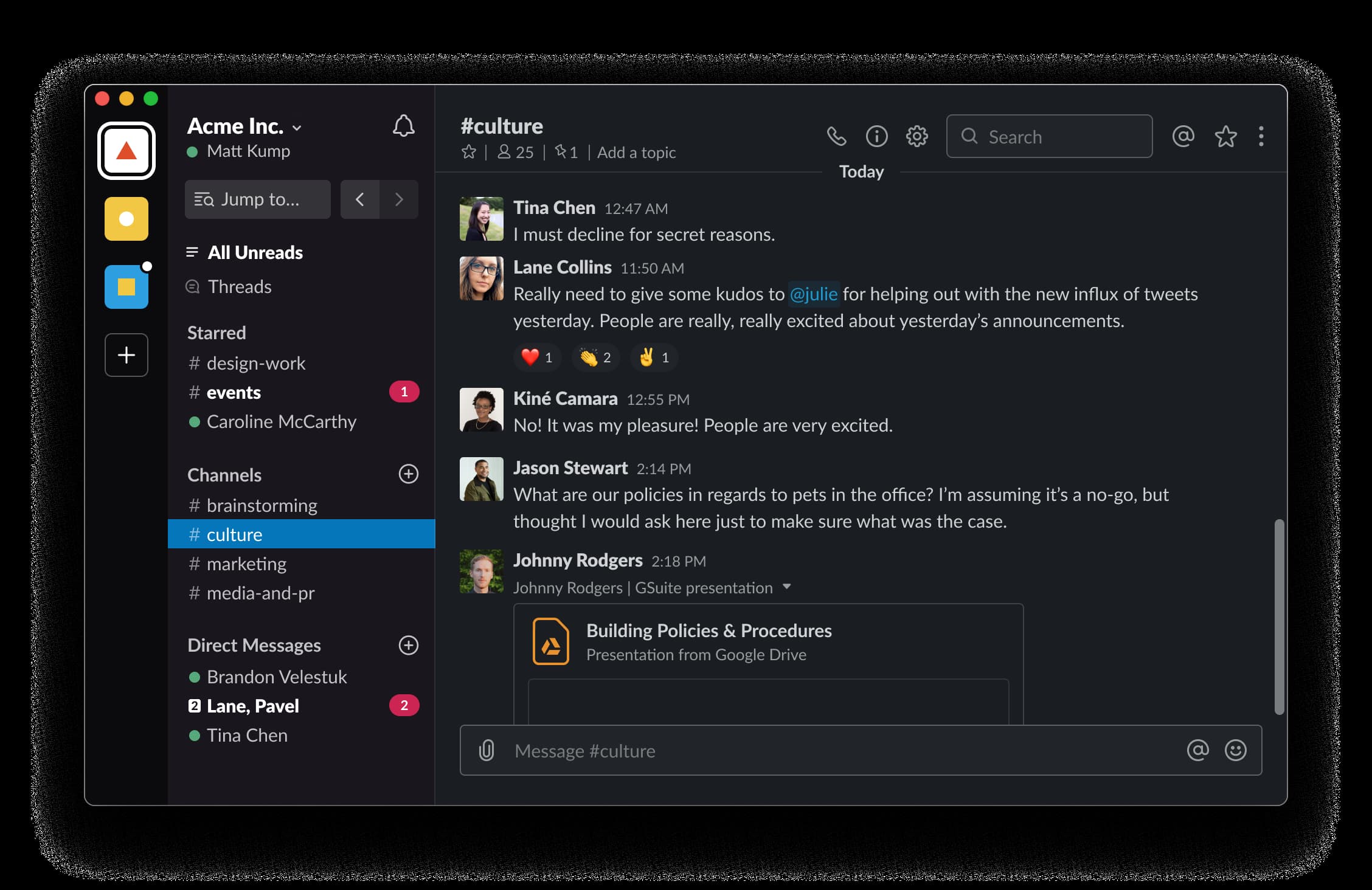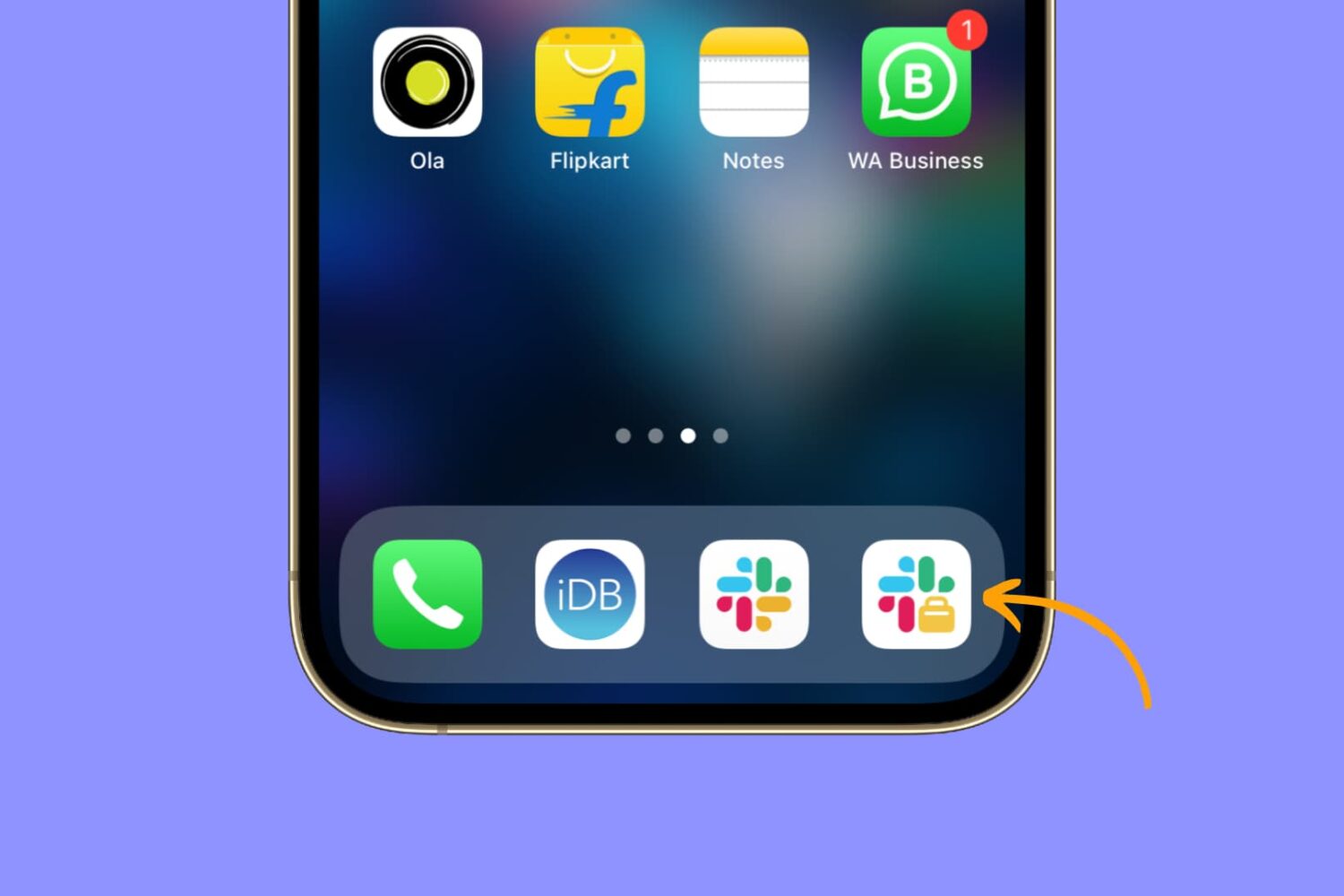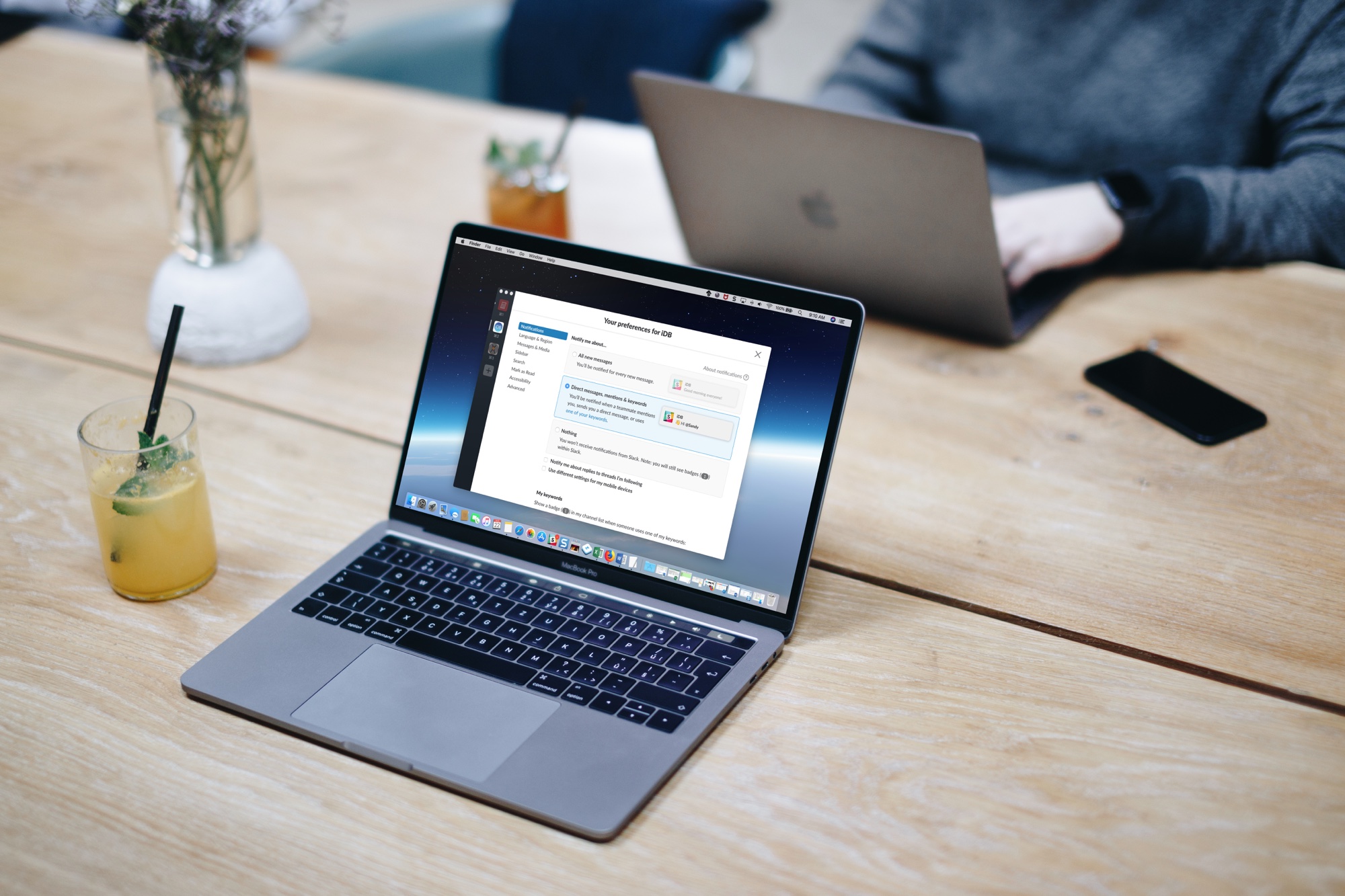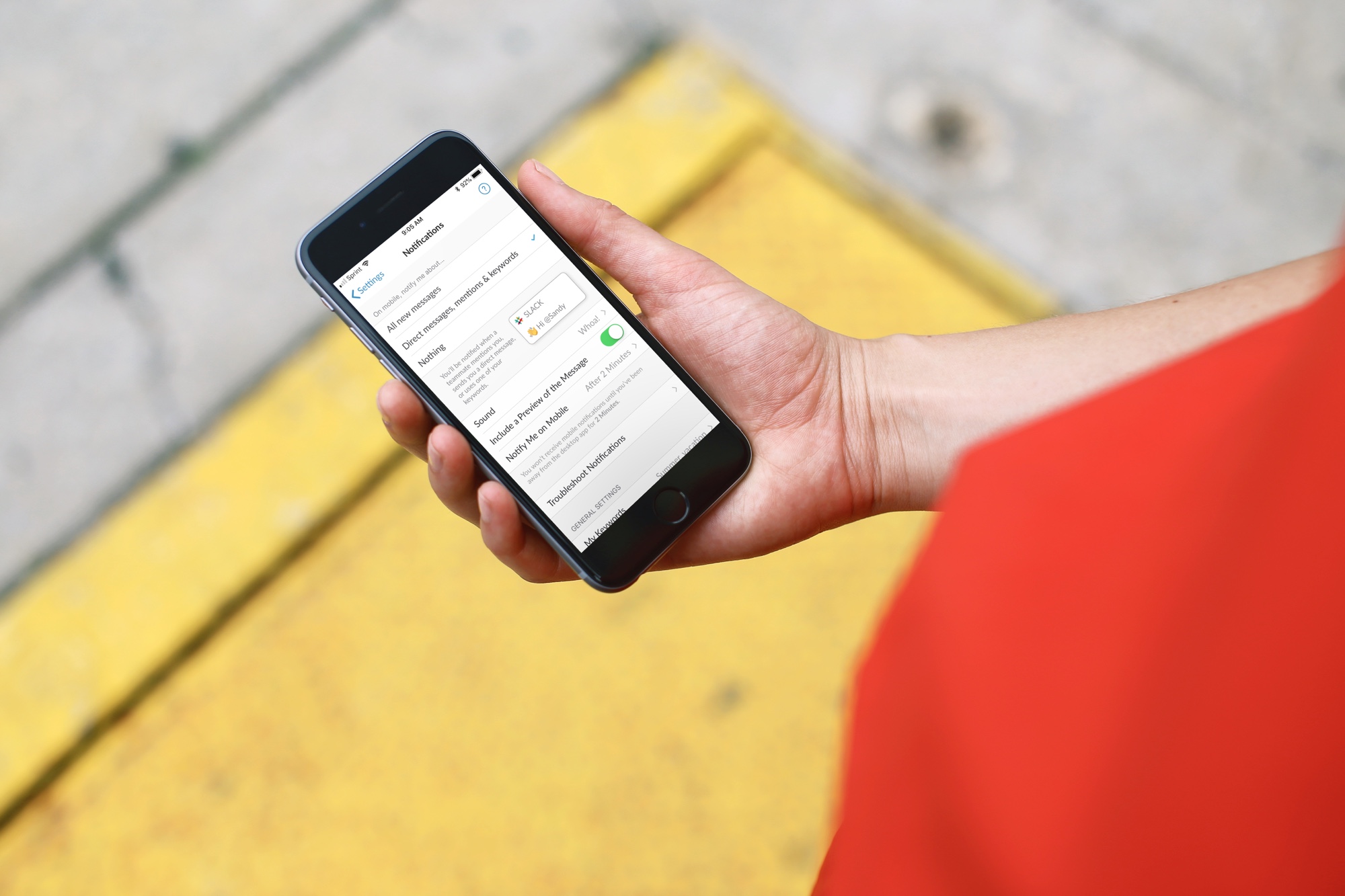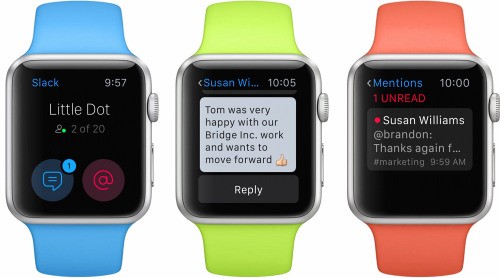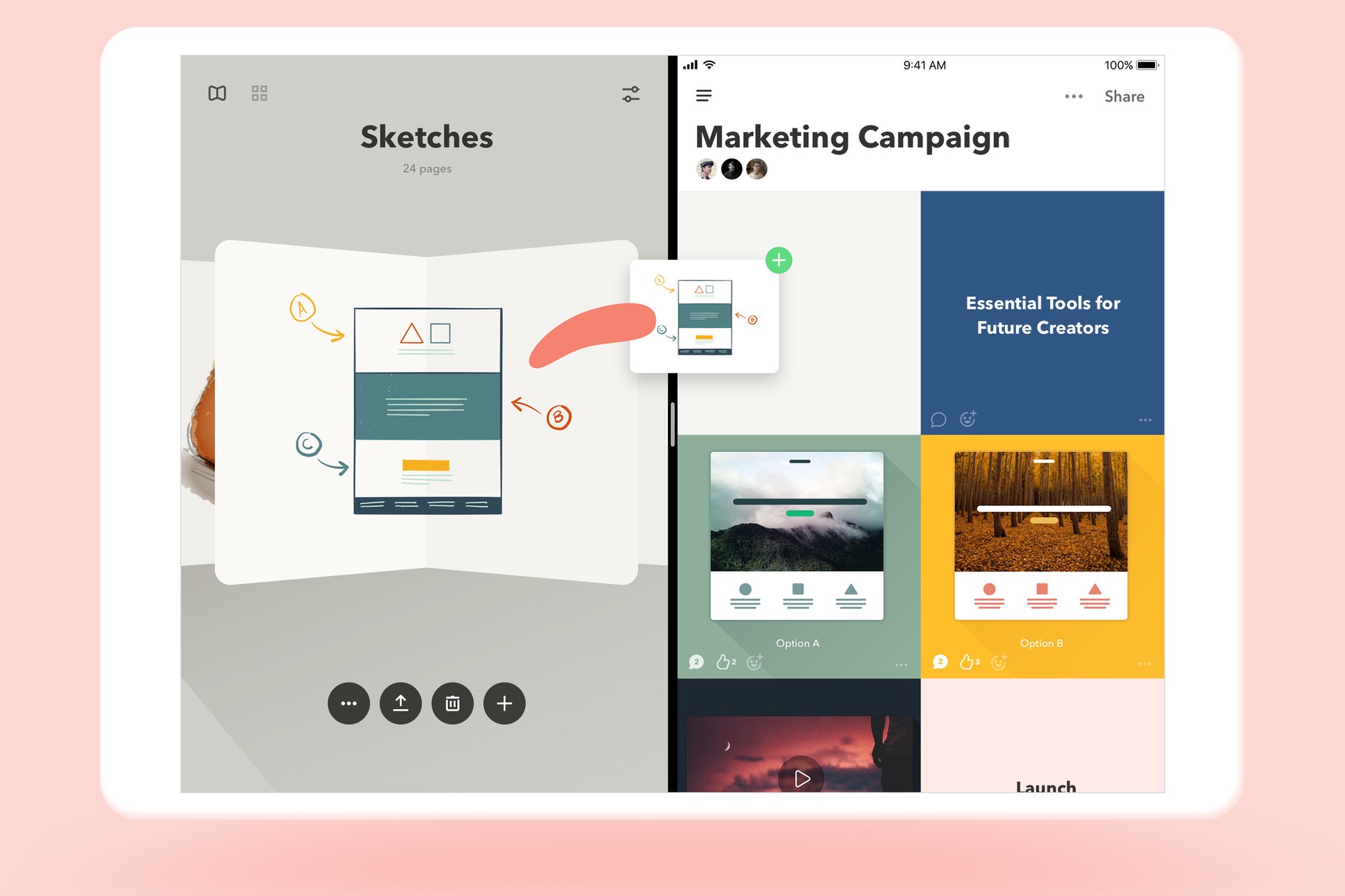Slack is such a widely used communication tool for businesses and teams that if you belong to more than one Slack workspace, it can get overwhelming. You may have a large number of notifications displayed on the app badge icon, but until you open Slack, you don’t know which workspace they belong to.
Wouldn’t it be nice to have two separate instances of Slack on your iOS device? That way, you can use one for higher-priority workspaces and the other for lower-priority workspaces. Then, you can check the most important one when needed.
Luckily, there is an easy way to get two Slack apps on your iPhone or iPad.