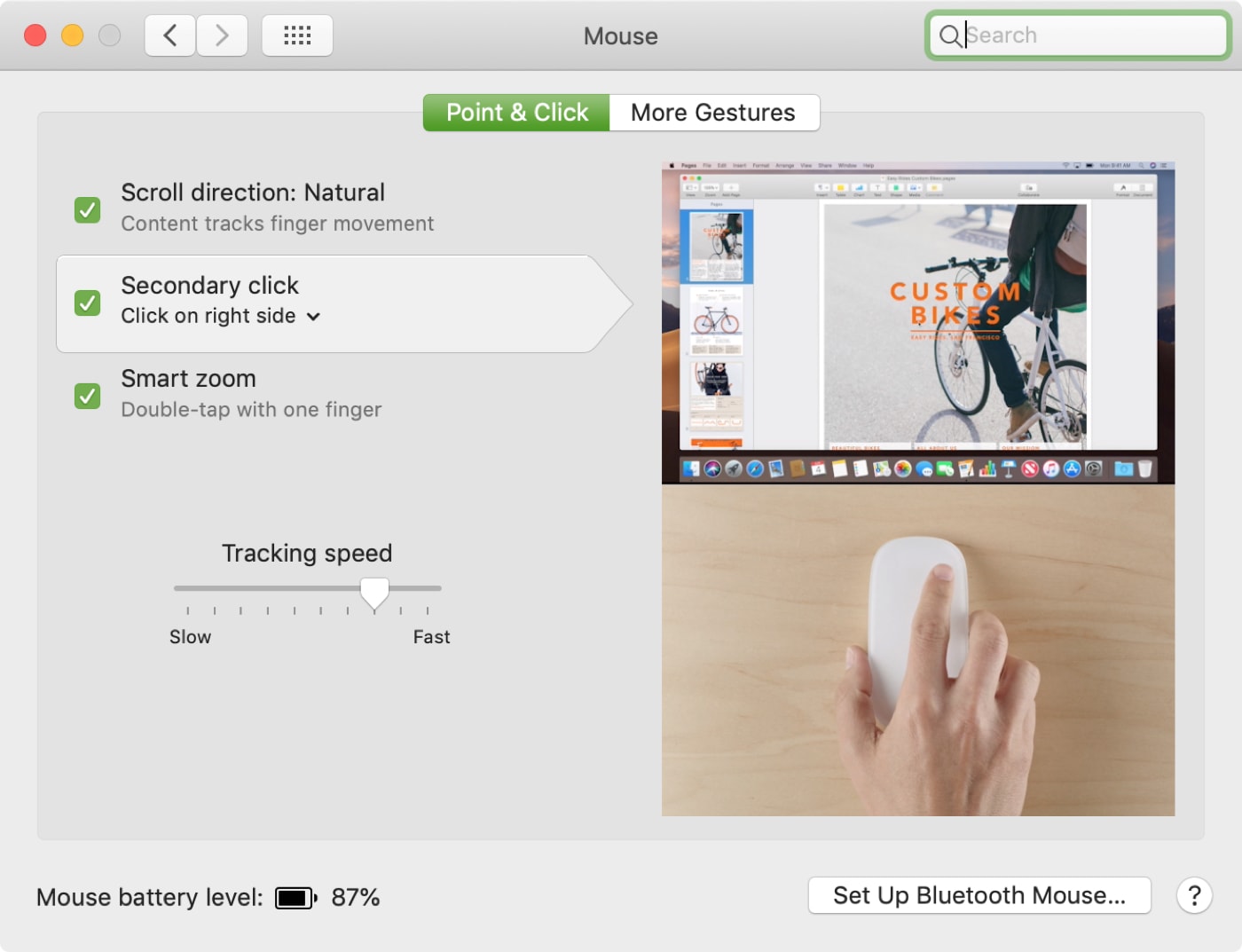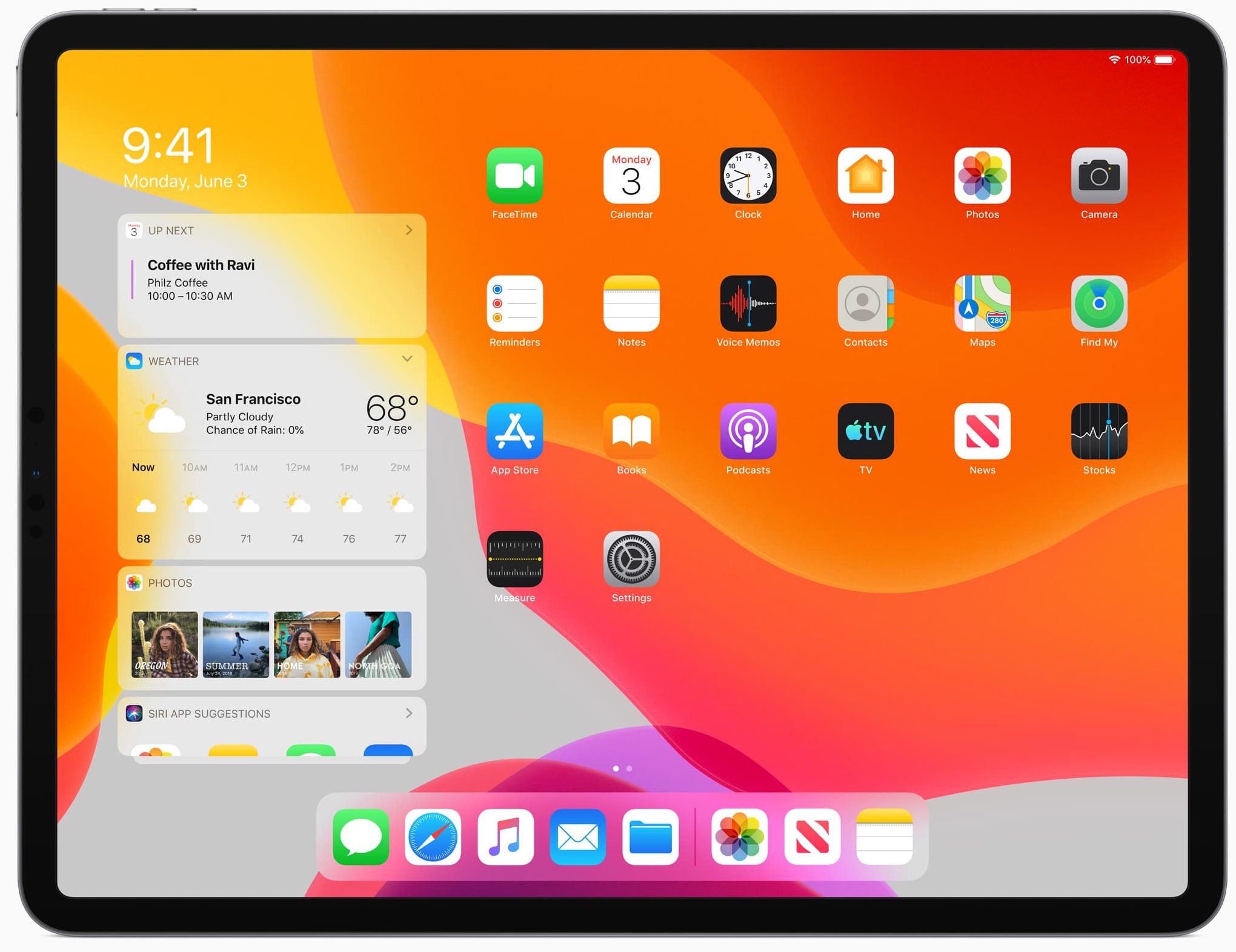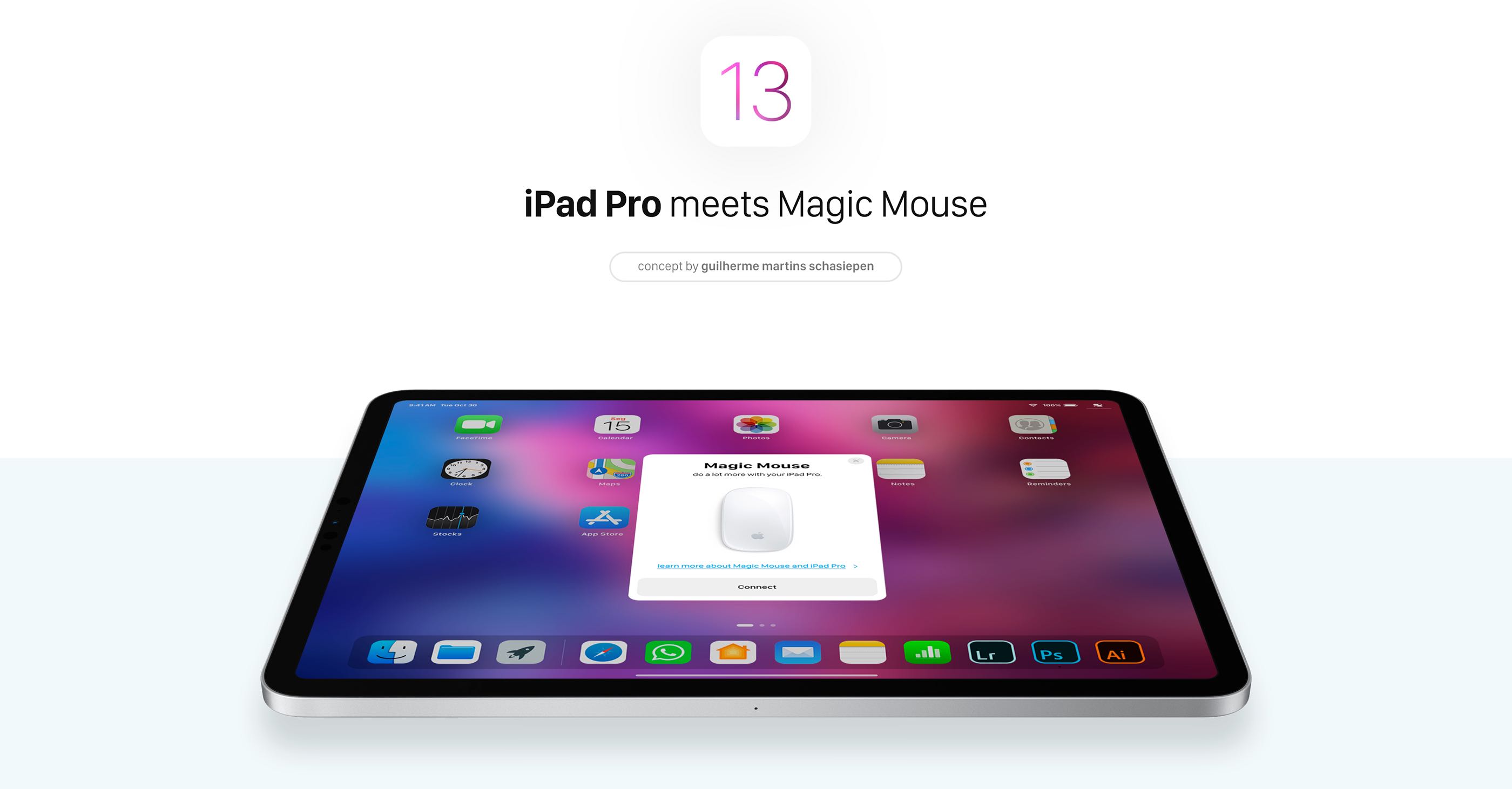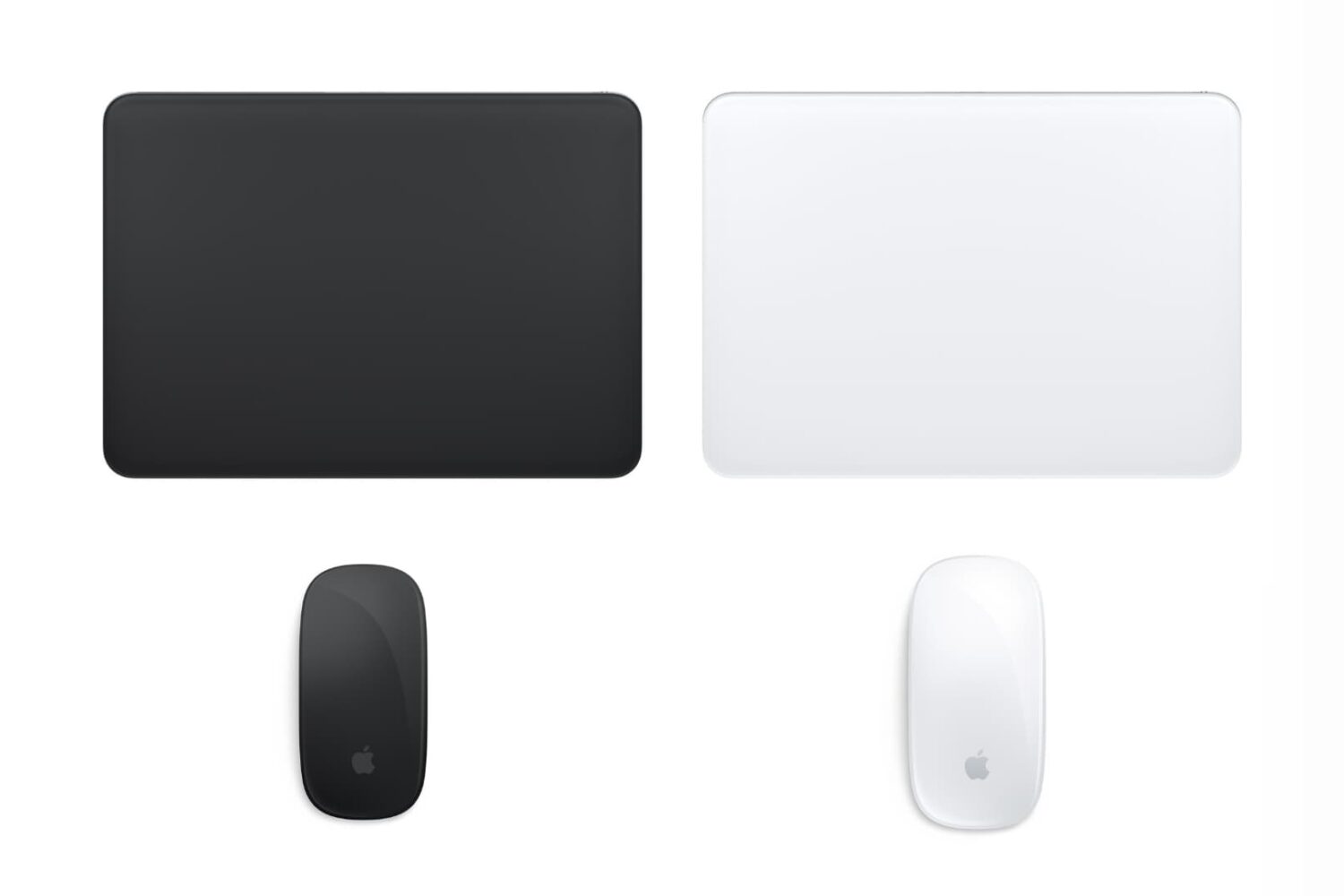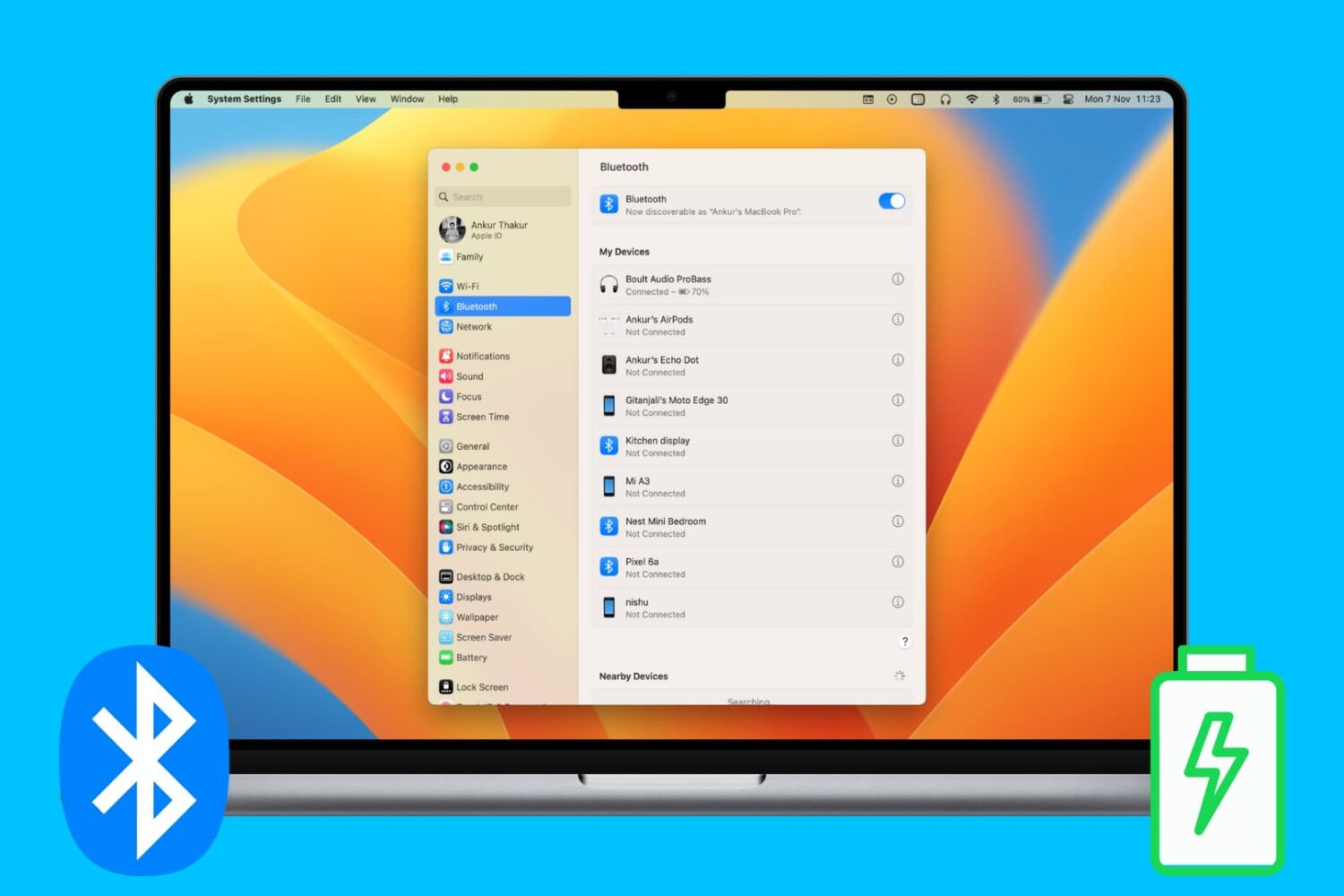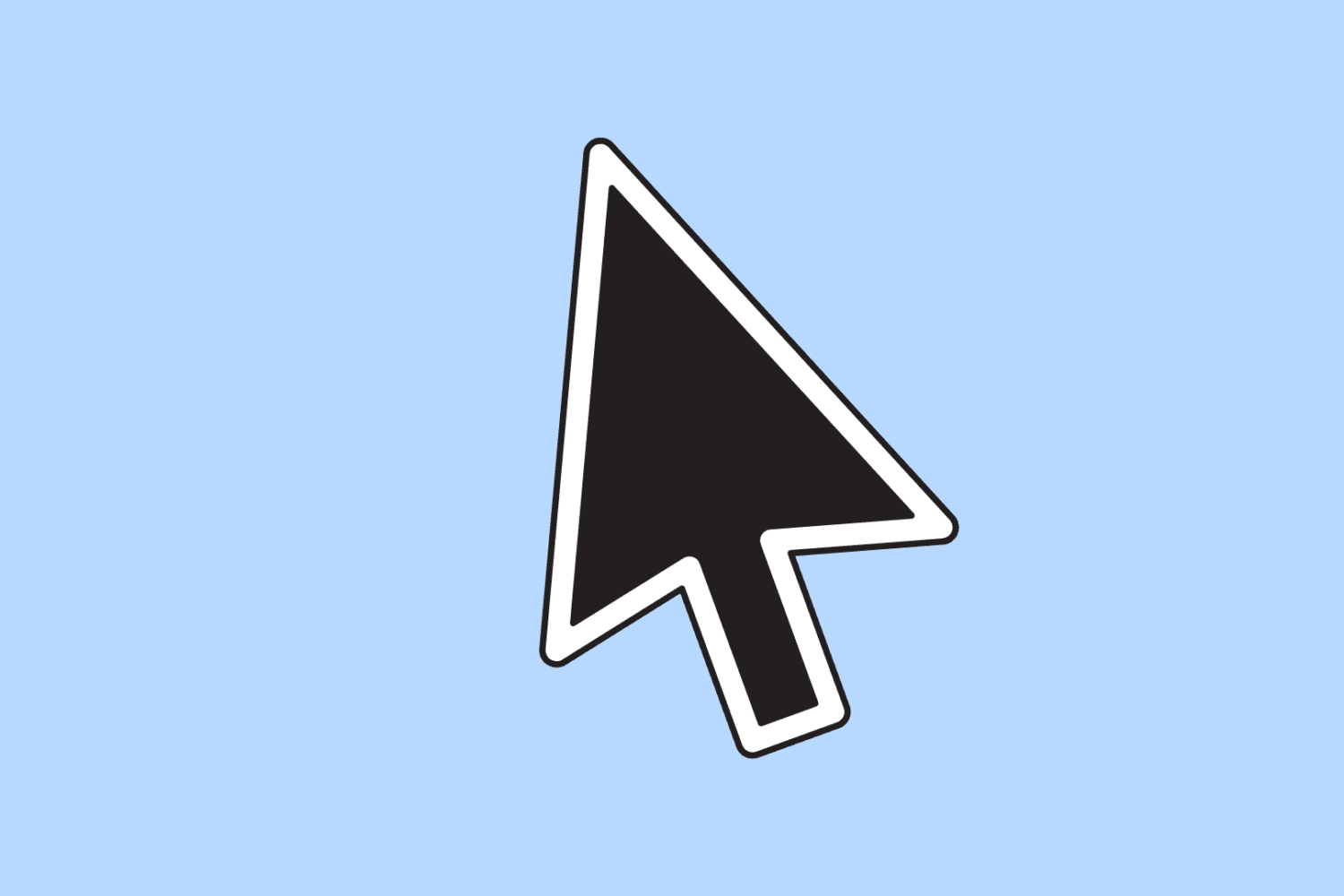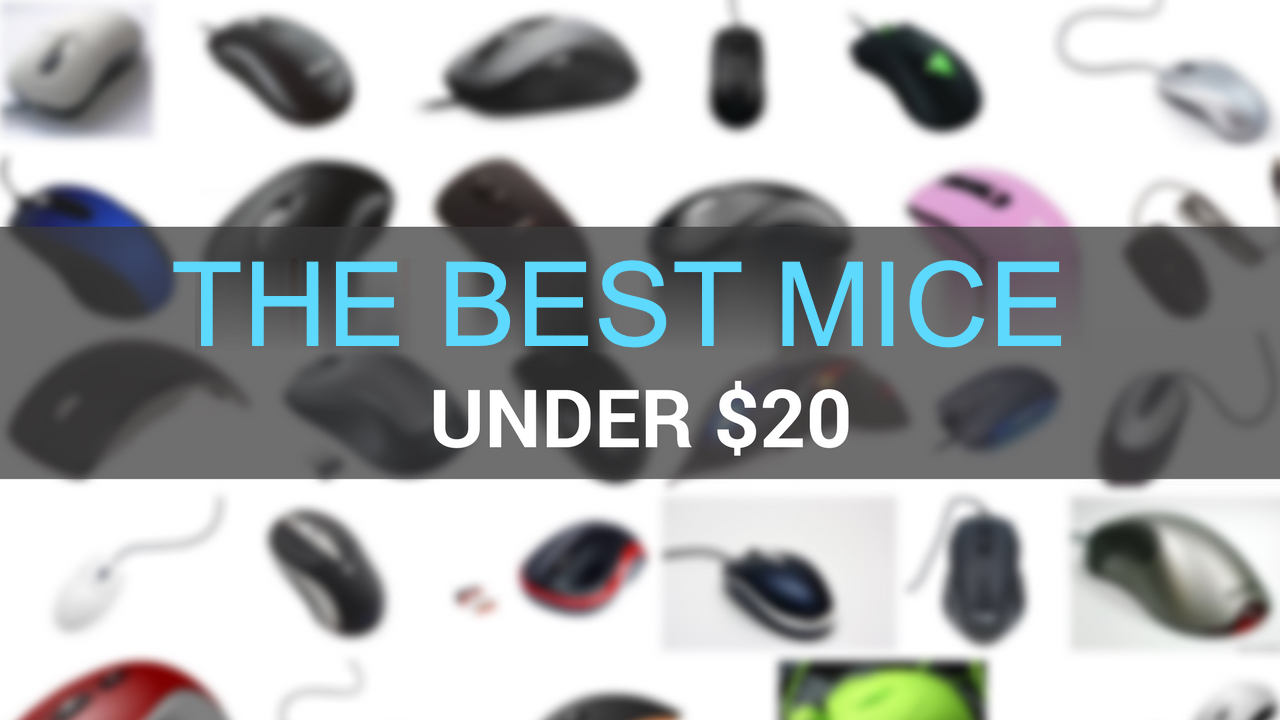Microsoft's hardware division has been building some of the nicest mice and keyboards for years now. At today's education-focused event in New York City, the Windows maker briefly showed off a new Surface Arc Mouse.
Positioned as the perfect travel companion to the company's new touchscreen Surface Laptop, the wireless mouse was designed with a bendable tail and other features such as a touch-sensitive surface akin to Apple's Magic Mouse.
The Bluetooth device snaps into the curved position to power up. When you're done using it, simply snap again to flatten and power it down.
At just 2.91 ounces, or about 83 grams, Surface Arc Mouse is pretty light, too.
And here it is in action.
https://www.youtube.com/watch?v=kkwSh2q-1yE
Other features include a touch-sensitive plane for simultaneous vertical and horizontal scrolling, Bluetooth 4.0, the curvature that conforms to your hand, up to nine months of battery life via the two included AAA alkaline batteries, left and right buttons and more.
The Bluetooth device boasts high imaging rate that adapts dynamically to a whopping 1,200 frames per second, ensuring smooth performance with up to a thousand points per inch and tracking speed of up to 30 inches (approximately 762 millimeters) per second.
Surface Arc Mouse is available for pre-order via Microsoft Store for $79.99 in three distinct color finishes: Burgundy, Light Gray and Cobalt Blue.
It's scheduled to start shipping this summer on June 15.