macOS Ventura's Preview app no longer lets you view PostScript files though you can still print them like before without having to download any apps.
macOS Ventura’s Preview app removes support for viewing PostScript vector files
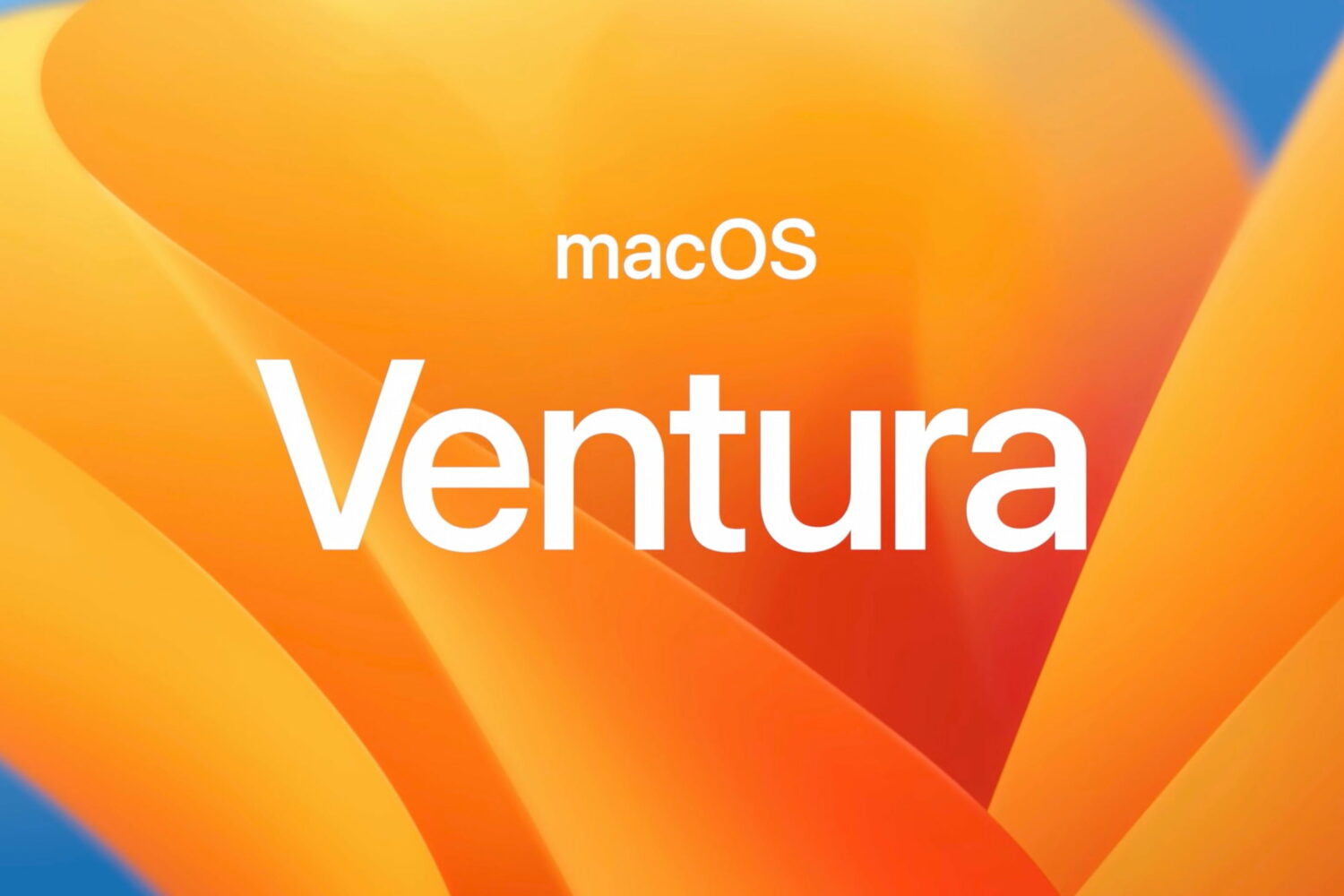
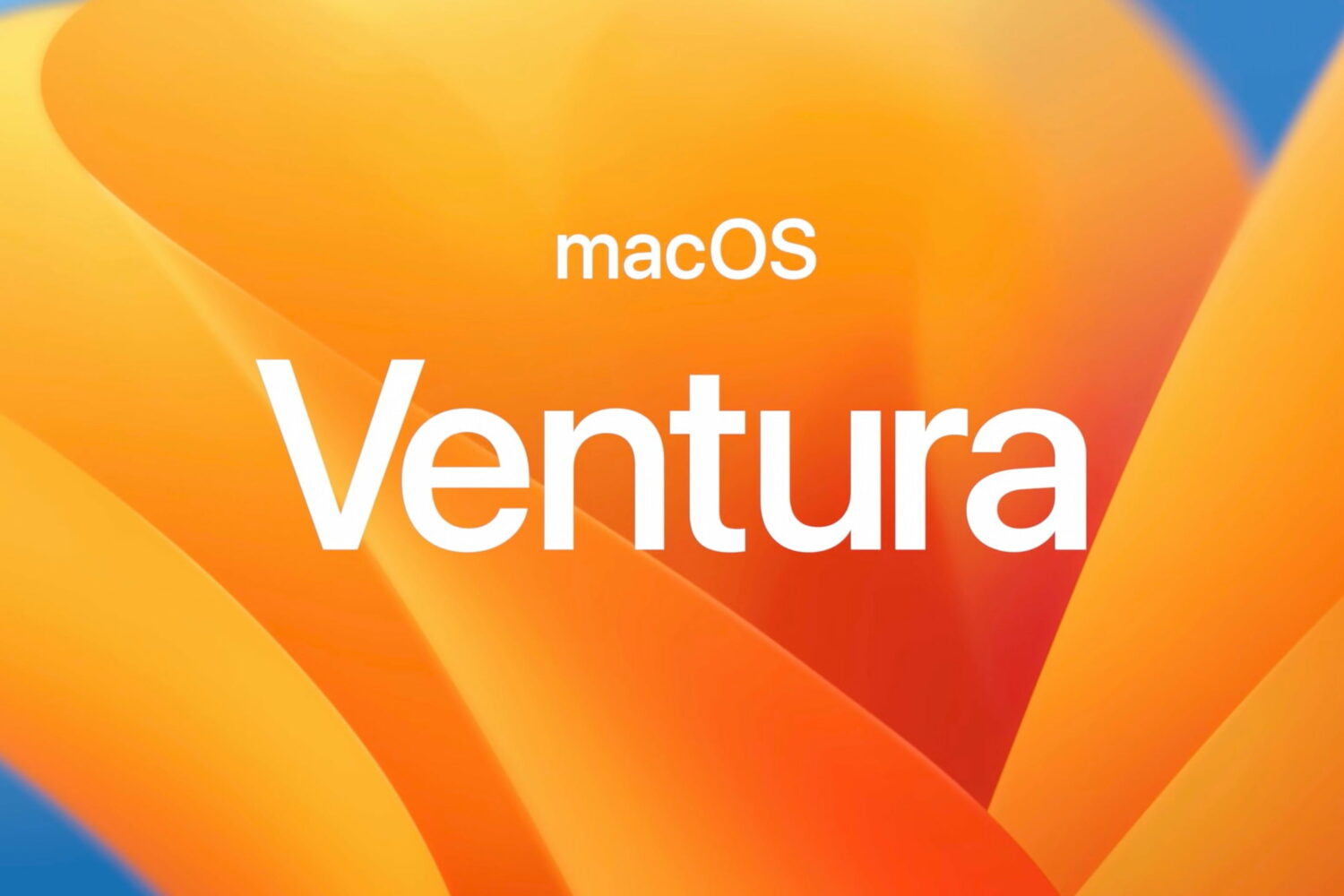
macOS Ventura's Preview app no longer lets you view PostScript files though you can still print them like before without having to download any apps.
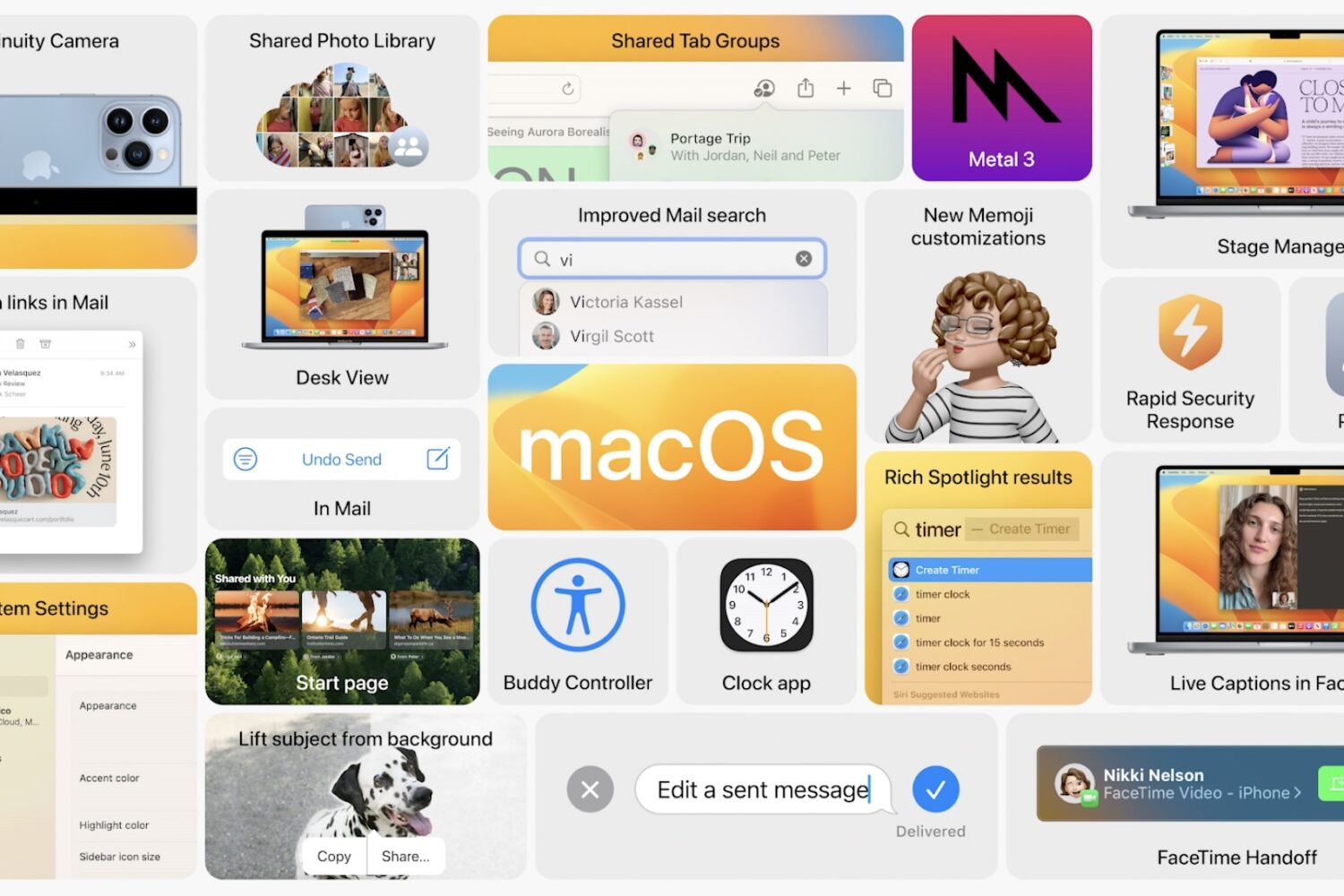
Some of the new macOS Ventura features include Stage Manager and Continuity Camera, which lets you use an iPhone as a webcam for your Mac.
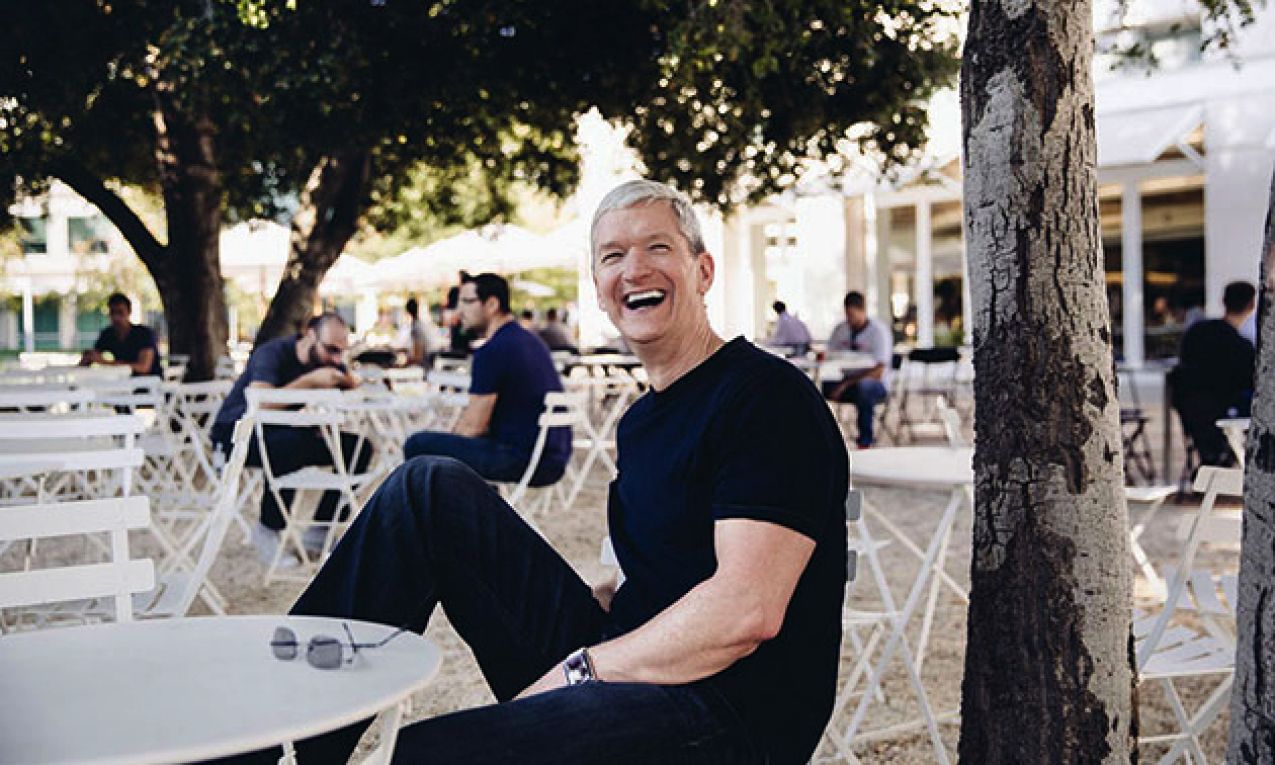
Google is building passkeys support into Android and Chrome, launching later in 2022, but people can test it today via Play Services Beta and Chrome Canary.
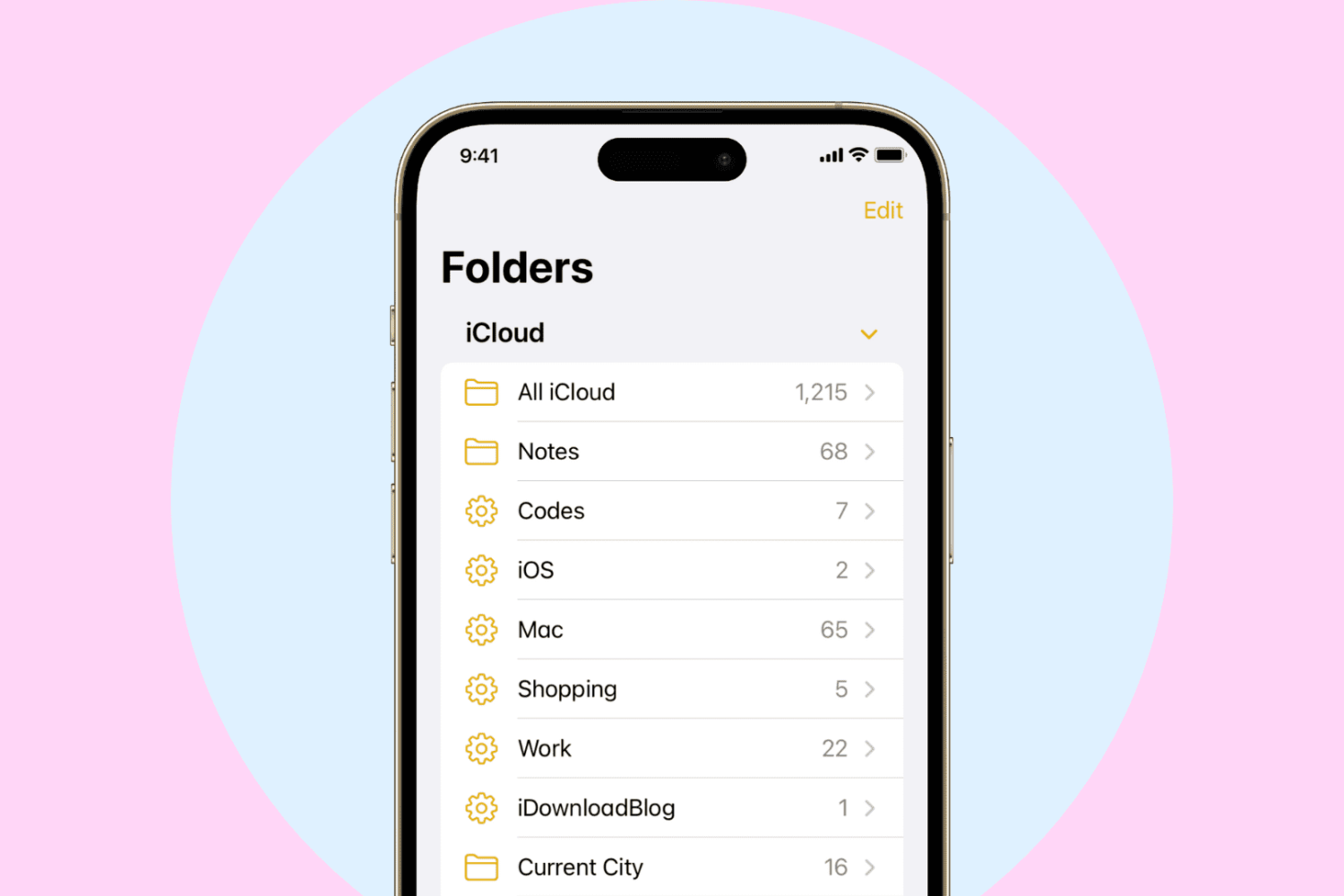
You can create folders inside the Apple Notes app to organize your writings, to-dos, sketches, and notes. With iOS 16, iPadOS 16, and macOS Ventura, you can also create Smart Folders based on certain conditions. Any note that fits those conditions will automatically appear in that Smart Folder.
Smart Folders are an excellent way to have your notes organized and clearly accessible based on tags, date created, date edited, shared, mentions, checklists, attachments, folders, quick notes, pinned notes, and locked notes.
In this tutorial, we will show you how to create and use Smart Folders in the Notes app on iPhone, iPad, and Mac.
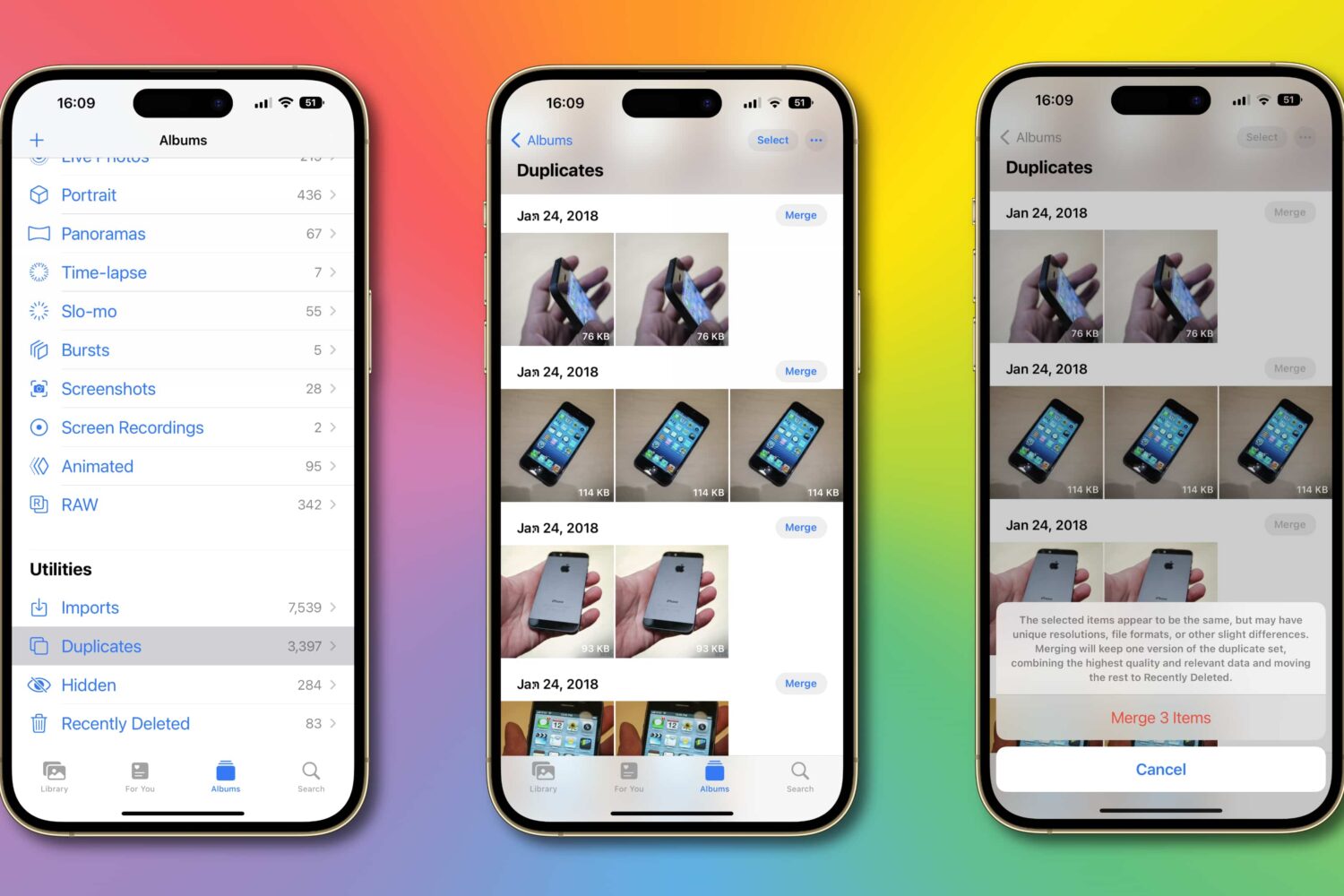
Is Apple's duplicate detection feature in Photos not working for you? Here's how to fix the Duplicates album not showing up in the iPhone’s Photos app on iOS 16!
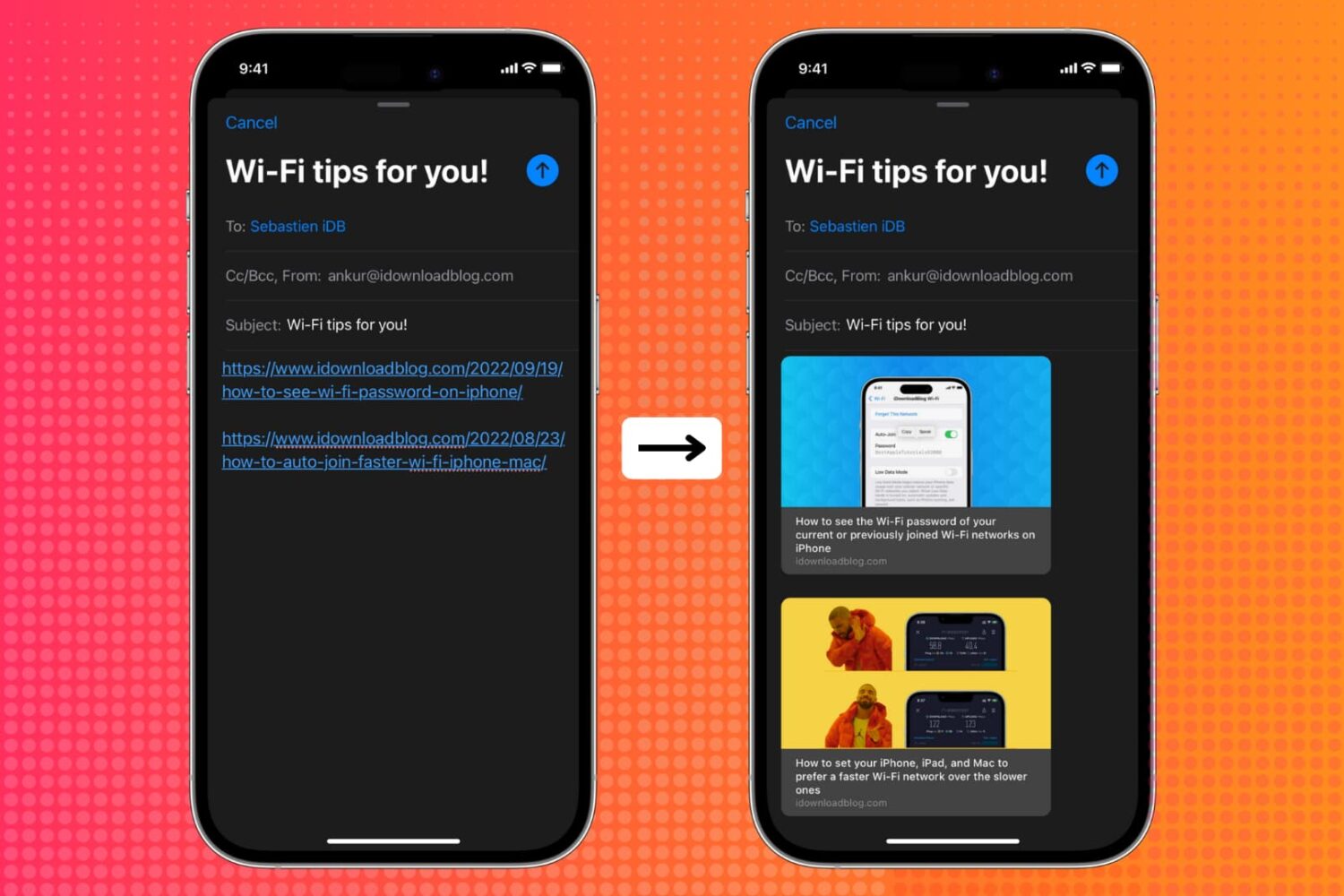
The Mail app on iPhone, iPad, and Mac in iOS 16, iPadOS 16, and macOS Ventura supports adding rich links. These rich links with the page title, site name, and image provide more context at a glance. For example, it lets the receiver understand what the link is about only by seeing the title and image inside the email.
In this brief tutorial, we show you how to show the link preview by inserting rich web links to your emails sent via the Mail app. The entire process is very simple.

In this tutorial, we will show you how to translate foreign words, sentences, or paragraphs and see their definition on your iPhone, iPad, and Mac using built-in tools.
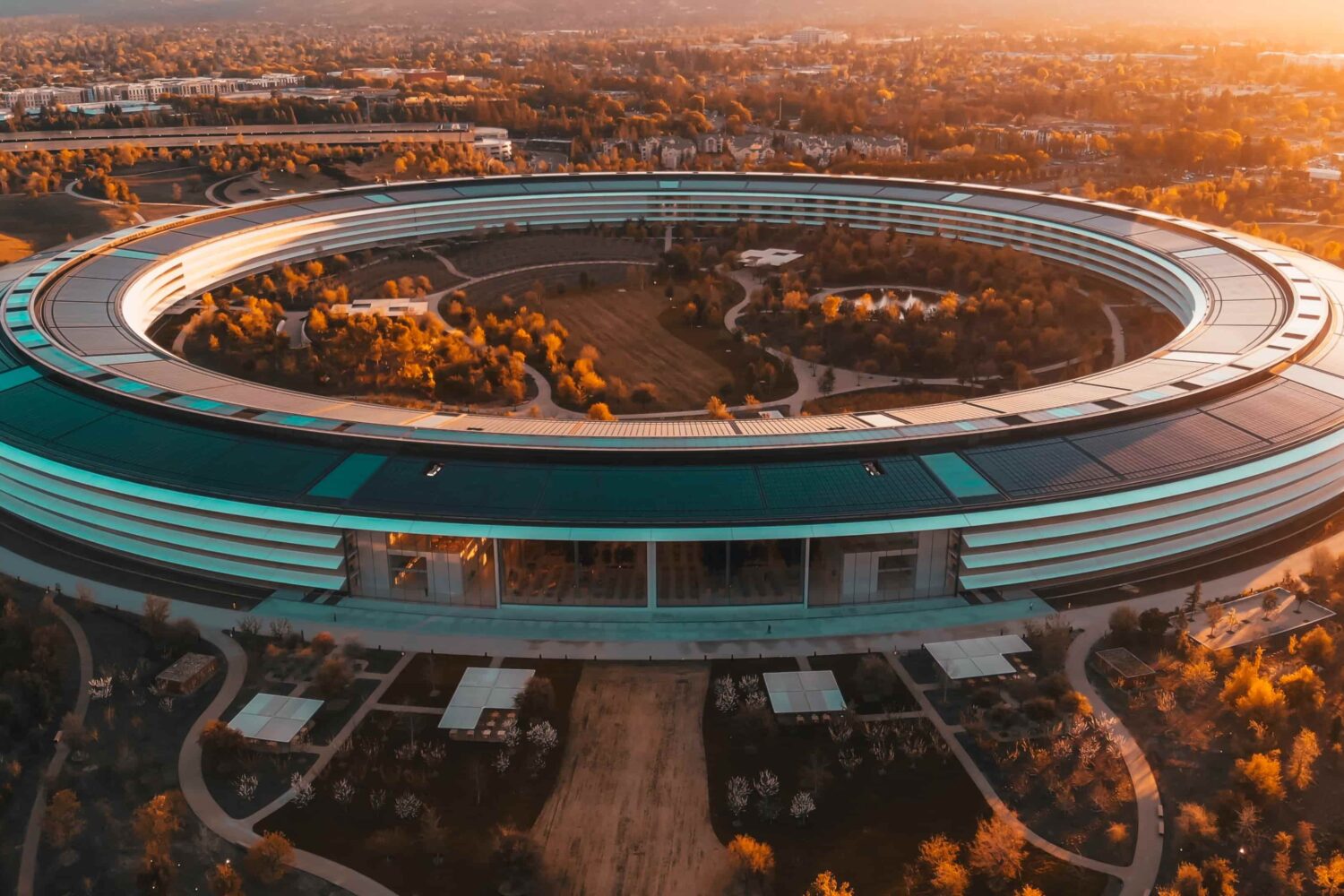
Apple now allows users to remove any iPhone security patches that were automatically installed by iOS 16’s Rapid Security Response system. Here's how to do that.