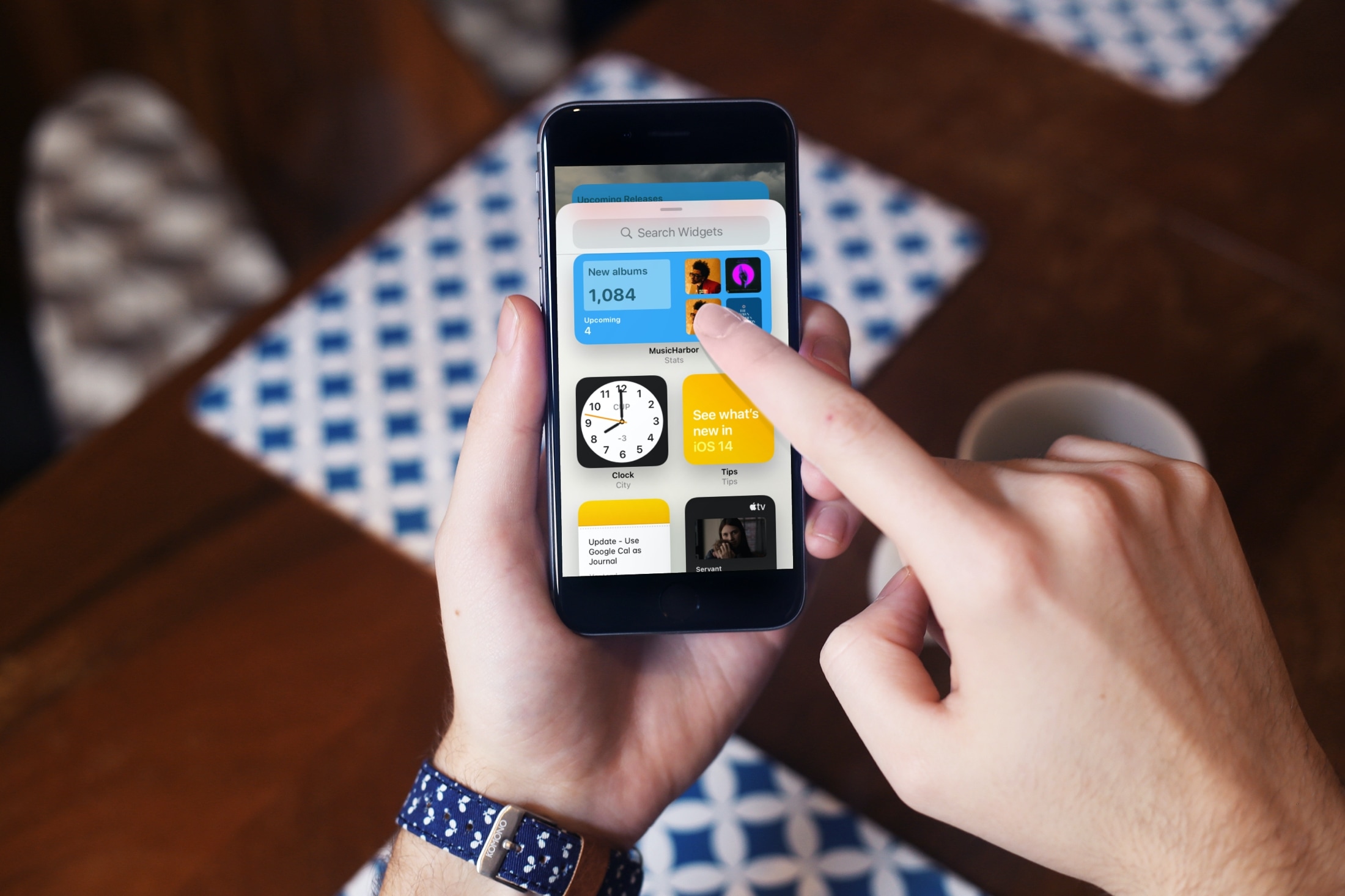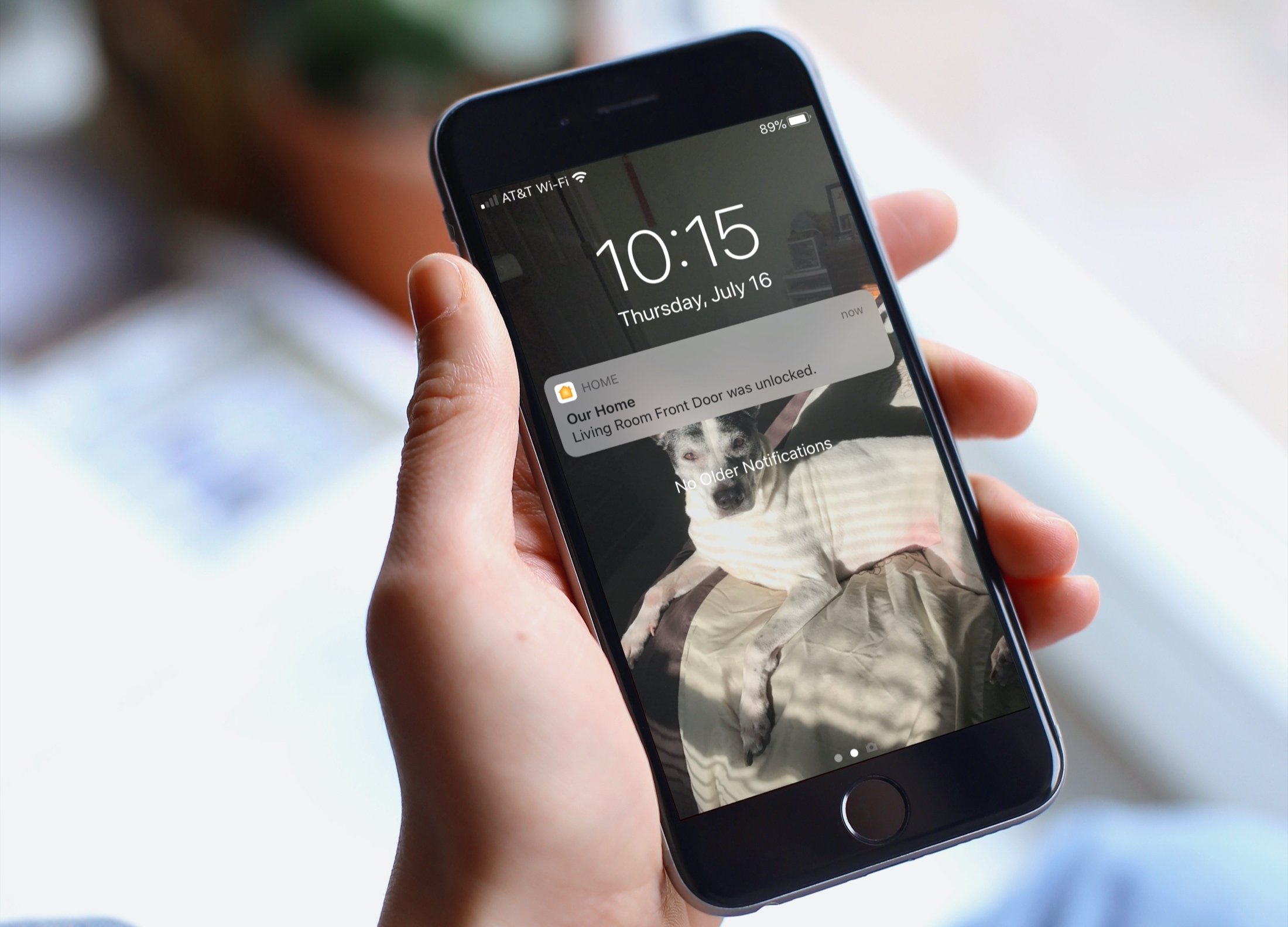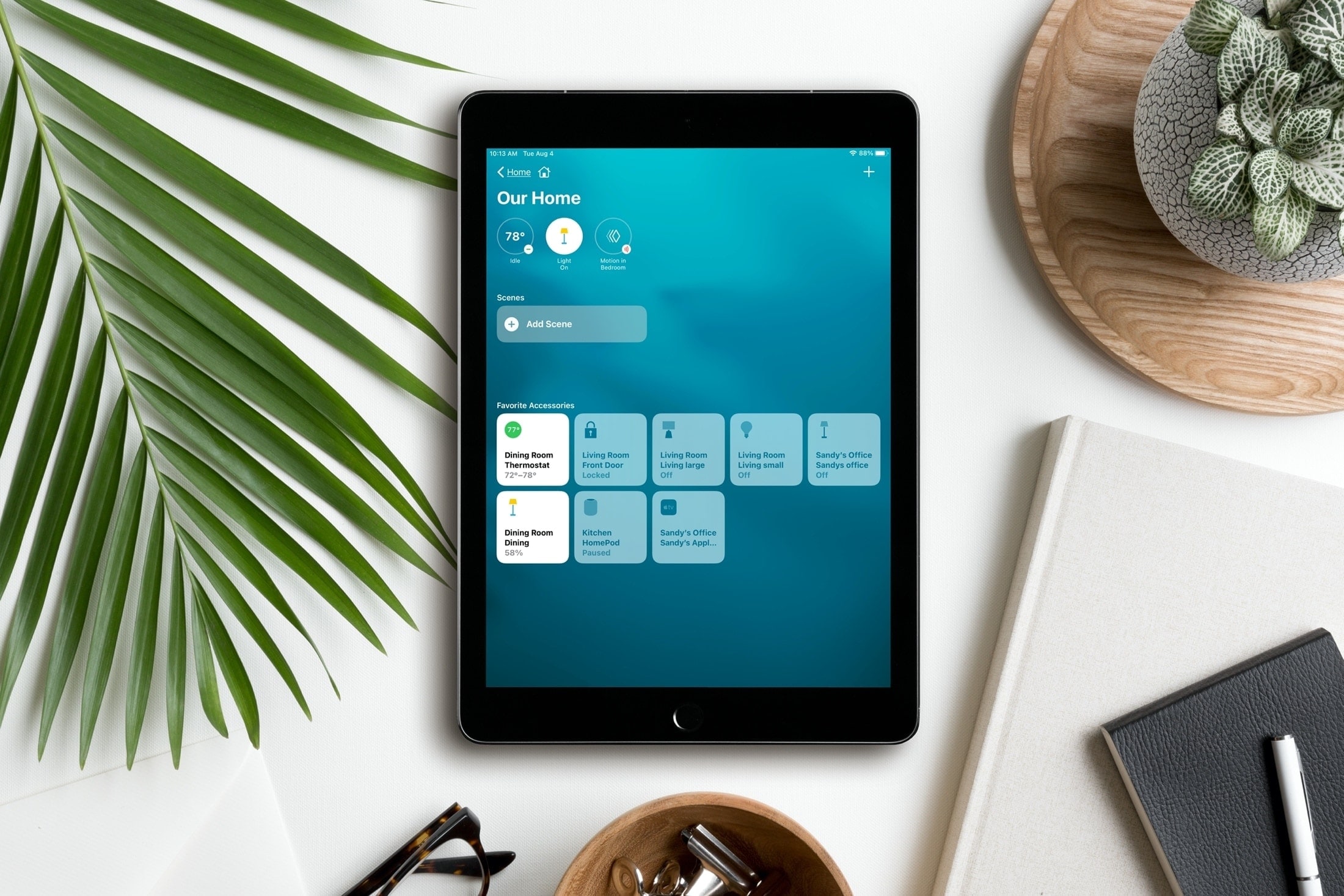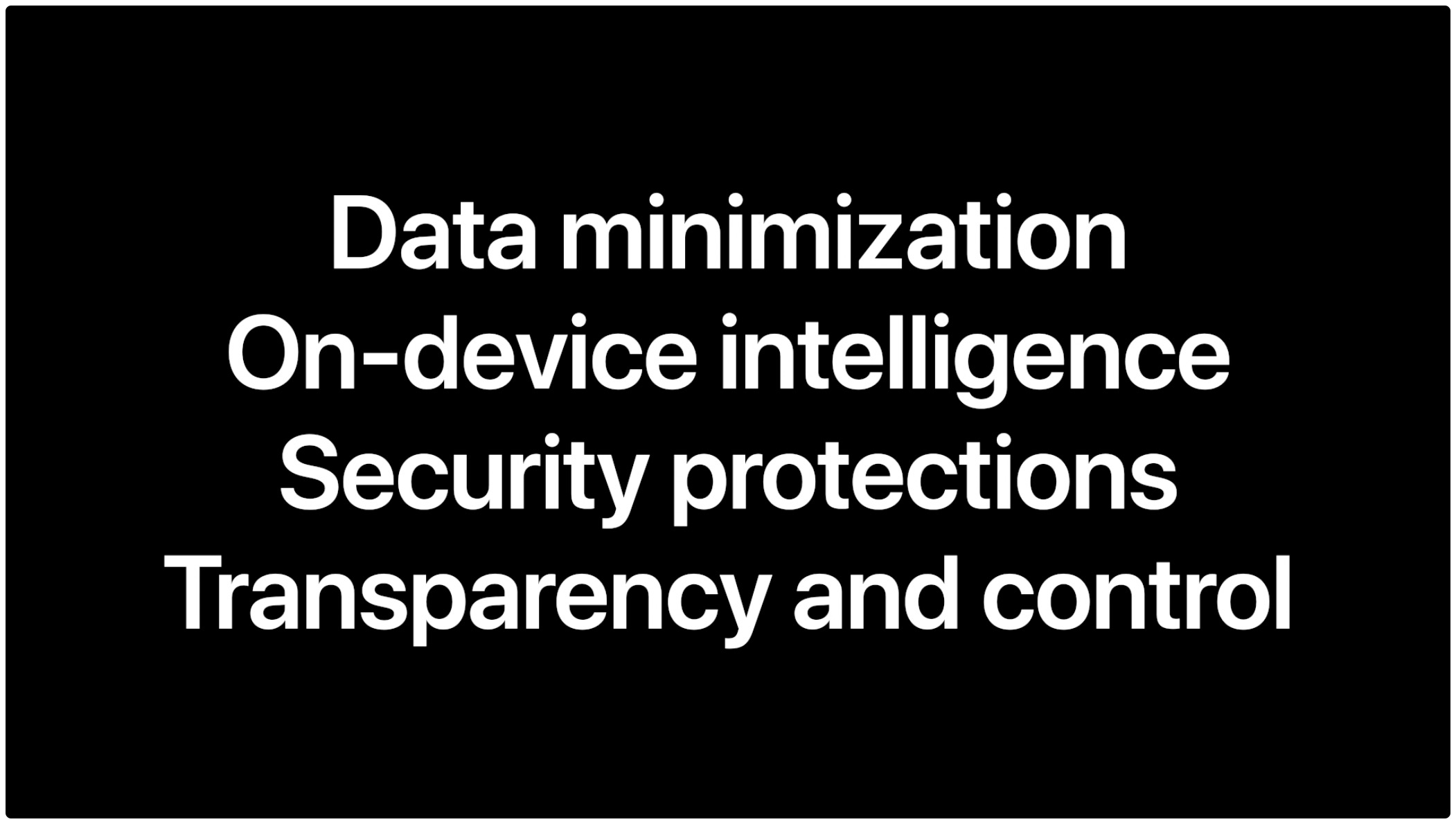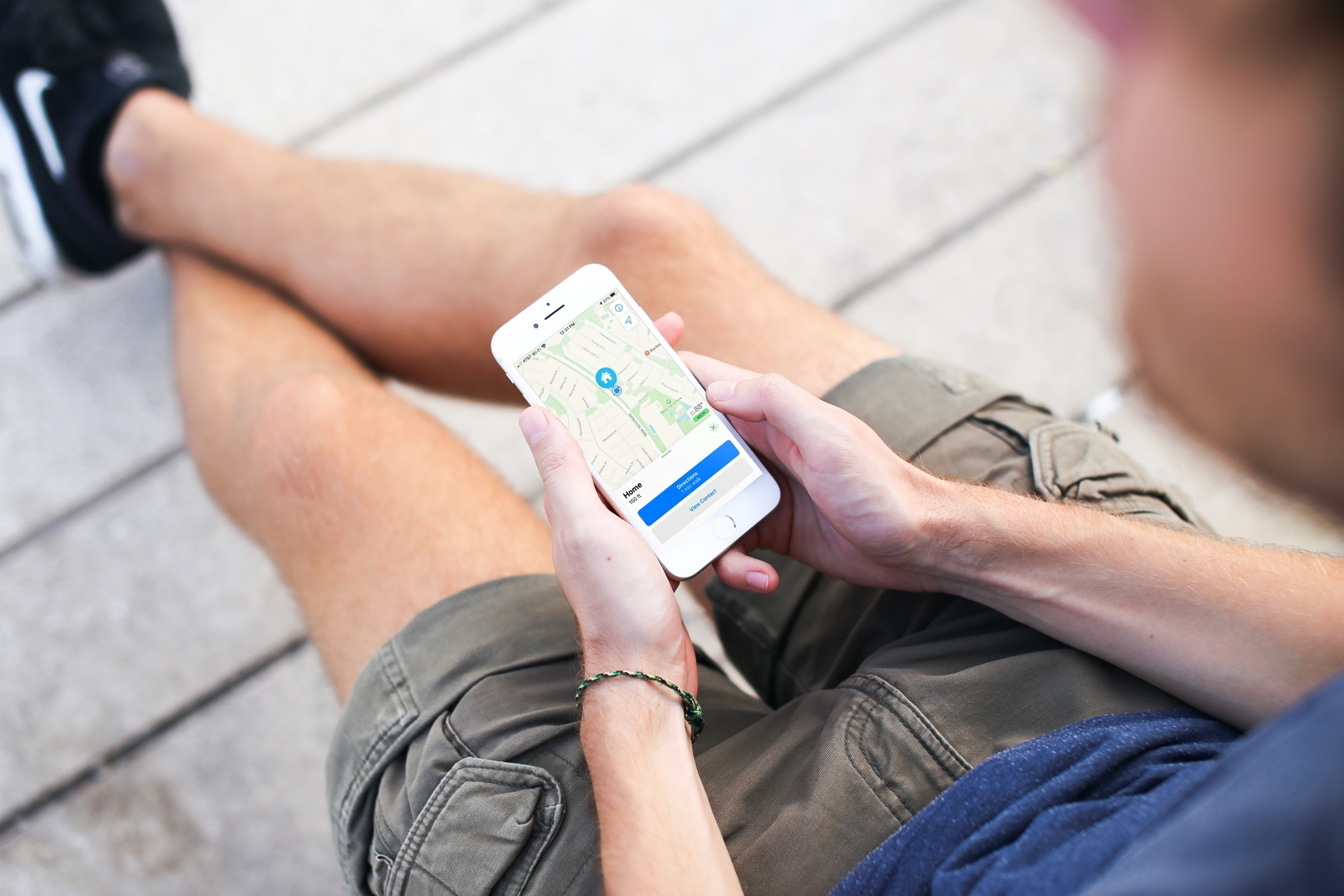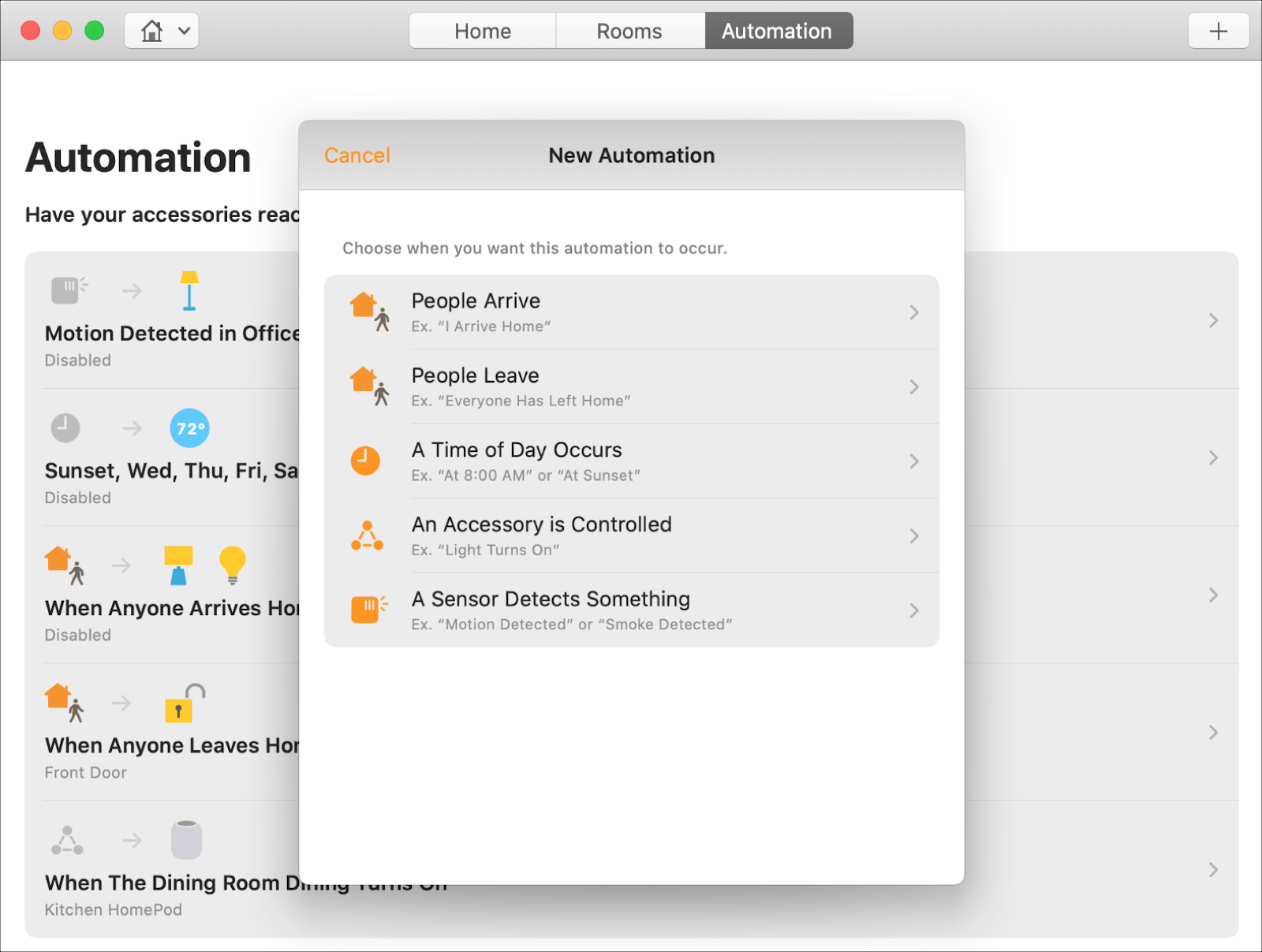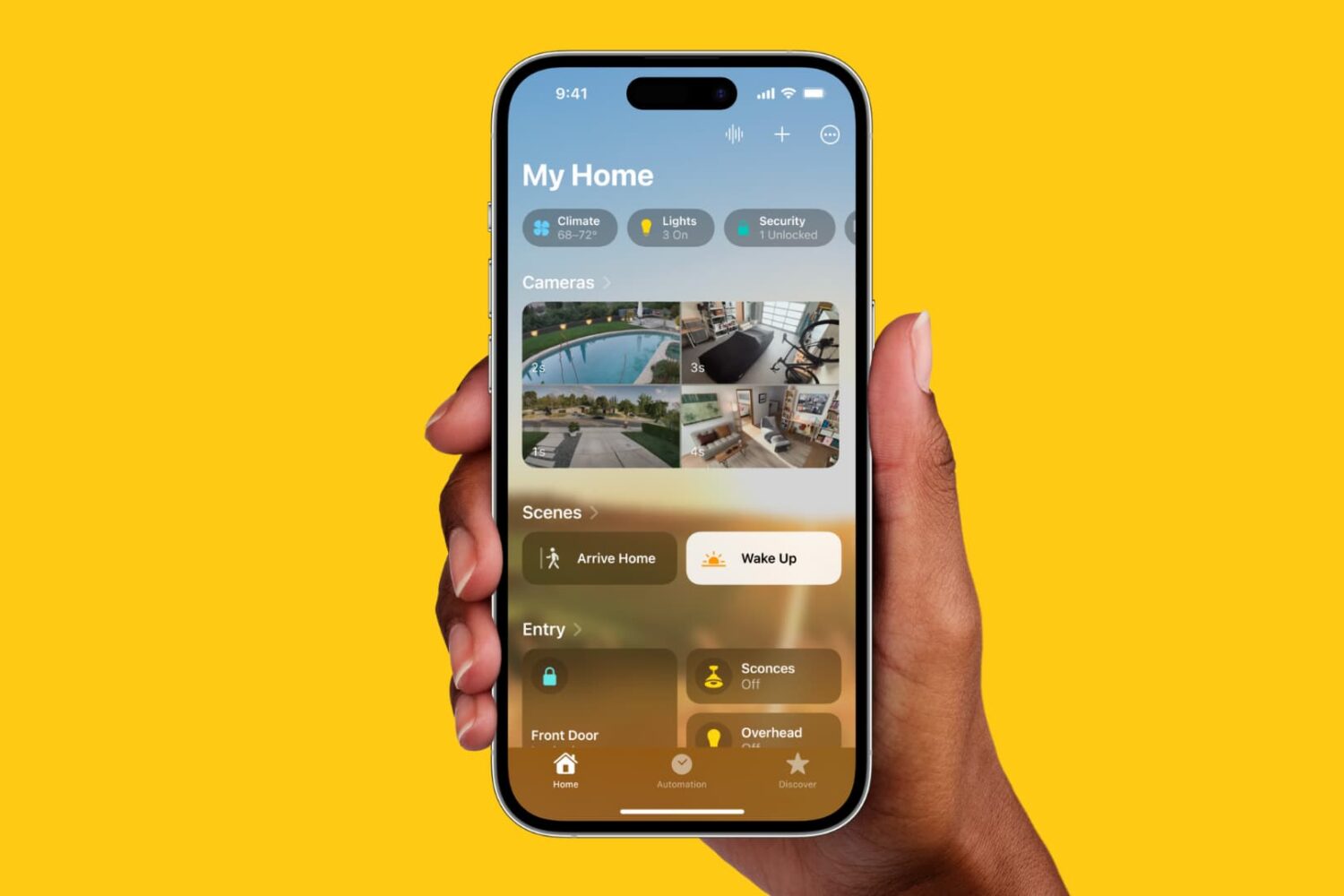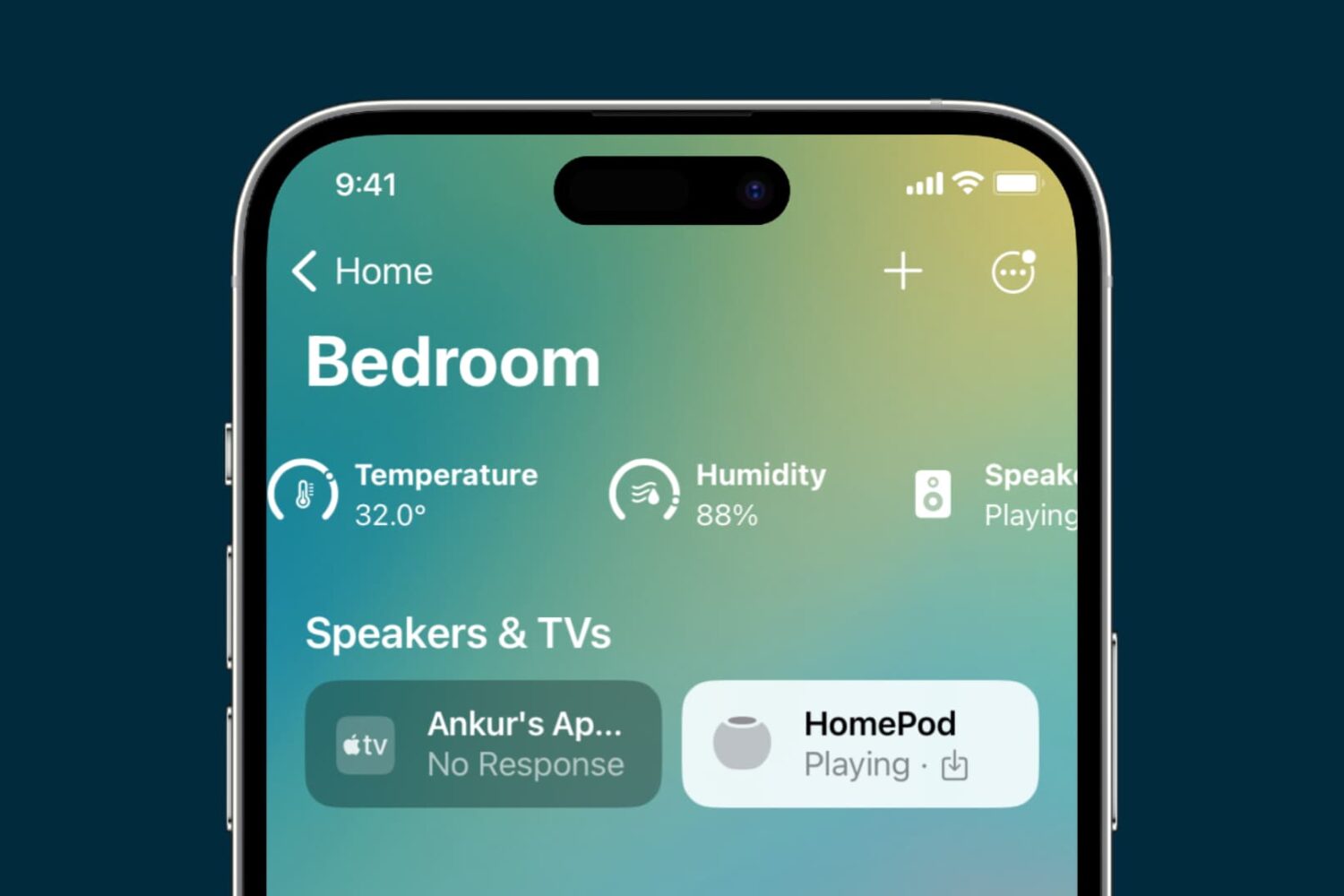With resizable widgets right on your Home Screen, you can get a bigger picture of all sorts of things. From Apple’s own Calendar, Photos, and Notes to third-party apps for communication, finance, and music, you have plenty of widgets to pick from.
For your iPhone Home Screen, check out our list of the best widgets for iOS 14. Since more and more companies will be providing widgets, we’ll update our list often so that you can see the best ones as they arrive.