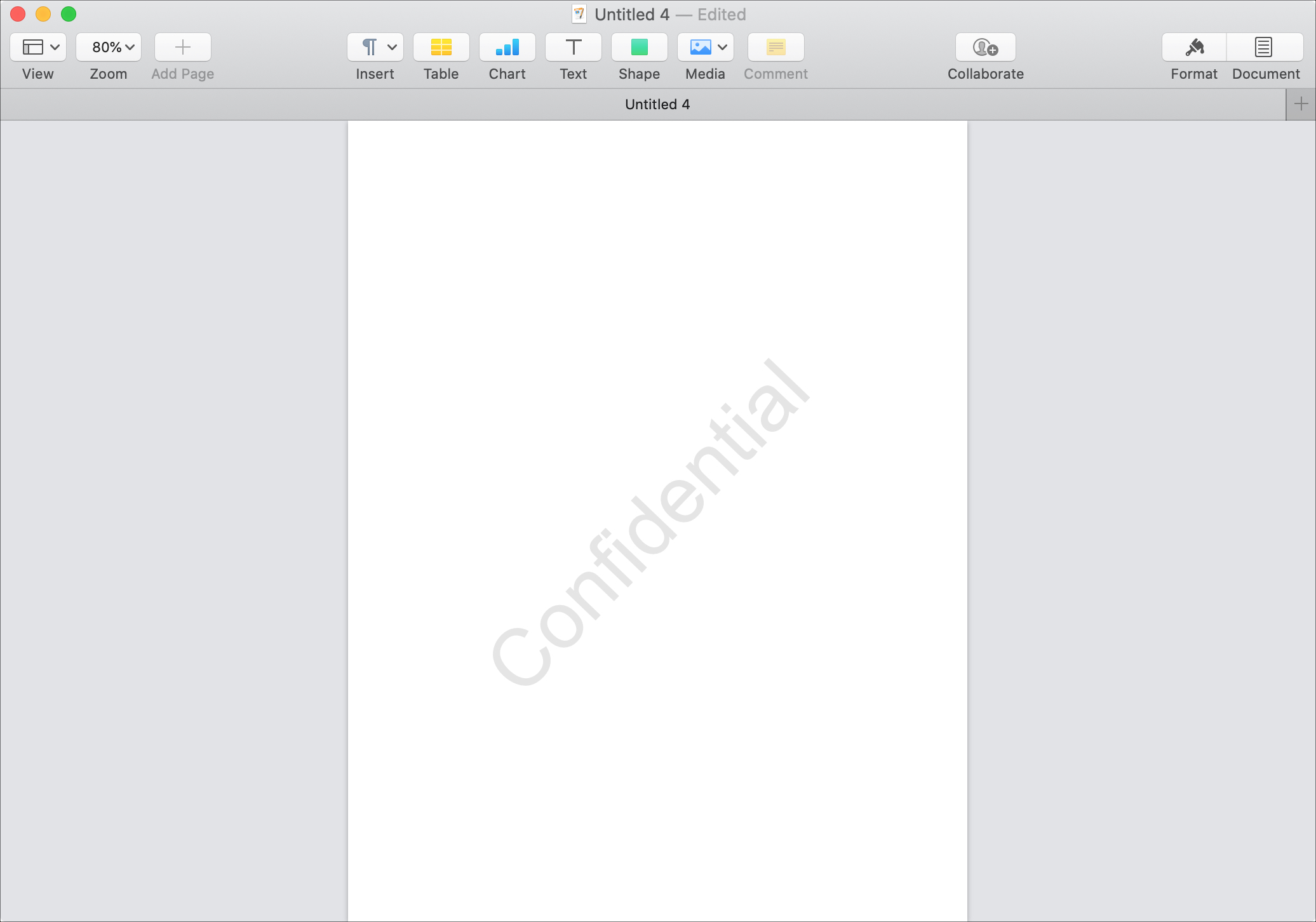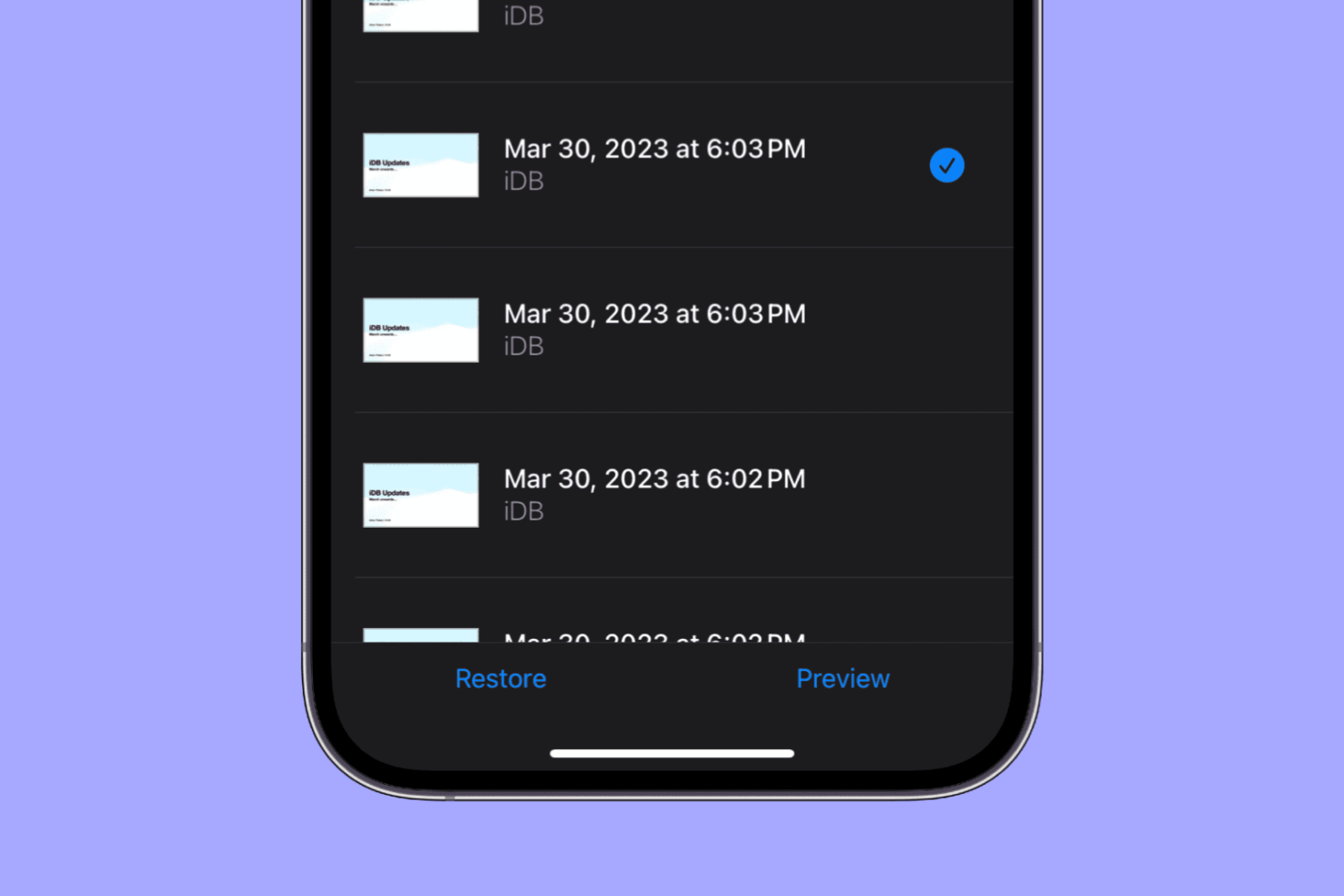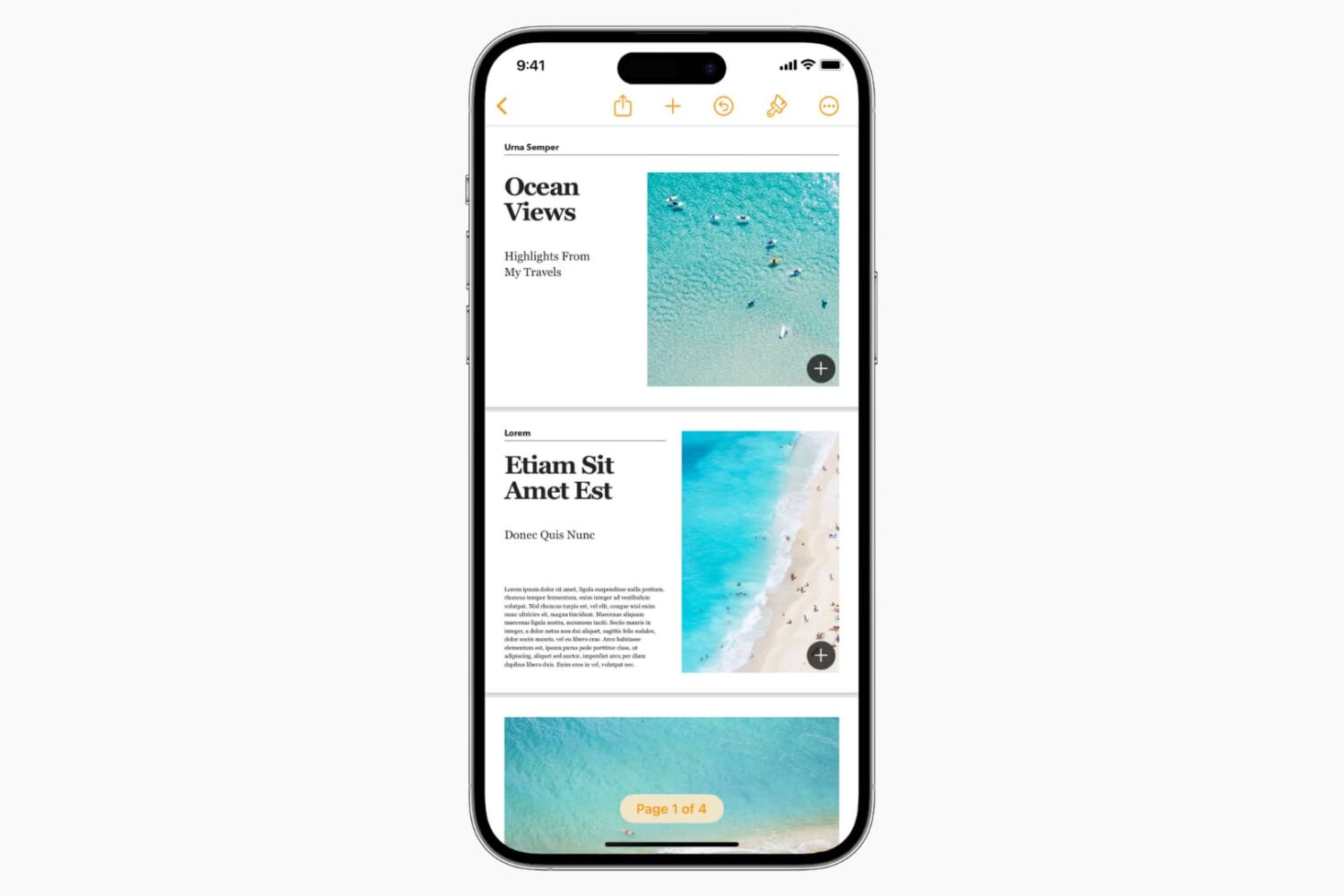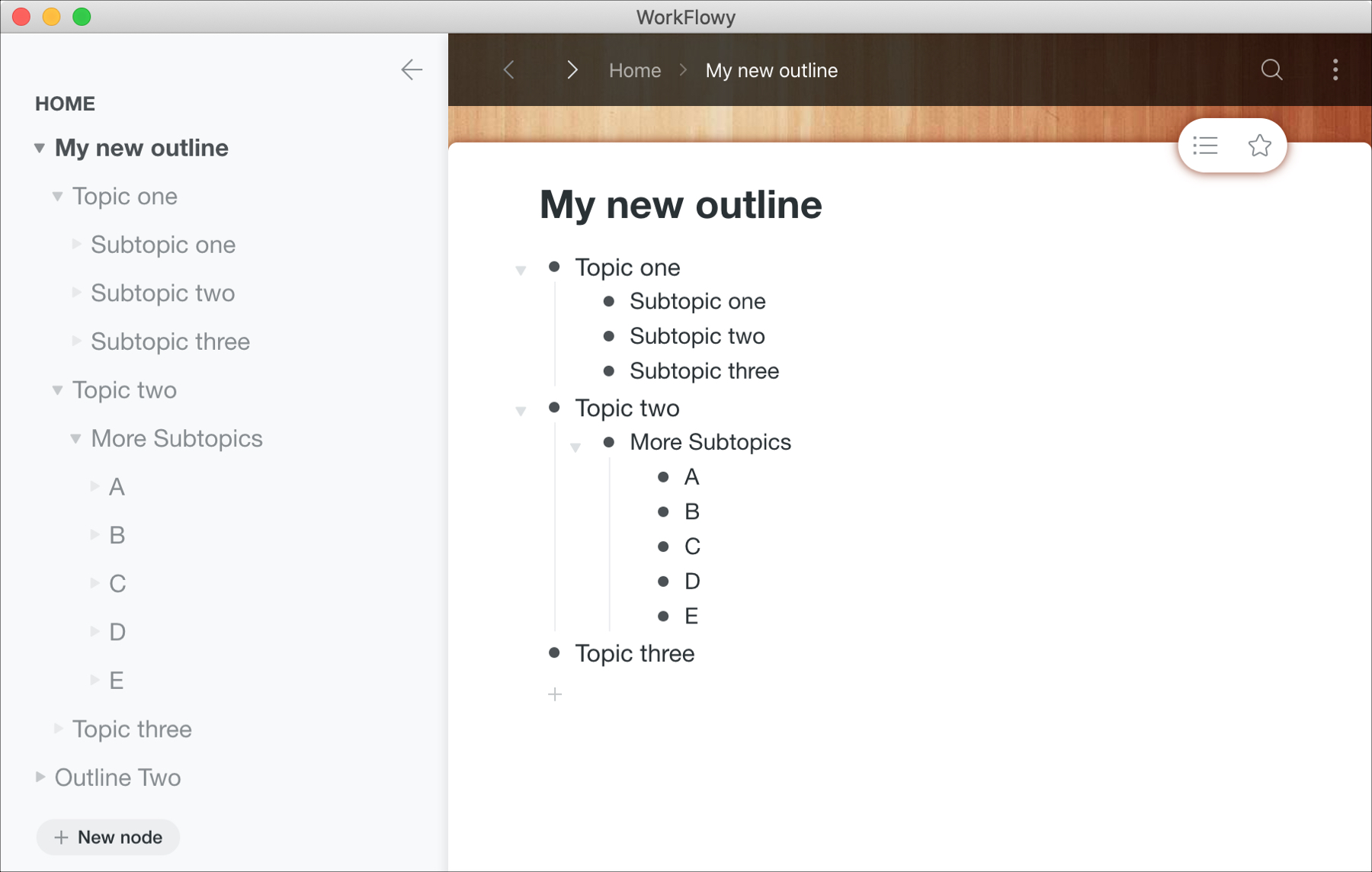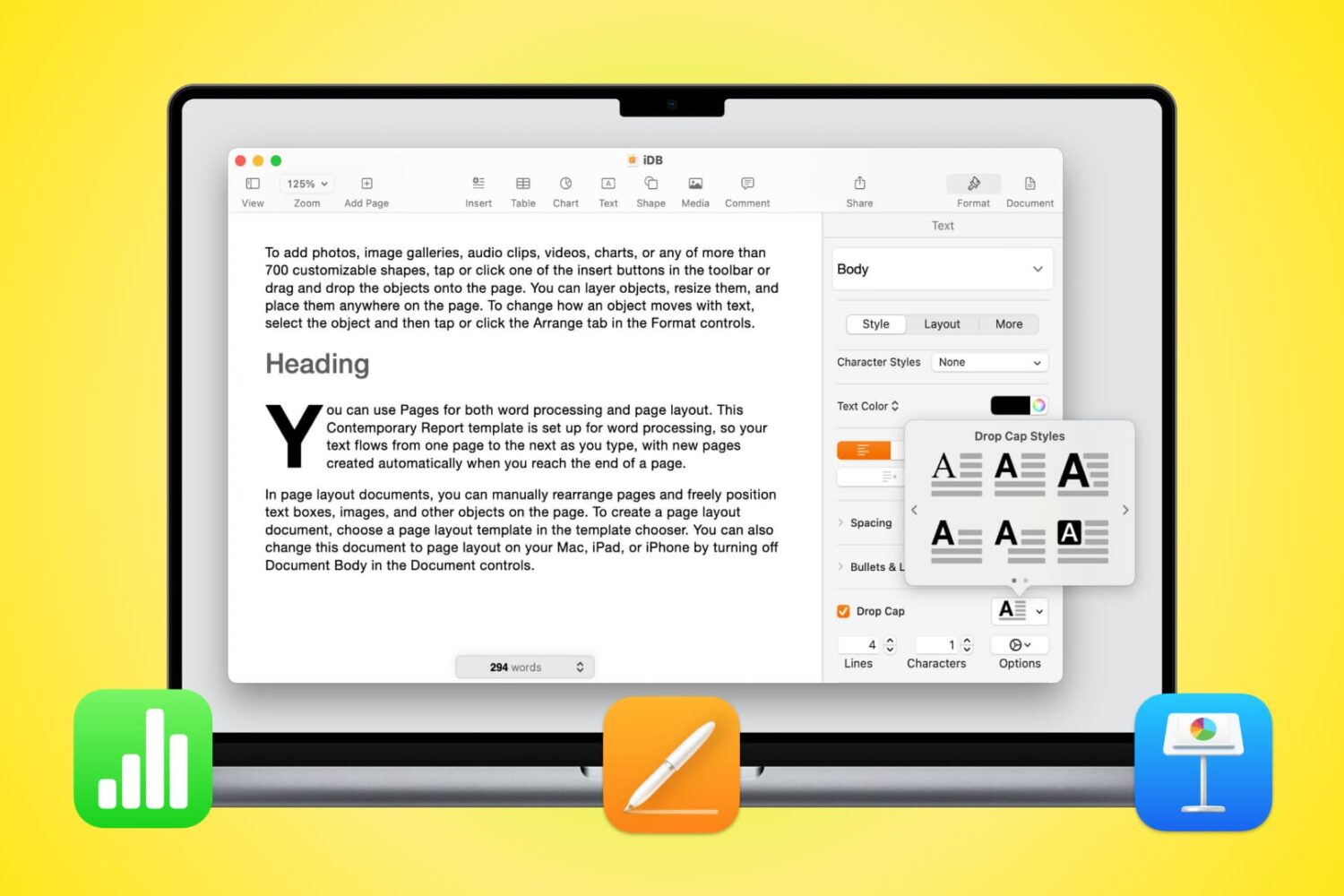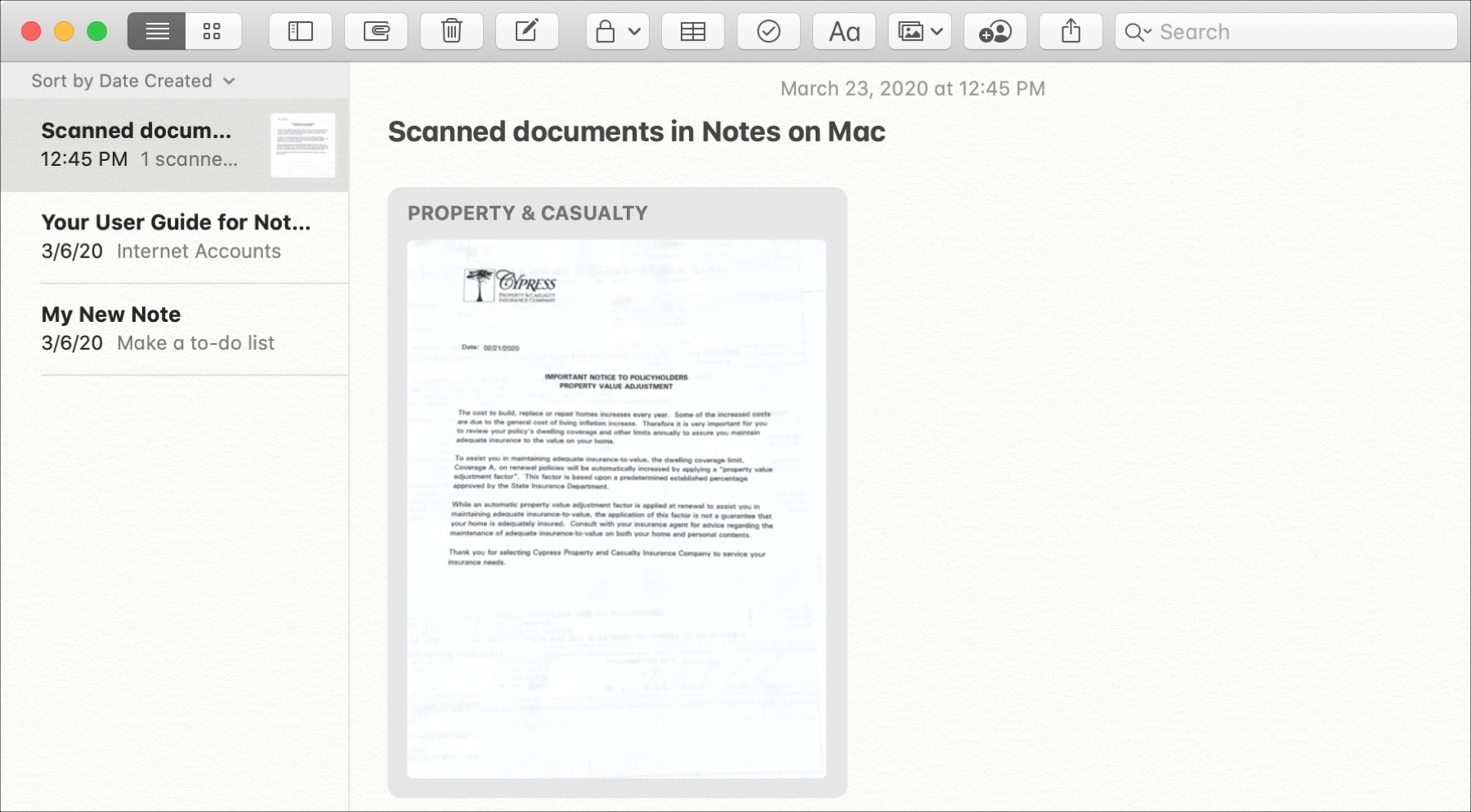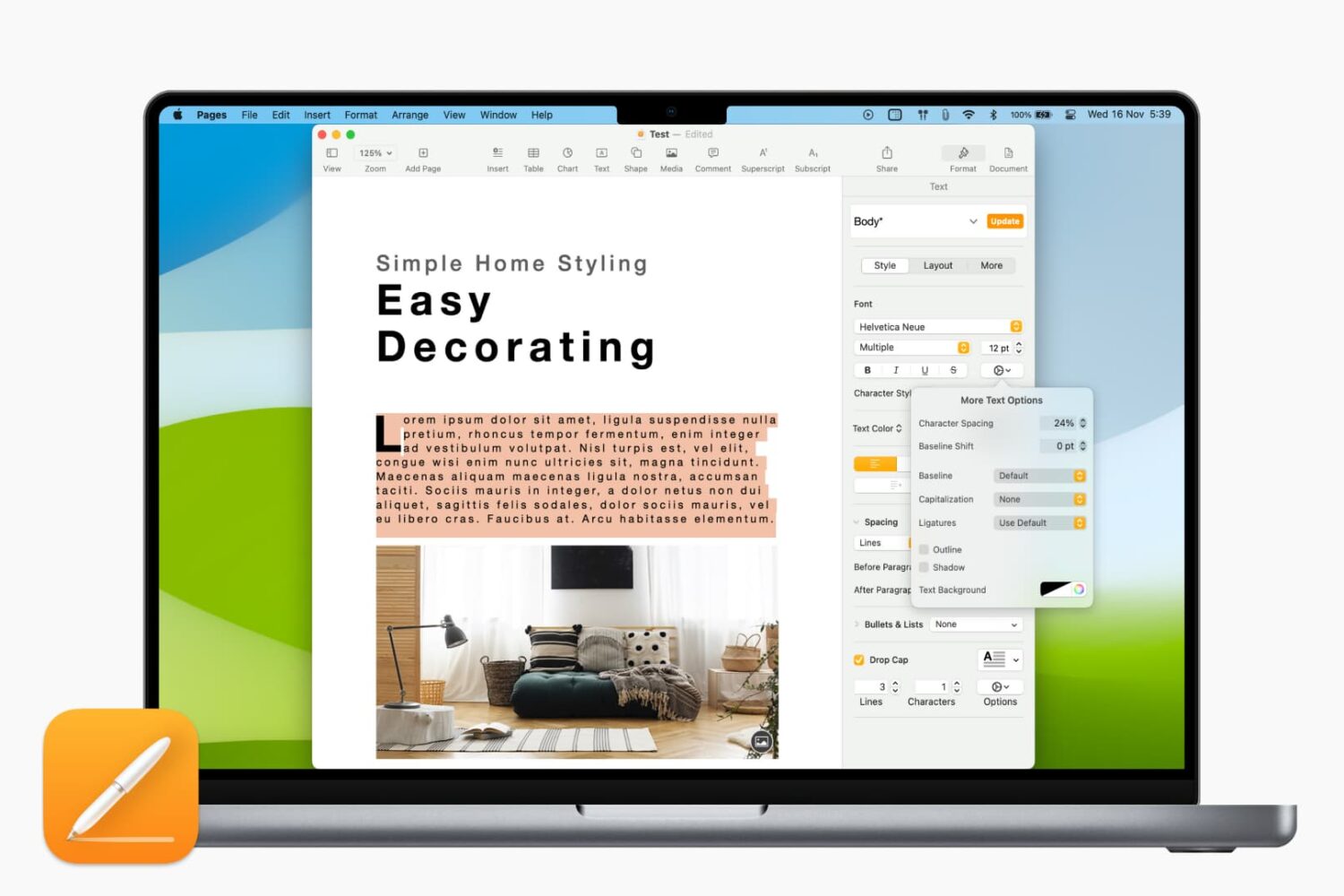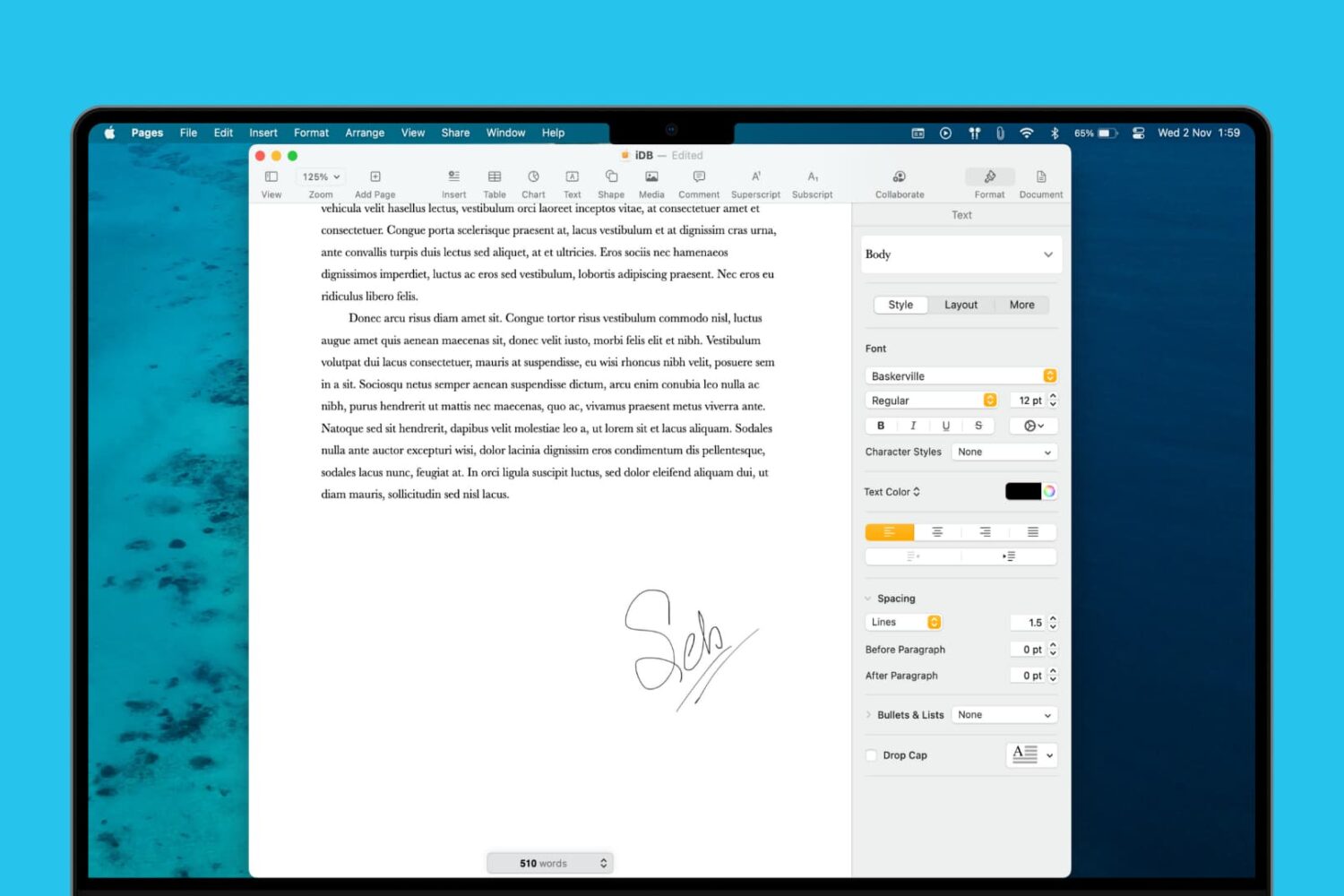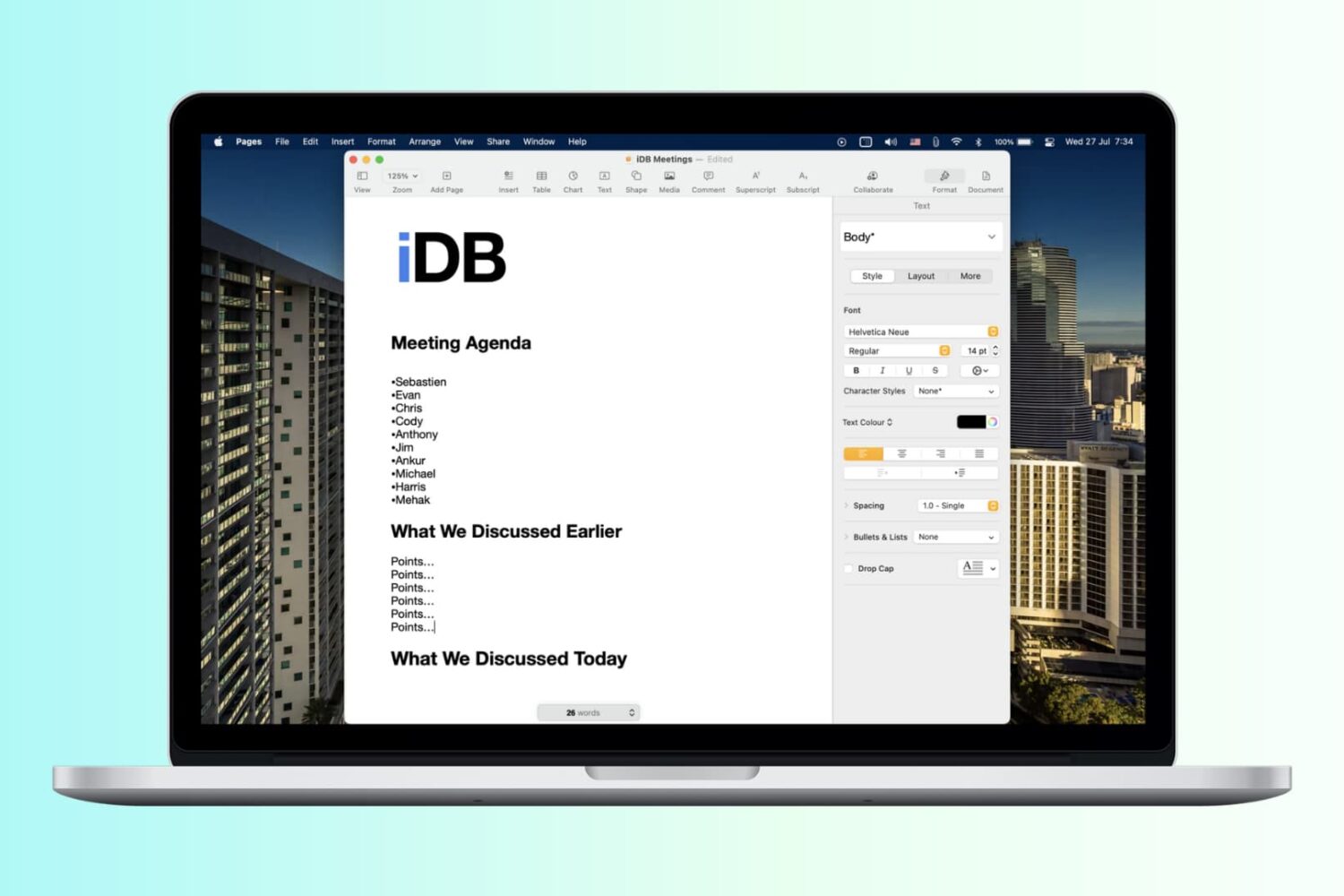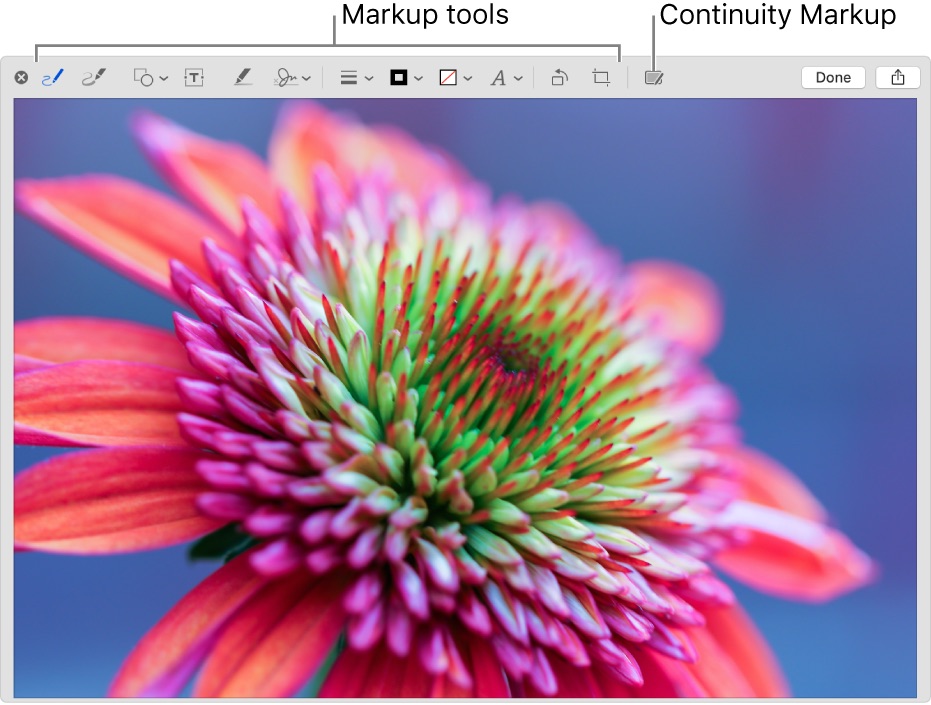If you need to create outlines for business or for school, you can certainly use Notes or even Pages on your Mac. But setting those apps up for outlines can take a little time. So why not try a tool that’s built specifically for outlines.
The Mac App Store has some terrific apps with extensive features like OmniOutliner, TaskPaper, and Outline. They offer great features, but with a price tag.
Trying a free Mac app for creating outlines is the best first step. After all, you may find that the free app has exactly what you need, so you can save a few bucks. And if it doesn’t, you’ll know exactly which features you do need and can opt for a paid version of that free app or at least know what to look for in a different app.
Here are a few of the best free Mac outline apps to get you started.