In this tutorial, we will show you how to use the same flash drive, external SSD, hard drive, and other similar storage devices on both macOS and Windows computers.
How to make a USB drive work with both Mac and Windows PC
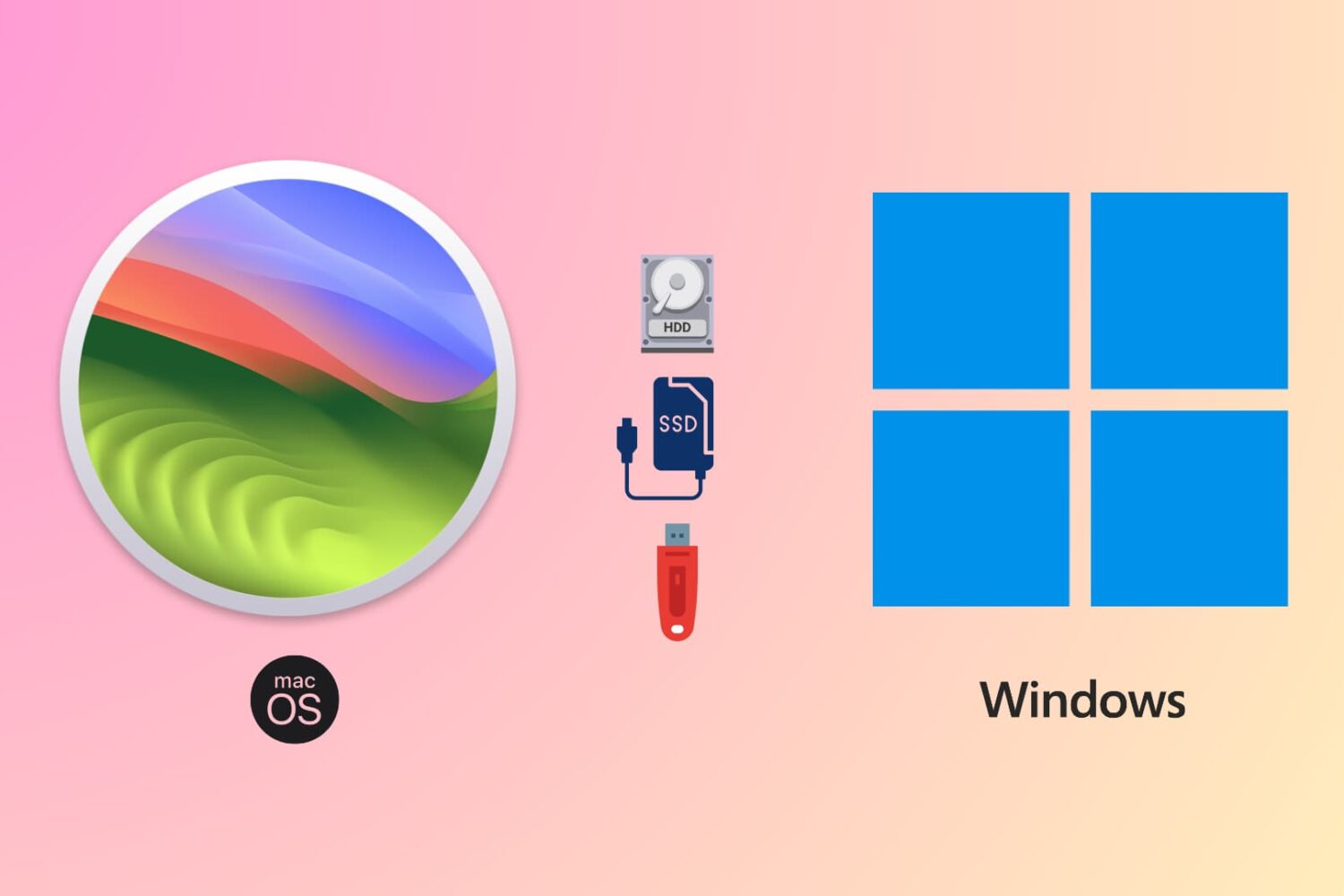
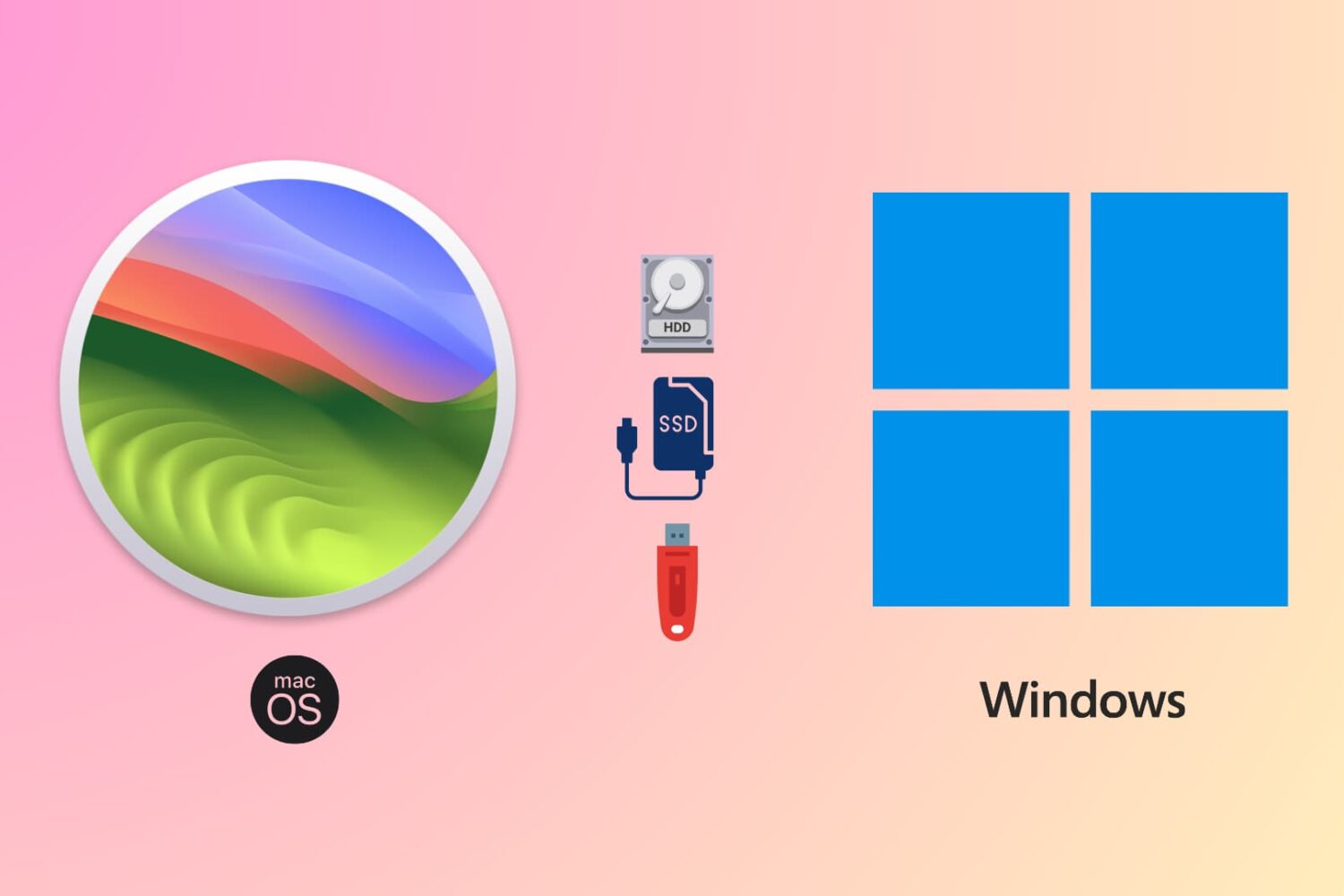
In this tutorial, we will show you how to use the same flash drive, external SSD, hard drive, and other similar storage devices on both macOS and Windows computers.
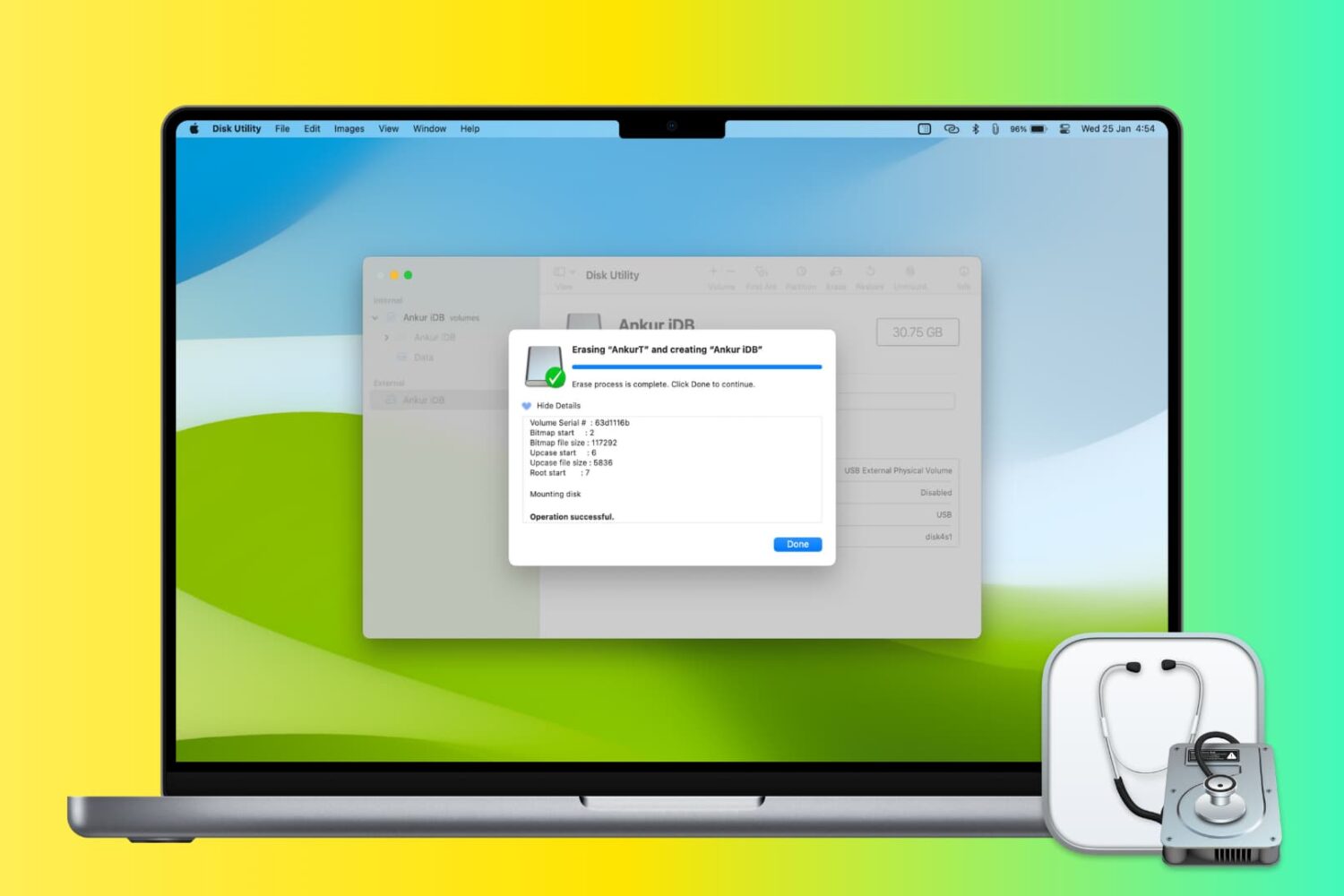
In this step-by-step tutorial, you'll learn how to erase and format a flash drive, hard disk, or another external drive using the built-in Disk Utility app on your Mac.
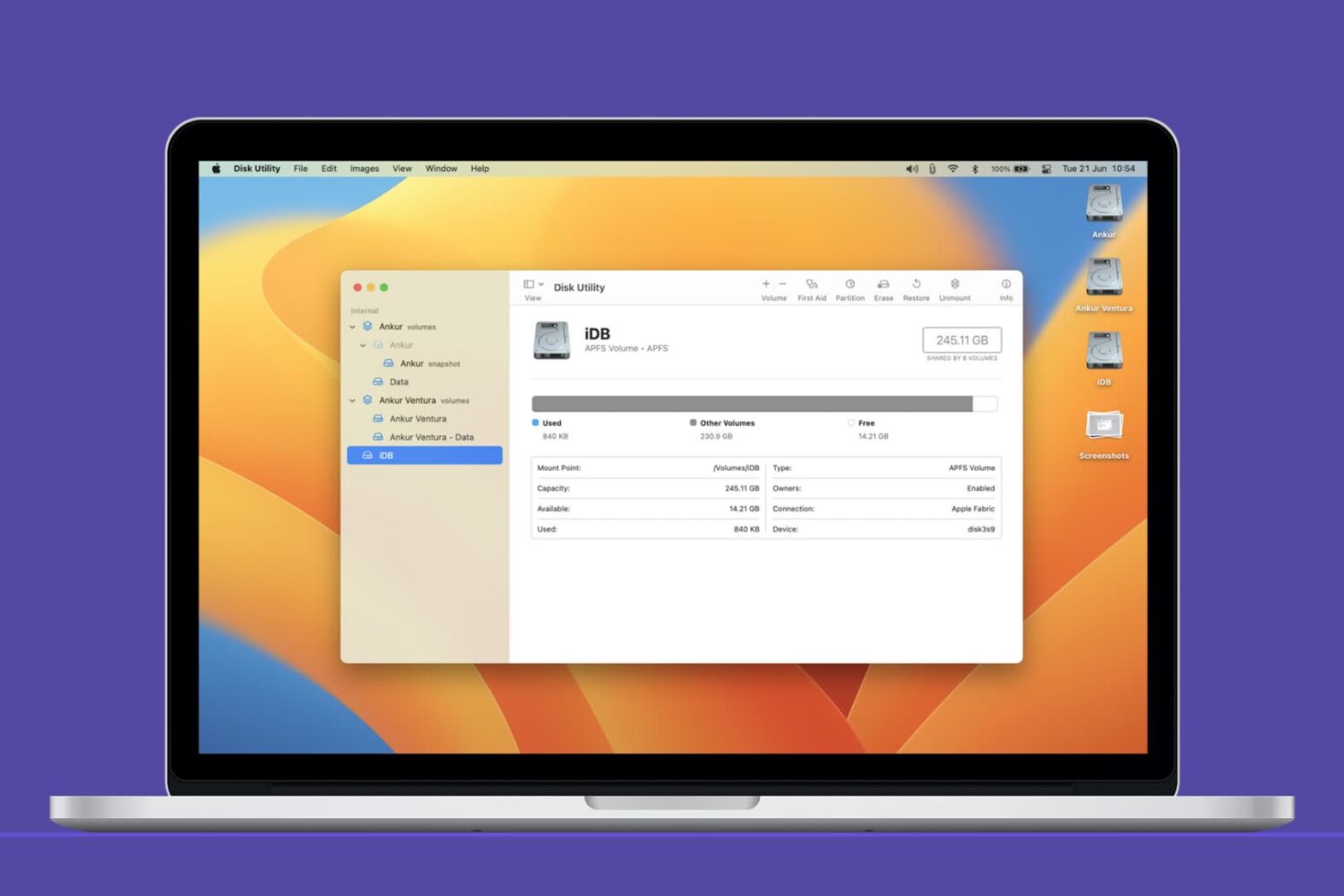
In this Mac tutorial, we show you how to create a new volume using Disk Utility and erase or delete it if required.
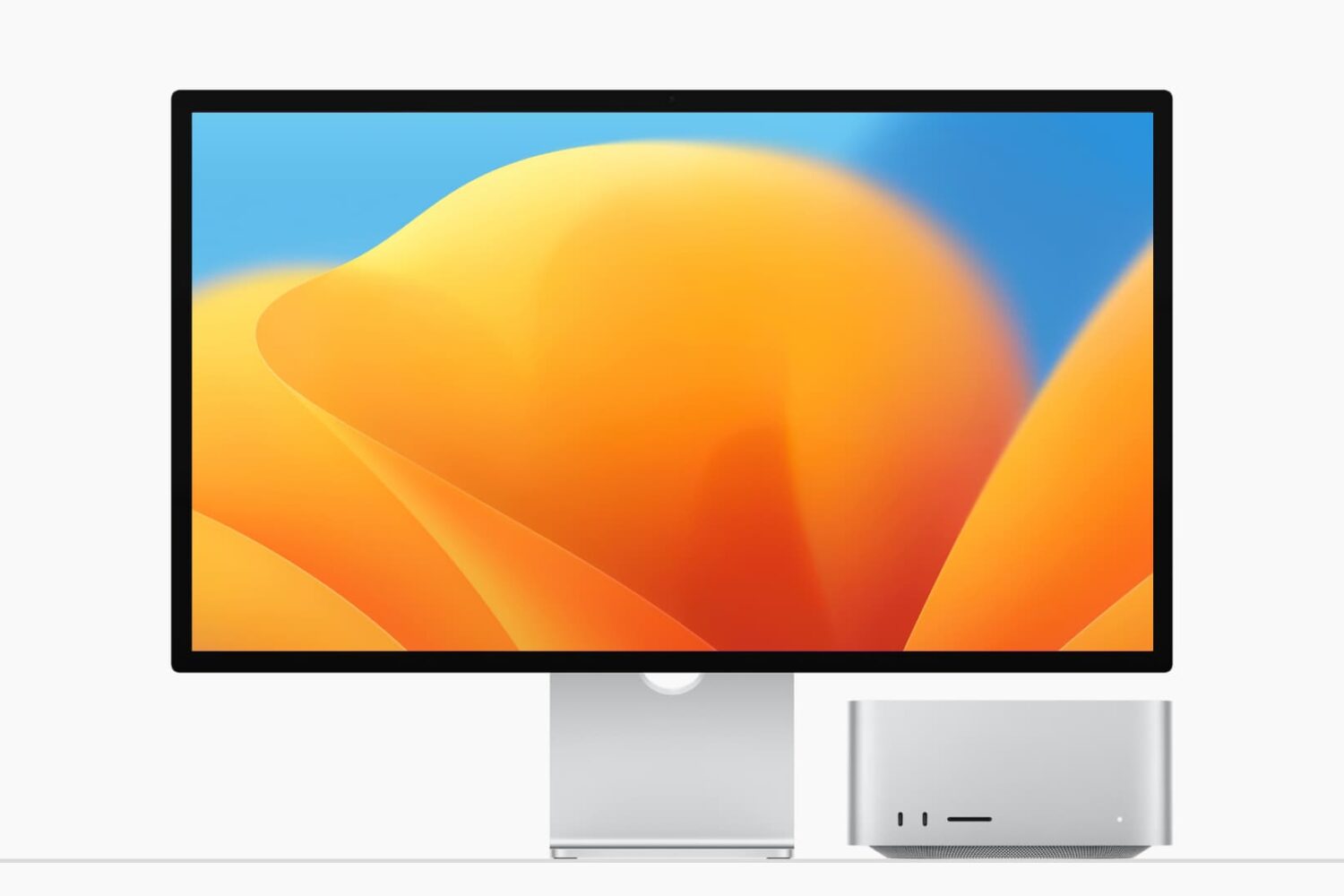
This tutorial shows you how to create a separate volume (partition) on your Mac’s internal drive to install macOS Ventura on it.
Using this method, you will have two macOS versions on the same Mac. The first volume will have the macOS you’re currently running (likely macOS Monterey), and the second volume will have macOS Ventura. You will be able to start up your Mac into either one.
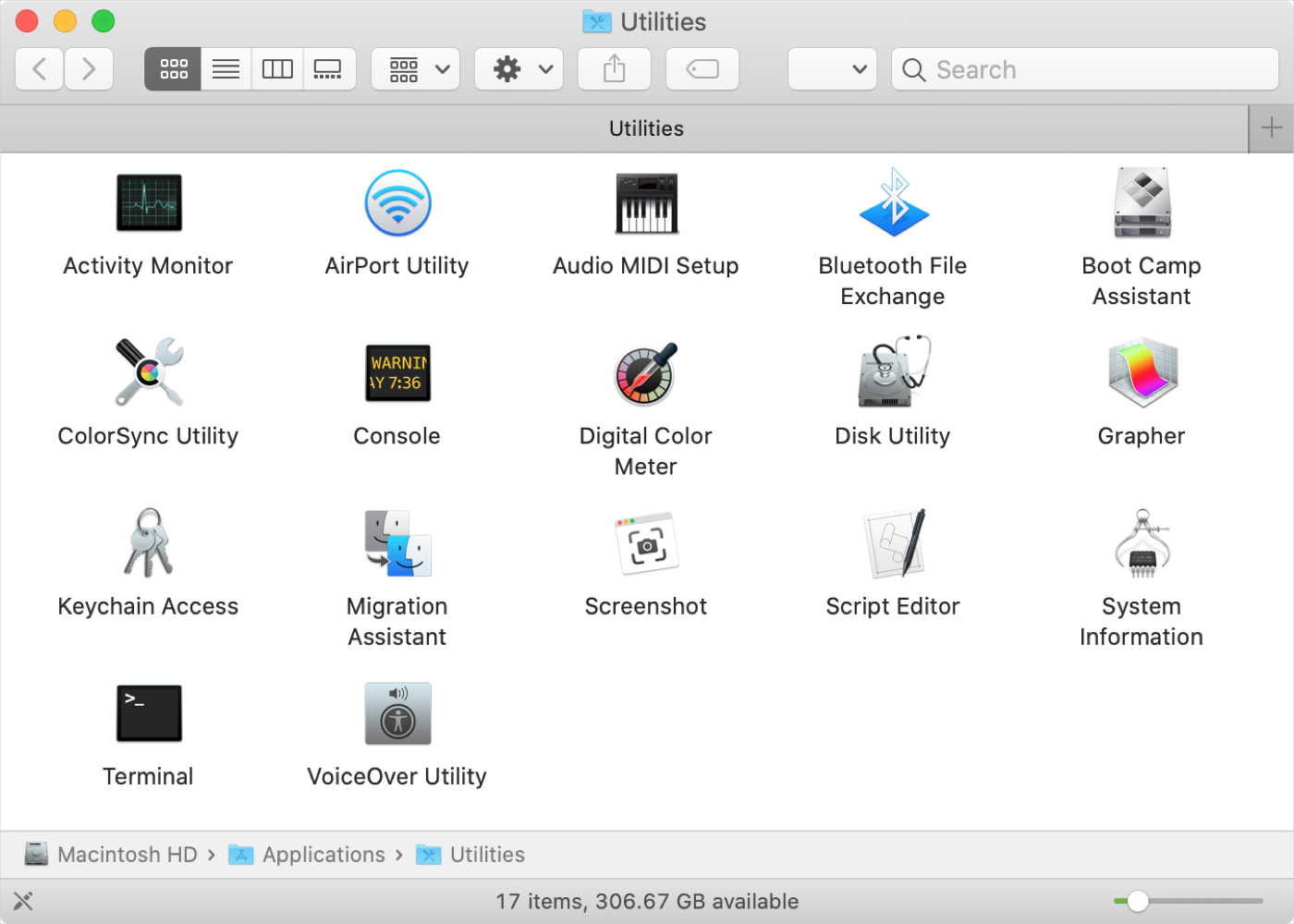
If you’ve just purchased your first Mac, and especially if you’re coming from Windows, you might be wondering about the Utilities folder. You may see the folder but have yet to open it or you might be looking for a specific tool and don’t realize it’s in that folder.
Whatever the case, we’re here with another in our New to Mac series to help you out! We’ll explain what’s in the Utilities folder and what each tool is for.
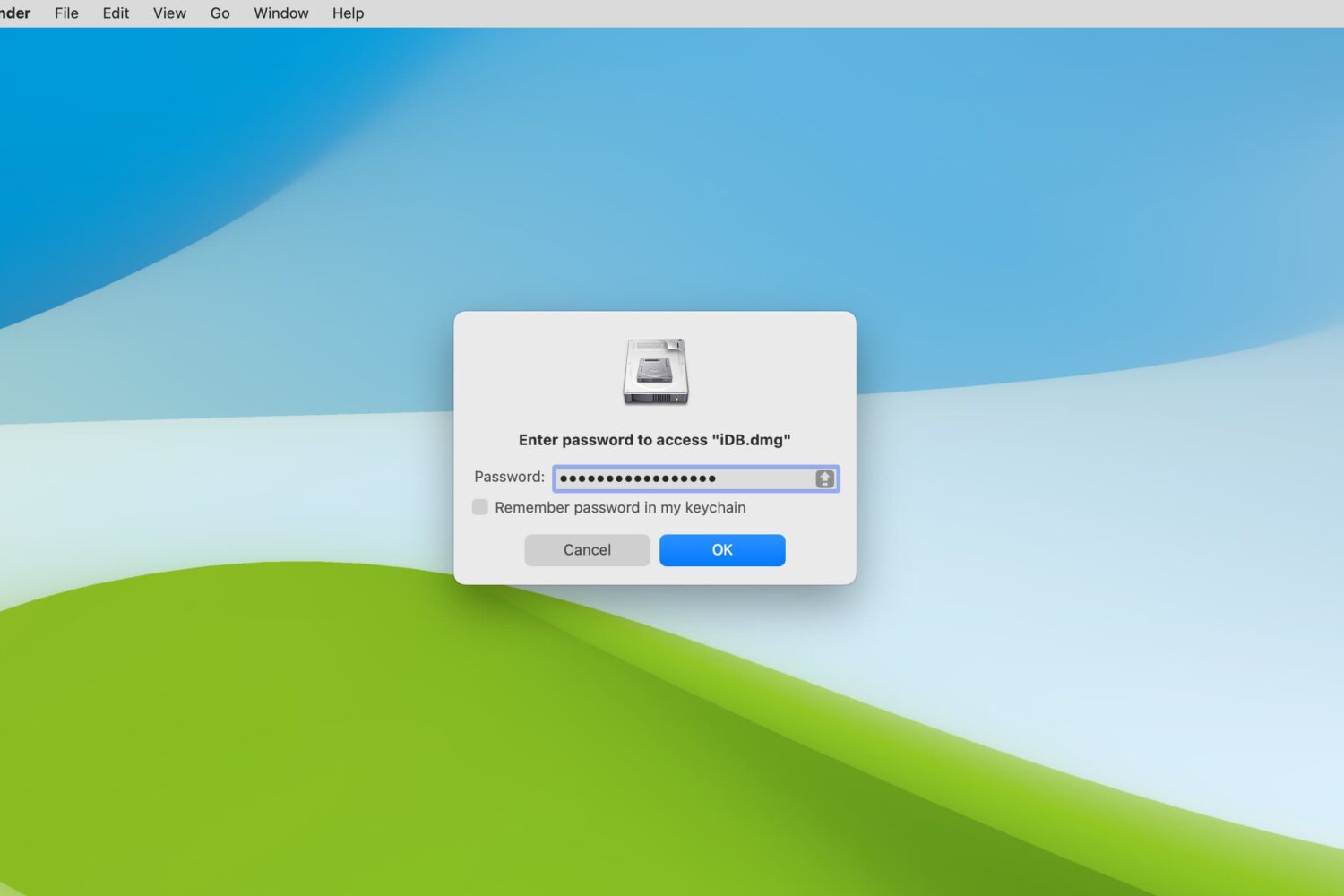
Secure sensitive files and folders on your Mac by learning how to encrypt and password-protect them using both built-in and third-party tools.
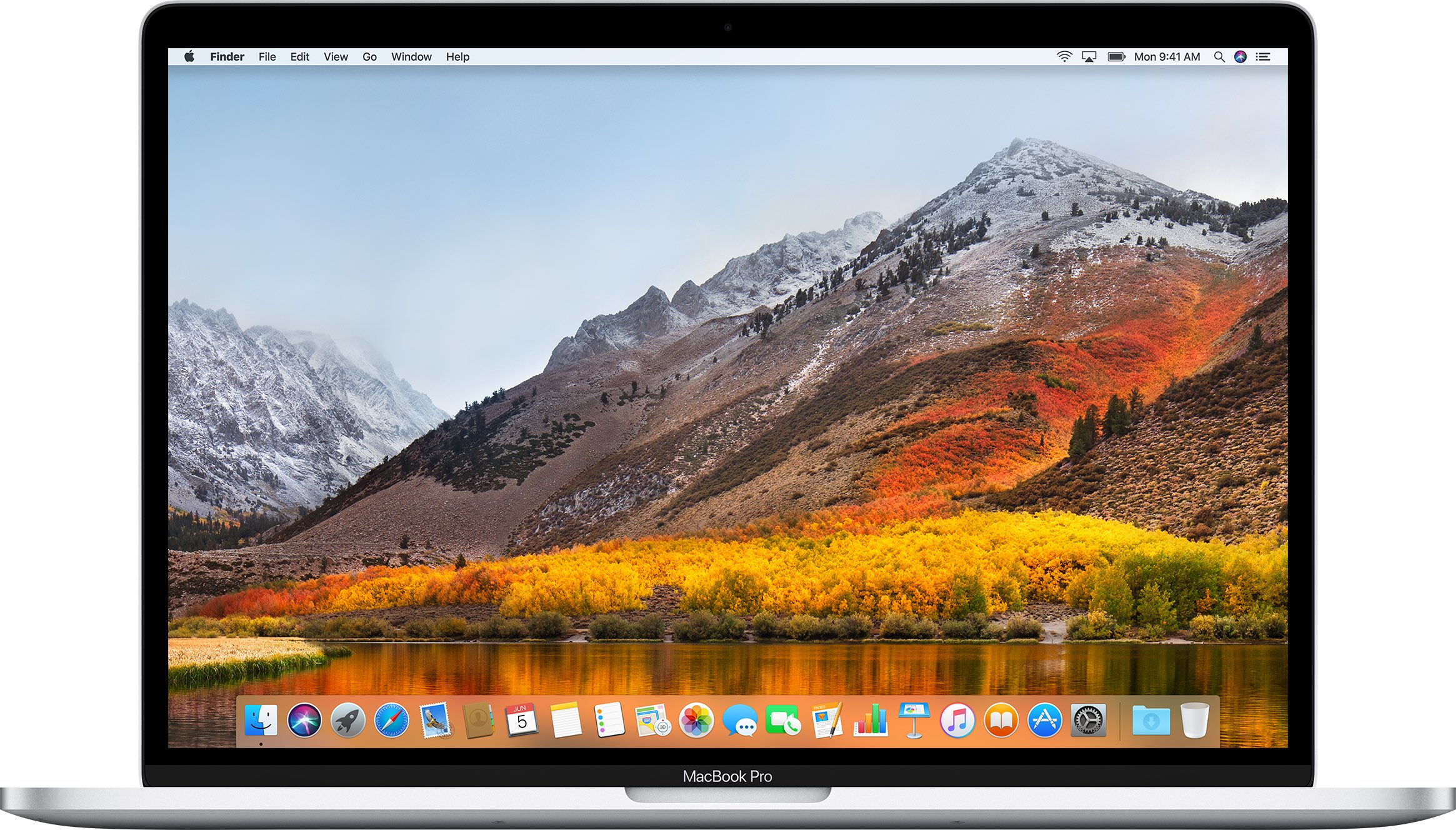
Apple on Thursday released a supplemental update to macOS High Sierra 10.13 which fixes a few bugs, among them a major vulnerability (we told you about it this morning) that could expose the passwords of encrypted Apple File System volumes in plain text in Disk Utility.
Brazilian developer Matheus Mariano has discovered a pretty serious security vulnerability in macOS High Sierra which exposes passwords of any encrypted APFS volumes in plain text.
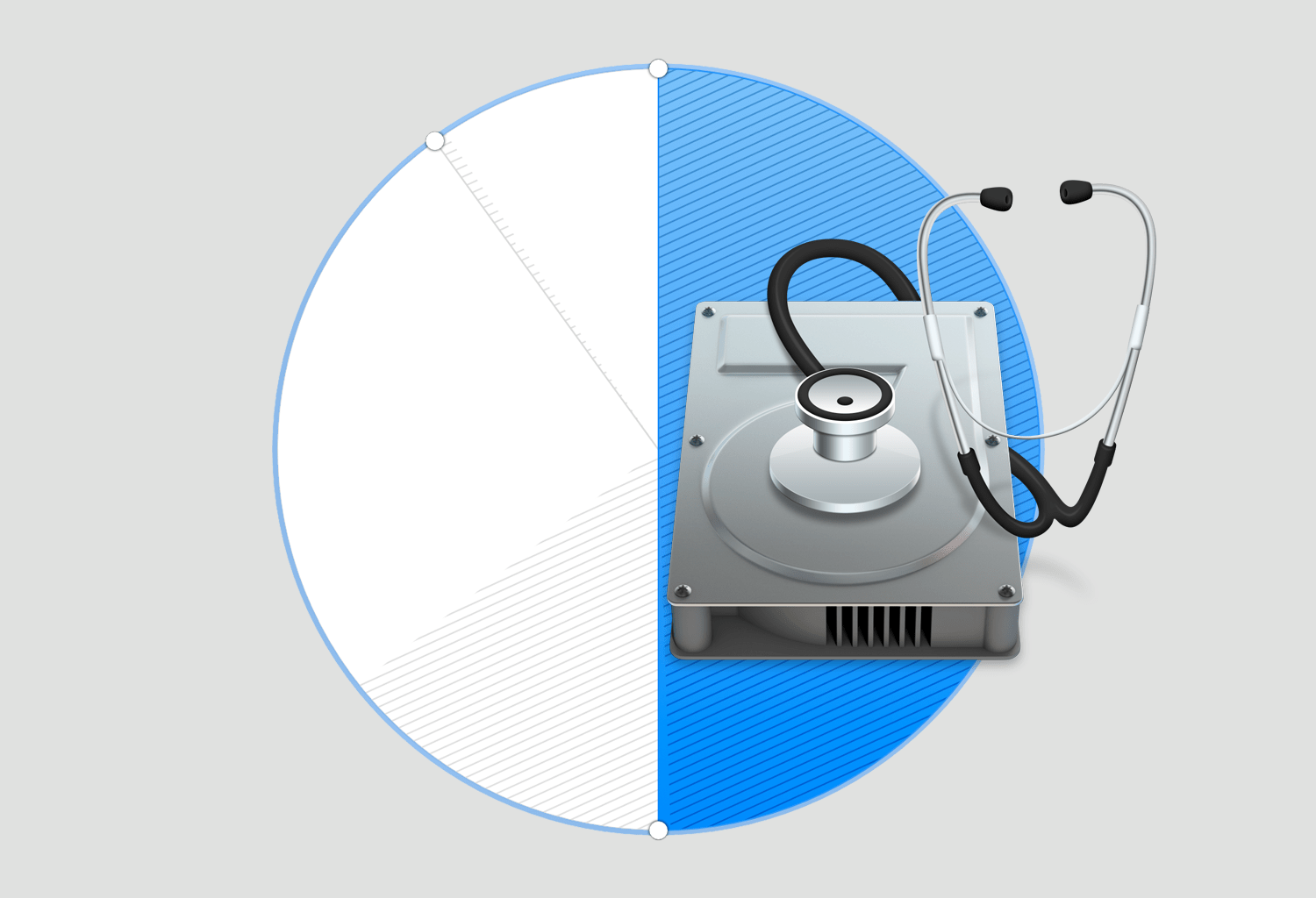
This guide shows you how to safely delete partitions from a hard drive or SSD using the built-in Apple Disk Utility app on your Mac.
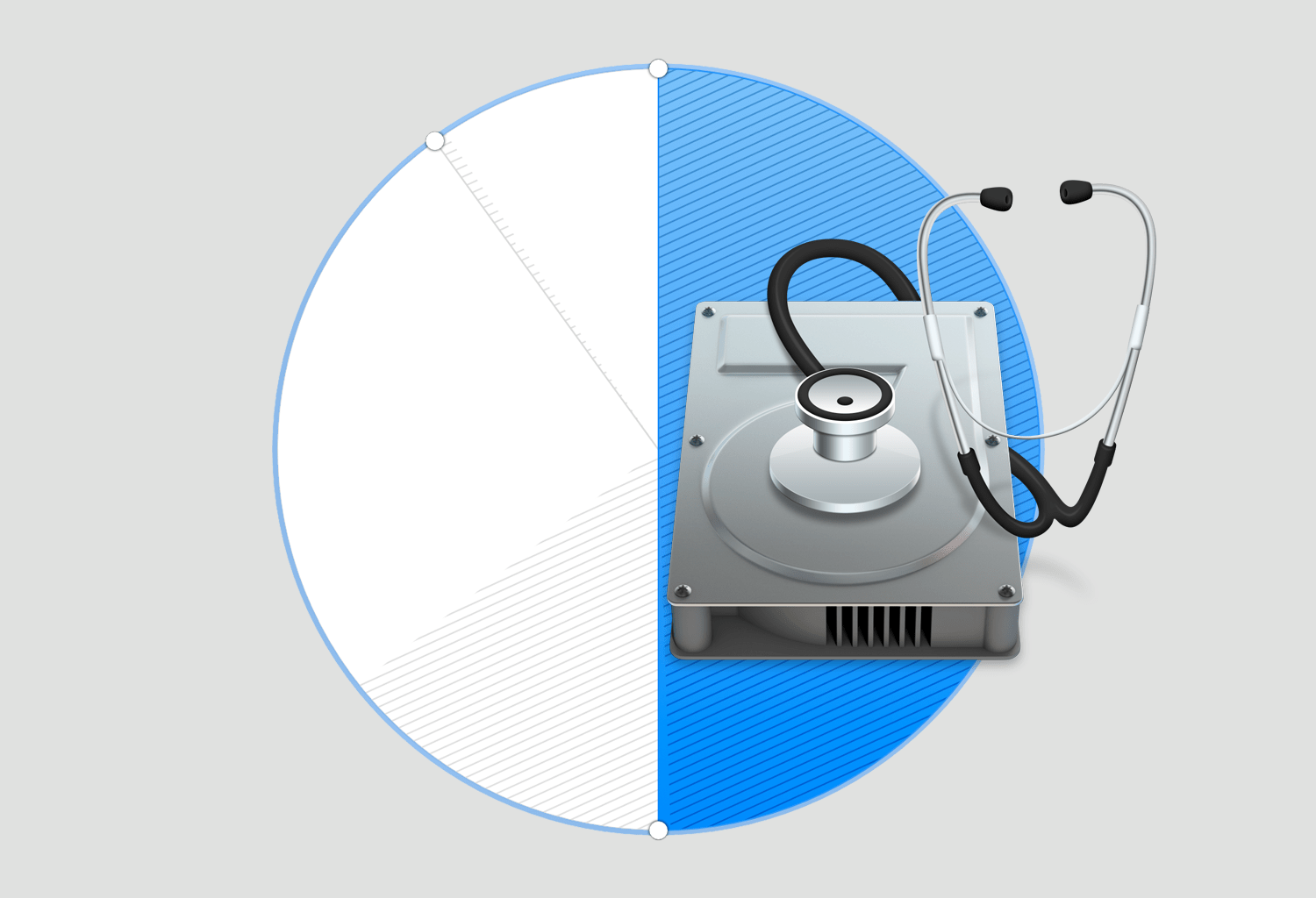
Need to add an extra partition to a hard drive or SSD? We'll show you how to create a disk partition on your Mac using the built-in Disk Utility app.
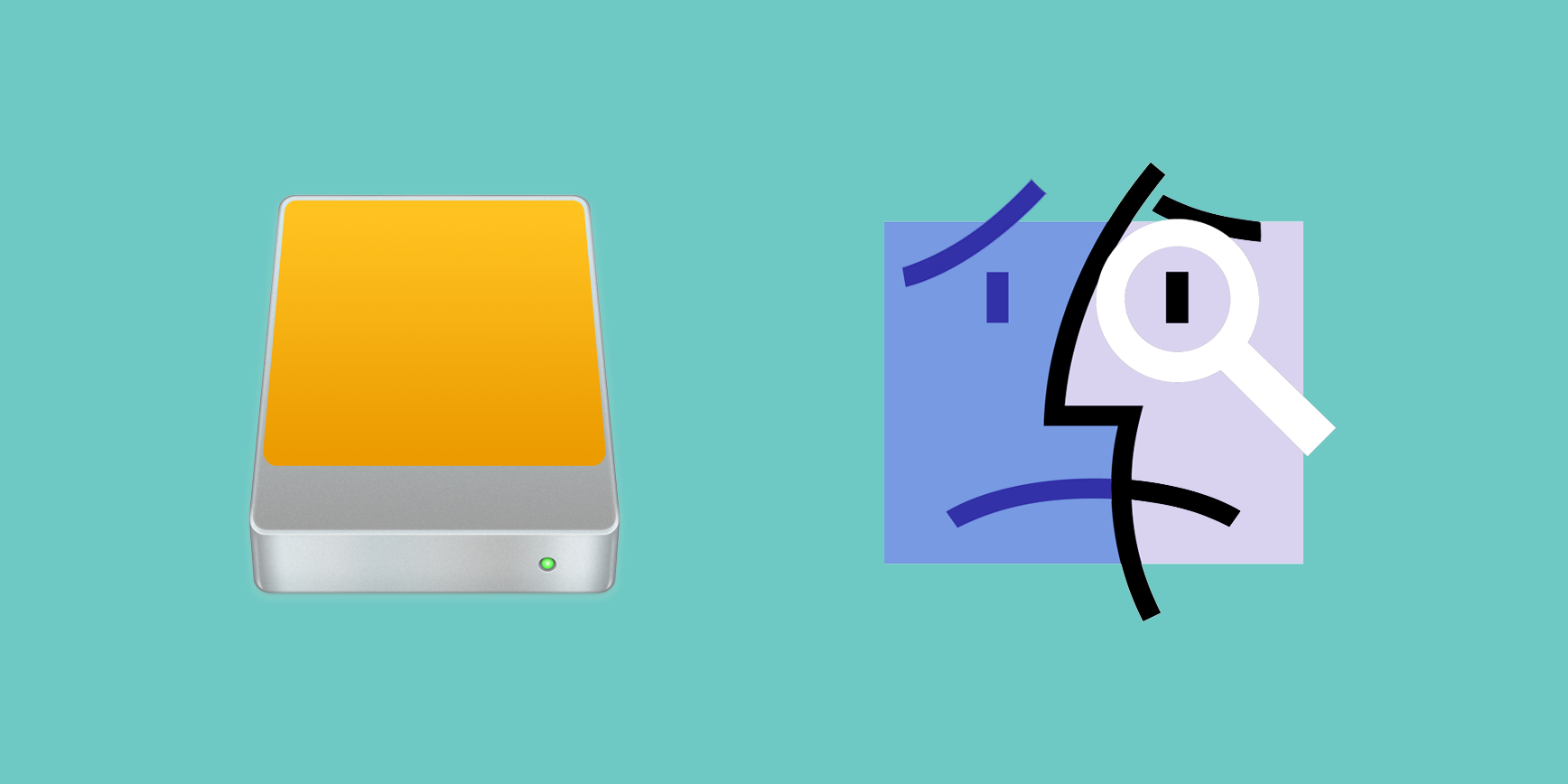
We've already covered how to completely prevent partitions from mounting under macOS, but sometimes you want a partition mounted and ready to use but still want the benefit of it not cluttering up your desktop. For example, many people want their Time Machine partition constantly mounted and backing up throughout the day but don't need it to be visible at all.
Finder's preferences allow for hiding all volumes from the desktop but offer no control on a volume-by-volume basis. Therefore, we'll show you how to use the Terminal to hide mounted volumes on a case-by-case basis.
Should you ever find yourself in the need to create blank disk images, OS X's built-in Disk Utility is your friend. A disk image usually has a .dmg extension and appears, looks and behaves like any ordinary file, with one key exception: launching it prompts OS X to mount the volume on the desktop.
These mountable disk images can be useful in a number of situations. For example, you may want to create blank disk images for storage.
Furthermore, disk images can be used as a virtual disk for software distribution, to burn CDs or DVDs and so forth. In this step-by-step tutorial, you'll learn how to create blank disk images in Disk Utility, at any size, with optional password protection, formatting options and more.