In this tutorial, we will show you how to download free apps from the Mac App Store without needing to authenticate with Touch ID or your Apple ID password.
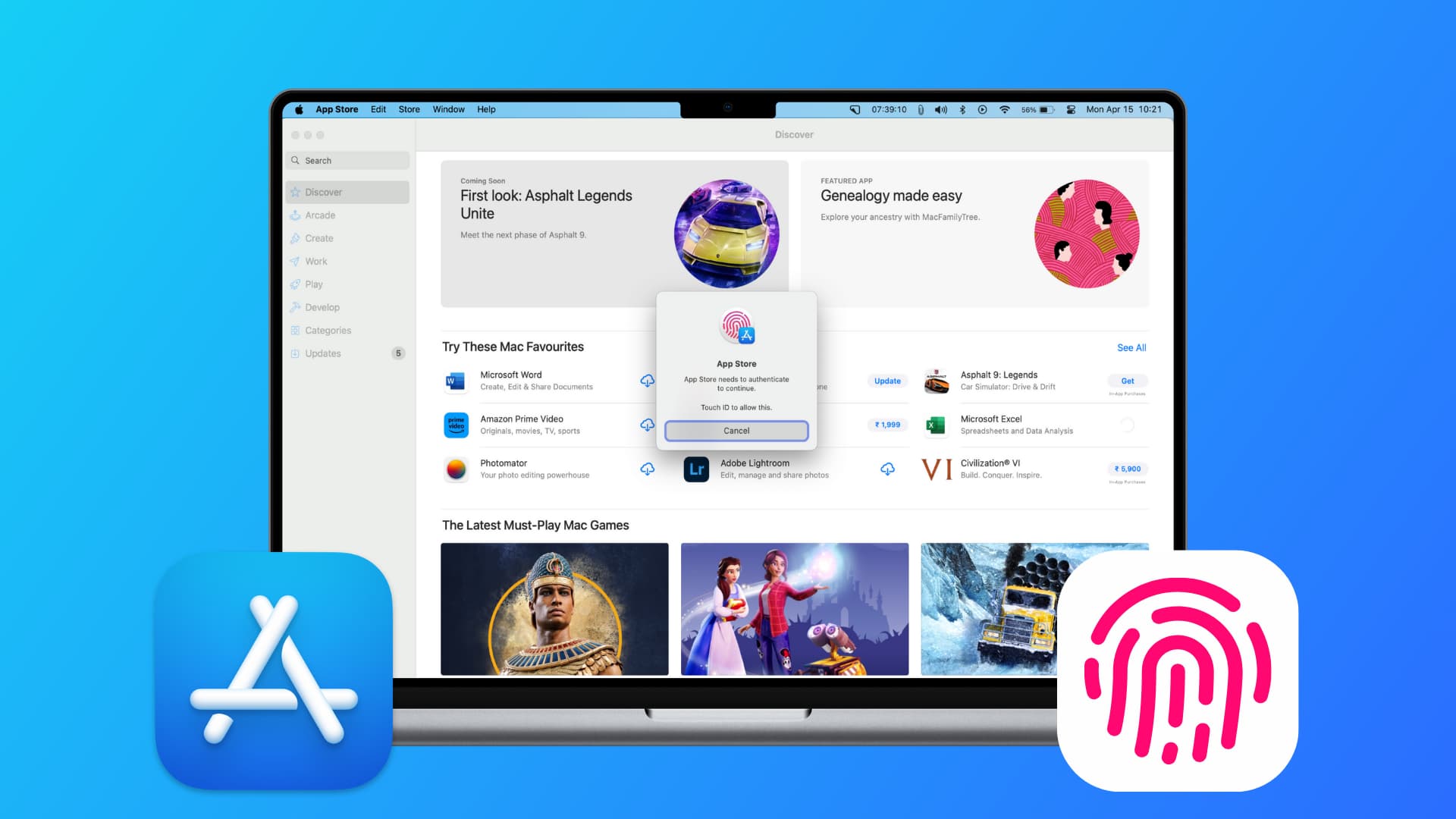
It’s important to authenticate when buying a paid app as this ensures you do not buy something accidentally, only to go through the process of requesting a refund from Apple later.
However, when it comes to unpaid apps, I not only find it unnecessary but downright annoying to authenticate with Touch ID or Apple ID password before initiating a free app download.

For instance, if I want to download multiple new apps quickly, the Touch ID authentication slows me down.
Also see: How to download free apps on iPhone and iPad without extra authentication
Download free Mac apps without Touch ID or Apple ID password
1) Open System Settings and select your Apple ID name from the top left.
2) Click Media & Purchases.
3) Turn off the switch for Use Touch ID for Purchases.
You will see this option if you have a MacBook Air or MacBook Pro with a built-in Touch ID button or use the Magic Keyboard with Touch ID with your iMac, Mac mini, Mac Studio, or other Apple silicon computer.
4) Next, click the dropdown menu next to Free Downloads and select Never Require. Do this even if it already says Never Require.

5) A little popup should open now with your Apple ID email address. Make sure it’s the one you use in the Mac App Store, and hit OK. Next, enter your Apple ID password and click OK.

6) Now, open the App Store and click GET > Install next to a free app. You will notice that it starts downloading right away without showing the little Touch ID authentication popup or the Apple ID password prompt.

Remember that if you were not prompted to enter the Apple ID password in step 5, you will have to authenticate with it when you try to download a free app. The App Store won’t ask for it again when downloading free apps after this first authentication.
About downloading apps from elsewhere
The iOS App Store is the only way for an average person to download paid or free apps on iPhone or iPad (except in the European Union). However, on Mac, you are not limited to Apple’s App Store and can get them from alternate stores like Setapp or directly from a developer’s website.
Remember that the above steps do not remove the authentication method that may be in place when you download apps from these alternate ways.
When you may have to reauthenticate
If you:
- change your Apple ID password,
- add or remove trusted phone numbers and devices,
- make other major changes to your Apple ID, like adding or removing a payment method or changing your address,
the App Store or System Settings may need you to re-enter your Apple ID password once, and then you can go back to downloading free apps without extra authentication.
Check out next: 8 ways to update apps on your Mac