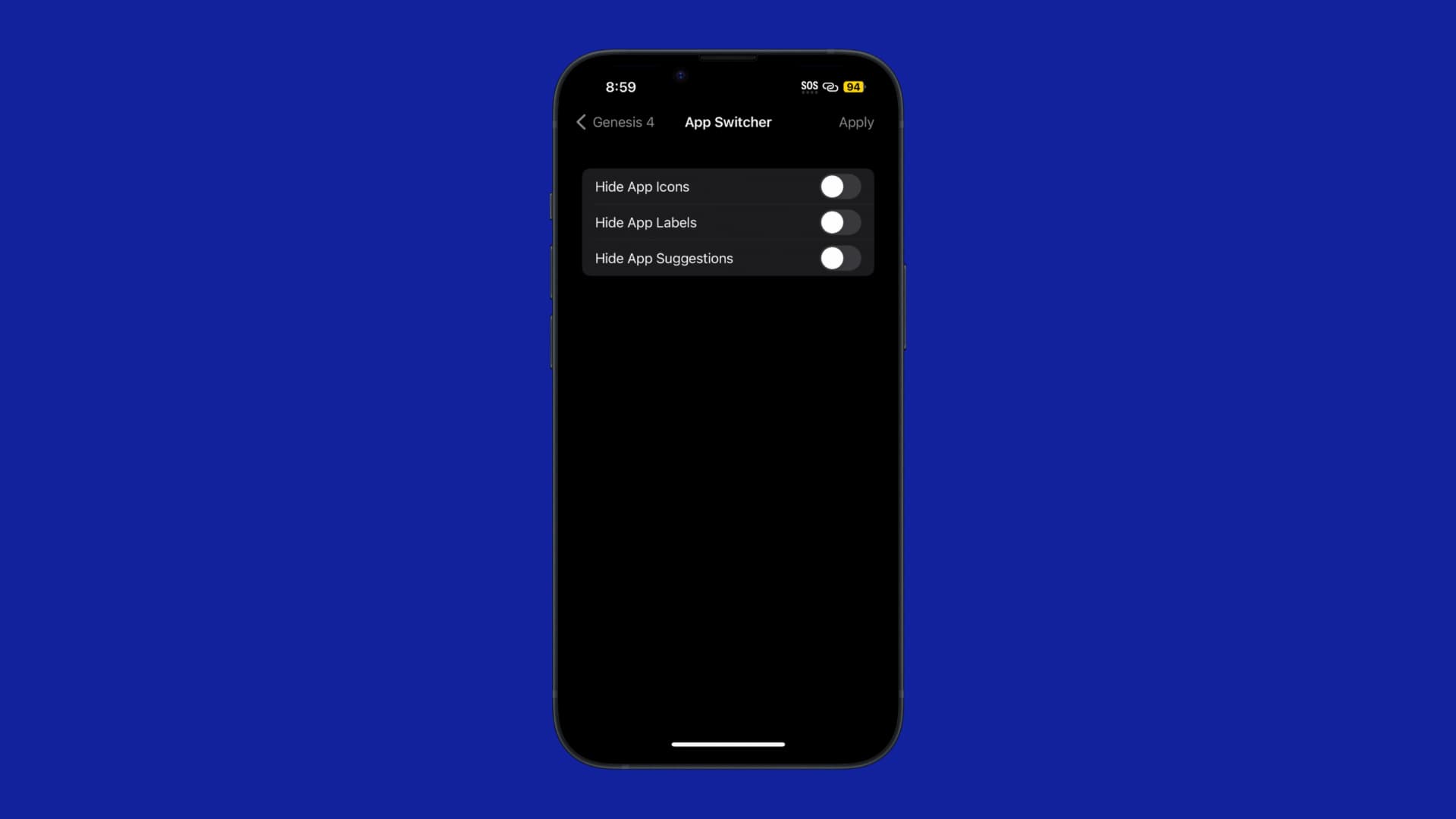Jailbreak tweaks often come in a variety of free and paid flavors. That’s why whenever there’s a huge all-in-one jailbreak tweak release, it’s often in the buyer’s best interest to consider using it over installing multiple smaller tweaks.
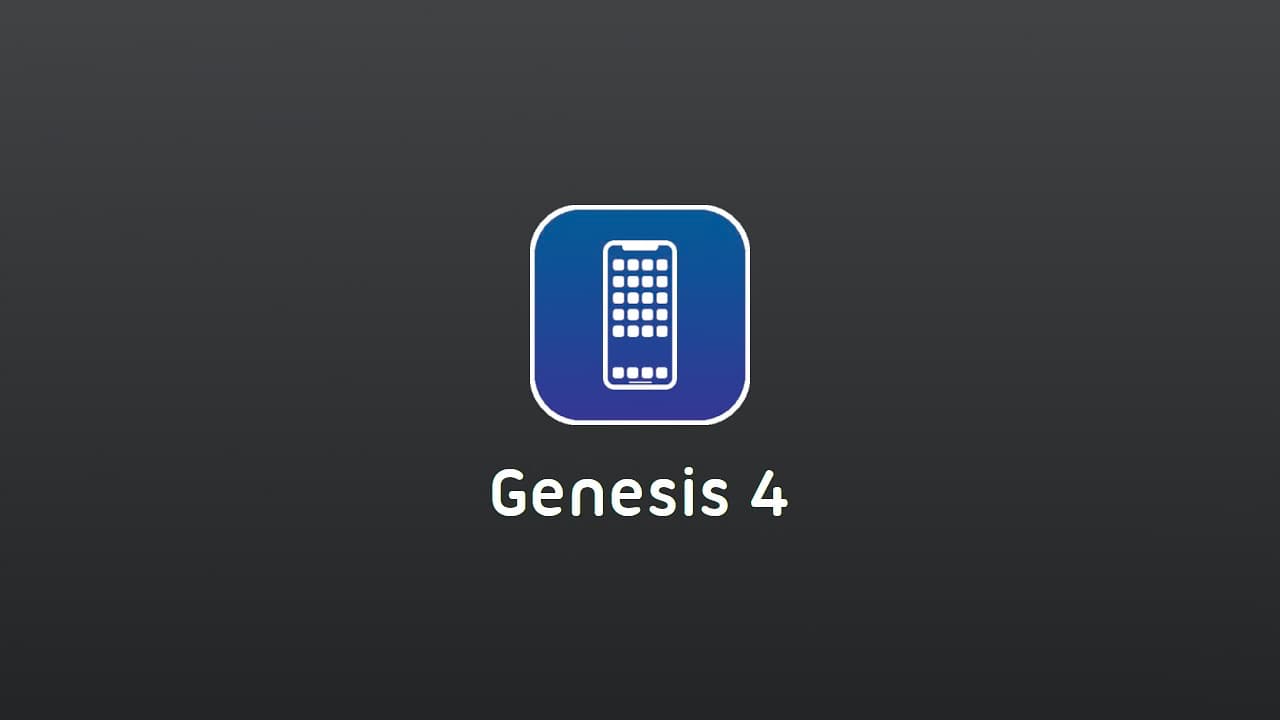
Today, we’re excited to share the news that Genesis 4, the next major iteration of the Genesis all-in-one jailbreak tweak series, is now available for jailbreakers. If you’ve been jailbreaking as long as I have and you haven’t heard of Genesis before, then think Springtomize, except that it’s intended for newer jailbreaks.
Genesis 4 by iOS developer ItzNebbs offers options to configure for virtually all facets of the iOS & iPadOS mobile operating systems, and it only continues to get better with every passing update.
All-in-one jailbreak tweak developers always have a lot of work to do any time they make or maintain one of these tweaks, so we think ItzNebbs’ decision to launch Genesis 4 for the latest jailbreaks is as admirable as it is exciting.
Most of us know what to expect from an all-in-one jailbreak tweak — options for almost everything. But just in case you’re wondering what Genesis 4 can do, we’ll walk you through the preference panes as we go on explaining what you can do with the tweak and we’ll move section by section for ease of readability.
As an important note, if Genesis 4 seems a bit light on features at the moment, just remember that this is an initial release and that larger jailbreak tweaks like this tend to evolve over time, so it will only get better and add more features.
So without further ado, let’s jump into the primary preference pane in the Settings app and show you what you can do right out of the box with Genesis 4:
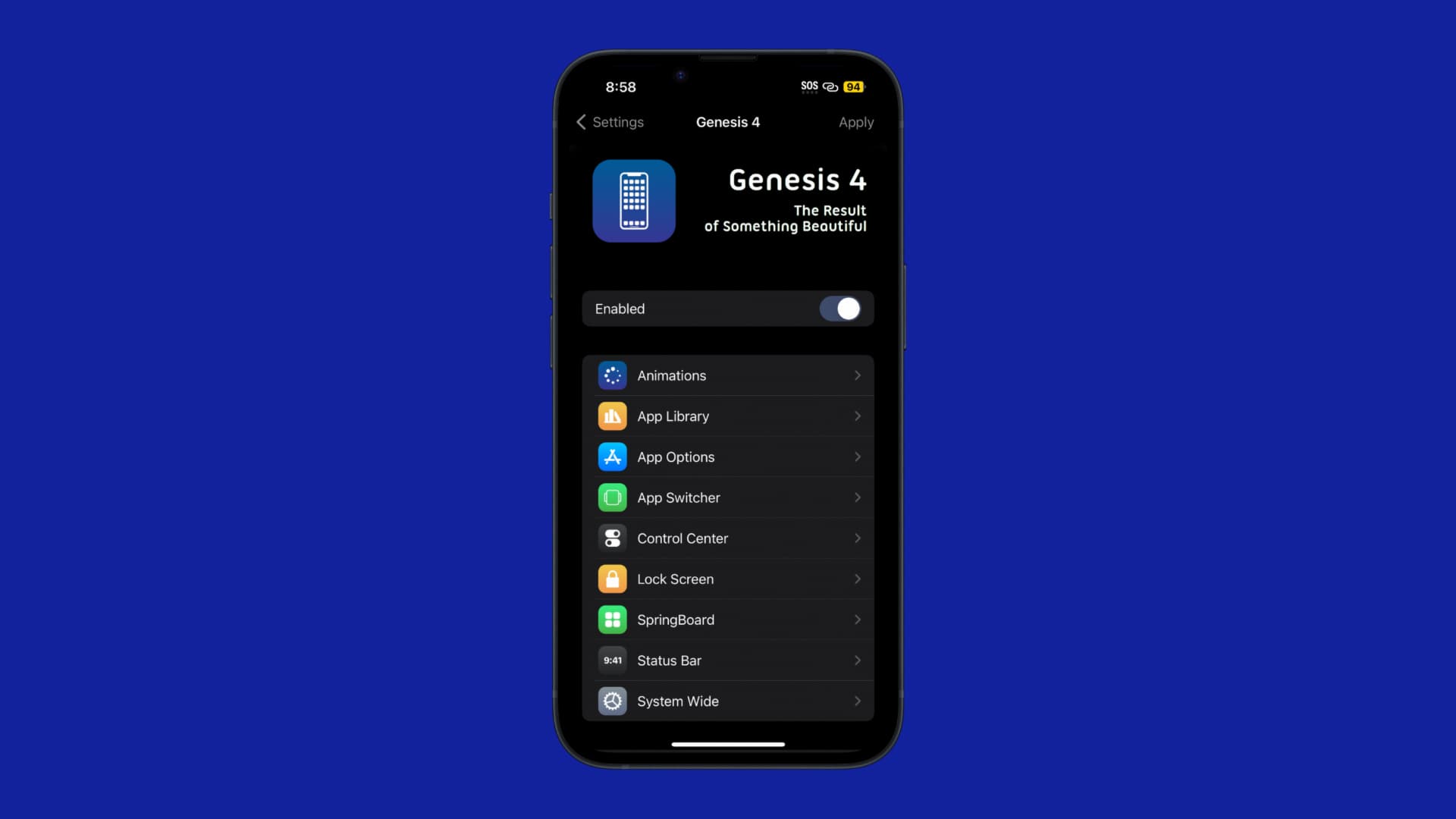
The primary preference pane for the Genesis 4 jailbreak tweak gives users the following options:
- Toggle Genesis 4 customization on or off on demand
- Access to Animations preferences
- Access to App Library preferences
- Access to App Options preferences
- Access to App Switcher preferences
- Access to Control Center preferences
- Access to Lock Screen preferences
- Access to SpringBoard preferences
- Access to Status Bar preferences
- Access to System-Wide preferences
- Resetting options to their defaults
- And more…
Below, we’ll dive into each preference pane to show you what you can do:
Animations
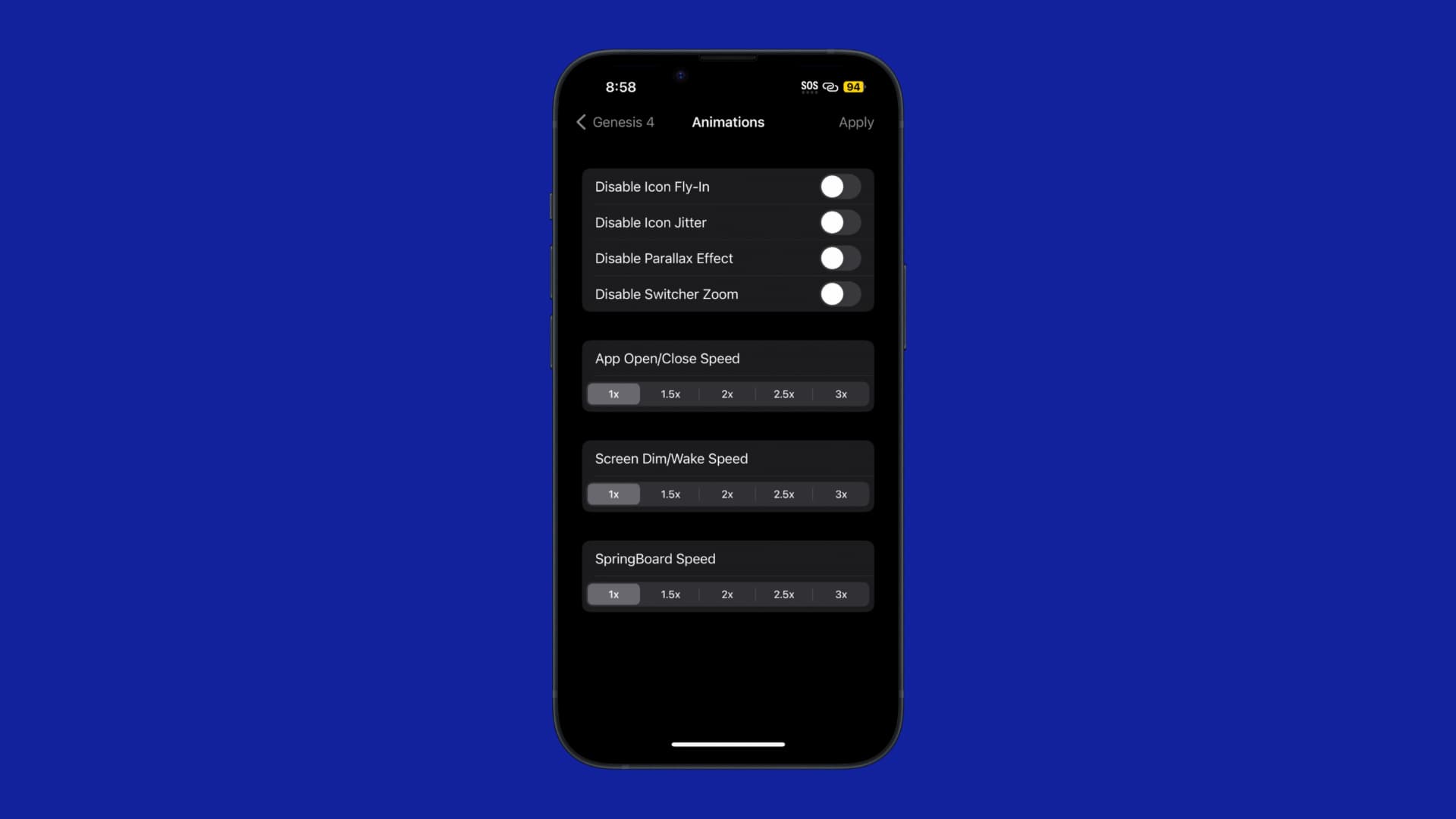
In the Animations preference pane, users can:
- Disable the Home Screen’s icon fly-in effect
- Disable the Home Screen’s icon ‘jitter’ effect when editing
- Disable the parallax effect
- Disable the Switcher Zoom effect
- Change the App Launch/Close animation speed:
- 1x
- 5x
- 2x
- 5x
- 3x
- Change the screen dim/wake animation speed:
- 1x
- 5x
- 2x
- 5x
- 3x
- Change the SpringBoard speed:
- 1x
- 5x
- 2x
- 5x
- 3x
- Apply all configured options
App Library
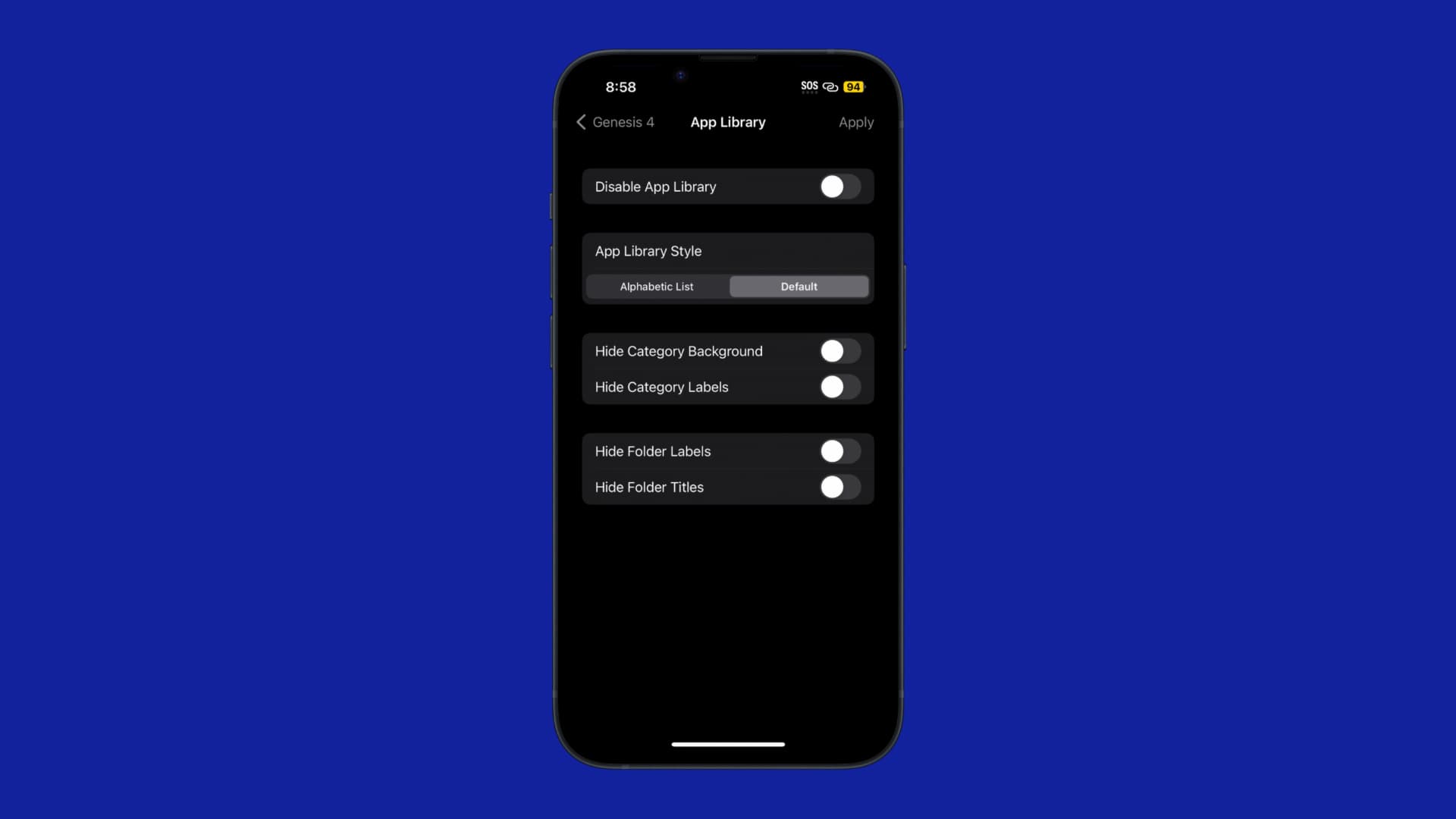
In the App Library preference pane, users can:
- Disable the App Library entirely
- Choose an App Library style:
- Alphabetic list
- Default
- Hide the category background
- Hide the category labels
- Hide the folder labels
- Hide the folder titles
- Apply all configured options
App Options
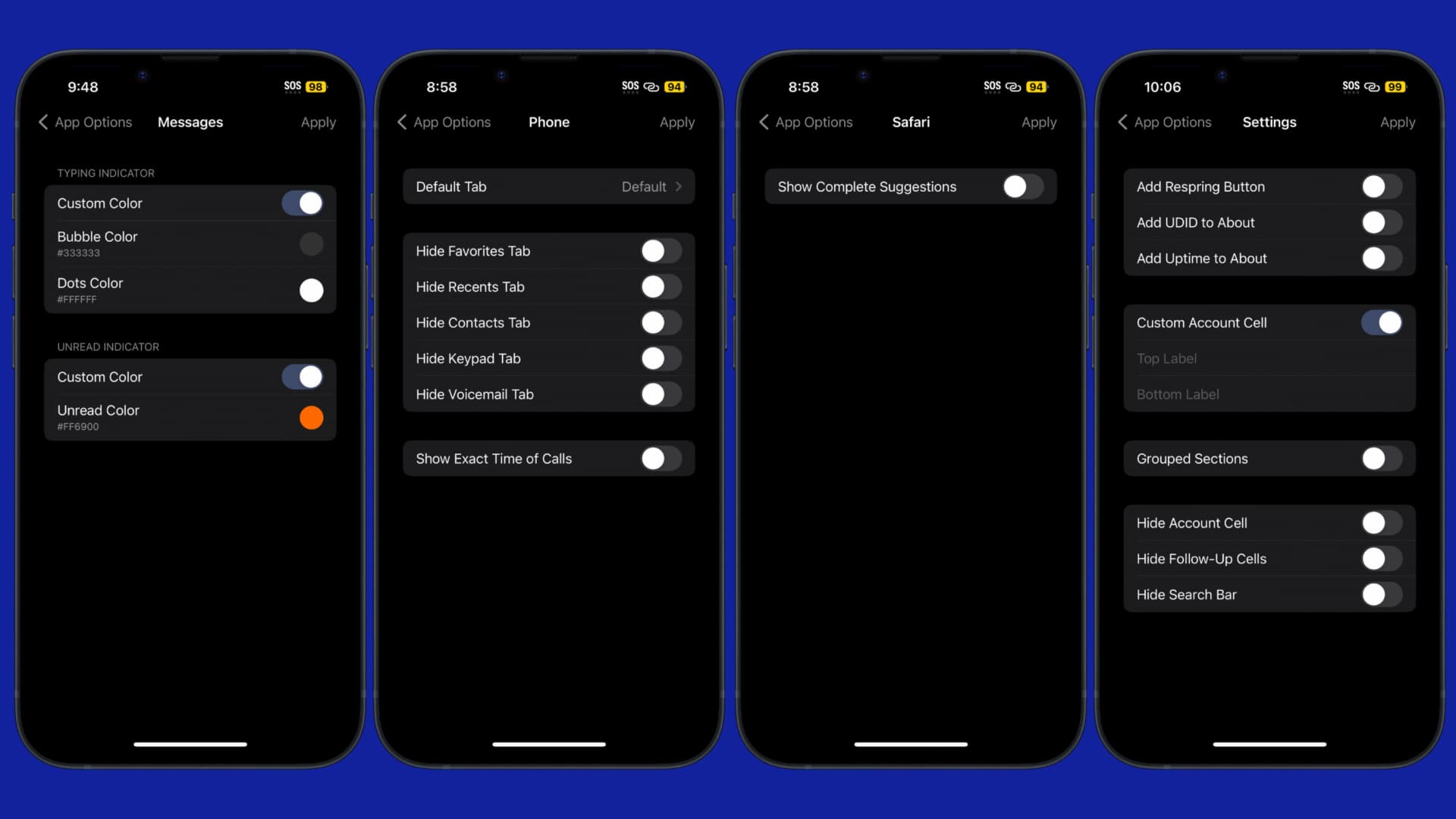
In the App Options preference pane, users can configure options for specific apps. At the time of this writing, there are options for Messages, Phone, Safari, and Settings, all of which we will go over Below:
Messages
- Enable and configure a custom typing indicator color
- Choose a custom bubble color
- Choose a custom dots color
- Enable and configure a custom unread indicator
- Choose a custom unread color
- Apply all configured options
Phone
- Choose a default tab when opening the app:
- Default
- Favorites
- Recents
- Contacts
- Keypad
- Voicemail
- Hide the Favorites tab
- Hide the Recents tab
- Hide the Contacts tab
- Hide the Keypad tab
- Hide the Voicemail tab
- Show the exact time of calls
- Apply all configured options
Safari
- Show complete suggestions
- Apply all configured options
Settings
- Add a respring button
- Add device UDID to About section
- Add device uptime to About section
- Enable custom account cell
- Configure a top label
- Configure a bottom label
- Enable grouped sections
- Hide the account cell
- Hide follow-up cells
- Hide the search bar
- Apply all configured options
App Switcher
In the App Switcher preference pane, you can:
- Hide app icons
- Hide app labels
- Hide app suggestions
- Apply all configured options
Control Center
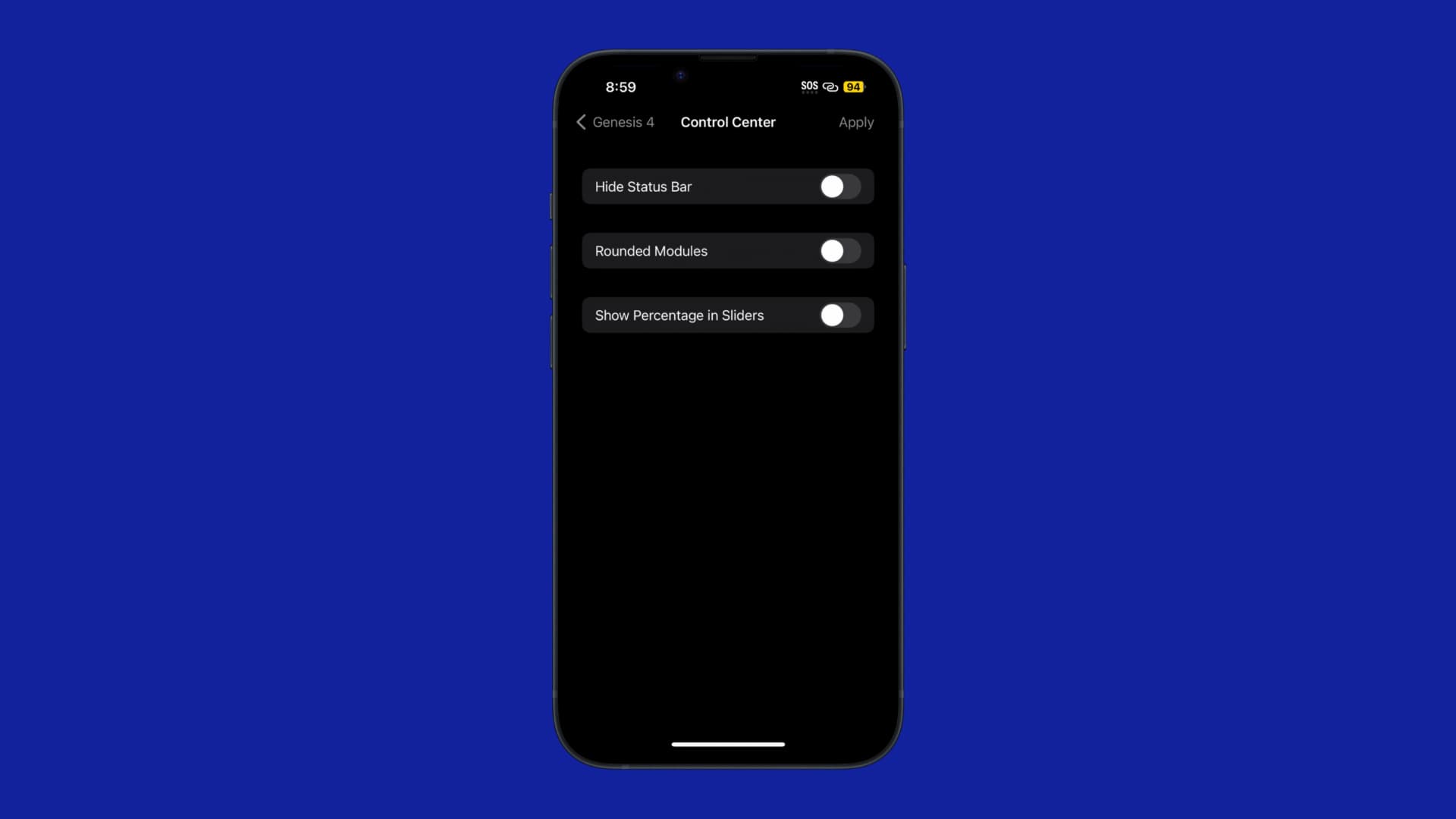
In the Control Center preference pane, you can:
- Hide the Status Bar
- Make Control Center modules rounded
- Show percentages in Control Center sliders
- Apply all configured options
Lock Screen
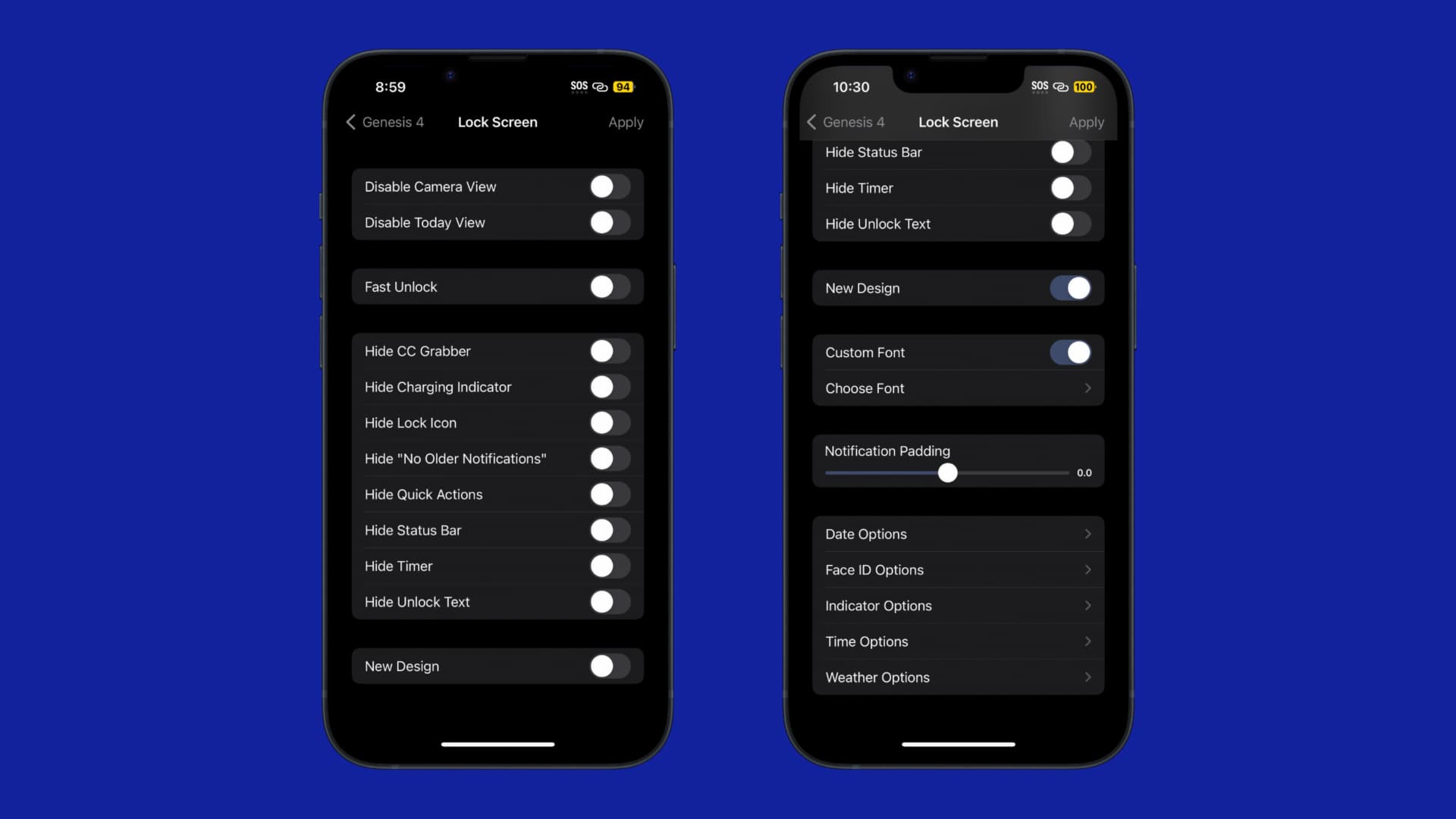
In the Lock Screen preference pane, you can:
- Disable the Camera view
- Disable the Today view
- Enable fast unlocking
- Hide the Control Center grabber
- Hide the charging indicator
- Hide the “No Older Notifications” text
- Hide the Quick Actions buttons
- Hide the Status Bar
- Hide the timer
- Hide the Unlock text
- Enable the New Design (unlocks below features):
- Enable a custom font
- Choose a custom font
- Rubik
- Linotte
- Baloo
- DejaVuSans
- Adjust notification padding via a slider
- Configure date options:
- Choose a date color:
- Primary
- Secondary
- Custom
- Enter a custom date format
- Adjust the font size via a slider
- Adjust the vertical padding via a slider
- Apply all configured options
- Choose a date color:
- Configure Face ID options:
- Choose a Face ID color:
- Primary
- Secondary
- Custom
- Adjust the vertical padding via a slider
- Apply all configured options
- Choose a Face ID color:
- Configure indicator options:
- Show battery indicator
- Apply all configured options
- Configure time options:
- Choose a time color:
- Primary
- Secondary
- Custom
- Enter a custom time format
- Adjust the font size via a slider
- Adjust the vertical padding via a slider
- Apply all configured options
- Choose a time color:
- Configure weather options:
- Choose a weather color:
- Primary
- Secondary
- Custom
- Adjust the font size via a slider
- Apply all configured options
- Choose a weather color:
- Apply all configured options
SpringBoard
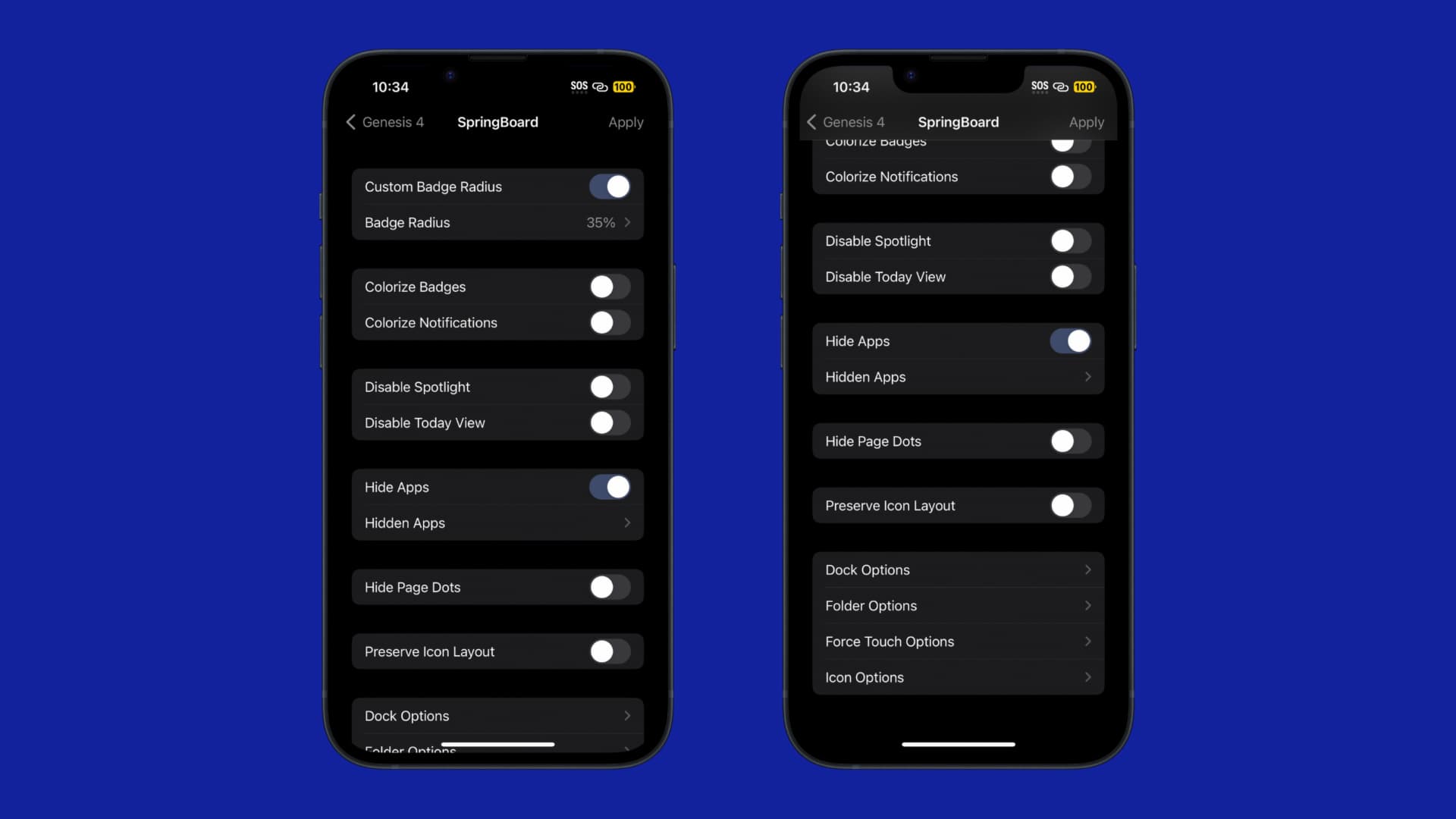
In the SpringBoard preference pane, users can:
- Enable a custom notification badge radius
- Choose a preferred notification badge radius:
- 20%
- 25%
- 30%
- 35%
- 40%
- 45%
- Enable badge colorization
- Enable notification colorization
- Disable SpotLight search
- Disable Today view
- Enable hiding any apps
- Choose which apps to hide
- Hide page dots
- Preserve app icon layout
- Configure Dock options:
- Hide the Dock background
- Customize the Dock layout:
- Change the number of icons that appear here
- Resize the Dock icons:
- 80%
- 85%
- 90%
- 95%
- 100%
- 105%
- 110%
- 115%
- 120%
- Apply all configured options
- Configure Folder options:
- Hide the folder background
- Hide the folder icon
- Hide the folder title
- Apply all configured options
- Configure 3D/Haptic Touch options:
- Add “Copy Bundle ID” option to Home Screen’s menus
- Hide “Delete/Remove App” option from Home Screen’s menus
- Hide “Edit Home Screen” option from Home Screen’s menus
- Hide “Share App” option from Home Screen’s menus
- Hide Widgets
- Apply all configured options
- Configure Icon options:
- Hide beta dot indicators
- Hide icon labels
- Hide update dot indicators
- Configure the layout:
- Enable custom Home Screen layout:
- Configure the number of columns
- Configure the number of rows
- Enable custom Home Screen spacing:
- Configure the top inset via a slider
- Configure the bottom inset via a slider
- Configure the side inset via a slider
- Enable resizing icons:
- Choose an icon scale:
- 80%
- 85%
- 90%
- 95%
- 100%
- 105%
- 110%
- 115%
- 120%
- Choose an icon scale:
- Enable custom Home Screen layout:
- Apply all configured options
- Apply all configured options
Status Bar
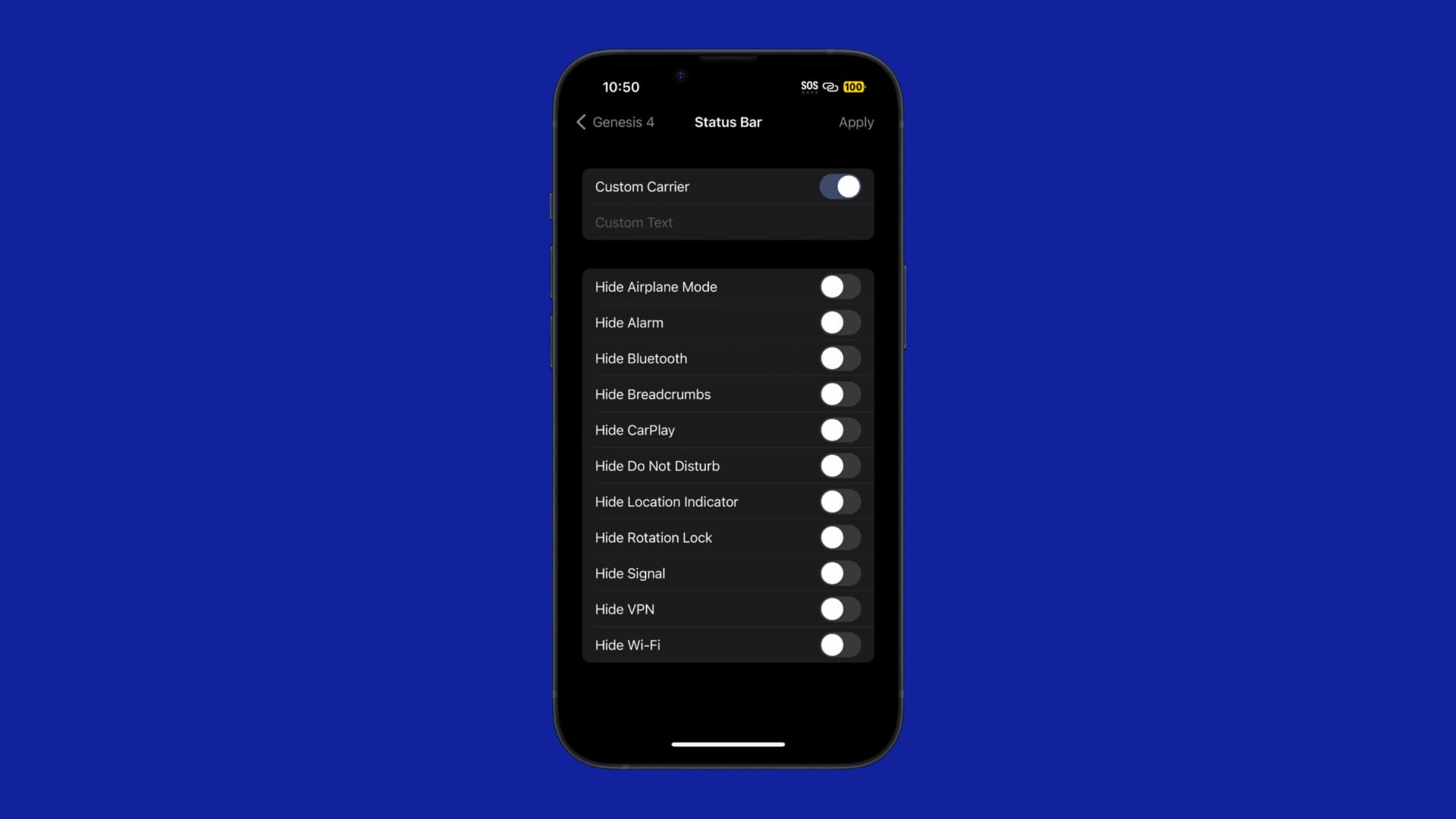
In the Status Bar preference pane, users can:
- Enable custom carrier text
- Enter whatever custom carrier text is desired
- Hide the Airplane Mode icon
- Hide the Alarm icon
- Hide the Bluetooth icon
- Hide Breadcrumb links
- Hide the CarPlay icon
- Hide the Do Not Disturb icon
- Hide the Location icon
- Hide the Rotation Lock icon
- Hide the Cellular Signal indicator
- Hide the VPN icon
- Hide the Wi-Fi indicator
- Apply all configured options
Systemwide
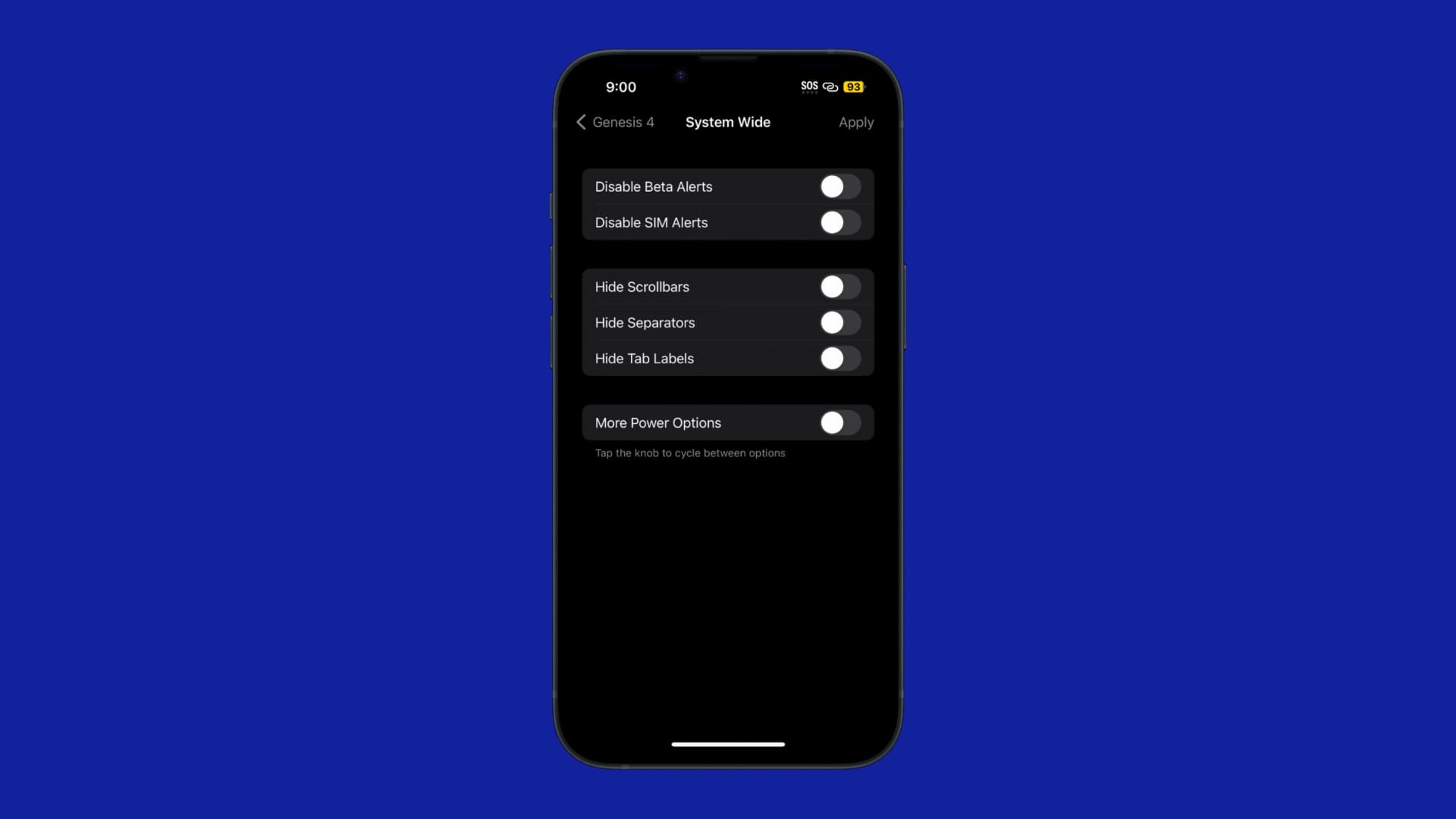
In the Systemwide preference pane, users can:
- Disable beta alerts if using a beta firmware
- Disable SIM alerts if you aren’t using a SIM card
- Hide scroll bars
- Hide separators
- Hide top labels
- Enable more power options by tapping the knob to cycle between options
- Apply all configured options
Genesis 4 is an expansive way to deal with multi-faceted system customization on a modern jailbroken device running iOS or iPadOS 15 or 16. To date, it’s the most comprehensive tweak for iOS 16, and I think it’s worth every penny since it even includes custom Home Screen layout features and more.
If you’re interested in giving Genesis 4 a try, then you can purchase it for just $2.99 from the Havoc repository via your favorite package manager app. If you already own the previous Genesis 3 tweak, then you can get Genesis 4 for just $1.99 at a discounted rate. The tweak works with iOS & iPadOS 15 and 16-based rootless jailbreaks including Dopamine and palera1n.
Are you going to be giving Genesis 4 a try? Let us know why or why not in the comments section down below.