The new AI writing assistant in Chrome leverages Google’s latest Gemini model to help you write online reviews, support requests, product listings, etc.
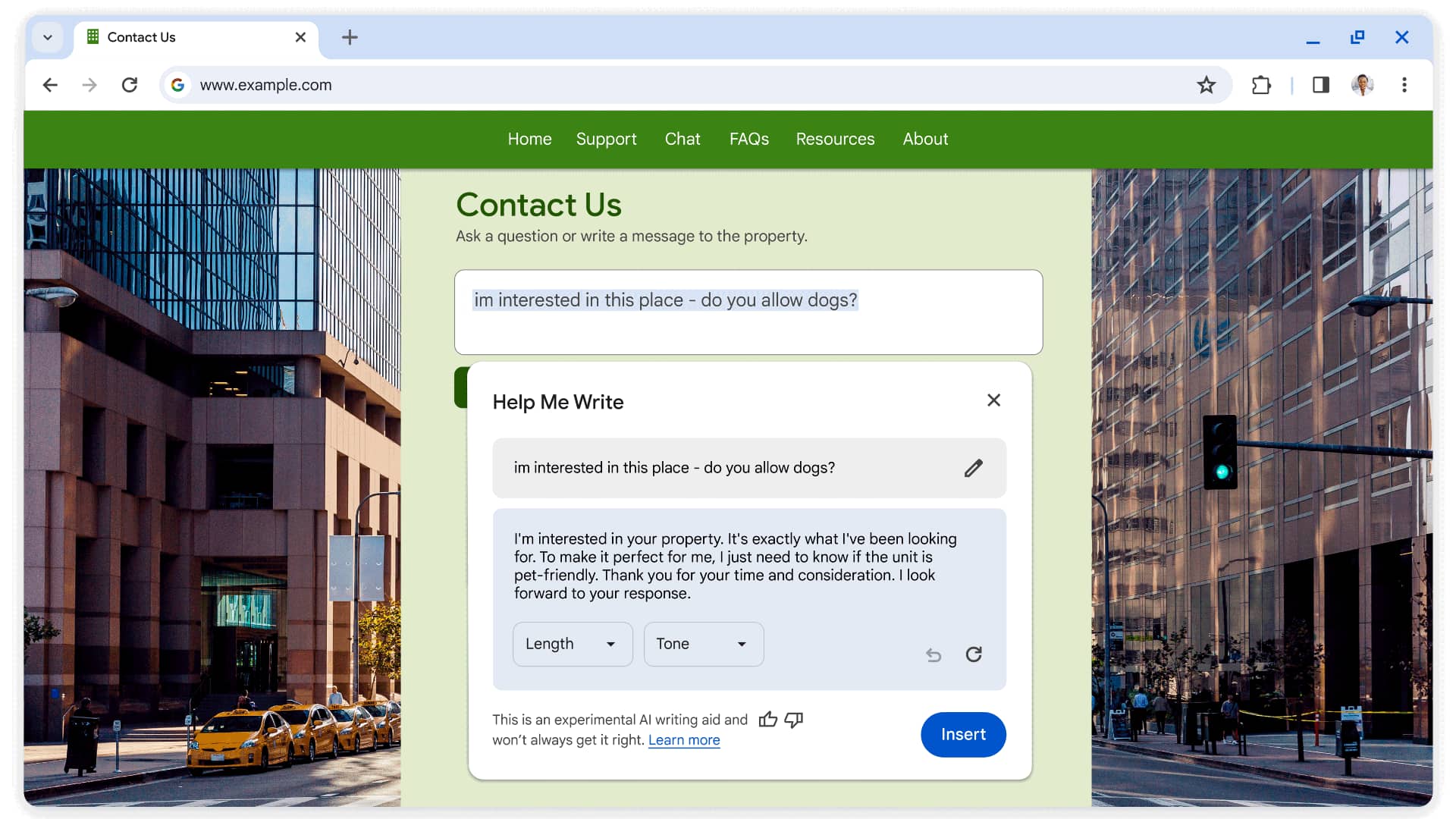
Google says the AI helper will help you write with more confidence on the web, “whether you want to leave a well-written review for a restaurant, craft a friendly RSVP for a party or make a formal inquiry about an apartment rental.”
To use the new feature, right-click any text field on a webpage in Chrome, select Help Me Write from the menu and write a short prompt like “I’m interested in this place — do you allow dogs” and AI will automatically expand it. Visit Chrome Help for additional information on using the AI writing assistant in Chrome.
The AI features in Chrome are currently available as public experiments and are disabled by default. Before you can use them, you must turn experimental AI on.
How to enable experimental AI features in Google Chrome
Before enabling generative AI in Chrome, be sure you’re signed with your Google account. Then, click the three-dotted menu in the top-right corner, choose Settings from the menu and select Experimental AI in the sidebar.
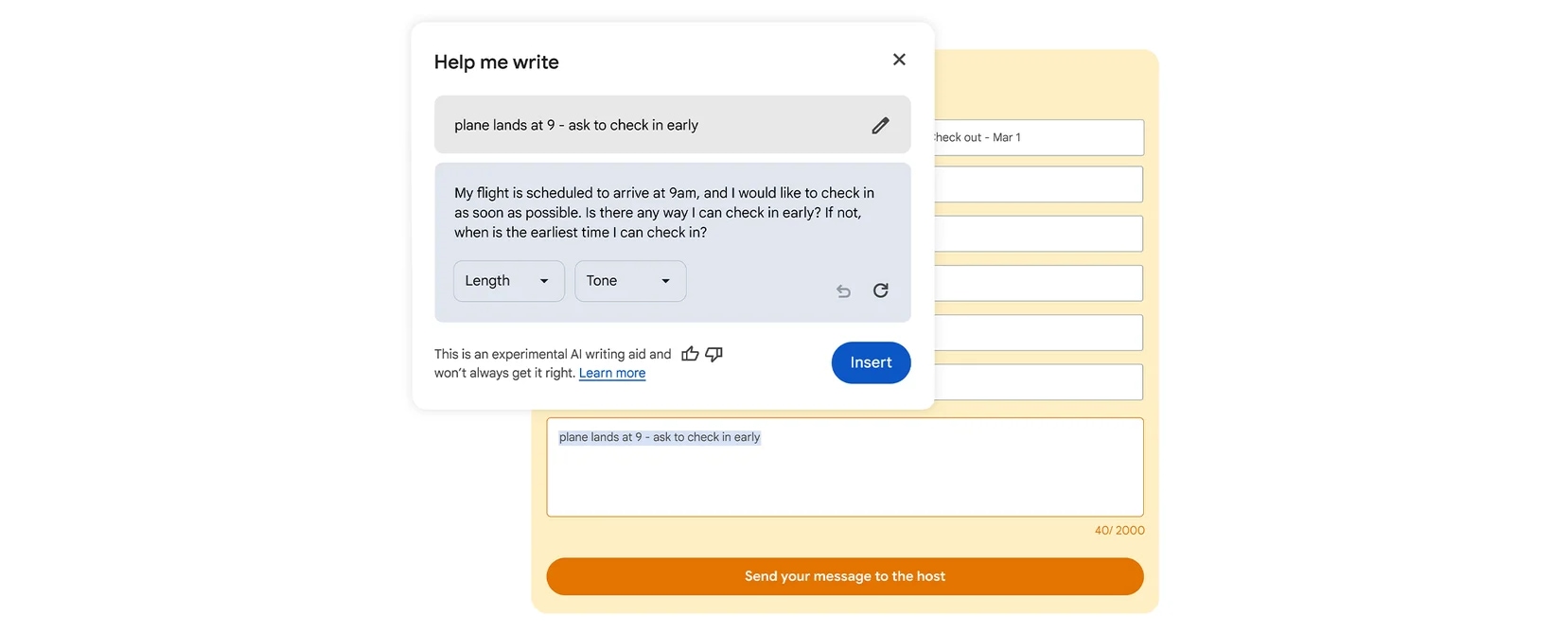
Keep in mind you won’t see this option if you don’t have the latest version of Chrome installed, don’t live in the United States, are younger than 18 years old or have an enterprise or educational Google account. You can manually trigger a Chrome update by choosing About Google Chrome from the Chrome menu.
The Google blog said last month that the above generative AI features would roll out to Chrome for macOS and Windows “over the next few days.” Google’s follow-up post today confirmed that Chrome v122 includes Help Me Write on Mac and Windows PCs, beginning in the United States in English.
Use AI to create Chrome themes
Chrome supports themes that change the look of your browser, which you can download from the Chrome Web Store. And now, Chrome supports AI-generated themes. Open a new tab and click Customize Chrome at the bottom (only available on the desktop browser with the search engine set to Google), then choose Change Theme on the right and click Create with AI.
Customize the options here to have Chrome generate a theme based on your chosen subject, mood, visual style and color. Visit Chrome Help for more info. This feature relies on the same text-to-image diffusion model that Android 14 and Pixel 8 phones use to create generative AI wallpapers.
Have AI organize your tab groups
You can group Chrome tabs together and label them with a custom name and color. This is convenient if you’re working on several projects or just want to separate your work tabs from your private ones. Instead of manually creating tab groups in Chrome, why not have AI smartly organize them for you?
Chrome suggests tab groups based on your open tabs. Right-click any tab and choose Organize Similar Tabs from the menu or hit the drop-down arrow to the left of your tabs. Chrome will suggest the name and even emoji for this tab group. More info on the AI-powered tab organizer is available in Chrome Help.