We previously showed you how you could use the Misaka package manager app to install TrollStore 2 on kfd-vulnerable arm64e (A12 and newer) devices running iOS & iPadOS 16.2-16.6.1 devices, but did you know that you can also use PureKFD if you prefer that app over Misaka?

In today’s tutorial, we’ll be showing you step-by-step how to install TrollStore 2 on the aforementioned device and firmware combinations using the PureKFD app – an alternative to the Misaka package manager app for installing hacks and add-ons that support the MacDirtyCow and kfd exploits.
What you need to know
TrollStore is a perma-signing utility that can be used to install .ipa files on your iPhone or iPad. As opposed to apps that are sideloaded using sideloading utilities such as AltStore and Sideloadly, apps that are installed using TrollStore remain signed indefinitely, which means you don’t need to re-sign them with your Apple ID every seven days.
Installing TrollStore 2 by way of PureKFD requires that you have an arm64e device (A12 or newer) running iOS or iPadOS 16.2-16.6.1. As long as you meet these requirements, PureKFD will be able to use the kfd exploit to install TrollStore 2 on your device.
TrollStore is not a jailbreak, nor does it require you to be jailbroken to use. TrollStore takes advantage of a unique CoreTrust bug in iOS & iPadOS 14.0-16.5, 16.6 beta 1, and 17.0 to allow unauthorized apps to be installed permanently for your own use.
If being able to load virtually any .ipa file on your iPhone without a seven-day signing period sounds fun to you, then follow along as we show you how to install TrollStore below.
Installing TrollStore 2 with PureKFD
If you’re ready to install TrollStore 2 on your iPhone or iPad with PureKFD, then follow the steps outlined below:
1) Ensure that you have PureKFD installed already. If you don’t, then you can install it via the tutorial below:
2) Launch PureKFD from the Home Screen:
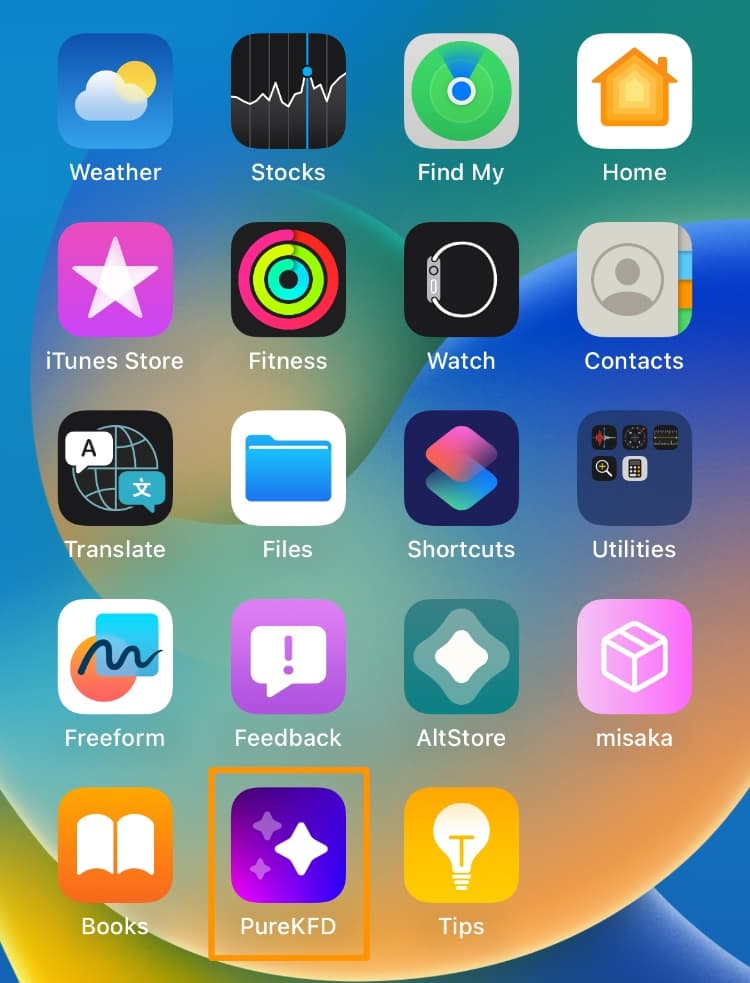
3) Tap on the Developer tab:
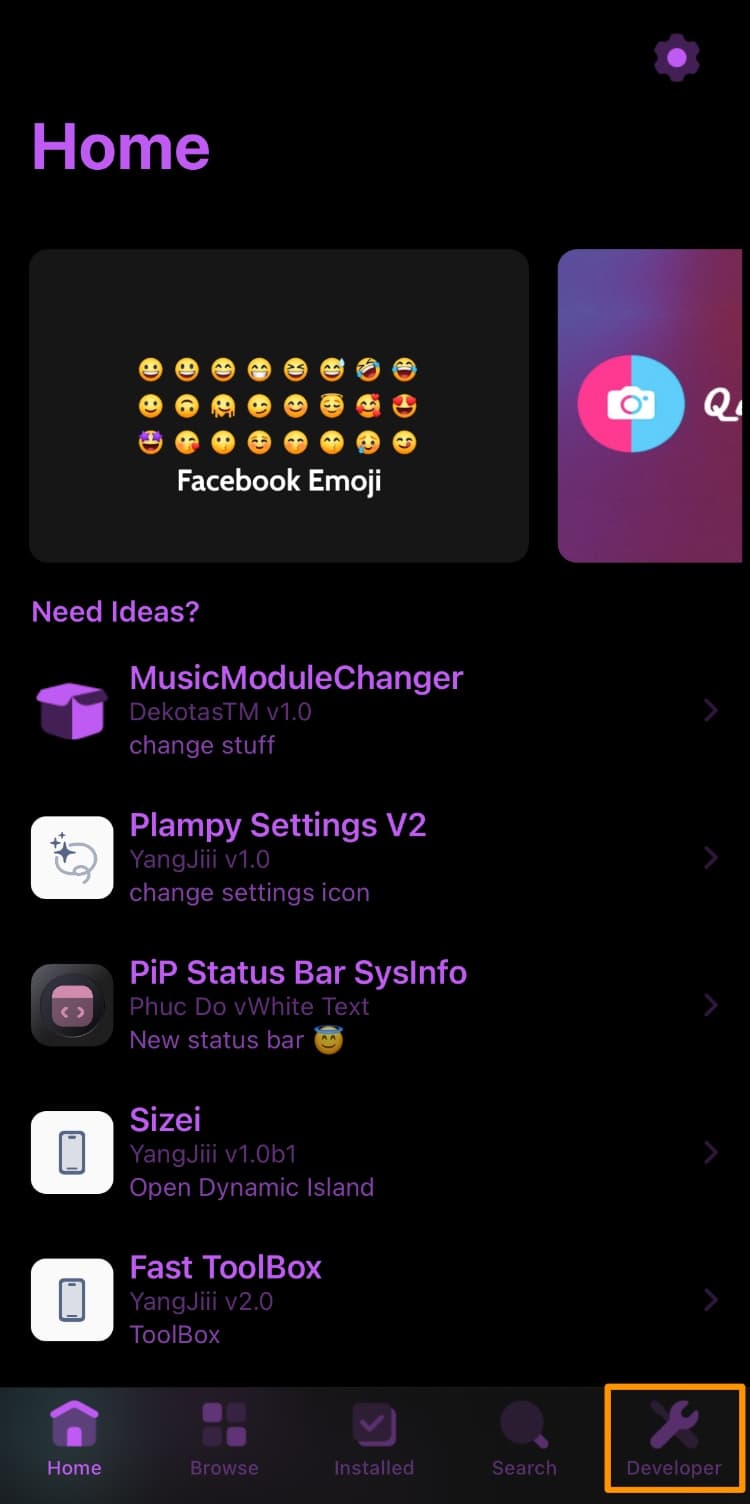
4) Tap on the Install TrollStore Helper (KFD) button:
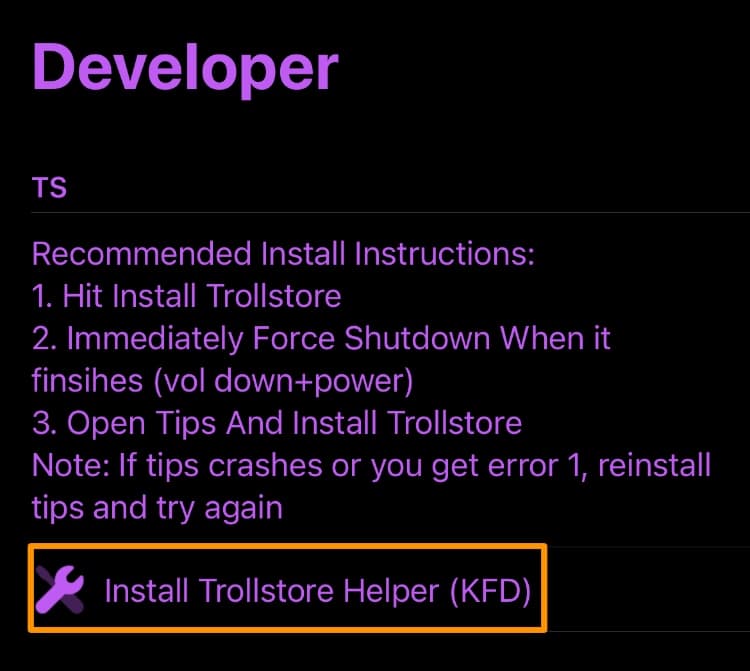
5) When finished, tap on the OK button in the ensuing prompt:
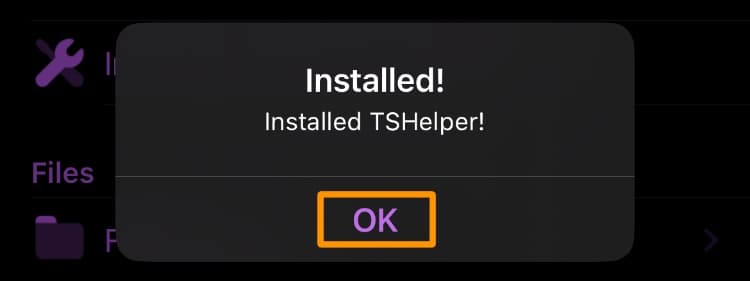
Note: If your device fails this process, reboot your device and try again. If everything worked, move on to the next step.
6) Immediately after getting the success message above and pressing OK, force-restart your device by:
- Pressing and holding volume down + power
- Sliding the Slide to Power Off slider
- Restarting your device
7) When your device boots back up, launch the Tips app:
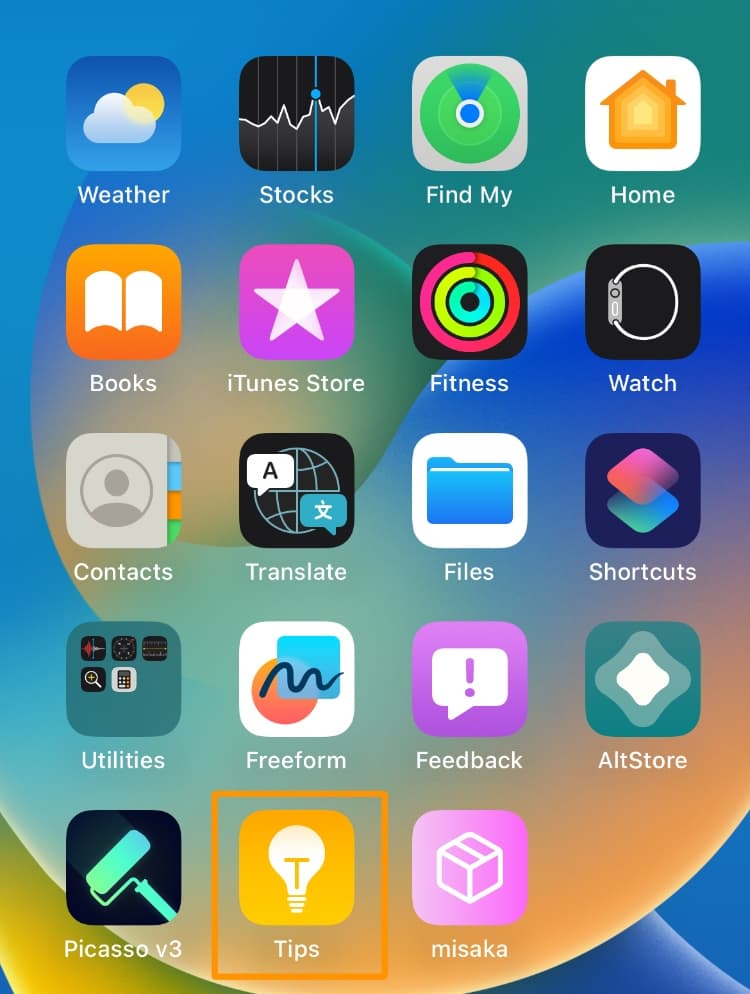
Note: If the Tips app crashes, uninstall it from your device completely, then reinstall it from the App Store and start over from step 2 again until it no longer crashes and allows you to move to the next step.
8) Tap the Install TrollStore button:
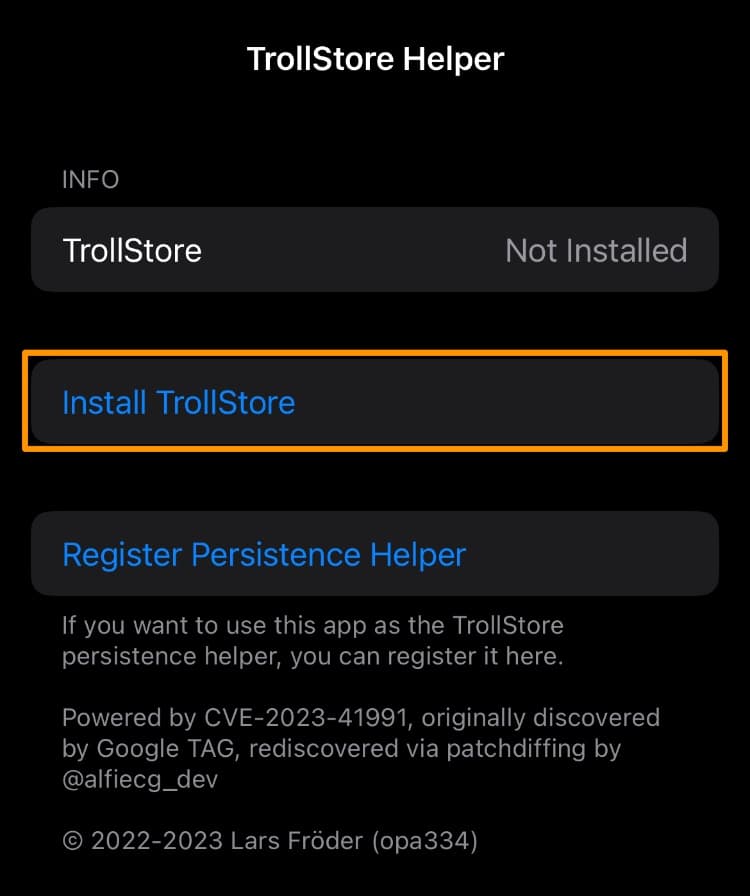
Note: TrollStore should now appear on your Home Screen.
9) Launch TrollStore from your Home Screen:
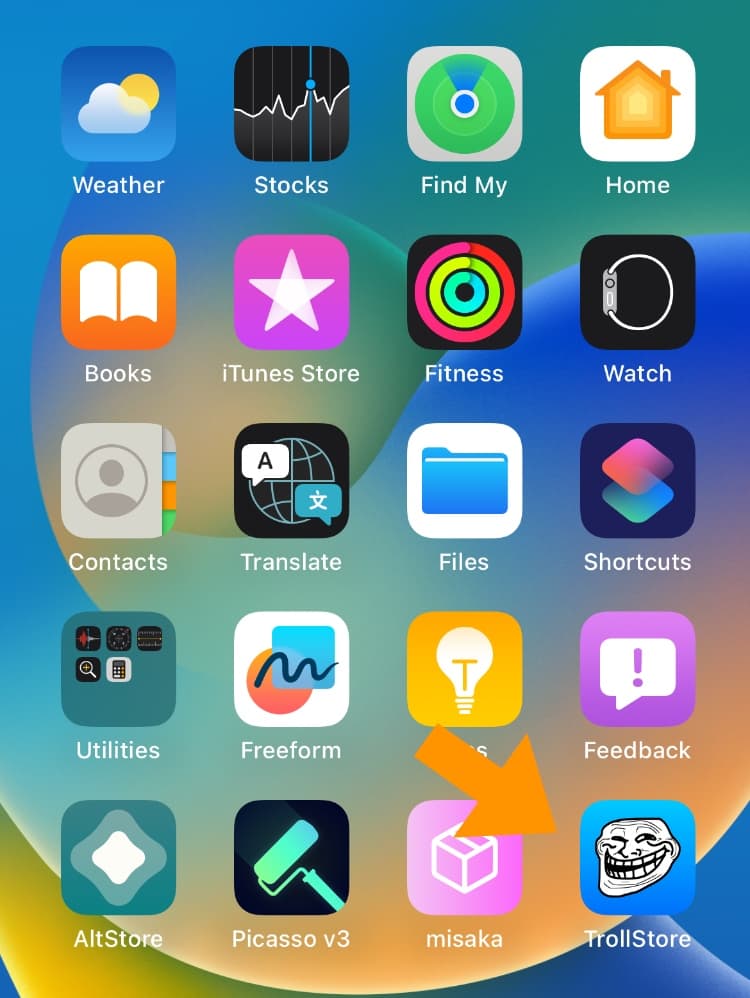
10) Tap the Settings tab:
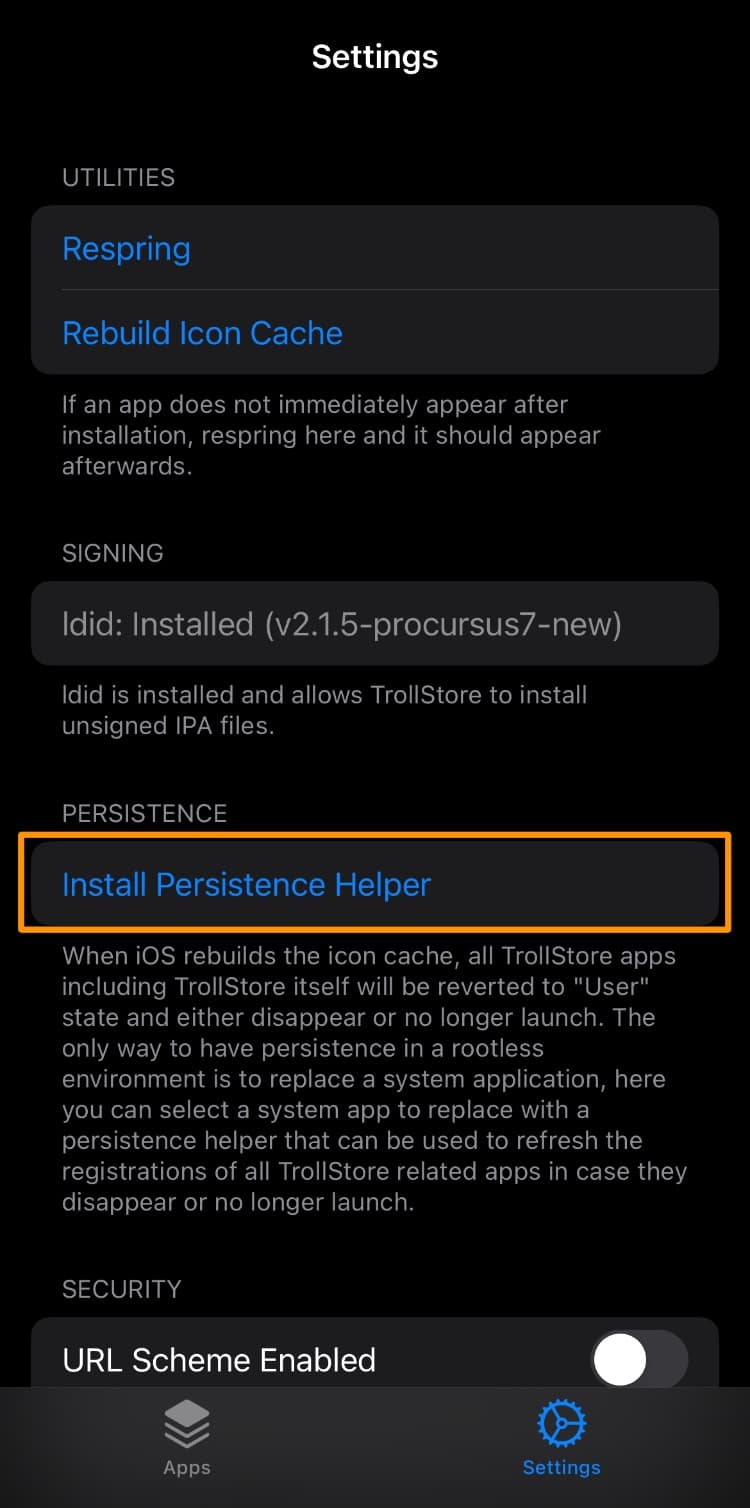
11) Tap on the Install Persistence Helper button.
12) Select the Tips app from the list:
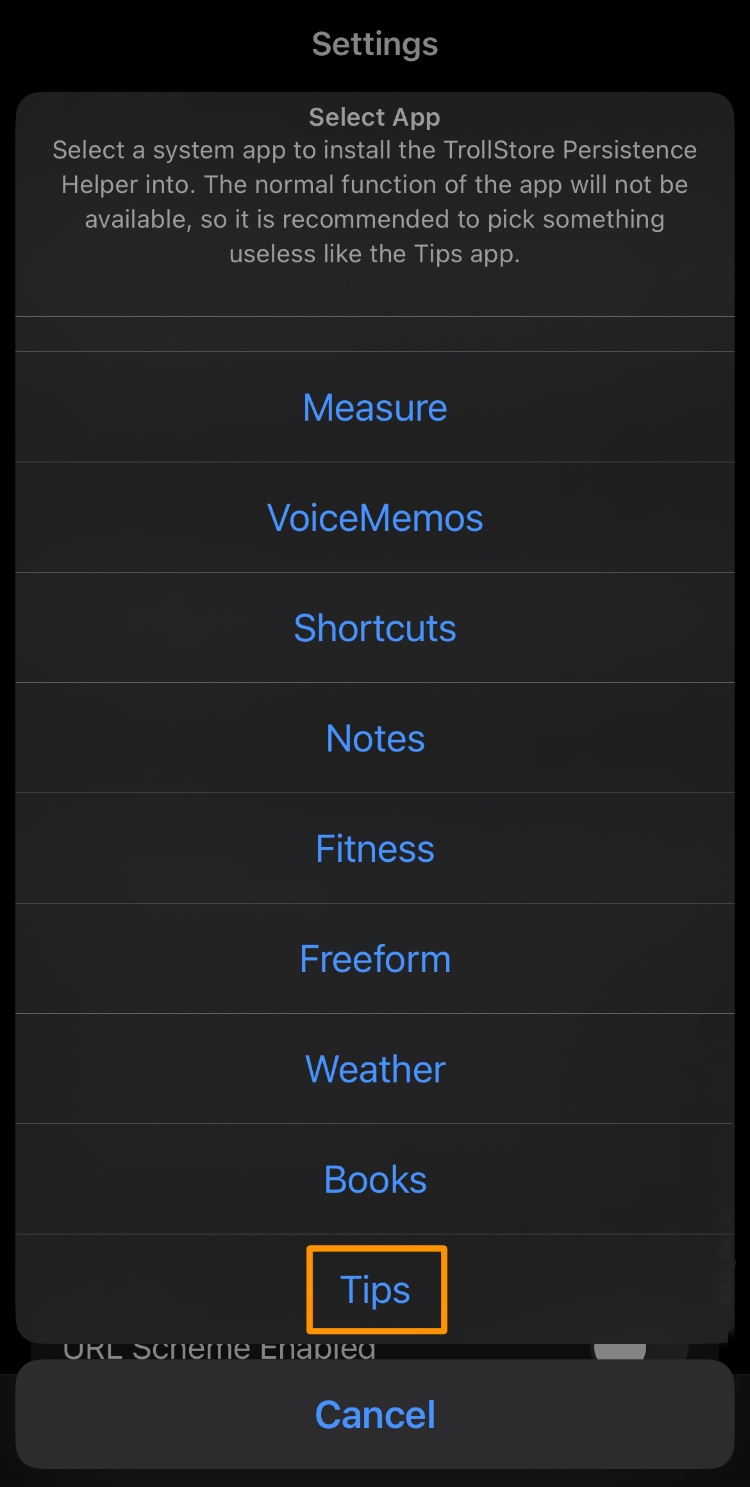
Congratulations! You’re finished installing TrollStore and are now ready to perma-sign .ipa files!
Conclusion
You’ve made it to the end of this tutorial, which means that you should now have TrollStore on your iPhone or iPad.
Also see:
- How to install TrollStore on jailbroken iOS & iPadOS 14.0-14.8.1 devices
- How to install TrollStore on non-jailbroken checkm8 devices (A9-A11) with SSH Ramdisk
- How to install TrollStore on non-jailbroken iOS 15.0-15.6.1 devices with TrollHelperOTA
TrollStore is a powerful utility that you should consider yourself lucky to have. Not only can you perma-sign apps with it, but the CoreTrust bug is so powerful that you can even modify your system in ways that App Store apps can’t.
Happy TrollStoring!