In case you didn’t know, there’s a nifty package manager app called PureKFD for MacDirtyCow and kfd exploit-compatible add-ons that can be acquired from Misaka and Picasso-based repositories.
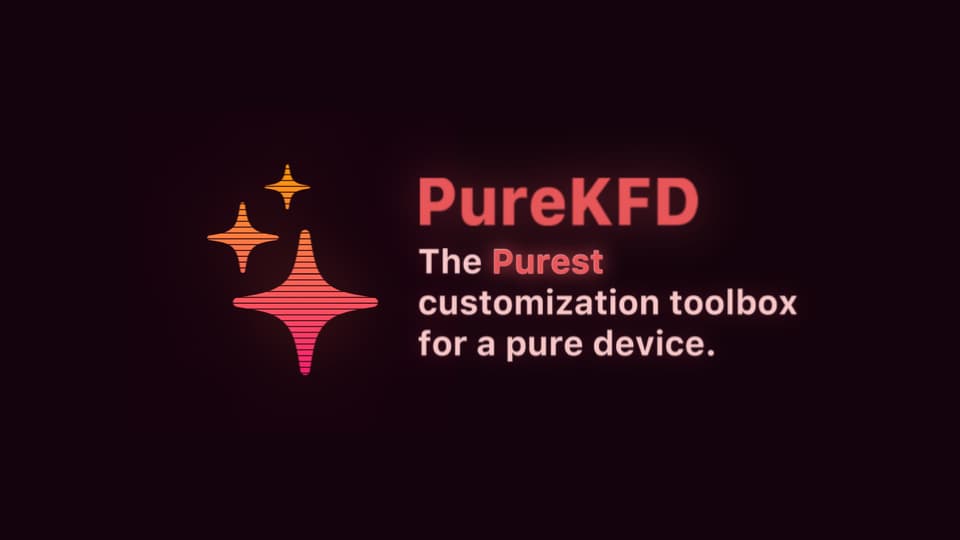
We previously showed you how to install PureKFD with TrollStore on iOS & iPadOS 15.0-15.4.1, but if you’re running any version of iOS or iPadOS 16, or any version of iOS or iPadOS that is newer than 15.4.1, then you won’t have the option to use TrollStore; you’ll need to sideload PureKFD instead.
After sideloading PureKFD, you can search for and install add-ons that utilize the MacDirtyCow exploit for iOS & iPadOS 15.0-16.1.2 or the kfd exploit for iOS & iPadOS 16.0-16.6 beta 1. These add-ons, unlike jailbreak tweaks, do not require you to be jailbroken to use.
In today’s tutorial, we’ll show you how to sideload PureKFD on a compatible iPhone or iPad using Sideloadly, which can be used on both macOS and Windows computers to install non-App Store apps on Apple-branded mobile devices.
How to sideload PureKFD with Sideloadly
If you’re ready to sideload the PureKFD package manager app onto your iPhone or iPad, then simply follow the steps we’ve outlined for you below:
1) Connect your iPhone or iPad to your computer and be sure to trust your computer via the iPhone or iPad and vice-versa.
2) Download, install, and set up Sideloadly if you haven’t already. Sideloadly can be acquired from the URL below:
https://sideloadly.io/
3) Open a web browser and visit the following URL:
https://github.com/Lrdsnow/PureKFD/releases/
4) Click on the PureKFD.ipa file to download the latest version:

5) Launch the Sideloadly application.
6) Open the Downloads folder and drag the PureKFD.ipa file into the IPA section of the Sideloadly app:

7) Enter your Apple ID email address in the Apple ID field of Sideloadly, then click the Start button:

8) Enter your Apple ID password when prompted:
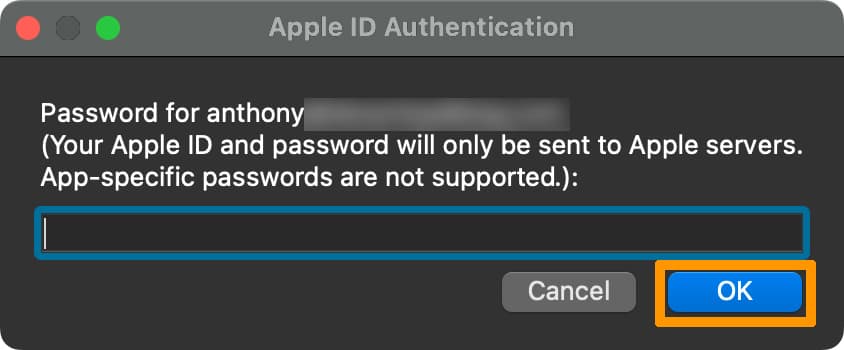
Note: Sideloadly will begin the process of sideloading the PureKFD.ipa file onto your device with your Apple ID.
9) When finished, the PureKFD app appears on your Home Screen, like so:

10) Launch the Settings app and navigate to: General → VPN & Device Management and tap on your Apple ID:
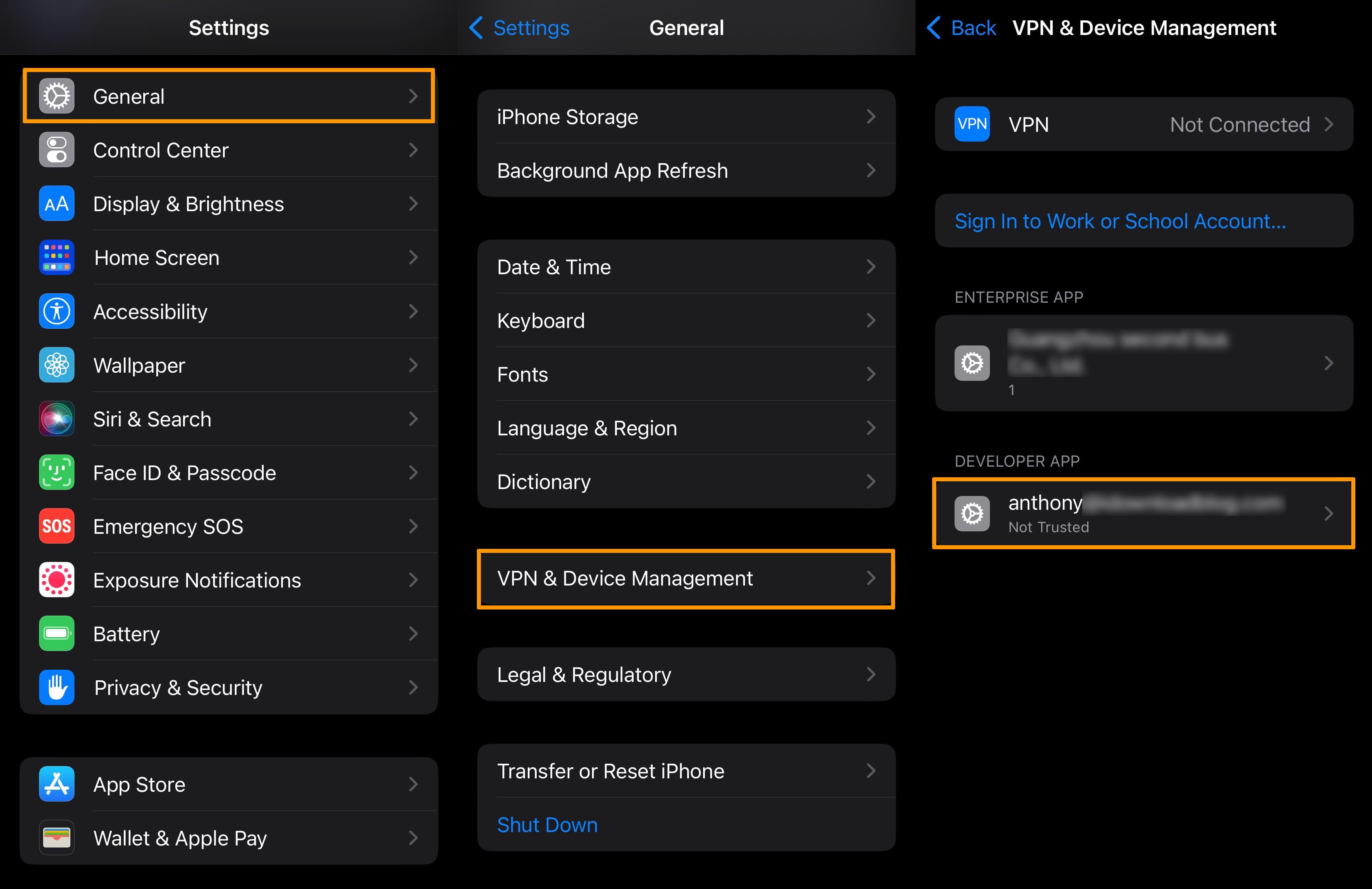
11) Tap the blue Trust button with your Apple ID email inside of it:

12) Tap on the red Trust button in the subsequent pop-up.
13) Next, navigate to Settings → Privacy & Security → Developer Mode:
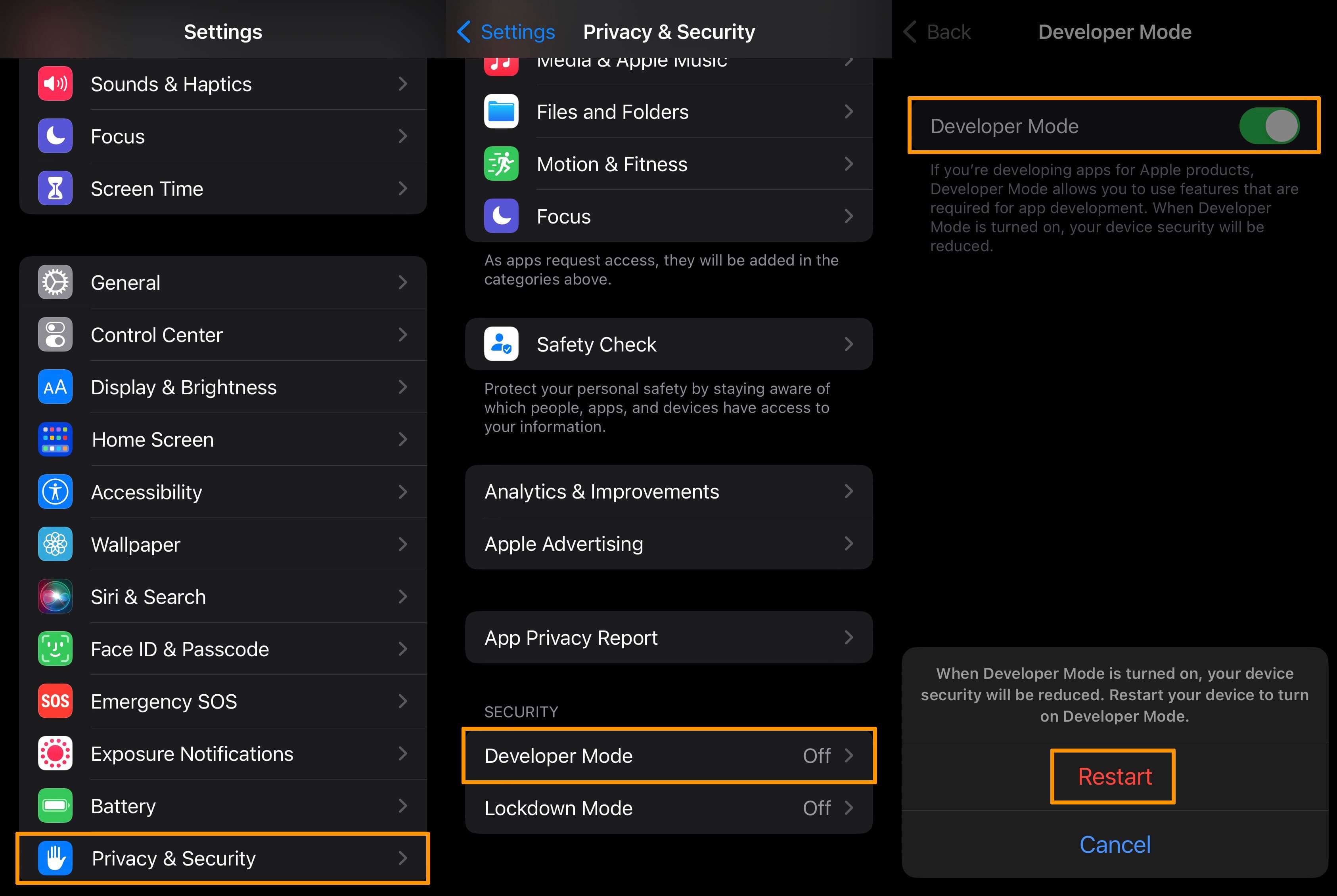
14) Turn on Developer Mode and tap the red Restart button.
15) When your device boots back up, confirm you want to turn on Developer Mode by tapping the Turn On option in the prompt:
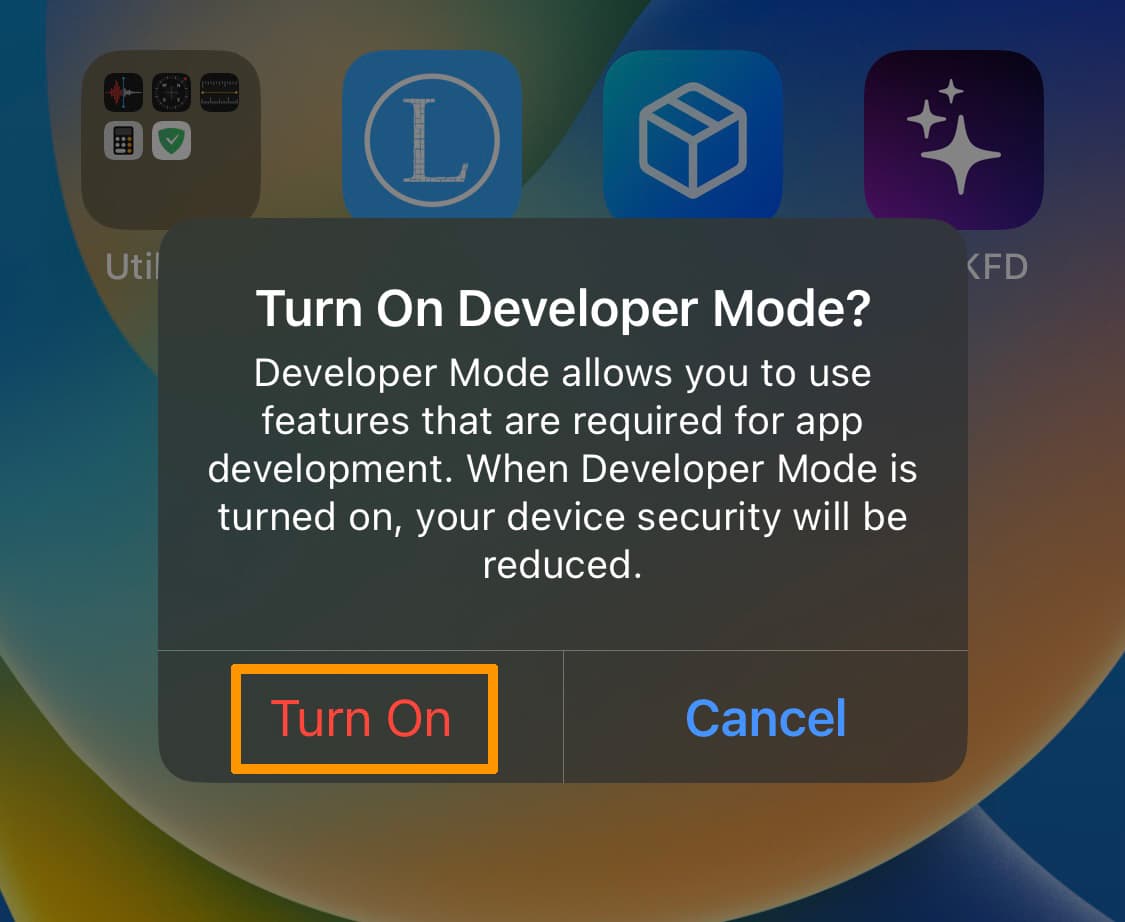
16) Once finished, return to your Home Screen and launch the PureKFD app:

Enjoy your newfangled ability to browse, download, and install MacDirtyCow and kfd exploit-supported add-ons!
Conclusion
It’s very fun to download and install add-ons that customize your iPhone or iPad without a jailbreak, and PureKFD helps make this possible by way of the MacDirtyCow and kfd exploits for iOS & iPadOS 15.0-16.1.2 and 16.0-16.6 beta 1 respectively.
Were you able to get PureKFD installed using the Sideloadly sideloading method discussed above? Be sure to let us know why or why not in the comments section down below.