An unofficial workaround for connecting multiple external displays to M1, M2 and M3 Macs involves using DisplayLink software and external USB-C docks.

Your brand spanking new M3 MacBook Pro can’t connect to more than a single external display out of the box, in addition to the built-in display. To fix that, you must buy third-party accessories and install specialized software.
But if you install DisplayLink software and connect a third-party USB-C dock, you can connect multiple external displays. DisplayLink software is embedded into popular USB-C docks, so you may not need to install anything.
DisplayLink lets M1, M2 and M3 Macs use multiple displays
Many USB-C docking stations have embedded DisplayLink software, including the latest Plugable docking station that has two full speed downstream Thunderbolt 4 ports allowing it to connect to two 4K displays simultaneously.
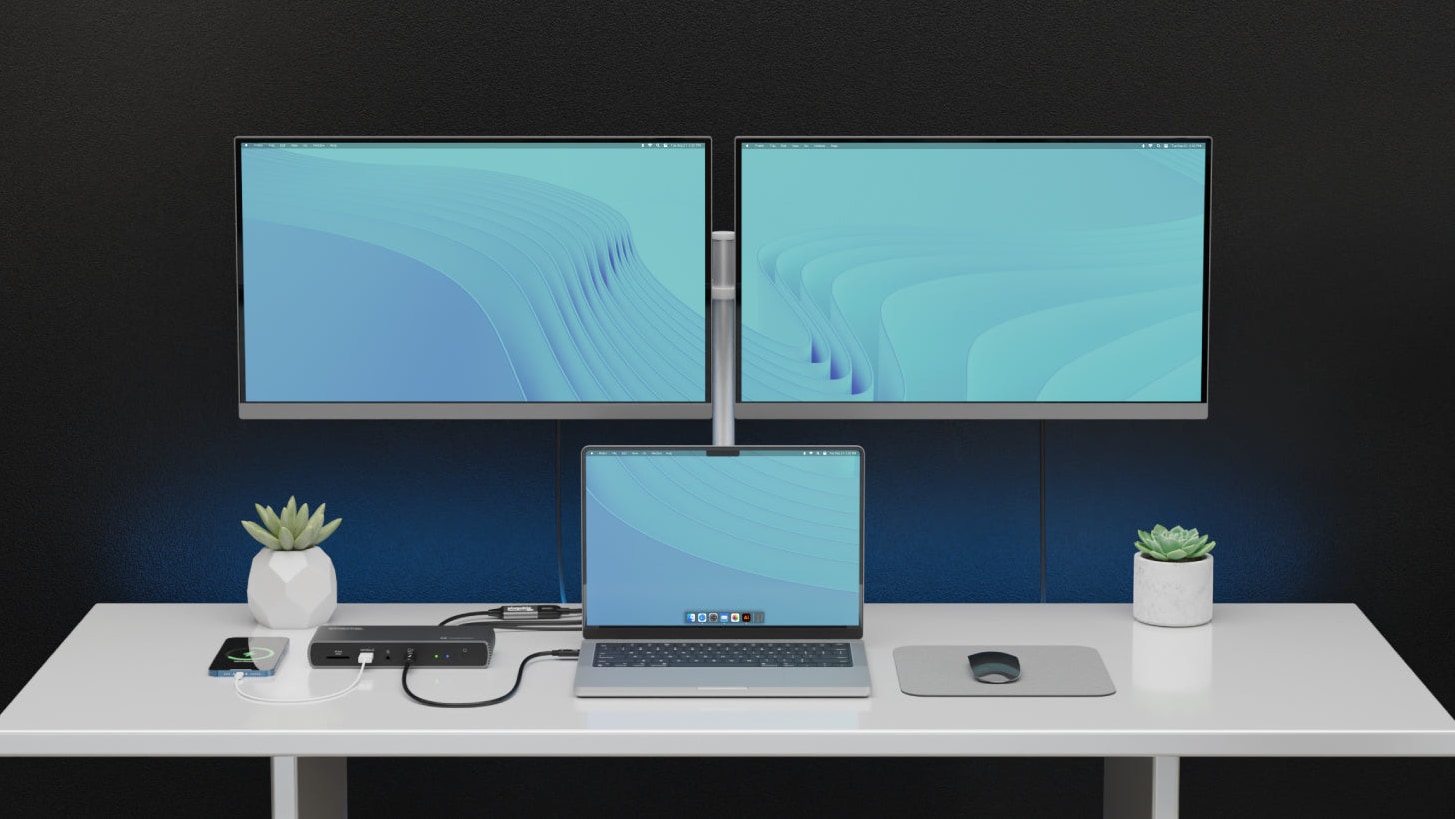
You can also plug DisplayLink adapters into your computer’s USB-C ports instead of using an external dock. Typically, DisplayLink adapters support all common video interfaces, like DisplayPort, HDMI and DVI.
The reason you need extra equipment is that the standard M3 chip only supports a single external display. Official support for multiple external displays is unlocked when configuring your MacBook Pro with an M3 Pro or M3 Max chip.
Apple just wants you to spend more money
This applies to other standard Apple chips like the M1 and M2. There’s no technical reason preventing the M1, M2 and M3 from supporting multiple external displays.
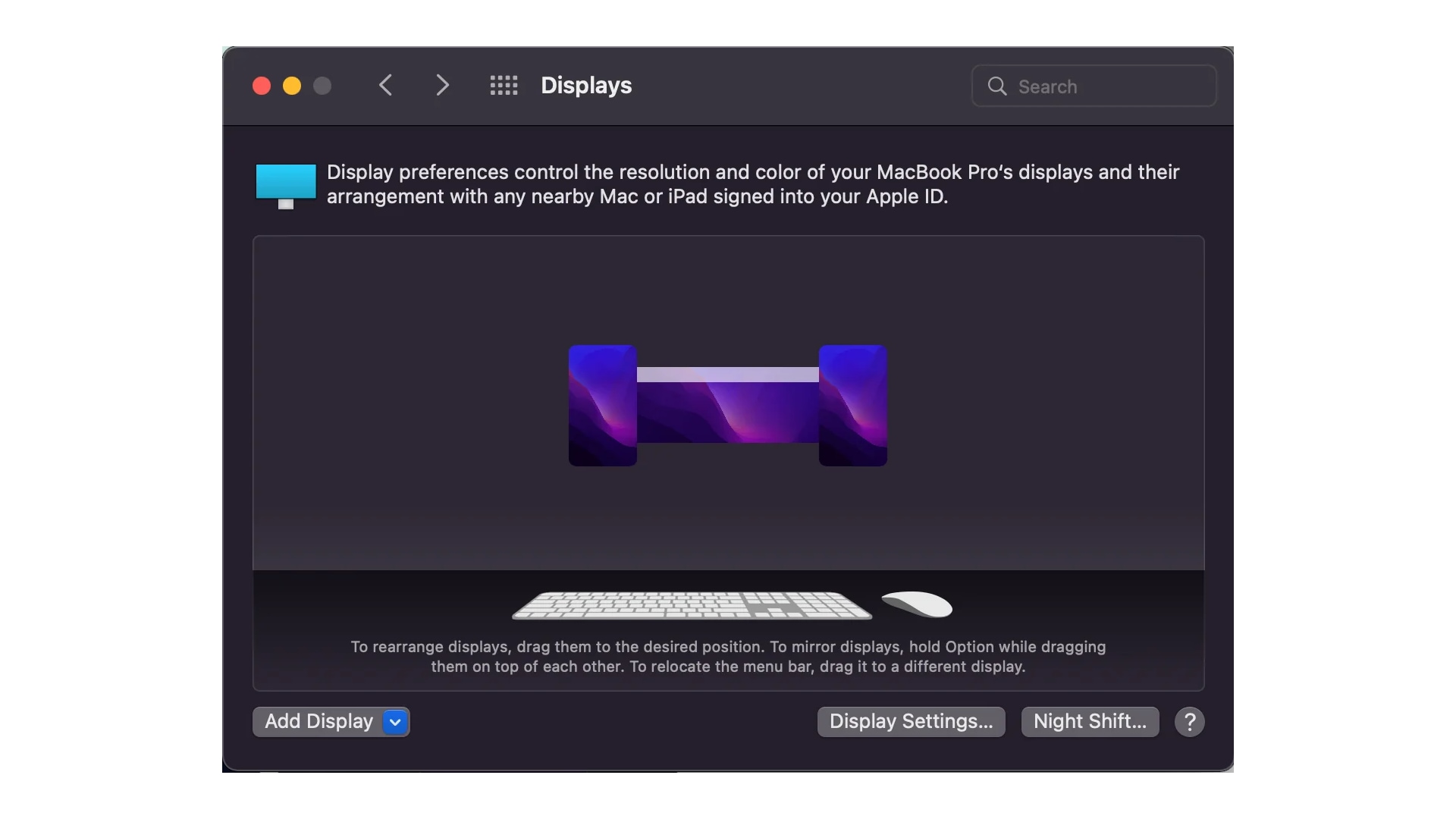
No matter how you look at it, this is a regression from previous Intel-based Macs whose base models supported multiple external monitors out of the box. Some people think that this is an intentional limitation on Apple’s part to drive shoppers to higher-priced Macs than a real technological limitation.
The reason the Mac mini can use two external monitors despite running standard M1 and M2 chips is that it lacks a built-in display. But connect DisplayLink adapters to an external USB-C dock and even the base M1 Mac can run six external displays.
What is DisplayLink? How does it work?
DisplayLink is a chip and software company whose solutions let you connect any display to any computer that supports USB or Wi-Fi. Mac users have long used DisplayLink as a workaround for Apple’s restricted multi-display support.
The main disadvantage of DisplayLink is overhead.
Typically, DisplayLink software compresses the frame buffer and sends it to the connected hub or docking station, where a dedicated GPU decompresses the frame buffer and renders it on an output device, like your TV.
This is fine for casual use and office stuff, but noticeable lag makes the DisplayLink workaround unsuitable for playing games, editing videos and using 3D apps.
Also, copy-protected video in apps like Netflix won’t play if one of your screens uses DisplayLink. According to the Synaptics website, “as soon as one DisplayLink screen is connected, protected content becomes unavailable on all screens.”