Adding customized color schemes to an iPhone or iPad’s native user interface is a great way to show off that you’ve taken control of your handset from Apple and made it your own.
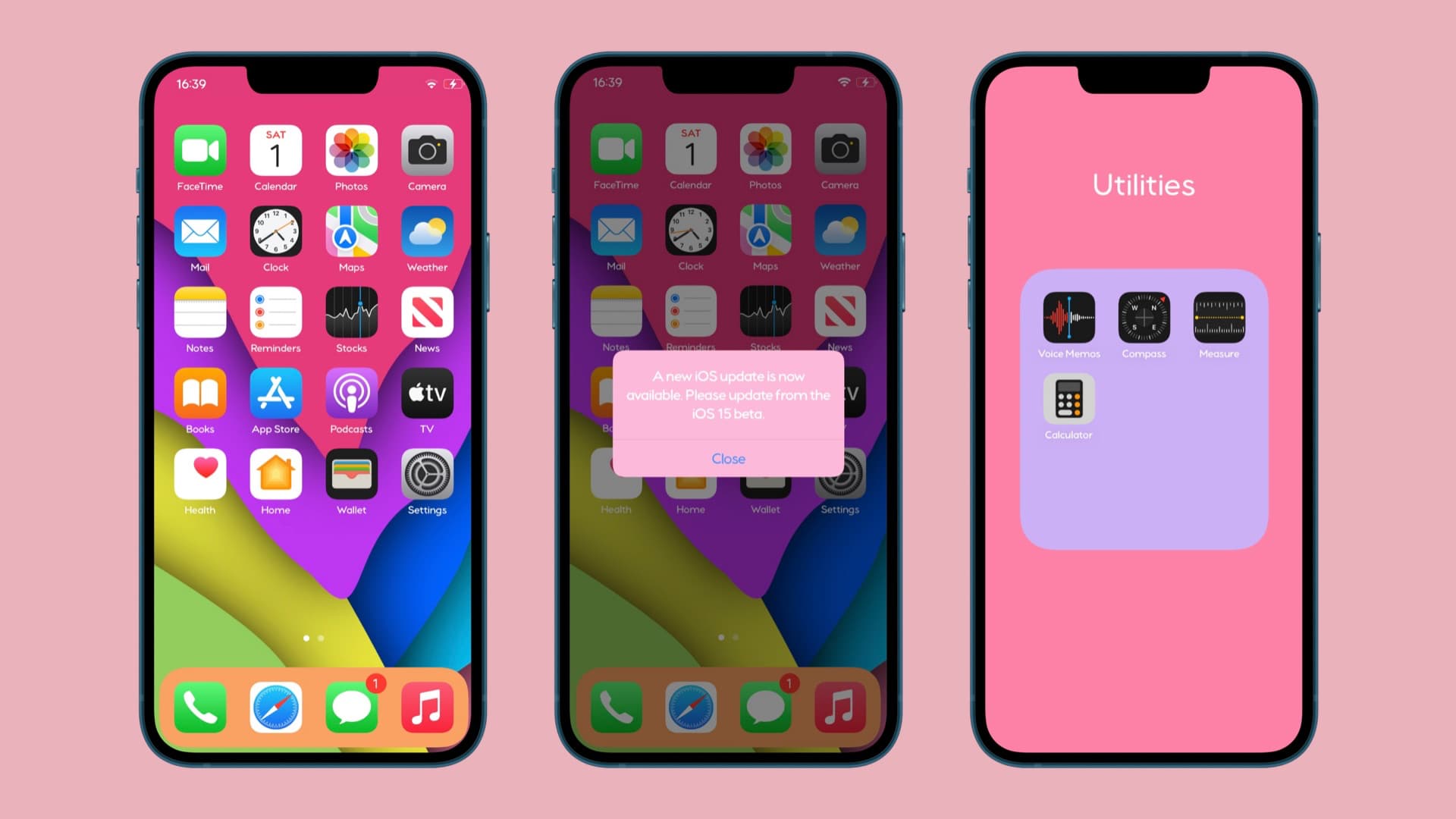
While things standard practice for iPhone and iPad jailbreakers, you don’t need to be jailbroken to do this. Add-ons such as ColorBoard by iOS developer tyler1029 for the MacDirtyCow and kfd exploits for iOS & iPadOS 15.0-16.1.2 and 16.0-16.6 beta 1 respectively are just as effective.
With ColorBoard, you can colorize virtually any interface item of your SpringBoard. It comes with wide-reaching support for UI elements including those on the Home Screen, Lock Screen, and in between.
Once installed, users will find a dedicated preference pane accessible by using a 3D Touch/Haptic Touch gesture on the ColorBoard icon in the Misaka app where they can configure the add-on to their liking:
Things you can do here include:
- Enable or disable 3D Touch/Haptic Touch menu colorization
- Choose a light 3D Touch/Haptic Touch menu color
- Choose a dark 3D Touch/Haptic Touch menu color
- Enable or disable notification and widget colorization
- Choose a light notification and widget color
- Choose a dark notification and widget color
- Enable or disable notification text colorization
- Choose a light primary color
- Choose a light secondary color
- Choose a dark primary color
- Choose a dark secondary color
- Enable or disable notification stacking colors
- Choose a notification stack color
- Enable or disable notification shadow colors
- Choose a light notification shadow color
- Choose a dark notification shadow color
- Enable or disable dock colorization
- Choose a light dock color
- Choose a dark dock color
- Enable or disable folder colorization
- Choose a light folder color
- Choose a dark folder color
- Choose a folder background color
- Enable or disable App Library colorization
- Choose a light pod color
- Choose a dark pod color
- Choose a background color
- Enable or disable custom App Switcher blur amounts
- Configure the blur value via adjustment buttons
- Enable or disable custom badge colors
- Choose a custom badge color
- Enable or disable custom Dynamic Island colors
- Choose a custom Dynamic Island background color
- Enable or disable custom Spotlight colors
- Choose a custom light Spotlight color
- Choose a custom dark Spotlight color
- Choose a custom Spotlight background color
- Enable or disable custom Control Center colors
- Enable or disable clear modules
- Choose a custom Control Center modules color
- Choose a custom Control Center background color
- Enable or disable custom passcode key colors
- Choose a custom passcode key background color
The amount of options you get included in with ColorBoard is quite impressive for a mere MacDirtyCow & kfd exploitadd-on, and is actually more inline with what we would come to expect from a high-end jailbreak tweak. With that in mind, some interesting aesthetic effects are certainly possible with ColorBoard, and we would recommend giving it a try if you have a compatible device.
Those looking to give ColorBoard a try for themselves can acquire the add-on from the Misaka package manager app.
If you’re not already using Misaka, then you can follow one of our recommended installation method tutorials below to get started:
- How to perma-sign Misaka on iOS 15.0-15.4.1 with TrollStore
- How to sideload Misaka on any iOS version with Sideloadly
Are you planning to colorize your device in any way with the ColorBoard add-on? Let us know why or why not in the comments section down below.


