Looking to get rid of Shorts in the YouTube app or web browser? This tutorial will go over some effective ways to disable YouTube Shorts!
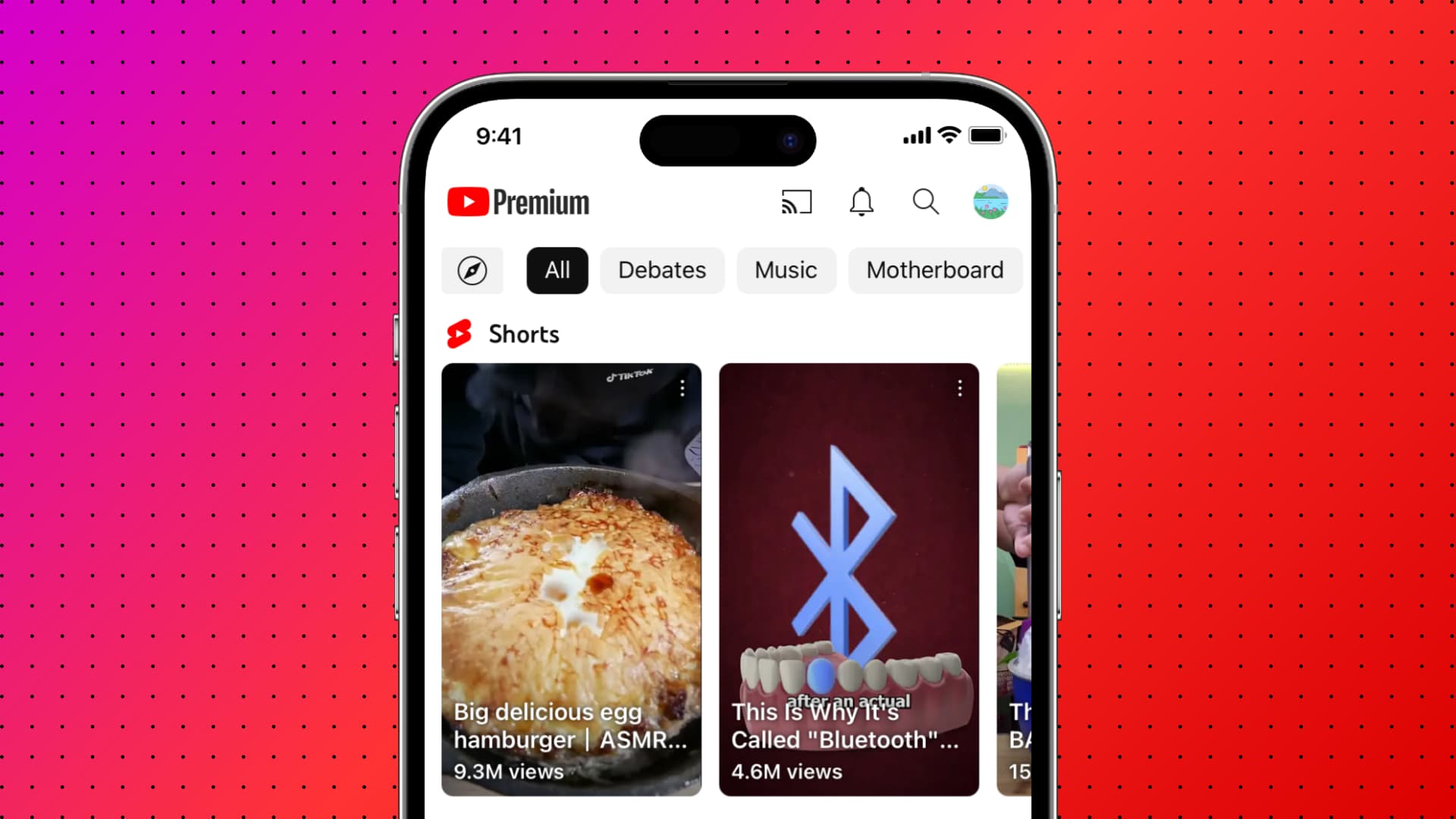
Pioneered by Vine, spread like wildfire by TikTok, and now adopted by all major platforms, the short-form content is everywhere, including YouTube!
But if you don’t like this type of content, here are all your options to stop seeing YouTube Shorts on your computer web browser or iPhone, iPad, and Android phone apps.
1. Use a browser extension
This is the best, and I suppose, the only logical way to remove YouTube Shorts from your YouTube home page and sidebar. You can use this ShortsBlocker extension inside Chrome, Microsoft Edge, Brave, and other Chromium-based browsers.
1) Open YouTube on your computer, and you will see the Shorts section somewhere on the home page. You will also see the Shorts button in the top left corner of the screen.

2) Now, add the No YouTube Shorts extension to your Chrome browser.
3) Revisit the YouTube browser tab and refresh the page. And just like magic, the shorts videos section and the Shorts button will disappear!

Unfortunately, you can’t use this method in YouTube’s mobile app or Safari on your iOS device.
And for Android, you can try Kiwi Browser, which lets you use Chrome extensions. But this means you will have to watch YouTube inside that browser and not the official YouTube Android app, which can be a compromise.
Related: How to install, manage, update, and remove Google Chrome extensions on Mac and Windows PC
2. Hide Shorts from your YouTube home page
When you visit YouTube on a computer or mobile phone web browser, hit the X button from the top right of the Shorts section. This will remove them, but only temporarily. Next time you revisit YouTube, you may see them again.

All in all, there are no guarantees, but repeating this multiple times may eventually lead to YouTube not bothering you with short-form content.
Note: You won’t see the X close button to remove Shorts in the recent versions of the YouTube app on iPhone and Android phones.
3. Mark YouTube Shorts as Not Interested
Another thing you can do to inform YouTube that you aren’t interested in Shorts is to mark individual clips as Not Interested. To do that, touch & hold a short video or tap the three dots icon from its top right corner. Next, tap Not interested.

Important: This setting is geared towards individual short videos and not the entire content type. So, if you mark a few videos by a particular creator or of a certain type as Not Interested, YouTube won’t show content from that channel or of that type to you.
4. Learn to ignore
Yep! I think this is another tip you must know about.
The fact is, all social media platforms, including YouTube, curate your timeline or the home feed based on what you like, watch, and engage with. So, if you just don’t tap a YT Shorts video, don’t hit the thumbs-up button, and totally ignore their existence, over time, the YouTube algorithm may learn not to serve you these kinds of videos.
Solutions that don’t work and ones we don’t condone
You may come across several more solutions when you go to other websites for help to remove YouTube Shorts. But in my testing, most of them didn’t work, and I won’t recommend them. Here are those options and why I think you should refrain from using them:
1) Using YouTube in the mobile phone browser instead of the official app: This doesn’t work. Shorts appear even if you view the mobile version of YouTube at m.youtube.com or access its desktop version on your phone. However, as mentioned earlier, you can hit the X button to hide YouTube Shorts temporarily.
2) Dedicated button to disable Shorts: You won’t find a dedicated button in YouTube settings to turn off Shorts on your iPhone/Android app or the web browser. If you go by some reports, you may be able to find it on an un-updated phone that’s been sitting in the drawer for years. But I don’t think this applies to your phone that you use daily, as your apps are most likely updated automatically in the background.
3) App downgrade: Downgrading, installing, or sideloading an older version of the YouTube app is next to impossible for the average iPhone user. Android folks can get an older APK file for the YouTube app from third-party sites, but this may have security issues. Plus, you will have to turn off automatic app updates from Google Play Store settings and also stay stuck on an old version of the YouTube app. Alternatively, if you’re lucky, you can go to your Android phone settings and uninstall updates for the YouTube app to revert to the version that came preinstalled on your device. This old version may not show the Shorts section.
4) Using third-party YouTube apps: While some third-party YouTube apps, mods, and workarounds exist, they can have their share of issues, and I suppose it’s best to avoid downloading them on your primary phone where you have your photos & videos, contacts, payment apps, sensitive documents, etc.
Check out next: