One of the neat things you can do with the MacDirtyCow exploit for iOS 15.0-16.1.2 or the kfd exploit for iOS 16.2-16.5 is change the aesthetics of the passcode buttons on your Lock Screen.

An add-on called Passcode Customizer by iOS developer HackZy is one such example of a utility that makes use of these exploits to let you change how your Lock Screen’s passcode buttons look, and it’s completely free to download.
As shown in the screenshot examples below, the tweak works by theming the individual passcode buttons. Each button can be configured independently of all the others, allowing you to use different images for the backgrounds of each one.
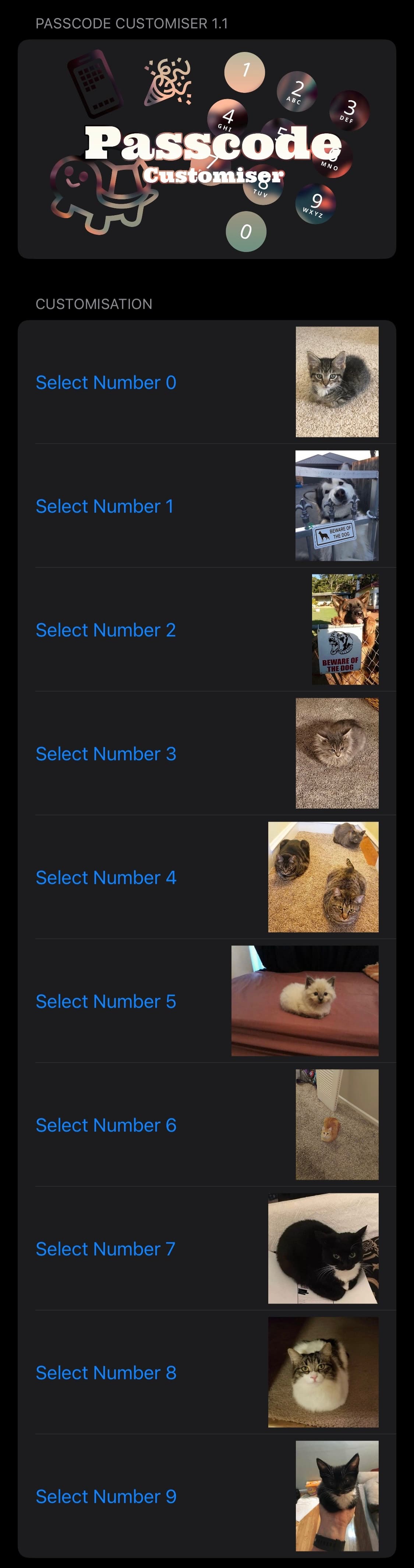
The options for Passcode Customizer can be found in the Misaka app after tapping and holding on the package in your installed packages tab and selecting the advanced settings option from the 3D Touch/Haptic Touch menu.
When selecting images, you will be directed to your Photo Library where you can select the ones you wish to use for your Lock Screen’s passcode buttons.
Since this add-on works with the MacDirtyCow and kfd exploits, you don’t need to be jailbroken to take advantage of it (although jailbreakers can still use it). The add-on will even work on Apple’s latest devices, so long as you’re running a supported firmware version.
If you’d like to give it a go for yourself, then you can download it for free from the Misaka package manager app. Anyone who isn’t already taking full advantage of Misaka can follow our step-by-step walkthrough showing how to install and use it.
Are you planning to customize your Lock Screen’s passcode buttons with the new Passcode Customizer add-on for the MacDirtyCow and kfd exploits? Let us know why or why not in the comments section down below.