Learn how to get refunded for purchases made with your credit or debit card using Apple Pay, as well as what to do if a merchant requires additional information.
The benefits of shopping with Apple Pay
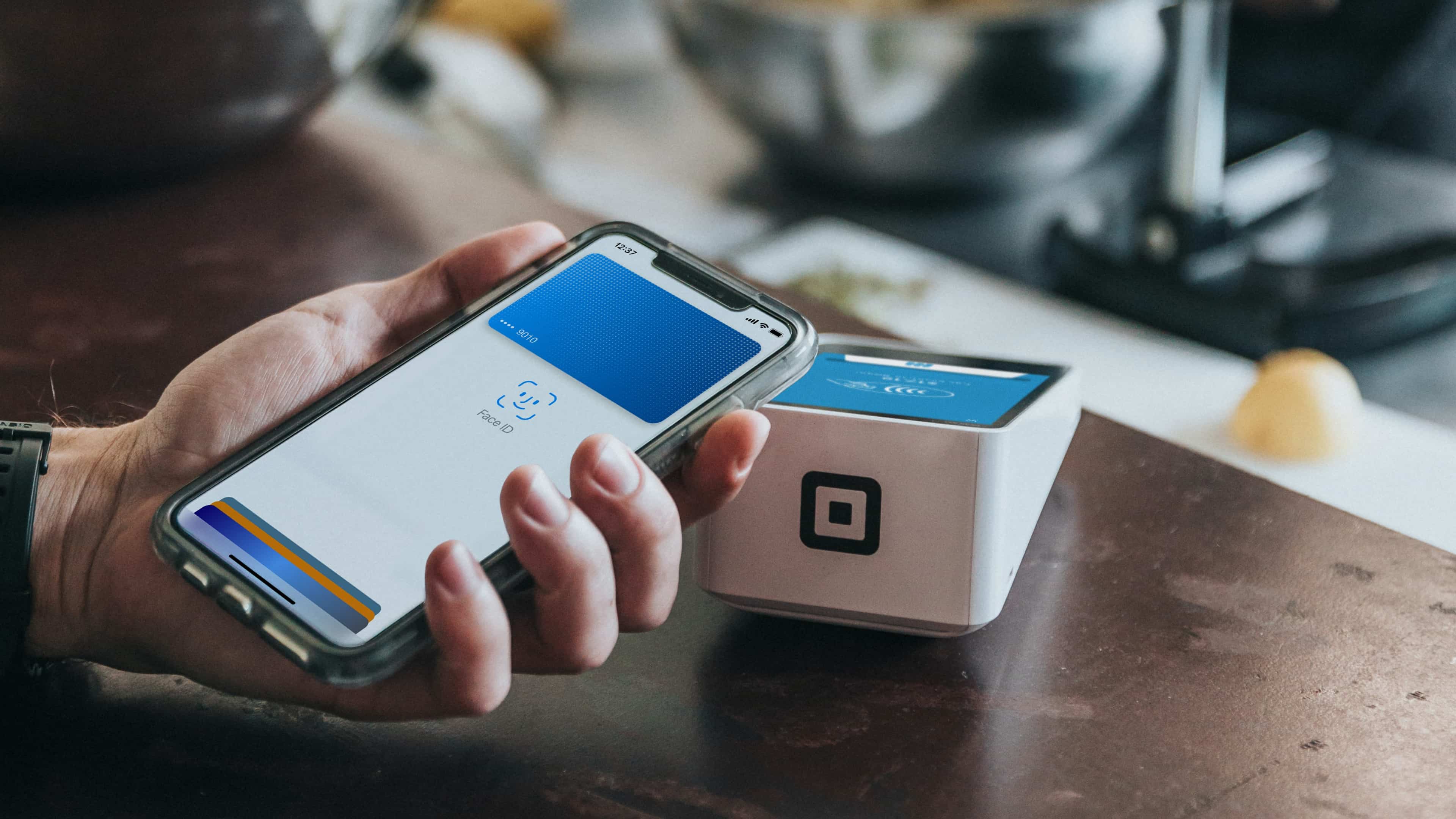
Apple Pay is a convenient way to shop. Instead of whipping out your credit or debit card, you simply store details for one or more payment cards securely in the Wallet app to use for purchases made with Apple Pay. Shopping with Apple Pay is much faster, easier and more secure than tapping a piece of plastic on an NFC reader.
Also, online checkout is a cinch with Apple Pay. And whenever you pay with Apple Pay, your transaction cannot be intercepted because your iPhone and payment terminal exchange a token, which gets resolved by your bank.
At no point does a merchant, your bank or Apple get to keep transaction data that could be tied back to you. And of course, you can request refunds for purchases made using Apple Pay although a merchant may ask for some additional information.
Follow along as we show you how to request a refund for any purchase made with Apple Pay using one of your debit or credit cards stored in the Wallet app.
How to get a refund for an Apple Pay purchase
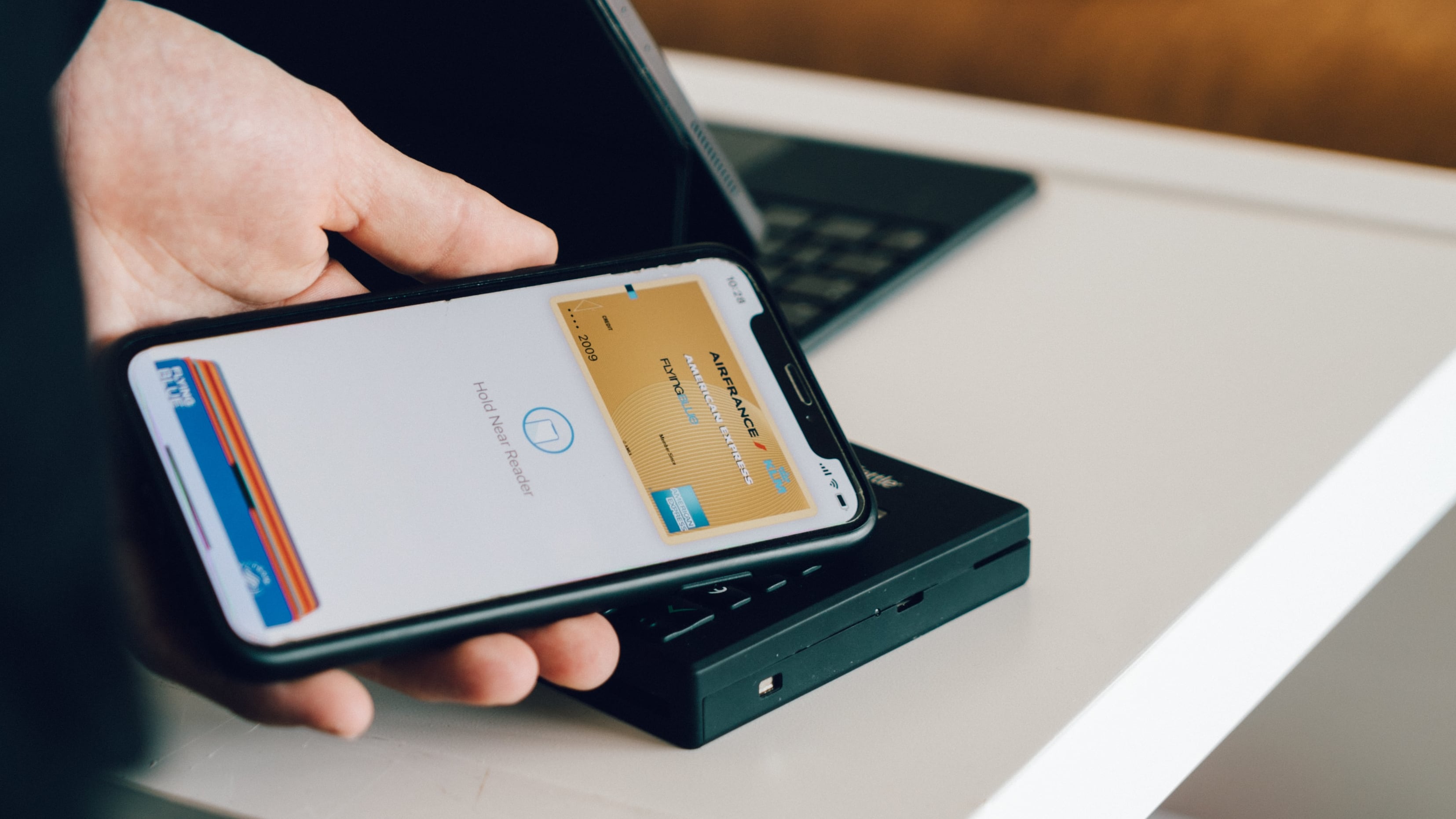
You’ll obviously need a receipt to get refunded for an Apple Pay purchase, but be prepared to provide additional information at request, like your card number.
In most cases, customers can return purchases made using Apple Pay simply by providing the receipt to the merchant and asking for a refund. Once approved, the refunded money will be sent to the card used to make the purchase.
But what if you no longer have the original receipt? In that case, you’ll also need to provide the last four digits of the Apple Pay card number for your payment card (not to be confused with the number printed on your physical card). The seller will be able to tie that number to the transaction, refunding the money back to your account.
To find your Apple Pay card number, open the Wallet app on your iPhone or Apple Watch and select the card you’ve used to make the purchase.
Next, touch the … (ellipsis) button and choose Card Number from the menu (iPhone) or scroll down and touch Card Information (Apple Watch).
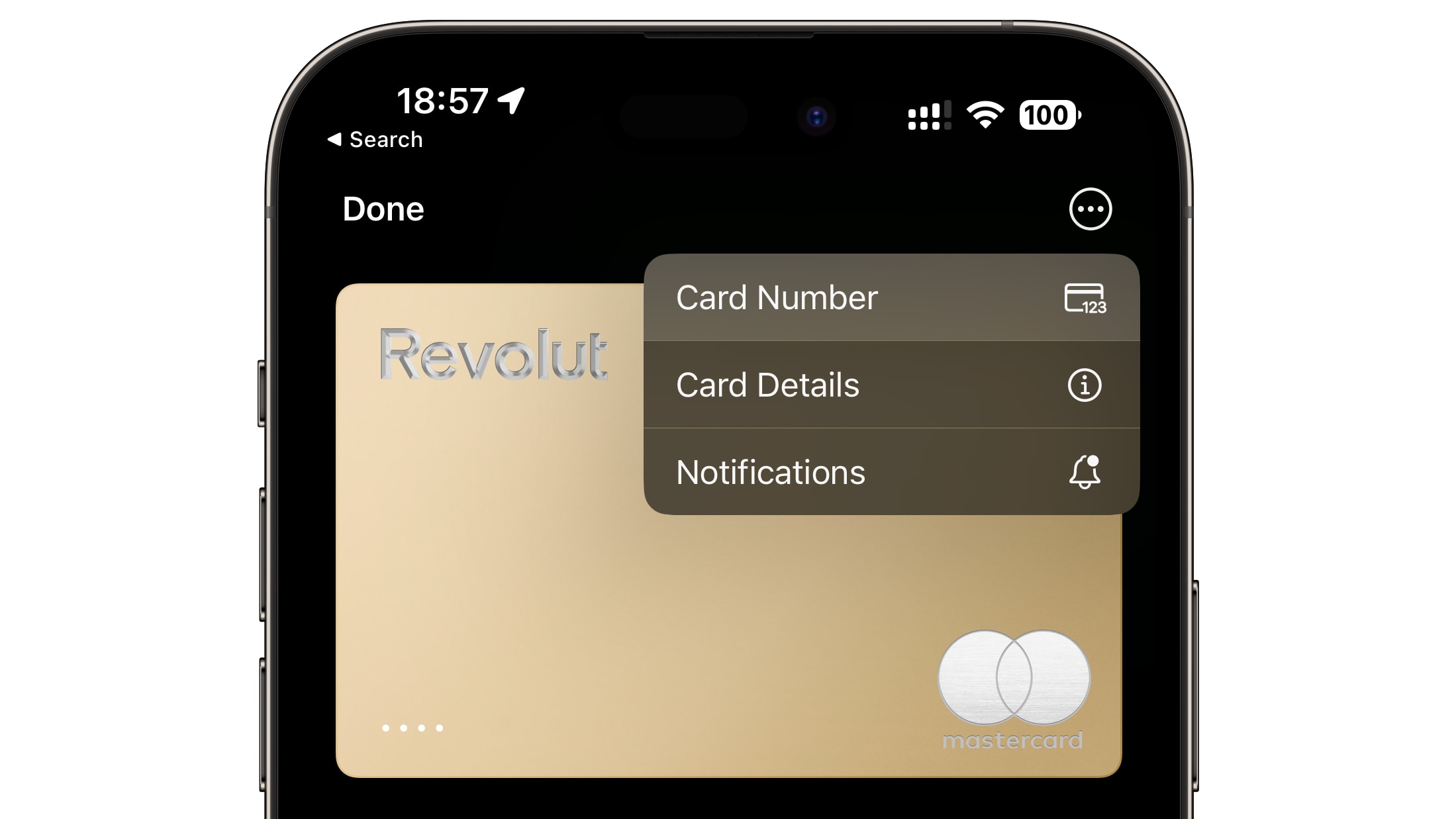
You’ll see the last four digits of the Apple Pay card number next to Apple Pay. It’s different from the last four digits printed on your physical card. Your Apple Pay card number is explicitly used for Apple Pay and is unique to this particular device.
“To process refunds for purchases made using Apple Pay, the merchant uses the Apple Pay card number of your payment card, instead of the debit or credit card number from your physical card,” clarifies a support document on Apple’s website.
The seller may also need your actual card to process the refund.
What if a merchant requires additional info?
In that case, bring up Apple Pay by double-pressing the side button on your iPhone or Apple Watch and authenticating with Face ID, Touch ID or your passcode.
Doing so will bring up the Apple Pay interface as if you were about to pay for something. Now touch the cards at the bottom of the Apple Pay interface and select the one you want to be refunded, then hold the device near the contactless reader.
According to Apple, refunds will show up on your card statement after a few days.