So you’ve just removed the palera1n jailbreak from your iPhone or iPad, only to find that the rootfs restore left behind some unwanted icons on your Home Screen; namely Sileo and Substitute, which are the package manager and tweak injection apps that are installed by palera1n when you jailbreak your handset with it.
Attempting to open these apps won’t work after removing palera1n because they depend on jailbreak files that are no longer present on your device after performing a rootfs restore, so they’re essentially useless at that point.
According to developers behind the palera1n jailbreak, these app icons will eventually disappear on their own, however the amount of time varies from one device to another and there isn’t any obvious way to force it to happen. But if you’re wondering what you can do to remove the unwanted icons from your Home Screen, then we’ve got some pointers for you.
Removing leftover app icons after uninstalling palera1n
For iOS or iPadOS 15.0-15.4.1
If you’re using an iPhone or iPad running iOS or iPadOS 15.0-15.4.1 (and some 15.5 betas), then you can use TrollStore to remove the leftover app icons after uninstalling palera1n. We’ll show you how in the steps below:
1) Begin by installing TrollStore if you haven’t already, then return to this tutorial and move on to the next step.
2) Launch the TrollStore app:
3) Tap the Settings tab at the bottom of the app:
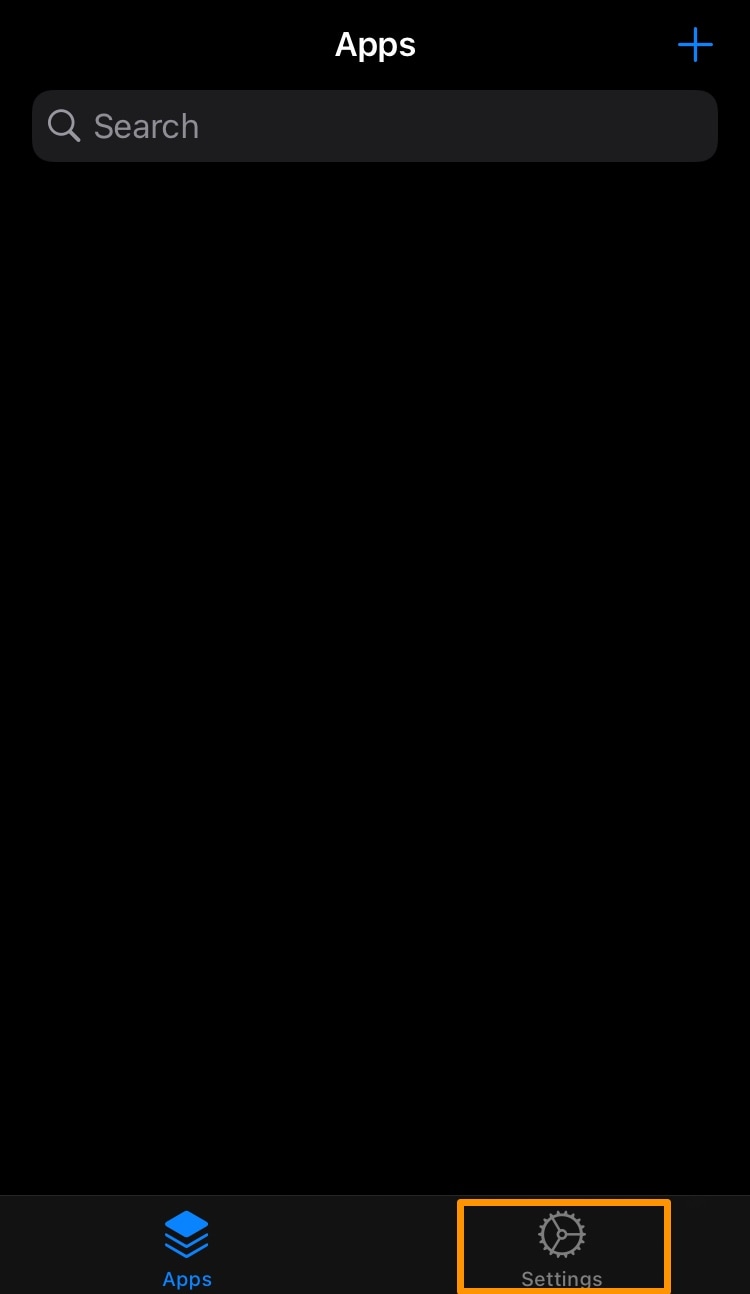
4) Tap the Rebuild Icon Cache button:
Note: This process will take a few seconds to complete, and your device will respring when it’s done.
When the process completes and your device resprings, Sileo and Substitute will be gone from your Home Screen:
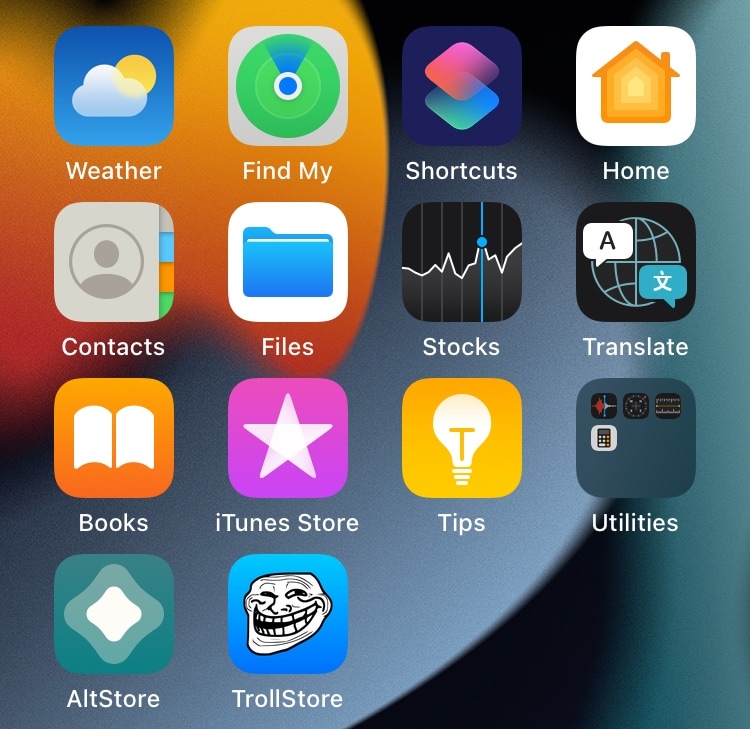
That’s all there is to it!
For newer iOS or iPadOS versions…
If you’re running an iPhone or iPad running iOS or iPadOS 15.5 or later, including iOS or iPadOS 16, then you can’t use TrollStore to remove the app icons from your Home Screen. Instead, your best bet will be hiding them from the Home Screen (which hides them in the App Library) or putting them in a folder.
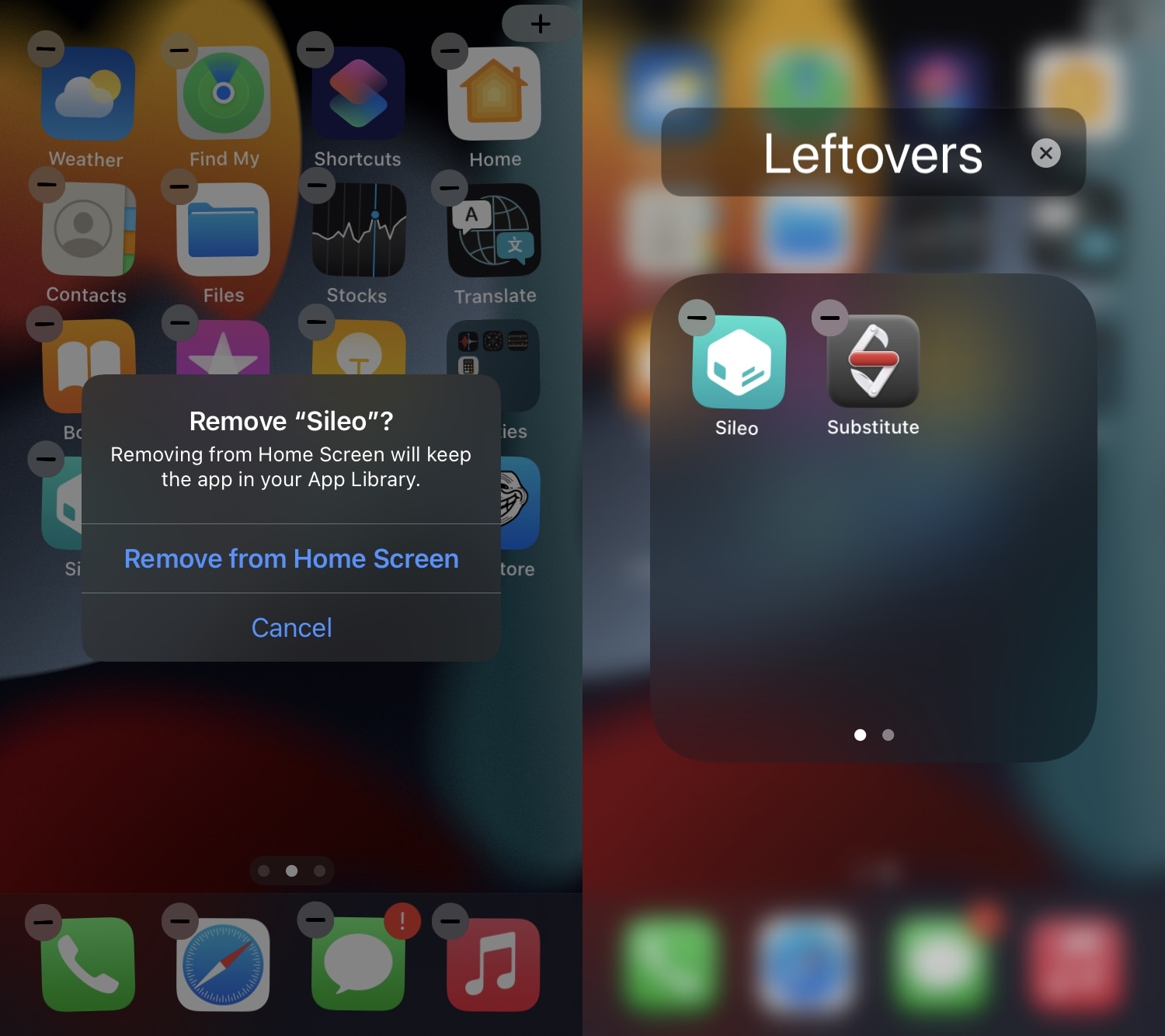
Sadly, the palera1n developers don’t yet have an official solution for this issue on firmware too new for TrollStore, but the icons should disappear on their own with time as they’re essentially only still visible because of a caching issue. Caches are regularly dumped by iOS as needed, which is why they eventually go away on their own.
Welcome to the world of beta, developer-focused jailbreaks.
Conclusion
It’s possible to completely remove the remnants of the palera1n jailbreak after performing a rootfs restore and continuing to find the Sileo or Substitute apps on your Home Screen, but only if you’re running a TrollStore-compatible version of iOS or iPadOS. Newer versions will need to resort to the ‘out of sight, out of mind’ method and just tuck them into the App Library or into a Folder somewhere.
Change your mind? How to re-jailbreak iOS or iPadOS 15.0-16.x with palera1n
Were you able to rid yourself of the leftover app icons after removing the palera1n jailbreak? Let us know in the comments section down below.