Learn how to remotely sign out of unfamiliar Netflix devices to get rid of freeloaders like your ex without having to change the password.
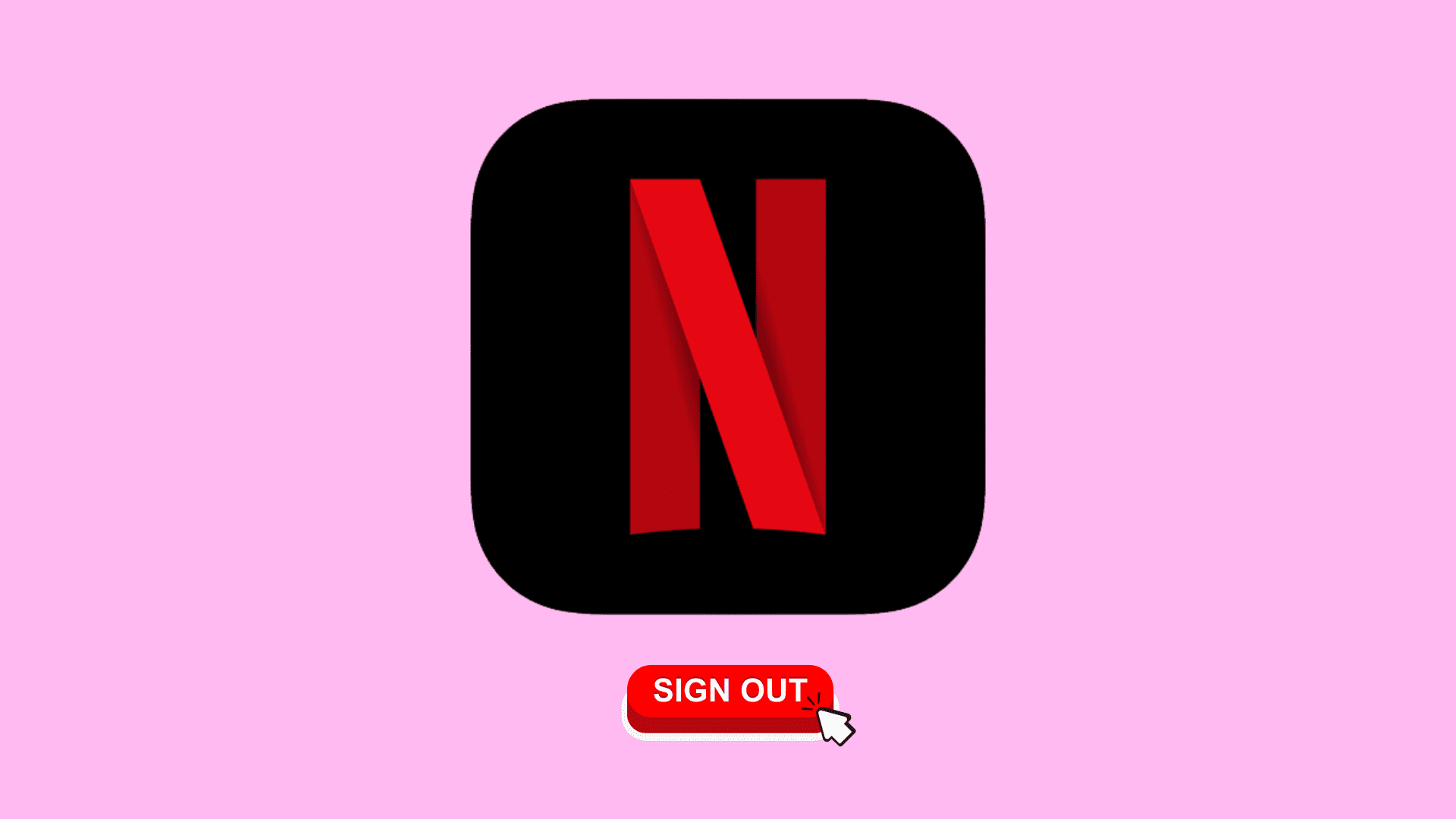
Wouldn’t it be nice if you could kick out freeloaders like your ex without having to change your Netflix password or log out of all signed-in devices at once? With a feature called Manage Access and Devices, you can do precisely that.
Introduced on November 15, 2022, it limits account sharing by letting you selectively sign out of any unfamiliar devices or those you no longer want signed in. Doing so will prevent unauthorized access and increase the security of your account.
Available in your account settings, the Manage Access and Devices section lists recent Netflix devices that have streamed from your account. For each logged-in device, it shows information like device type, last-watched date and time as well as the city and IP address where the content was streamed from. This section even shows you the most recent Netflix profile used to stream on the device.
Maybe you logged in to Netflix while at a hotel or at your friend’s house but forgot to sign out. With the new feature, you can remotely sign out of individual devices.
Sign out of Netflix from all devices
It takes only a minute or two to sign out of all devices, and you can do it from your computer or mobile browser.
Using a computer browser
1) Visit Netflix.com in a web browser and log in, if you haven’t already.
2) Select your profile if you have more than one profile on your account. Remember not to select the Children’s profile.
3) Click the profile icon from the top right and choose Account.
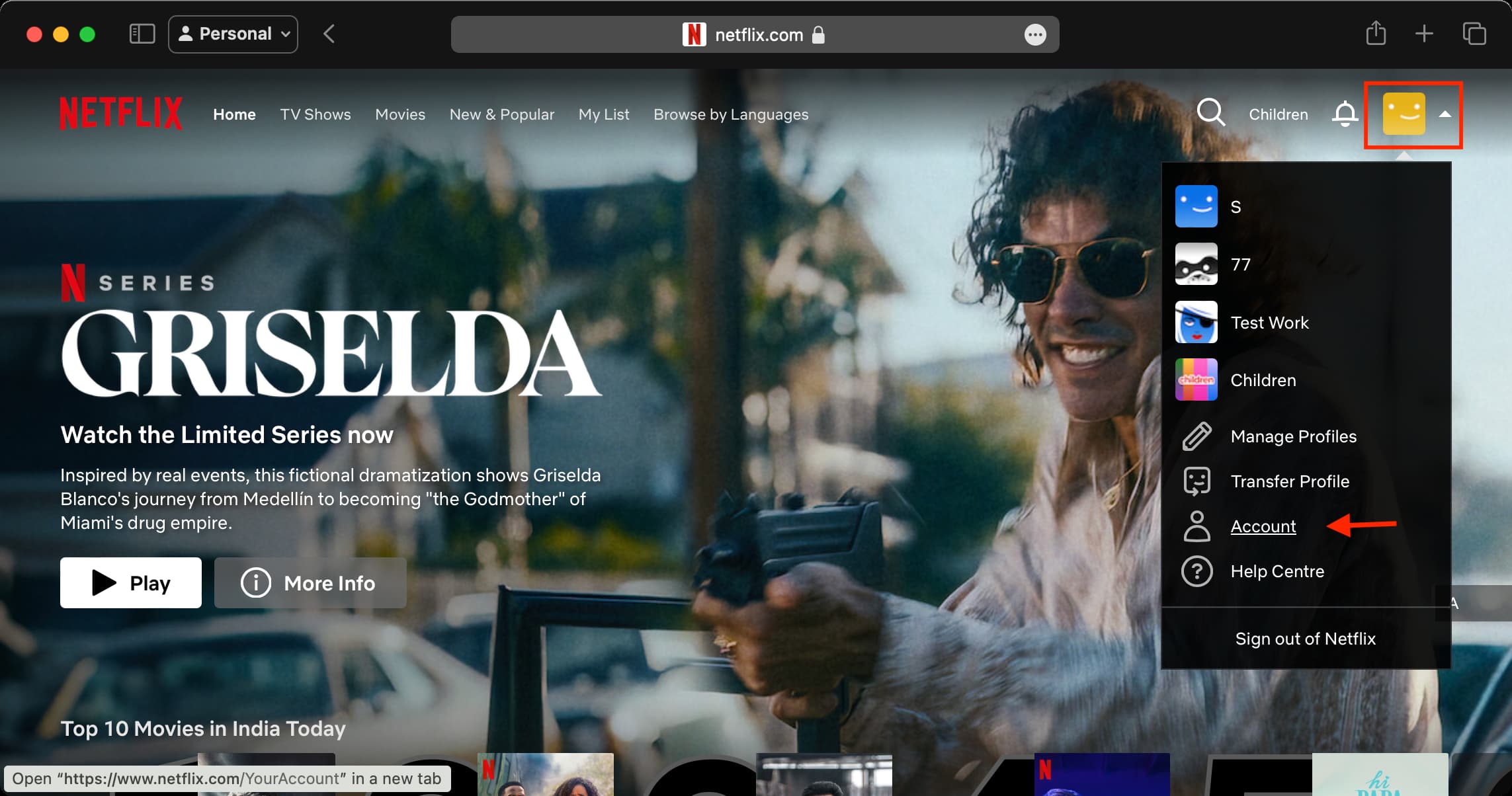
4) Click Sign out of all devices in the Security & Privacy section.
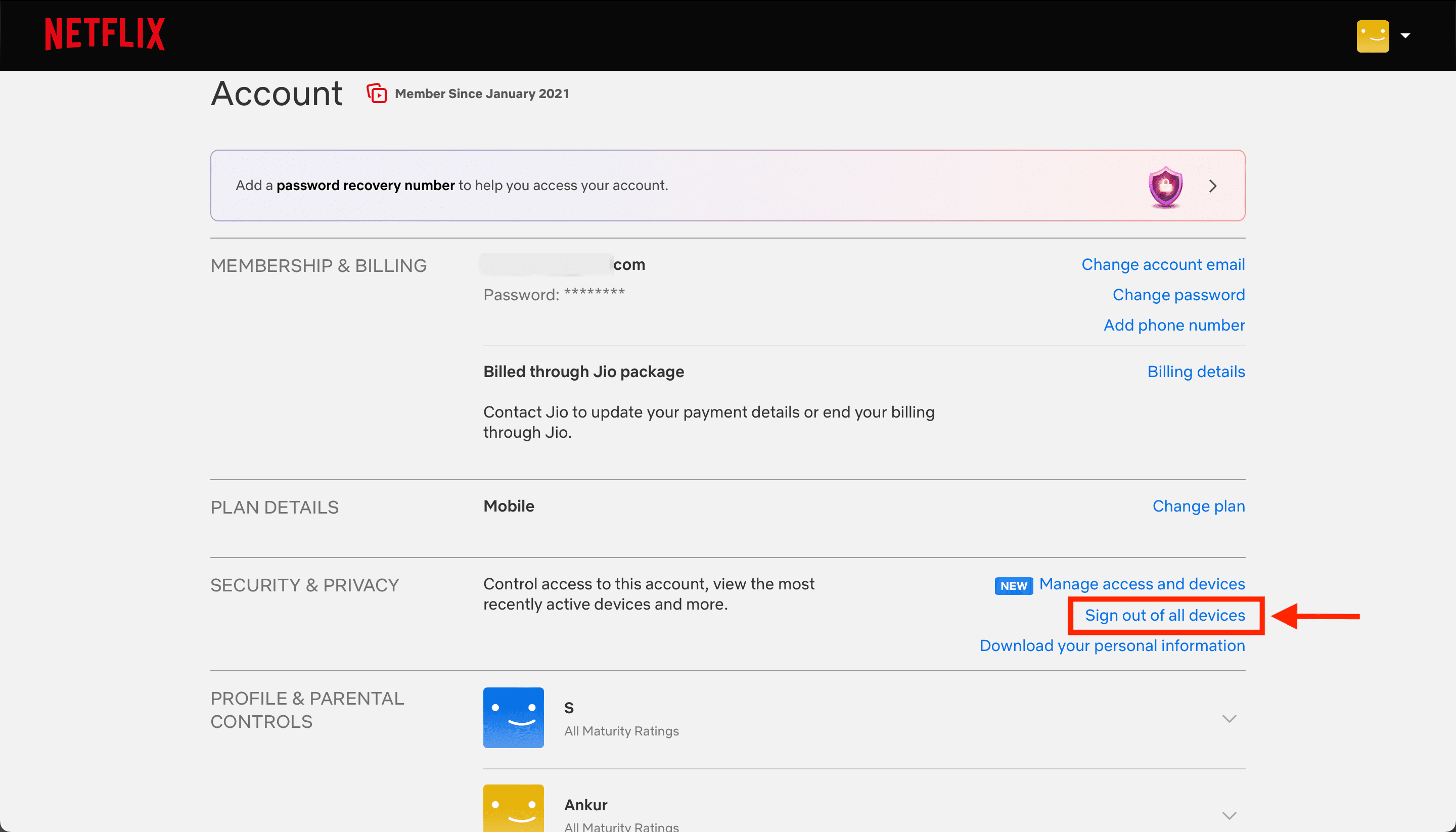
5) On the next screen, confirm you want to log out of your devices by clicking Sign Out.
Note that it could take up to eight hours for this to take effect, and it affects all of the profiles associated with your account.
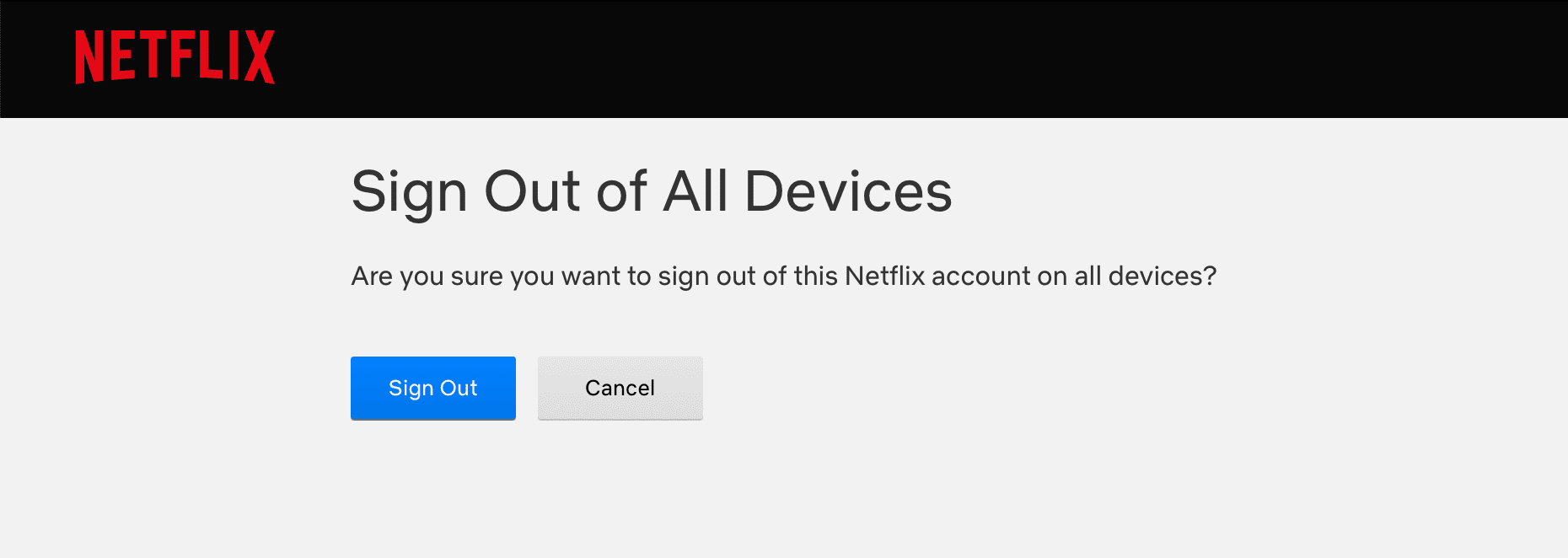
Using your iPhone or iPad
1) Open the Netflix app on your phone and select your profile.
2) Tap My Netflix from the bottom.
3) Tap the hamburger menu icon from the top and choose Account.
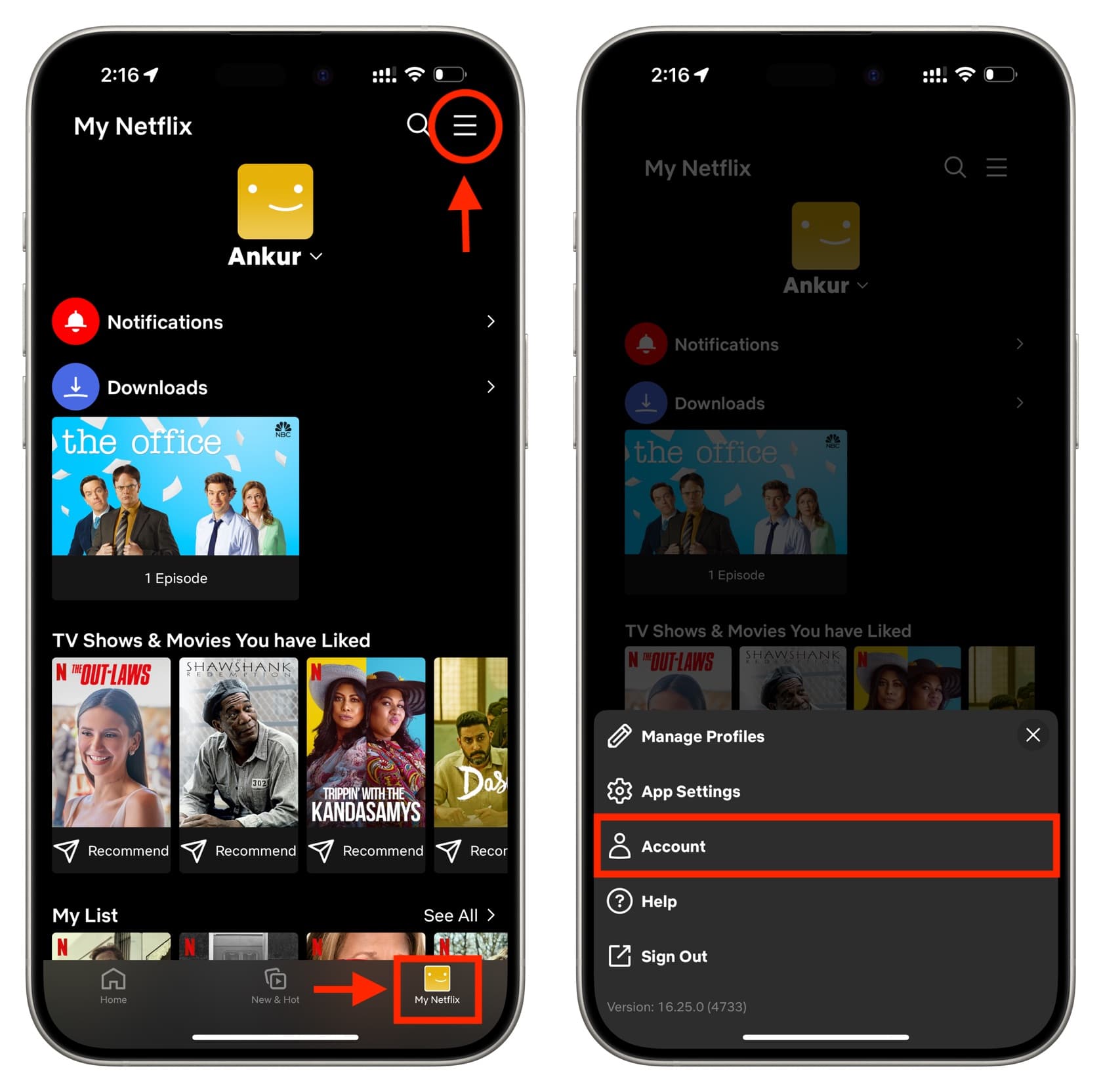
4) Scroll down to the Security & Privacy heading, tap Sign out of all devices, and confirm.
Again, note that it could take up to eight hours for this to take effect, and it affects all of the profiles associated with your account.
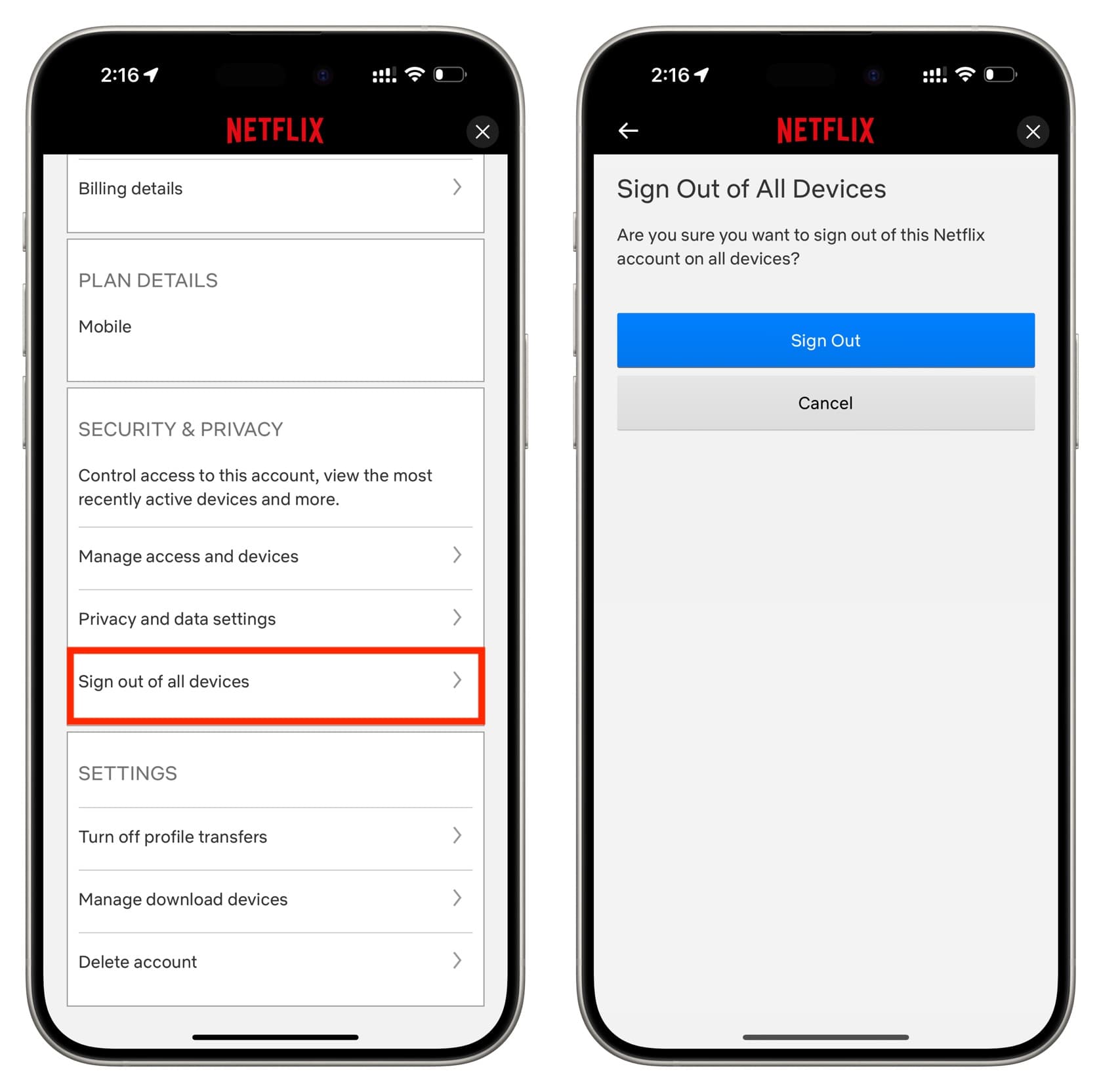
If you do not see the option to sign out in the Netflix app, head over to the App Store to update the app. In the rare case that you still can’t log out, sign in to Netflix.com in your phone browser like Safari and go to account settings to log out of all devices.
Sign out of selected Netflix devices you don’t recognize or no longer want to stay signed in
In case you do not want to log out of all devices, you can see all the places where you have logged in to your Netflix account and log them out as needed.
To do that, follow the above steps on your computer or phone to access your Netflix settings. From there, hit Manage Access and Devices. Now, use the Sign Out button for a phone, computer, or TV you do not recognize or no longer want to stay signed in on.
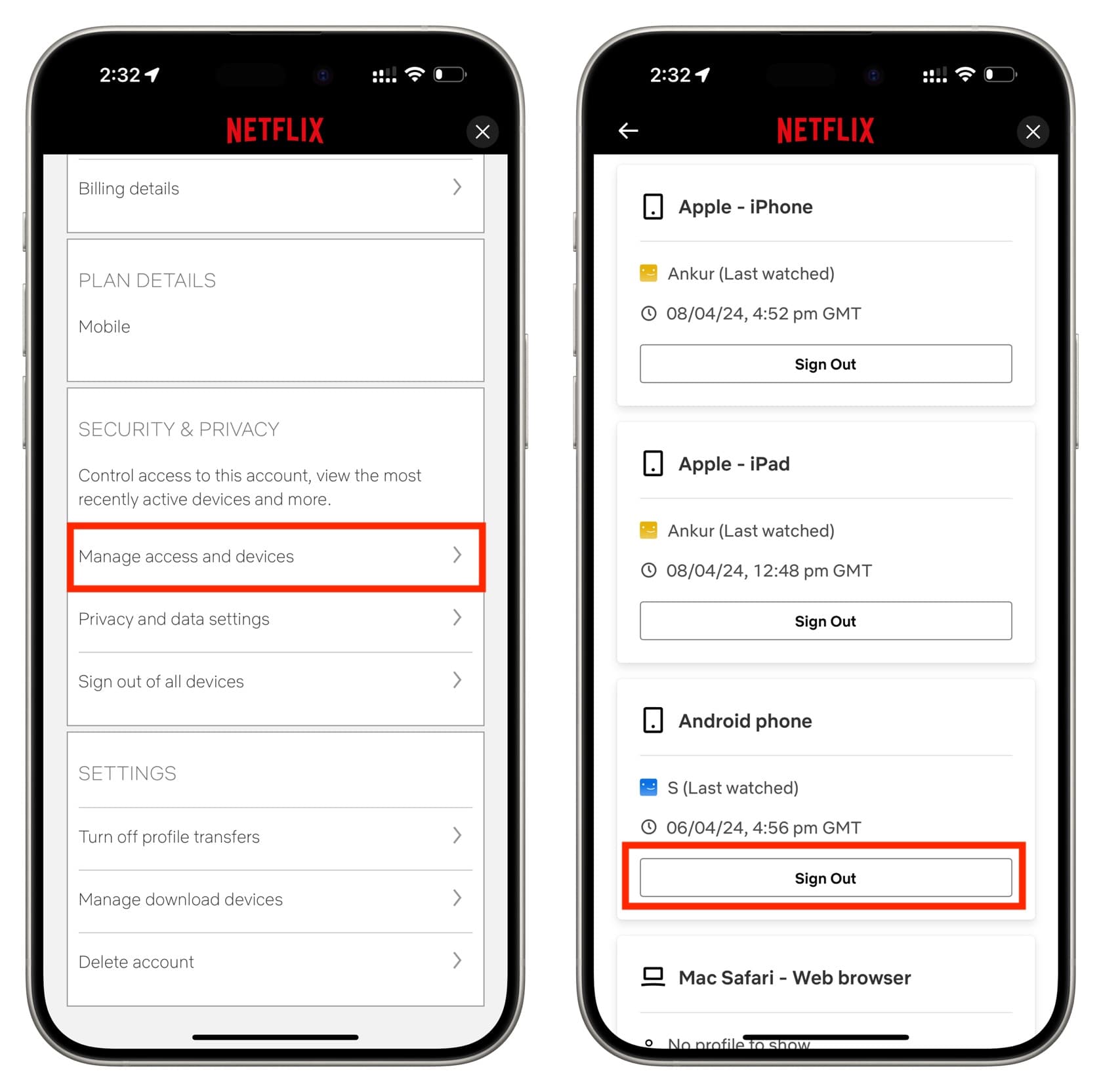
Have you ever forgotten to sign out of your Netflix account, and someone used it that shouldn’t have?
Other Netflix tips for you: