Have you ever been in the middle of an app update and immediately had regrets about initiating the update? This could be for a variety of reasons; perhaps an update removes a well-liked feature, or it breaks part of the app in question.
Whatever your reason may be, we will show you how to cancel an app update on iPhone or iPad. Once that’s done, you can stay on the currently installed version of that app.
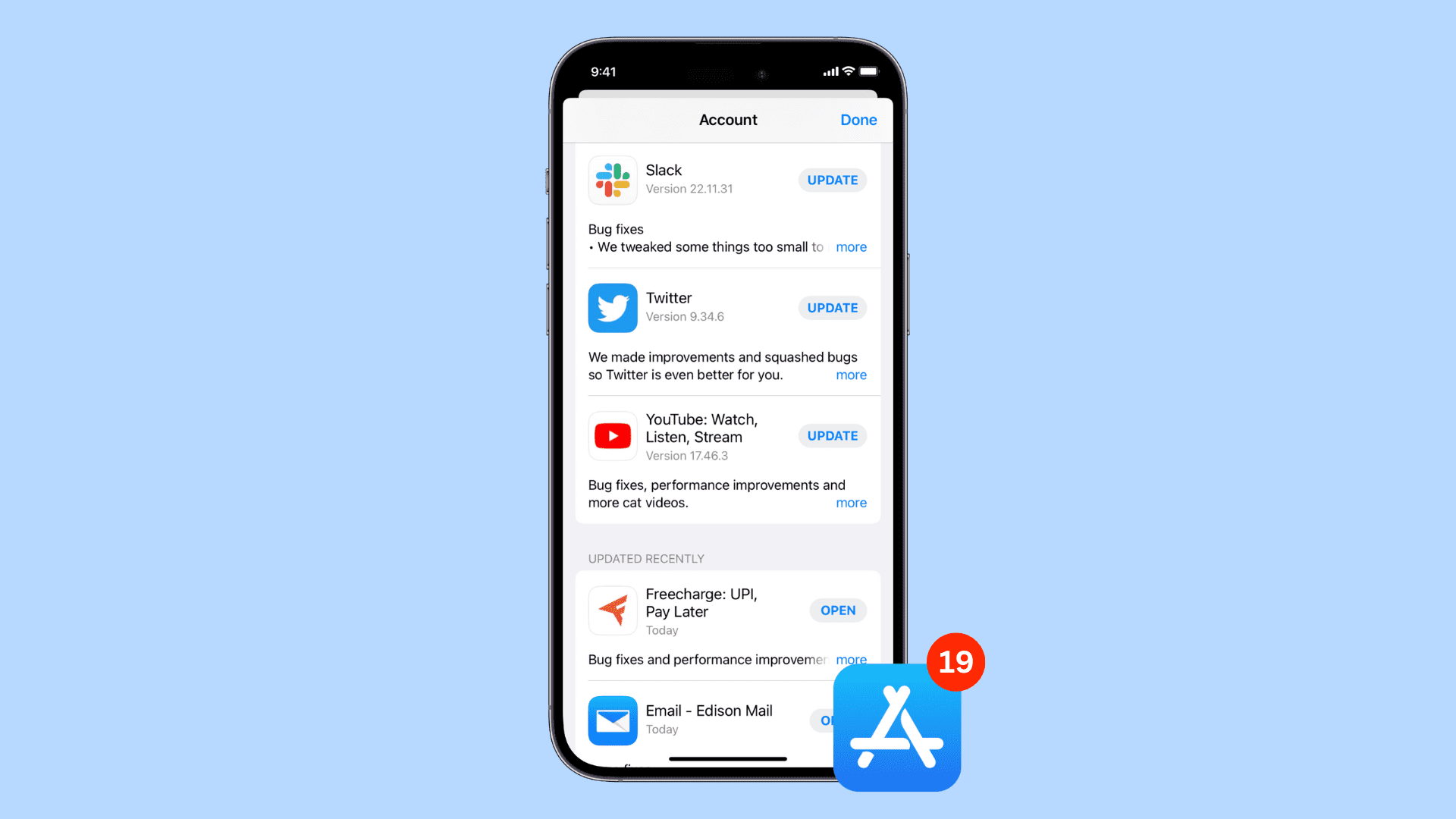
How to cancel an ongoing app update
1. From the Home Screen
When an app is updating, it shows a circular progress bar over that app icon. If you tap it, the update pauses. So, to cancel an ongoing update, tap the app icon to halt it. Next, tap & hold over that same app icon and choose Cancel Download.
Of course, you can also tap & hold without pausing the download, but pausing is just a tap away and gives you ample time to tap & hold to see the cancel option.
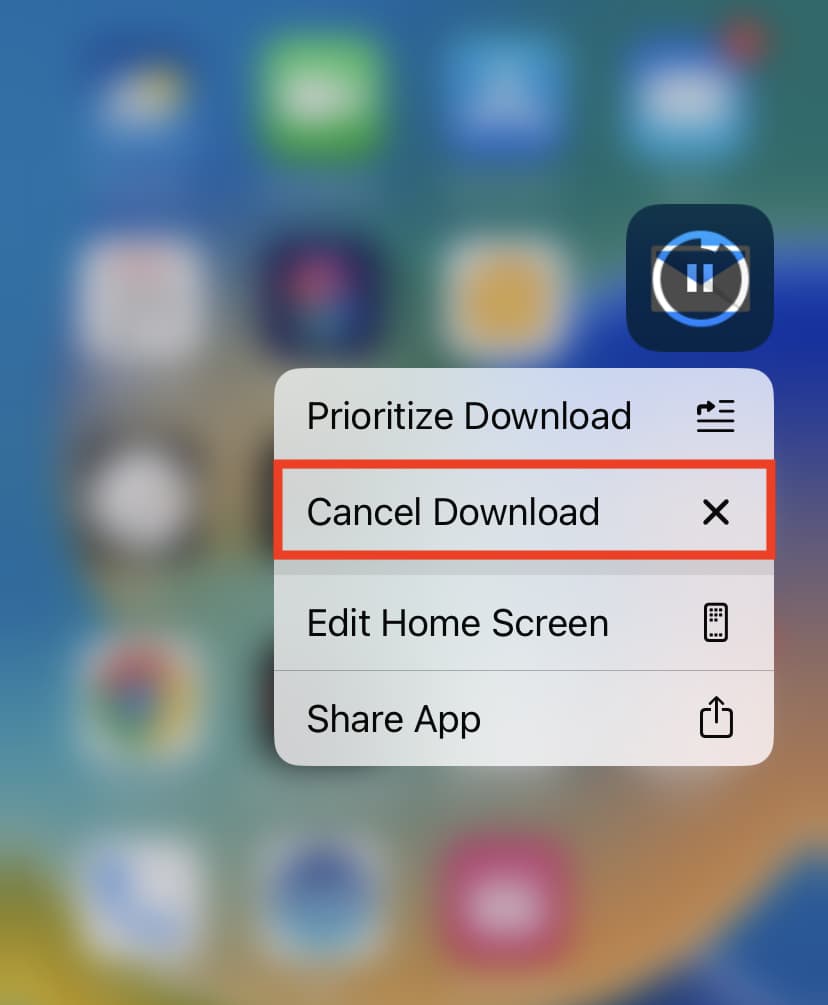
Notes:
- Even after you cancel the update, you will see a tiny dot signifying the app has been recently updated. However, rest assured that your app hasn’t been successfully updated, and you’re still on the older version.
- Once the update starts installing, there is no way to cancel it.
2. From the App Store
On the App Store updates page, tap the tiny progress circle to stop the update from downloading and installing.
This tip also works to quickly stop several app updates if you had selected the Update All option.
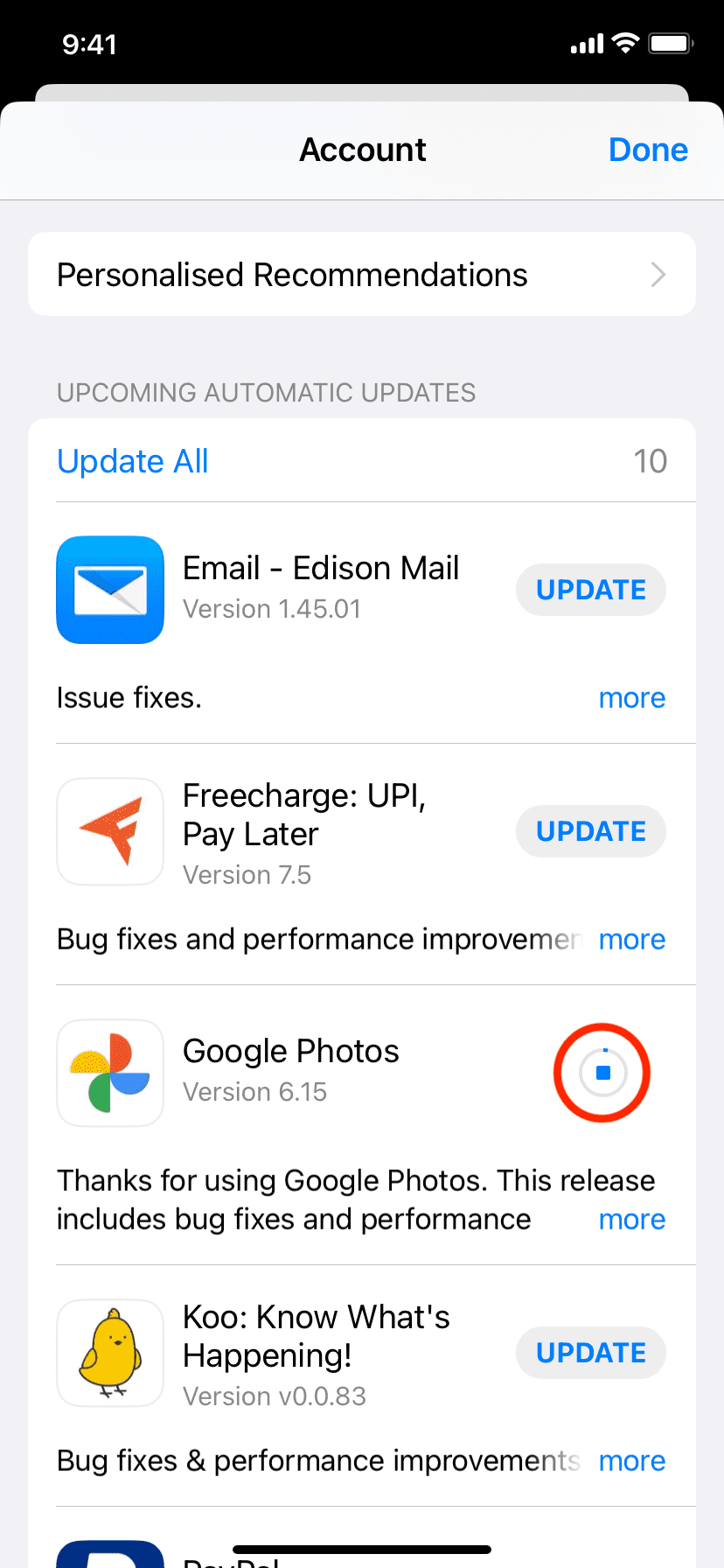
3. Disable cellular data or Wi-Fi
Besides the above options, you can quickly open the iPhone Control Center by swiping down from the top right corner of iPhone models with Face ID or swiping up from the bottom of the screen on iPhone models with a Home button. From here, turn off Wi-Fi and cellular data by tapping their icons.
Once you have stopped internet connectivity on your iPhone, it will pause the ongoing update. Now you have plenty of time to tap & hold the app icon and cancel the download (first method above).
Note: If you’re using Wi-Fi and turn it off, your iPhone will immediately fall back to using cellular data and continue the update. So, make sure you disable that as well. Or you can hit the Airplane icon, which will switch off both Wi-Fi and cellular.
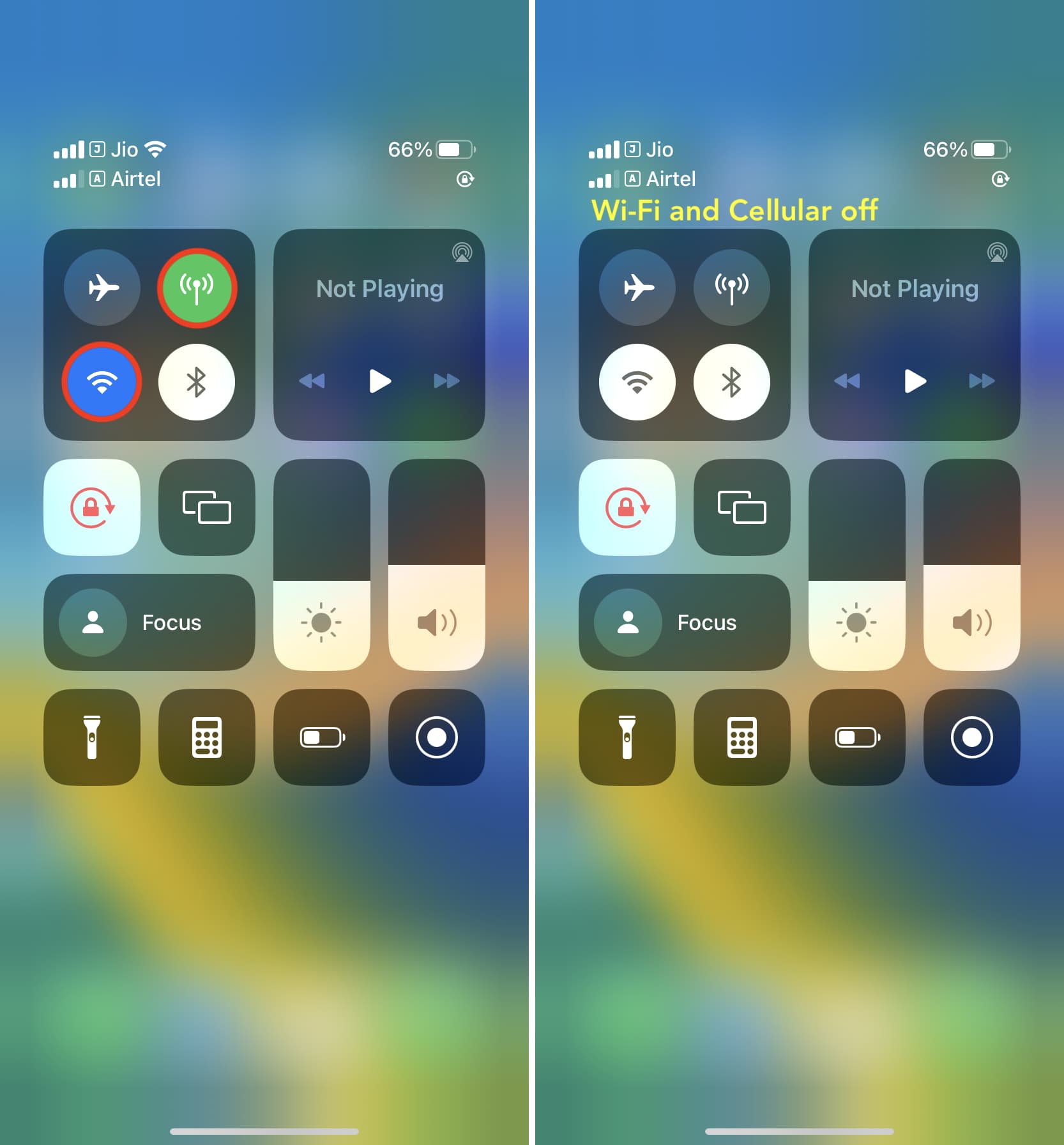
4. Turn off your iPhone
Finally, you can turn off your iPhone, which will stop the ongoing app update. But please note that the update size of most apps is very small, and by the time you press the physical buttons to shut down your iPhone, the update may have already finished. So, I recommend using the above tips as they are quicker and more effective.
Stopping iOS app update
This is how you can prevent an app update midway. Although its usage will likely be few and far in between, it’s nice to know should you need it.
Keep in mind that with some app updates, you’ll have to be pretty quick on the draw. Other apps, depending on the nature of the update and the download size, will give you a lot of time to decide what you want to do.
Check out next: