Folder Colorizer lets you easily change Mac folder color, even add emoji characters or image backgrounds, helping make macOS project management so much easier.
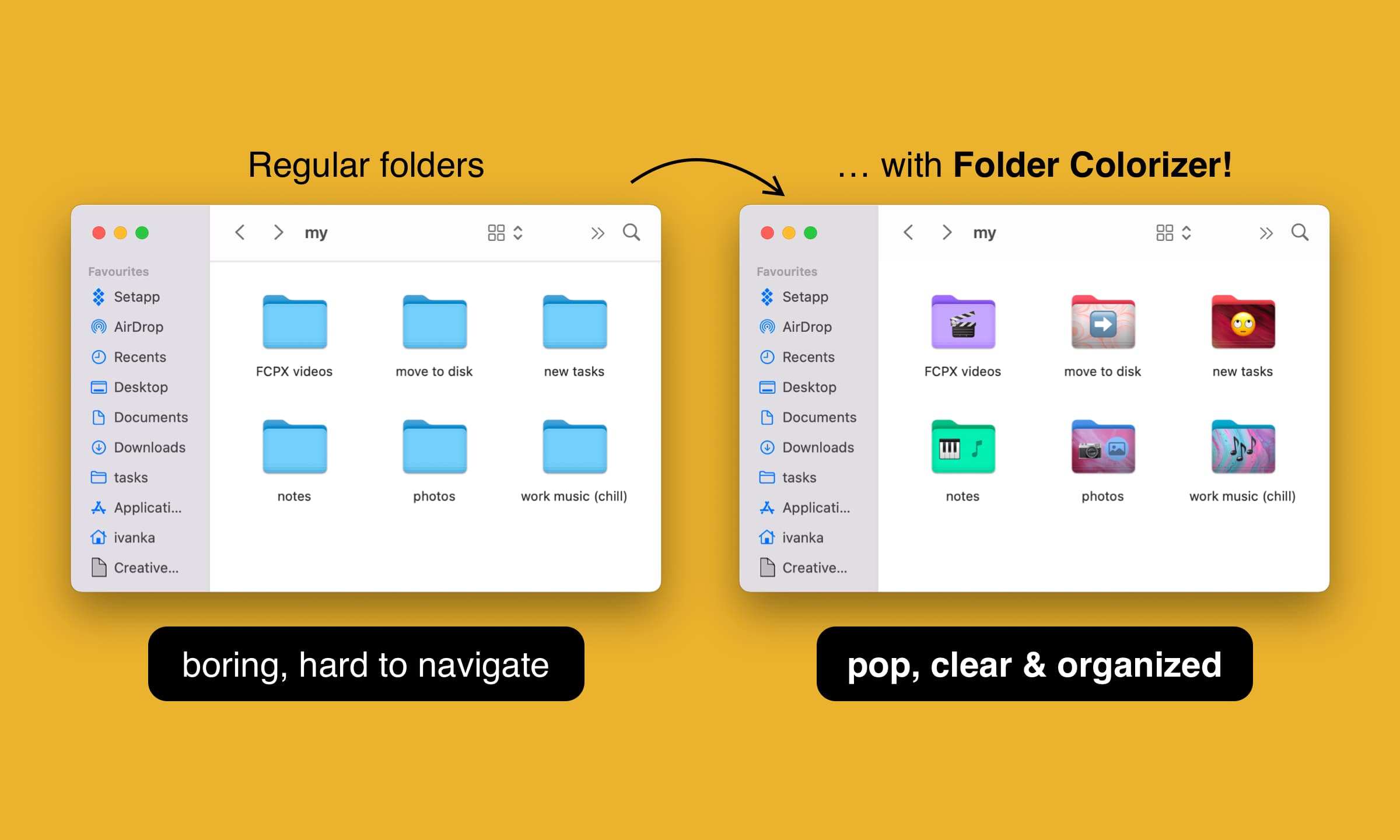
- All generic folders on your Mac default to the familiar sky blue color
- Folder Colorizer brightens up Mac folders with color, emoji and more
- It makes project management on macOS so much easier
Folder Colorizer brings life to folders on your Mac
As its name implies, Folder Colorizer app from our friends at Softorino was designed to help ordinary people quickly and effortlessly colorize specific folders to make them stand out from the default light blue color for macOS folders. With it, you can change Mac folder color with a single click, apply bulk color changes to multiple folders and more.
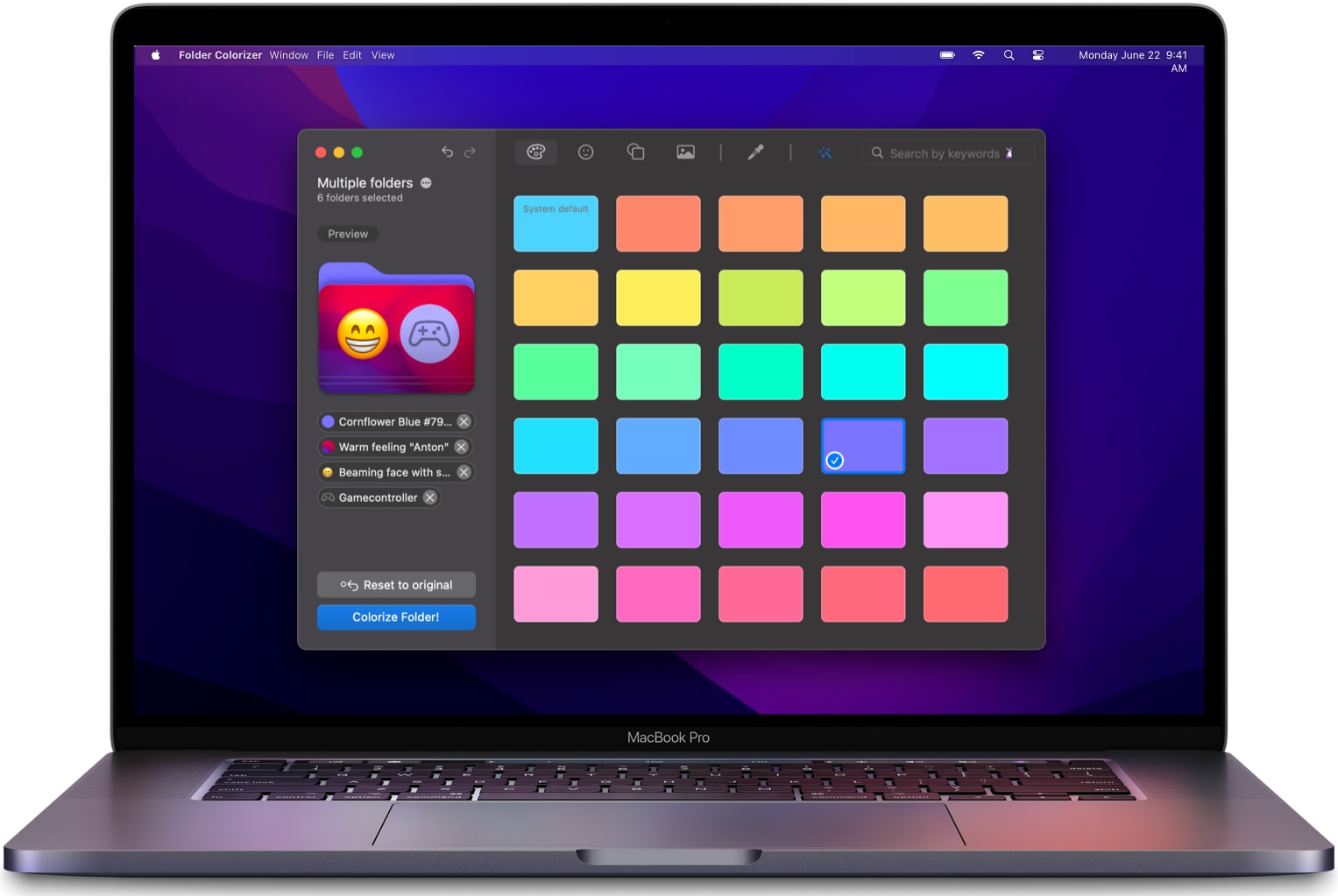
Here’s how Softorino describes Folder Colorizer:
By default, all folders on Mac are baby-blue. A typical macOS user has a ton of generic file folders and subfolders, it can be tough finding the one you need. This is frustrating, especially if you’re in a hurry. It’s an app to make significant folders stand out on a cluttered desktop.
Aside from changing macOS folder color, you can also personalize any folder icon with one or more emoji characters. Believe it or not, emoji can help navigate your folders faster because an expressive emoji can be very helpful in conveying the contents of the folder.
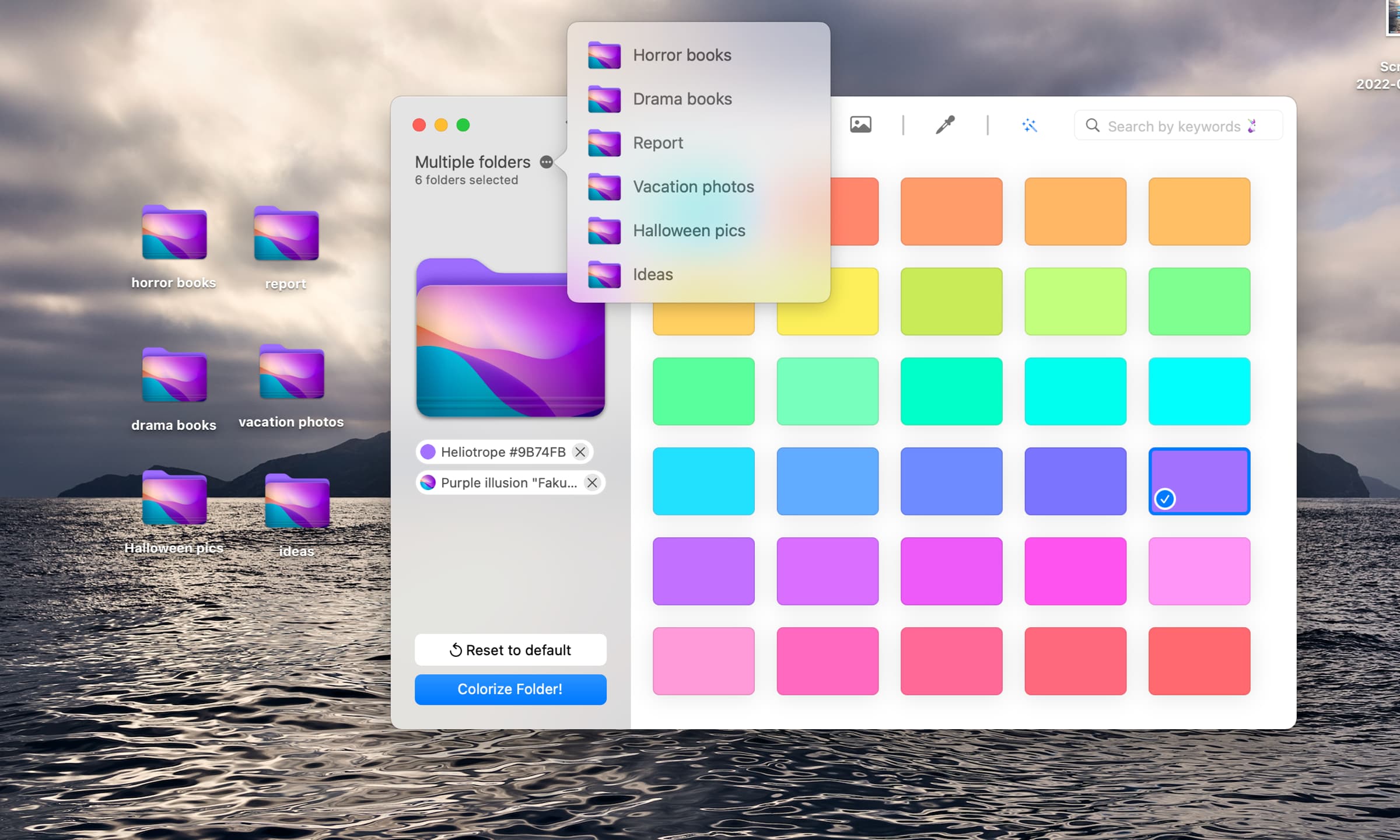
You don’t need to think twice to figure out that a folder with a trashcan emoji applied to its icon probably holds temporary stuff or files marked for deletion. Similarly, a cursory glance over a folder icon displaying a musical note emoji would be enough to determine that your music projects are stored in it. Read: How to manage macOS file permissions
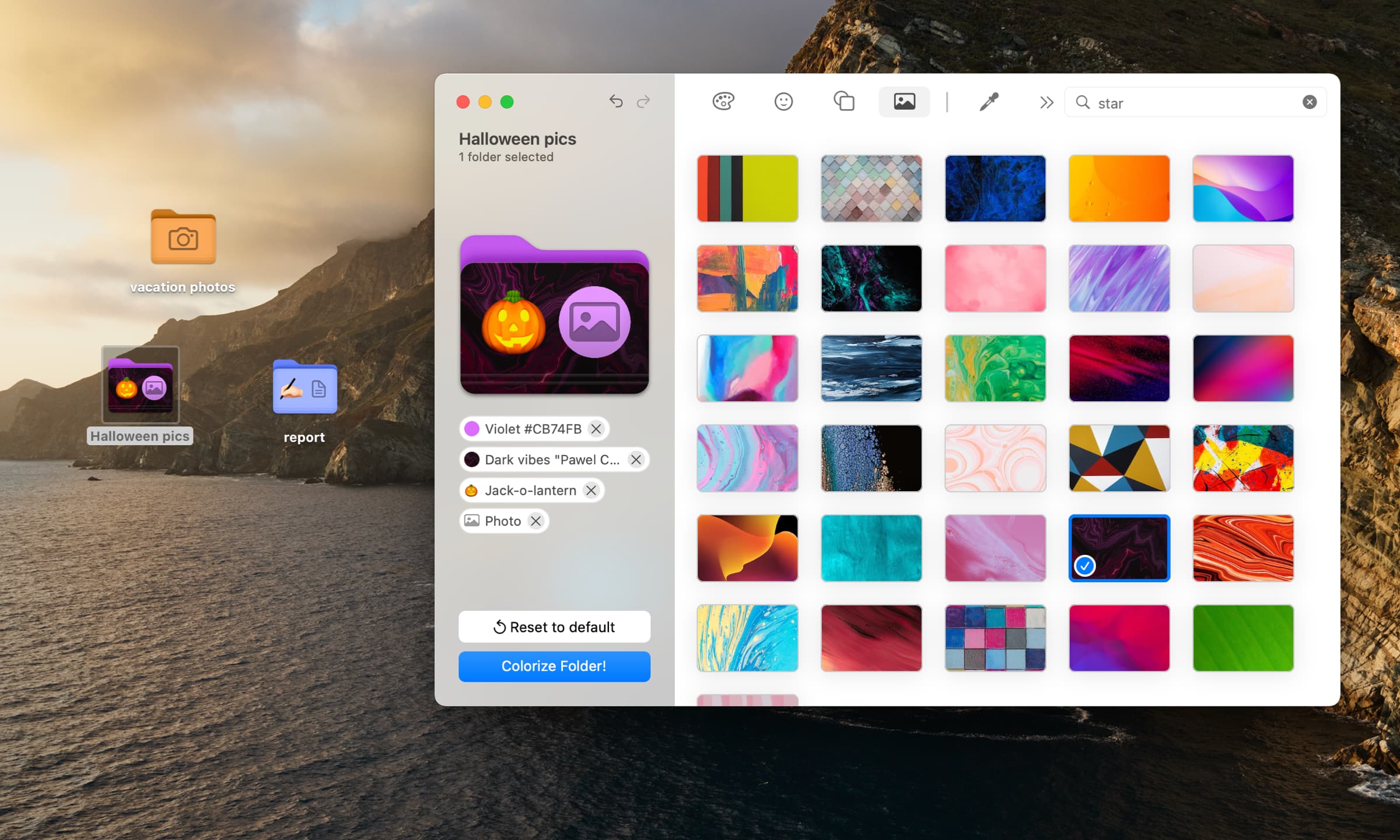
Maybe you don’t like seeing emoji characters plastered all over your folder icons. If so, that’s perfectly fine with us because Folder Colorizer makes it a cinch to personalize any folder with a custom image background of your choice. Of course, your folders with custom color and other customizations keep their style when transferred to another Mac or external drive, including those iCloud folders and shared folders.
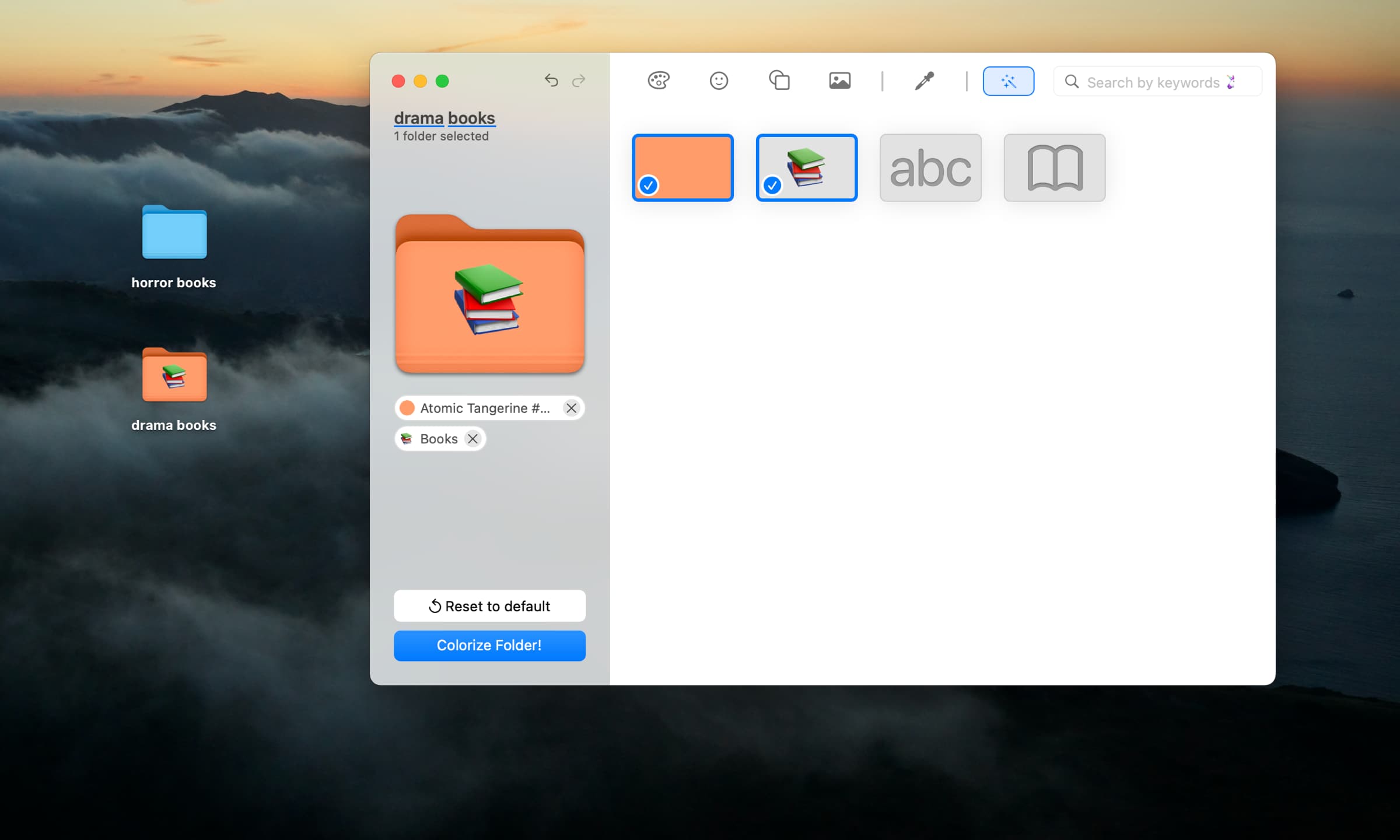
There’s even a magic wand feature that uses artificial intelligence to recognize the names of folders, offering the most appropriate colors, emojis and images.
How to change Mac folder color with Folder Colorizer
You can change macOS folder color with Folder Colorizer in a single click, as well as batch-colorize multiple folders at once or customize folders with emoji and image backgrounds. You can change folder color in just three simple steps:
- Open Folder Colorizer on your Mac
- Drag and drop one or more folders into the Folder Colorizer window
- Choose color or add emoji, images or decals for further personalization
- Click the button labeled “Colorize Folder!”
And that’s all there’s to it.
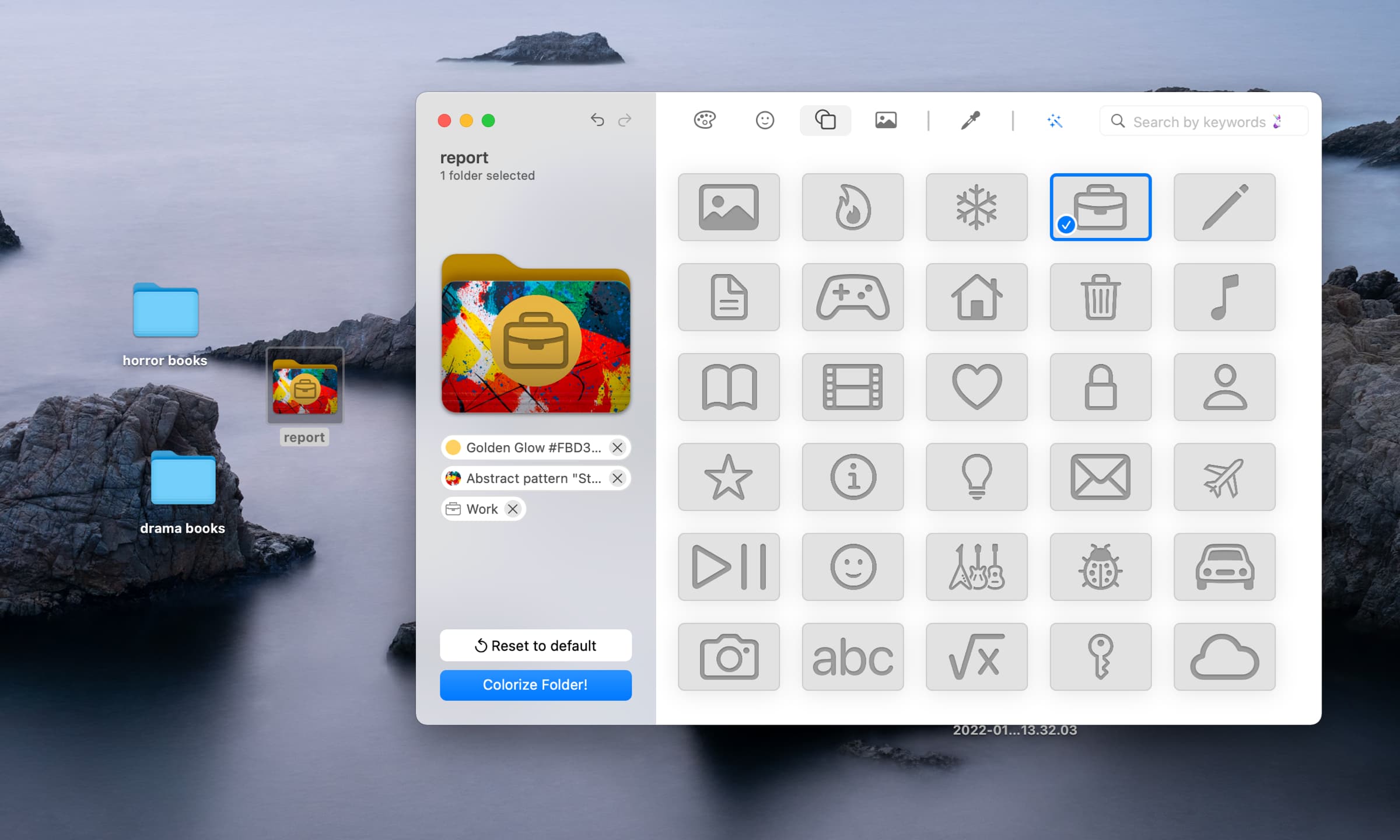
You can reset to defaults and quickly revert to the original folder color at any time.
Why you custom-colored folders are a smart idea
Colorizing your key folders for easy access is an especially smart idea if you keep a bunch of project files scattered across folders and subfolders. Often the right file you need is hiding in plain sight, but you cannot find it for the love of God. You may easily have dozens or hundreds of folders and subfolders, so who knows in which folder you put that one file? Folder Colorizer with its easy-to-use interface lets you effortlessly personalize Mac folders, making project management on your Mac so much easier.
Pricing and availability
Folder Colorizer is available to download from the Softorino website.
Your download includes a free trial providing 24 hours of use with zero feature restrictions. To continue using the app past the trial period, buy one of the three licenses from Softorino, with subscription options and a one-time purchase available.
The full version of Folder Colorizer is available as part of a universal license which unlocks all eleven Softorino apps, including Folder Colorizer.