Good news for DIY-ers: Third-party iPhone 13 screen replacements no longer disrupt Face ID provided you’ve updated your phone to Apple’s iOS 15.2 software update.
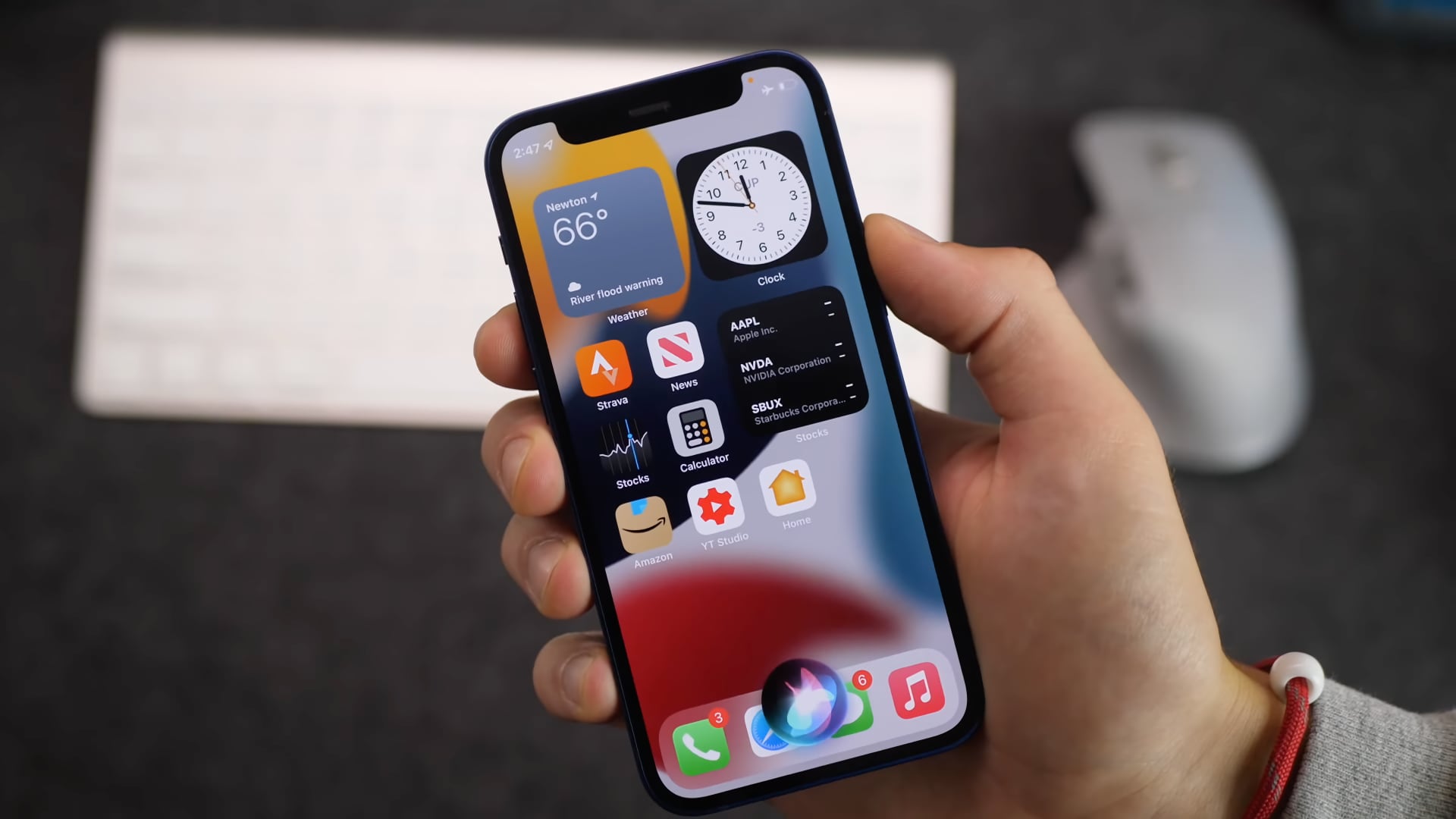
HIGHLIGHTS
- iOS 15.2 no longer disrupts Face ID after an iPhone 13 display swap
- Before iOS 15.2, third-party screen replacements broke Face ID
- You still get prompted about non-genuine parts though
iPhone 13 screen replacements no longer break Face ID
Repair site iFixit’s discovered in its iPhone 13 teardown that swapping a screen breaks Face ID altogether. The reason for this: The complex process includes transferring a microprocessor for Face ID, which unsuccessfully breaks the biometric security feature.
Apple’s own repair shops and authorized service providers use a software tool that can make a phone accept a new display without any hiccups. For DIY repairers, however, it’s an unnecessarily complicated process. Thankfully, Apple promised to fix this.
And now, we have the definitive confirmation that iOS 15.2 does indeed fix issues with third-party iPhone 13 screen swaps. Writing on the iFixit blog, the repair site has confirmed that both third-party and independent display swaps on the iPhone 13 and iPhone 13 Pro models running iOS 15.2 no longer break Face ID.
Whatever its origin, it only took five days after our report for Apple to acknowledge it was a problem. That’s not a common occurrence with a nearly $3 trillion company. That makes this a quietly huge decimal-point software update. It’s significant enough that we’ve updated our repairability score for the iPhone 13 line, adding a point to make it 6 out of 10, back in line with most recent iPhones.
Basically, the iOS 15.2 and iPadOS 15.2 software updates no longer require that the microcontroller must be transferred to keep Face ID working.
Your iPhone has an “important display message”
iOS 15.2 will still put up an “important display message” warning, but that’s a non-actionable prompt for informative purposes. In fact, a similar one can be spotted in case of third-party battery swaps. So why not dispense with this warning altogether?
Because its purpose is to communicate to the user if the device couldn’t verify whether a screen, battery or camera part was genuine. Therefore, killing these warnings would make it difficult for people buying used iPhones to know if the device has been serviced and whether it uses genuine parts or third-party replacements.
iOS 5.2 also lets you see a history of serviced iPhone parts via a new dedicated section.
How to verify if iPhone has a genuine display, battery or camera
On iOS 15.2, go to Settings → General → About and hit the section labeled “iPhone Parts and Service History” which only appears if a part was serviced or replaced. If so, you’ll see a history of any serviced parts—especially useful for verifying that a device repair was carried out as sold and that a serviced part is a genuine Apple component.
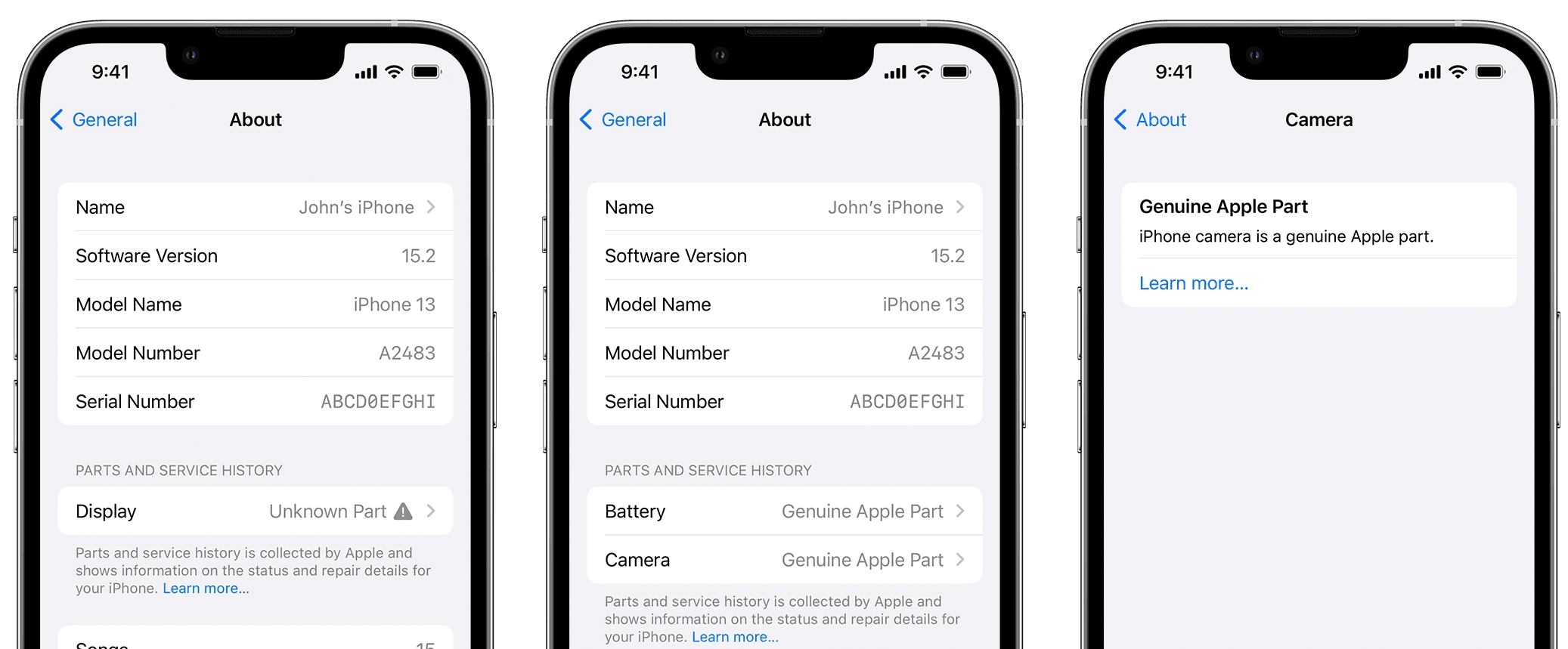
“If your iPhone has connected to the internet since the service was performed,” a support document on the Apple website notes, adding that “you can tap the part to see more information, including the date of the service.”
On the iPhone XR, iPhone XS, iPhone XS Max and iPhone SE (2nd generation), you only get details for the battery. For the iPhone 11 lineup, this section shows details for both battery and display replacements. Users of iPhone 12 or iPhone 13 models can see details of their device’s battery, display and camera parts.