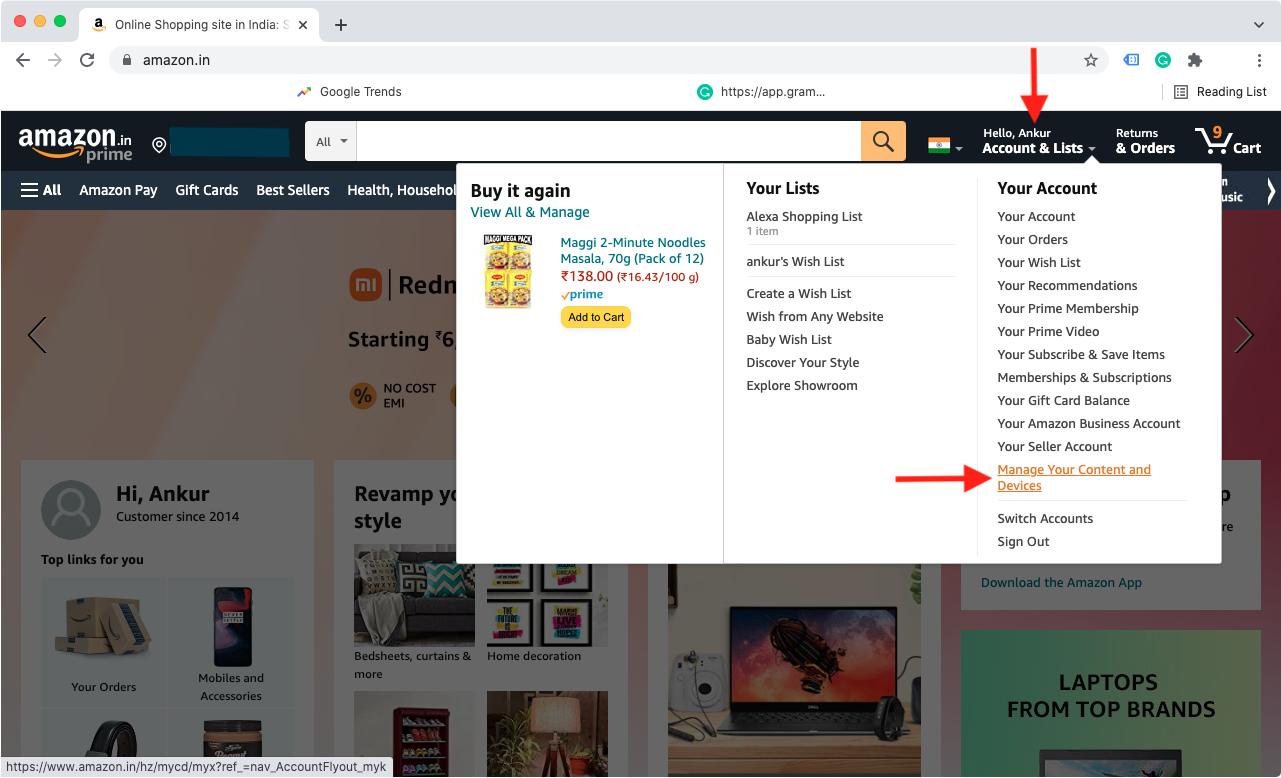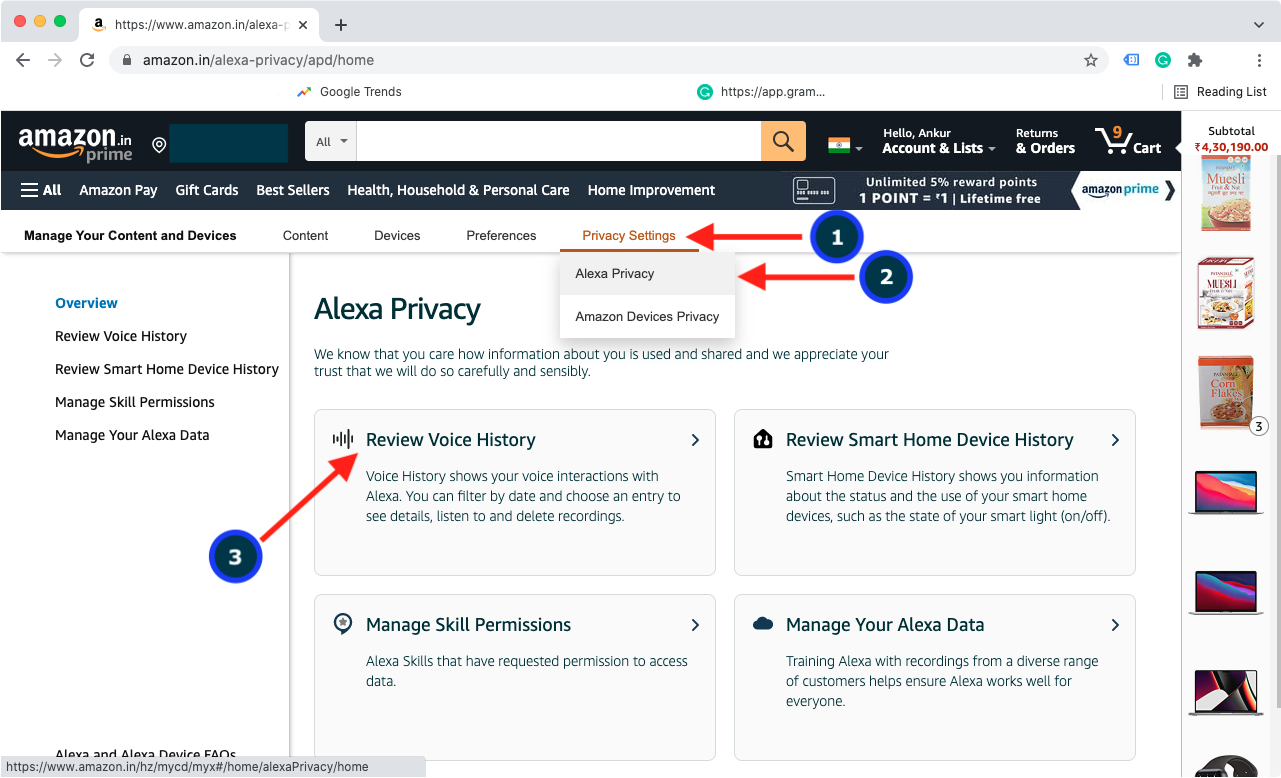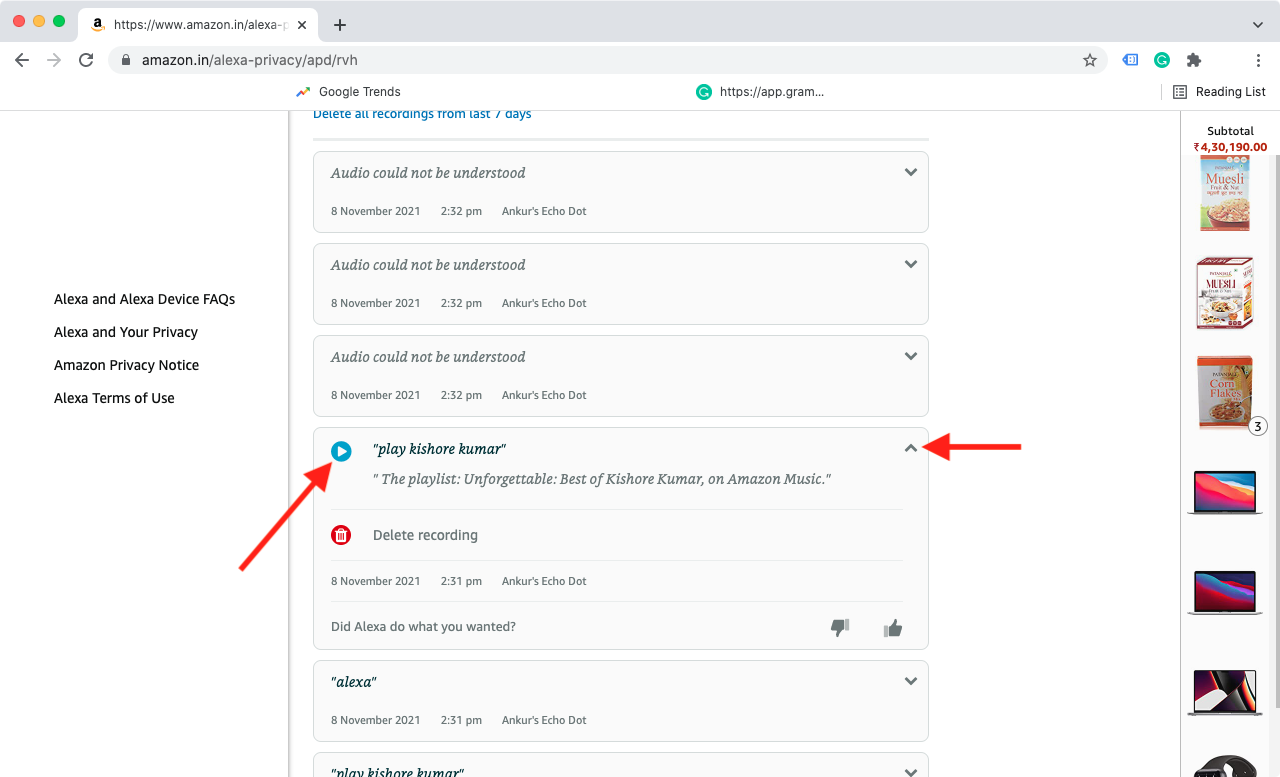Echo is a series of smart voice assistant devices by Amazon. You can review and listen to voice commands given to Alexa on your Amazon Echo, inside the Alexa app, and any other device with Alexa built in. From here, you can delete the voice recordings individually or in bulk. The settings also allow you to stop saving your Echo recordings. Finally, you can even ask Amazon to no longer use your Alexa voice recordings for evaluation and training purposes. This’ll ensure no human hired by Amazon listens to them. In this guide, we show you how to do all these using the Alexa app on your iPhone, iPad, Android, and the Amazon website in a browser on Mac or PC.
Is Amazon Echo in my home always listening?
Technically, yes. The Echo microphones are always on so that it can respond when you say the “Alexa” or “Hey Alexa” hot word. Therefore, in a sense, these devices are always listening but jump in action only after they hear (or think they heard) the hot word.
Interesting info: When you go through and listen to your saved Alexa voice recordings (steps below), like me, you may be surprised to hear some random thud, door slams, and such. Echo thought these to be relevant command words and recorded them falsely.
What Amazon does with your saved Alexa voice recordings
Over the years, popular voice assistants like Apple’s Siri, Google Assistant, and Amazon Alexa have improved significantly. And all this is thanks to training the algorithms using tons of voice data from users like you and me.
Amazon uses your voice recordings to train and improve the voice assistant. The Alexa audio clips are also used to personalize your experience and make them more accurate and meaningful.
However, on the privacy front, things are scary. This is because Amazon employees and third-party contractors can listen to your Echo voice recordings. Now, if someone is listening to me asking Alexa, “Play Love the Way You Lie by Eminem,” this isn’t too much of a concern. But there have been reports of these voice reviewers even getting customers’ addresses and more personal data based on these recordings. This is creepy and upsetting.
Does Alexa process my requests locally?
No. All the Alexa requests you give to your Echo device are uploaded and processed on Amazon servers. The Echo is a simple speaker with the functionality to send your speech data to Amazon servers and tell you the processed answer it receives from there. To date, Echo devices don’t have powerful chips or intelligence to process your requests locally.
Must check-out: List of offline Siri commands that work without an internet connection on iPhone and iPad
Why you might want to delete your Alexa voice recordings
For privacy reasons, if you don’t want Amazon and its third-party contractors to hear what you said, you may want to delete your Alexa requests.
Secondly, suppose several family members use the common Echo device, and you said something weird, inappropriate, or requested some embarrassing answer. In that case, you may want to delete this to rule out the possibility of someone in the family seeing or hearing this request.
Related: How to use the Alexa app for your alarms, reminders, and timers
How to see and listen to every voice recording Alexa made of you
Using these steps, you can easily view the list of your Alexa voice recordings and listen to them. Let us see how to do that on your smartphone or web browser.
On iPhone, iPad, and Android phone
Here’s how to listen to your Echo recordings in the Alexa iOS or Android app.
- Open the Amazon Alexa app and tap More.
- Tap Activity > Voice History.
- Tap Today, All devices to filter by date or device.
- Now, tap the tiny arrow for an individual card.
- Tap the blue play button to hear your Alexa command.
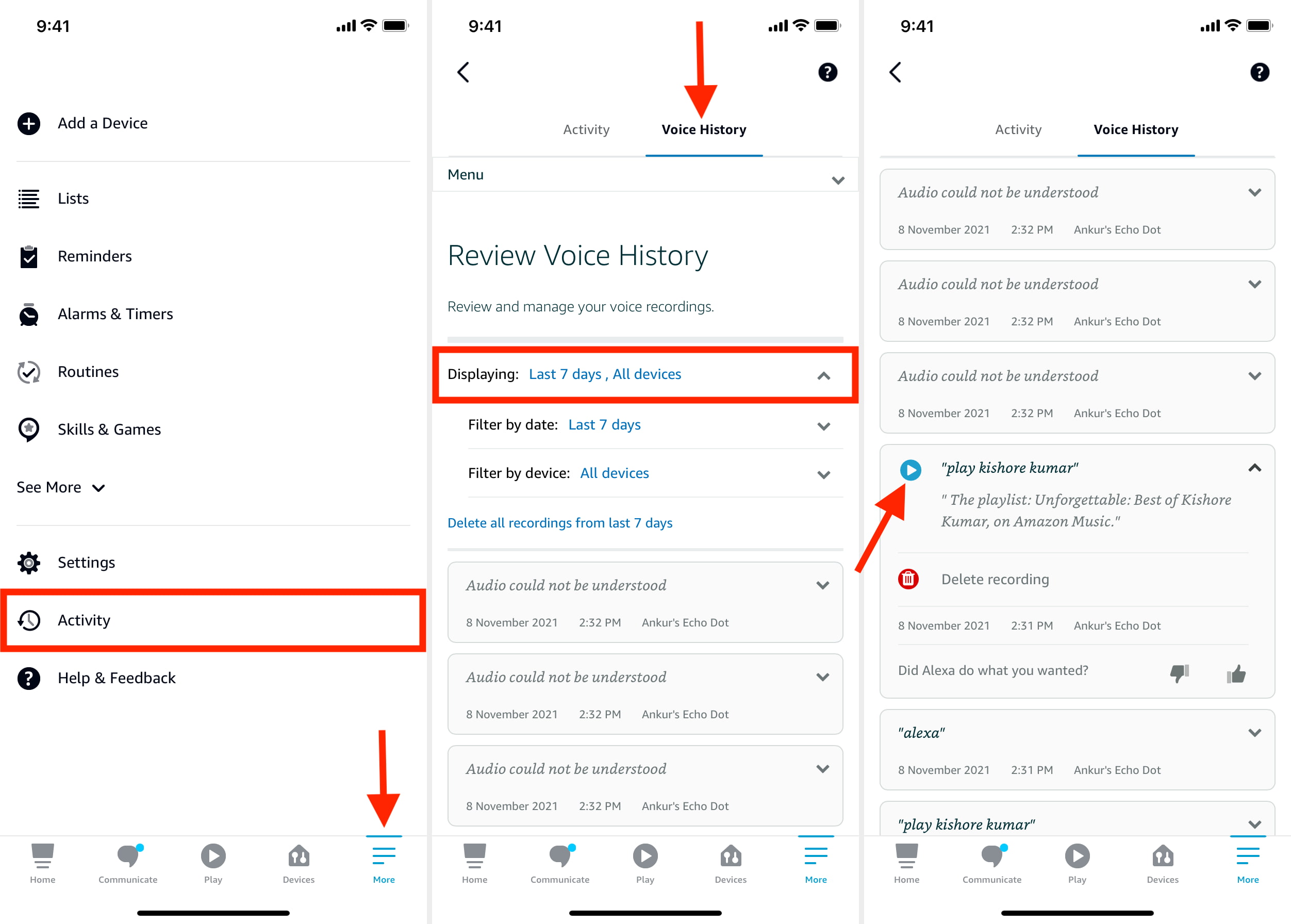
From here, you can also share feedback by using the thumbs up or down buttons. If the app hangs and takes time to expand the card, force quit other apps on your iPhone and keep the Amazon Alexa app open. Also, make sure to update this app. In case nothing helps, restart your iPhone.
On Computer
Here’s how to hear what you said to Alexa using a browser on your Mac or PC.
- Log in to your Amazon account and hover the mouse pointer on your name.
- Click Manage Your Content and Devices.
- From the top, click Privacy Settings > Alexa Privacy.
- Click Review Voice History.
- Click Today, All devices to filter by date or device (if you have multiple Echo devices).
- Finally, click the tiny arrow to expand the card and use the blue play button to hear what you said to Alexa.
How to delete saved Alexa voice recordings
You can clear the saved Alexa voice commands straight from your Amazon Echo device, the Alexa smartphone app, or a web browser. Here’s how.
Delete straight from Amazon Echo
You or anyone with access to your Echo can delete what’s said to Alexa by giving it a voice command. By default, this feature is turned off. Follow these steps to enable it. After that, you can say, “Alexa, delete what I just said” or “Alexa, delete everything I said today,” and it’ll do that.
Here’s how to set Alexa to delete voice recordings by asking.
- Open the Amazon Alexa app on your phone and tap More.
- Go to Settings > Alexa Privacy > Manage Your Alexa Data.
- Turn on the switch for Enable deletion by voice and tap Confirm.
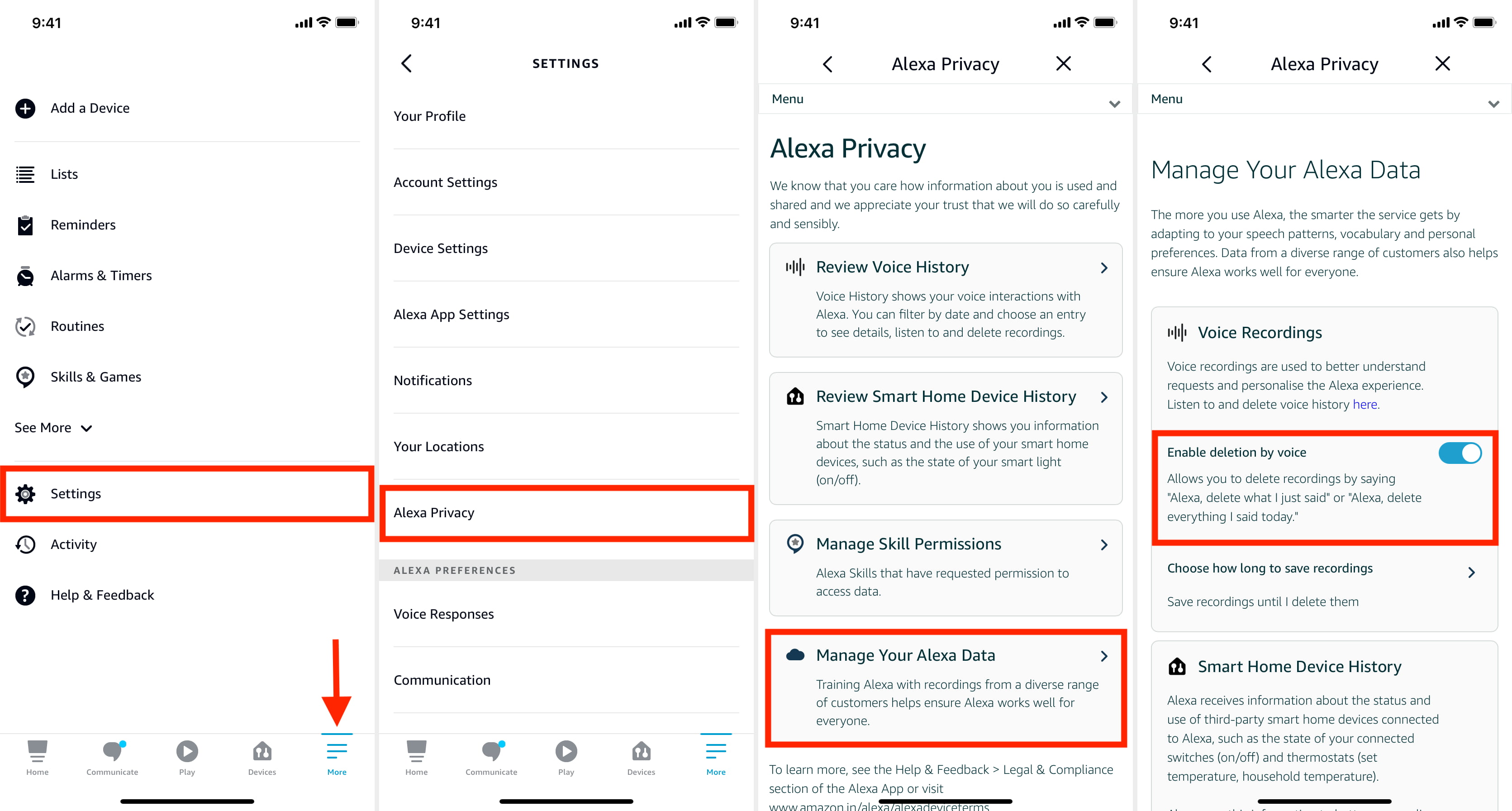
After this, if you say, “Alexa, delete what I just said,” it’ll do that and reply, “I have deleted any recordings from the last ten minutes.”
Fun fact: It’ll also delete the command where you say, “Alexa, delete what I just said.”
As of now, you are limited to deleting commands from the last ten minutes or the day. Hopefully, Amazon may allow deleting all recordings straight from the Echo in the future. But currently, that isn’t there. So, you can use your phone or computer to do that (explained later in this article).
Delete using the Alexa app on iPhone, iPad, and Android
Above we saw how to listen to your Alexa voice recordings. Just below the play button, you see the option to delete the voice command. Here’s a recap of the steps.
- Inside the Amazon Alexa app on your smartphone, tap More and go to Activity > Voice History.
- Tap the tiny arrow for the desired voice command.
- Now, tap Delete recording to erase this Alexa voice command from the history.
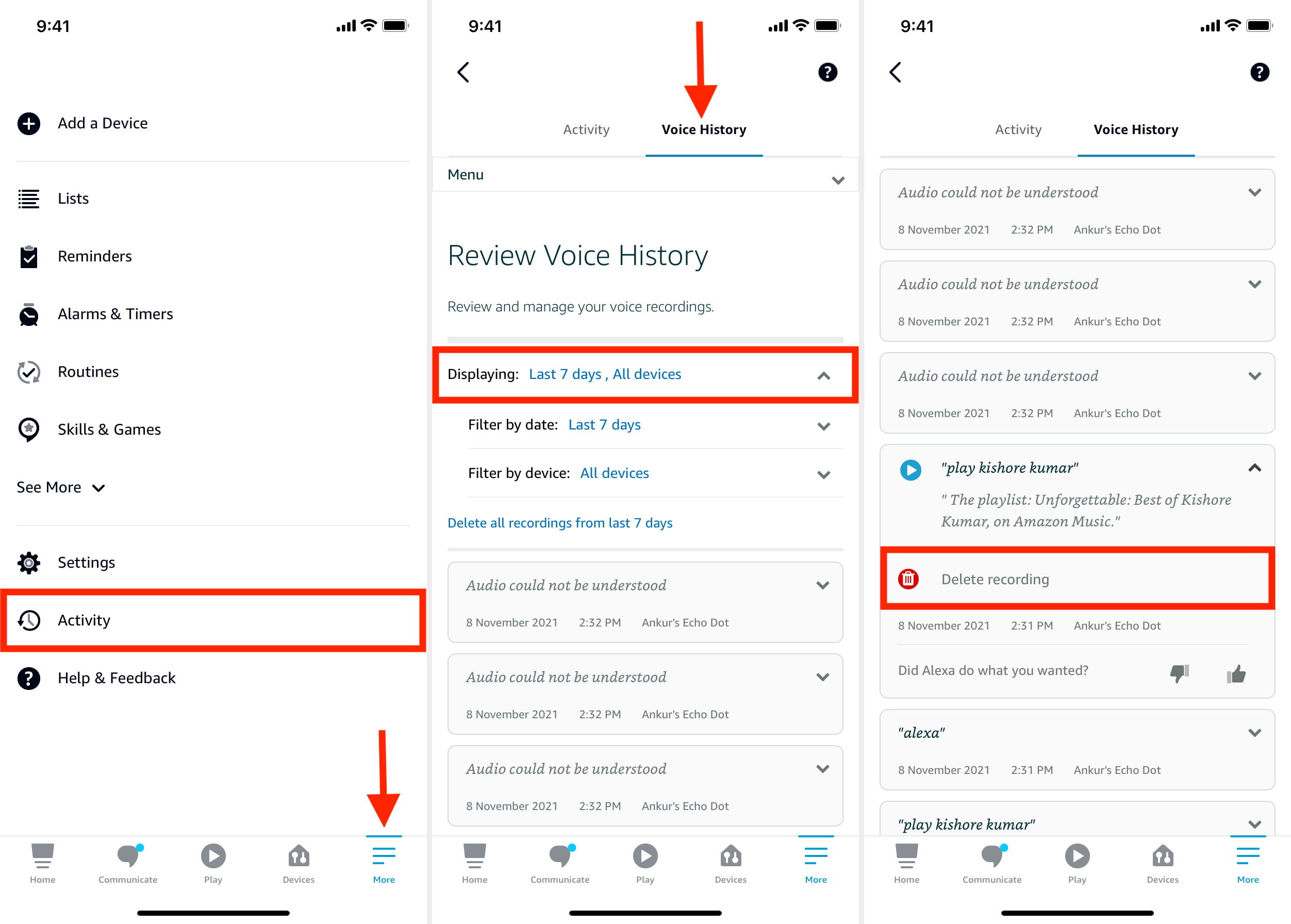
To delete multiple Alexa recordings together, tap Delete all recordings from today. You may also tap Today > Filter by date and choose Yesterday, Last 7 days, Last 30 days, All History, or set a custom date range.
After this, it should say Delete all recordings from the last 7 days, 30 days, Delete all of my recordings, and such.
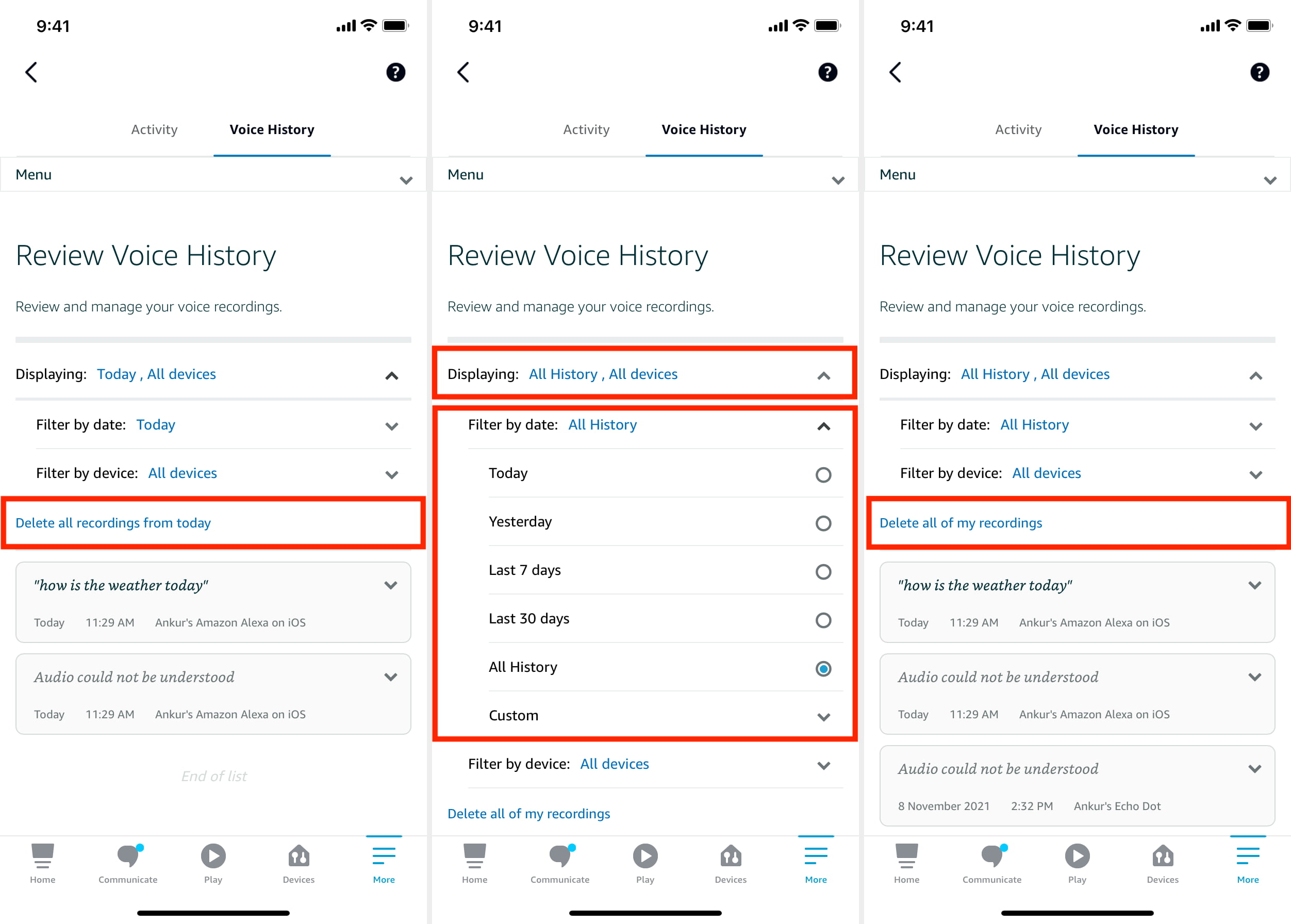
Note: In my experience, sometimes if you choose any time above 7 days, it shows an error. My app is updated. But still, this happens.
Delete using a web browser on Mac or PC
The steps are the same as above. Let me tell you again.
Log in to your Amazon account in Chrome, Safari, or any browser. Click you name > Content and devices > Privacy Settings > Alexa Privacy > Review Voice History. Now, click the tiny arrow to expand the card. Finally, click Delete recording.
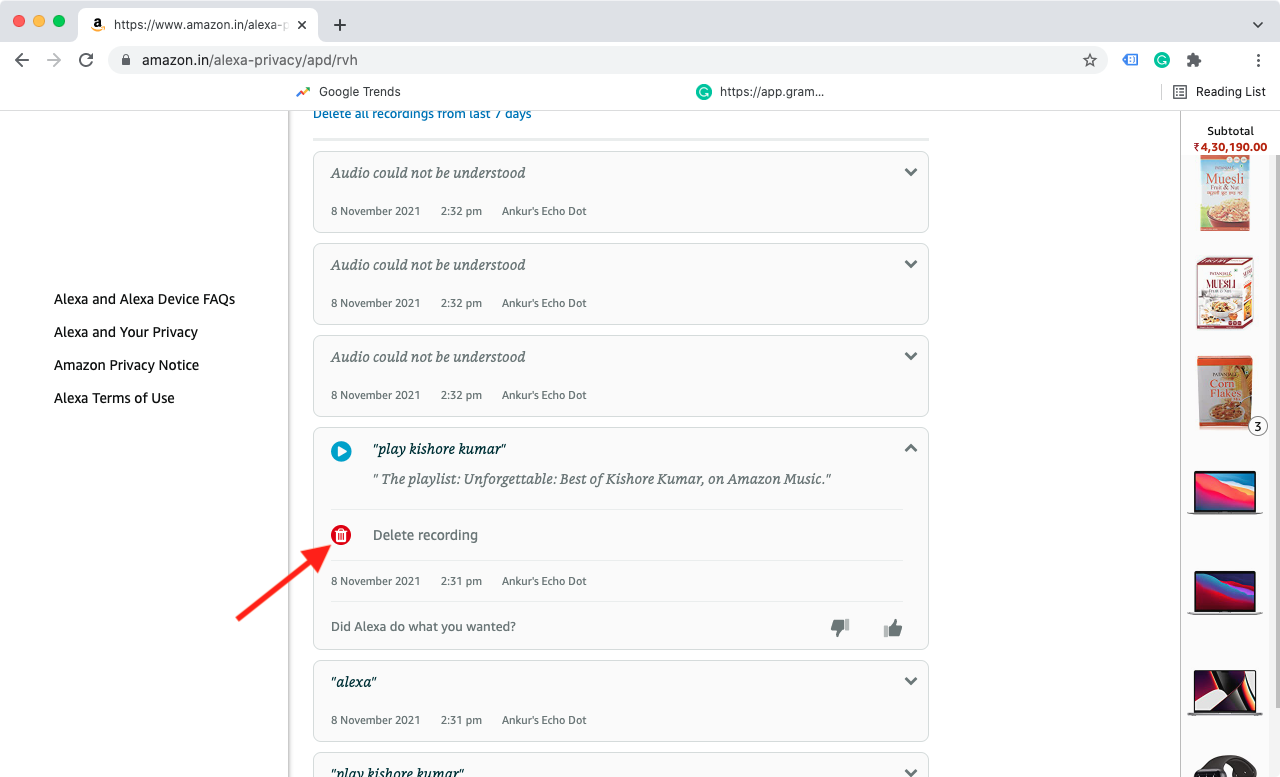
How to automatically delete all your saved Alexa voice recordings now or after a specific time
In the above steps, you saw how to choose and delete specific Alexa voice commands. You also saw how to clear all recordings from the last ten minutes, the day, 7 days, and such.
In this section, let’s see how to delete all Alexa voice recordings now, or delete them automatically after a few months.
On iPhone, iPad, and Android
Here’s how to delete all Alexa voice recordings from your phone.
- Open the Amazon Alexa app and tap More.
- Tap Settings.
- Tap Alexa Privacy.
- From here, tap Manage Your Alexa Data.
- Tap the arrow for Choose how long to save recordings.
- From here, tap Do not save recordings > Confirm to stop Amazon from saving your Alexa voice commands. It will also delete all previous recordings. From this same screen, you may also choose to save Alexa voice recordings for 3 or 18 months and have those older than this duration delete automatically.
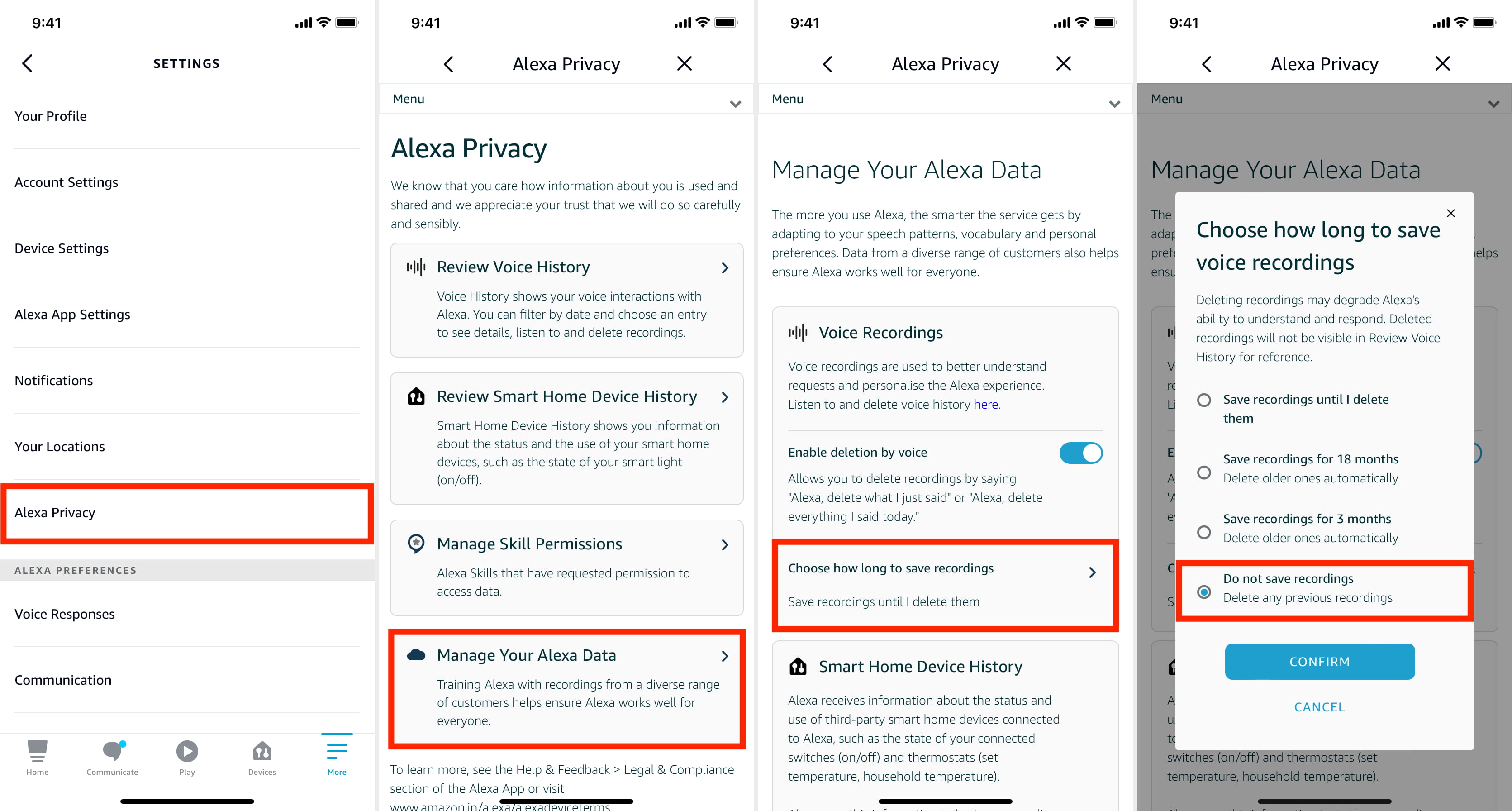
Notes: After you delete your recordings, your Alexa experience may degrade. Amazon systems may take up to 36 hours to apply the “Don’t save recordings” settings.
On Computer
Here’s how to use a web browser to delete everything you have ever said to Alexa.
- After logging in, click your name from the top right and choose Content and devices.
- Click Privacy Settings > Alexa Privacy.
- Now, click Manage Your Alexa Data.
- Click the arrow for Choose how long to save recordings.
- Select Do not save recordings Delete any previous recordings and click confirm.
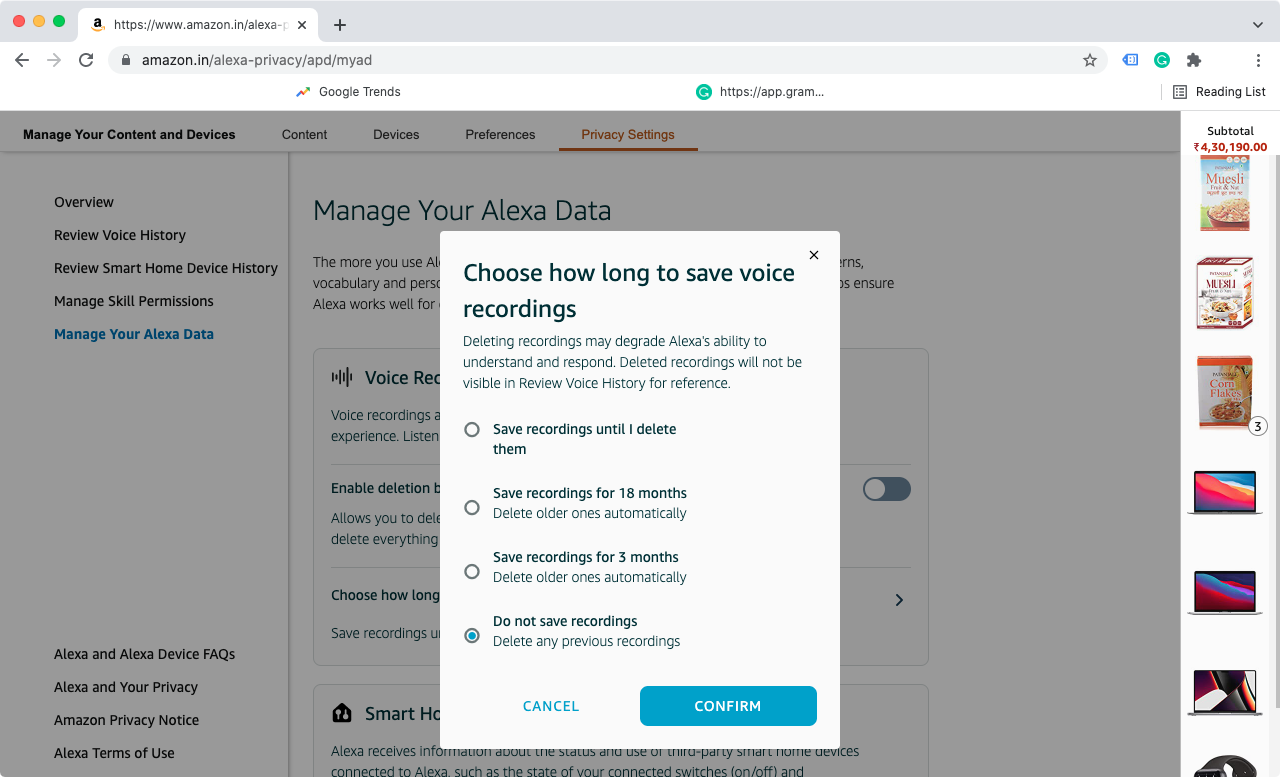
Note: On the web, if you cannot see the “Do not save recordings” option, try turning off “Enable deletion by voice.”
How to stop your Echo device from listening
On the top of your Amazon Echo, you will see a button with the symbol that looks like a circle (or mic) slashed by a diagonal line. Press this button to disable the microphones on your Amazon Alexa. When mics are off, the button and the light ring appear red. During this, even if you say the “Alexa” hot word, it does not respond.
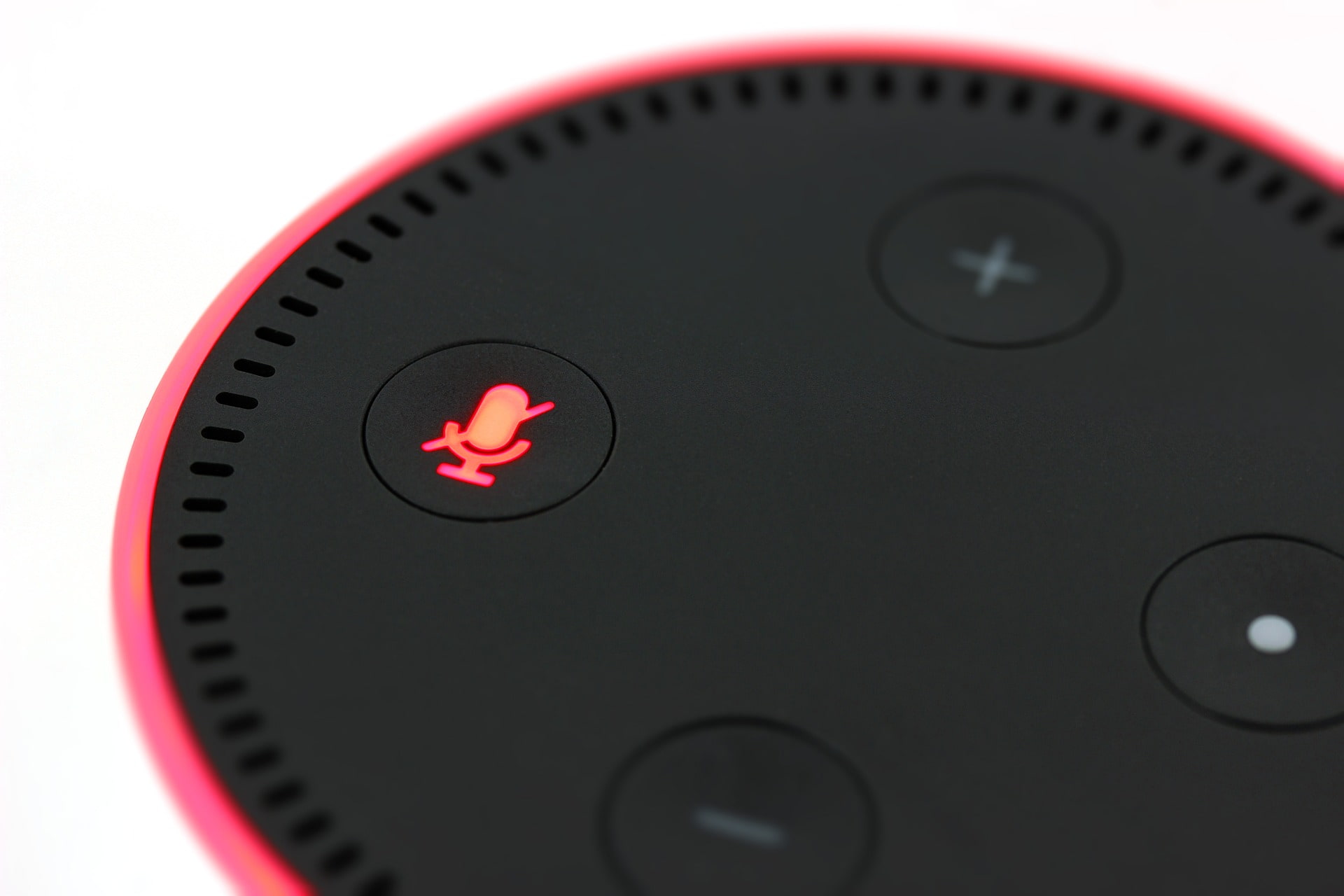
How to stop Amazon from listening and using your Alexa voice recordings
By default, Amazon uses and reviews what you say to Alexa. With the help of these steps, you can ask Amazon not to use your Alexa voice recordings for training purposes. Doing this also means asking their employees or assigned third-party human contractors not to manually hear your voice clips for review.
Here’s how to withdraw your consent and ask Amazon not to use your Alexa voice recordings.
- Open the Alexa app on your iPhone, iPad, or Android, and tap More.
- Tap Settings > Alexa Privacy > Manage Your Alexa Data.
- Scroll down and turn off the switch for Help improve Alexa, Use of voice recordings.
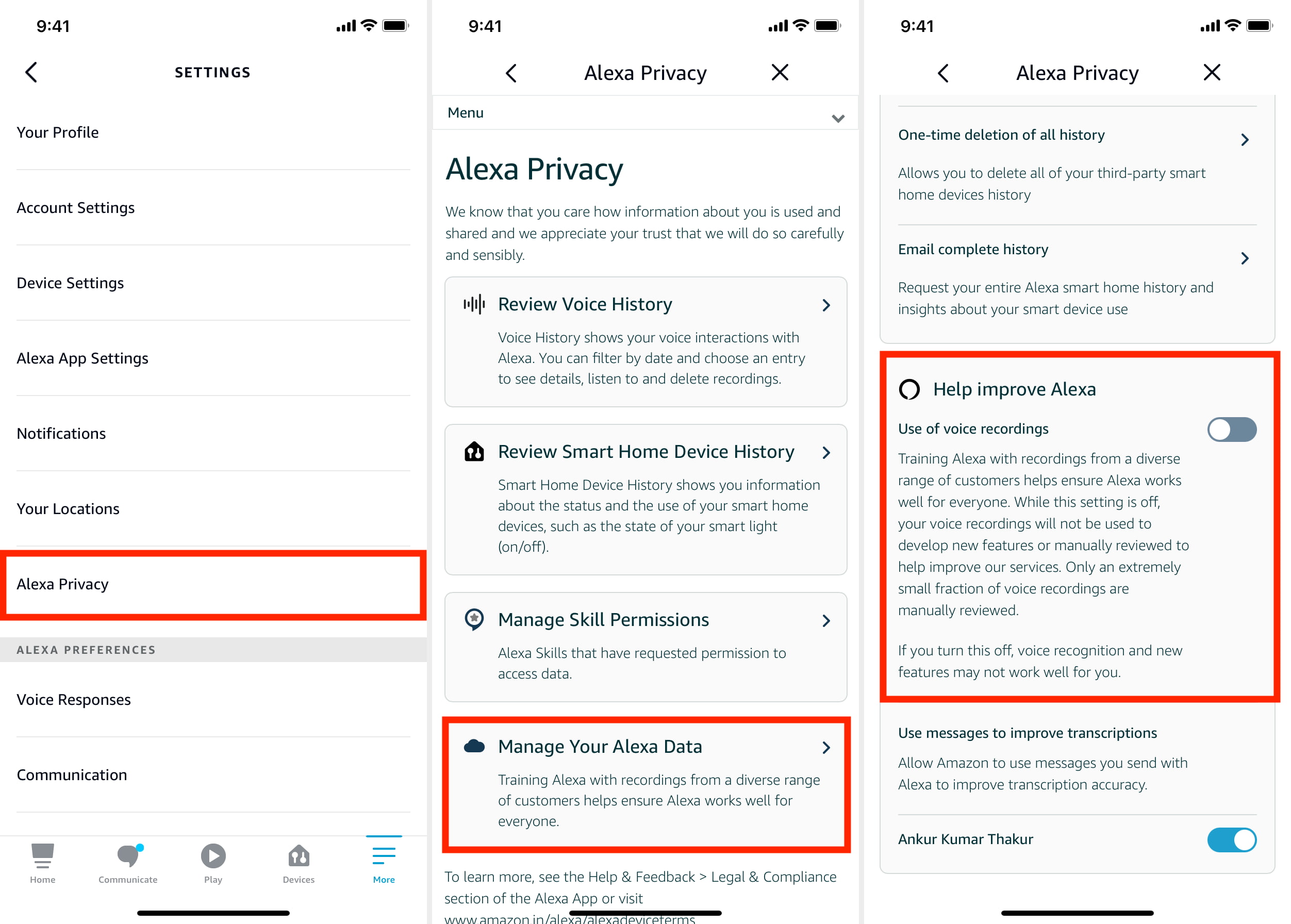
You can also do this from a web browser on Mac or PC.
This is how you can delete your saved voice recordings and stop them from being used or listened to by people at Amazon.
One important thing to note is even after deleting all voice recordings, Amazon can still keep some information. Plus, after receiving a response from Amazon VP of Public Policy Brian Huseman, Senator Chris Coons of Delaware said that “Amazon’s response leaves open the possibility that transcripts of user voice interactions with Alexa are not deleted from all of Amazon’s servers, even after a user has deleted a recording of his or her voice.”
More Alexa related posts for you: