With much faster downloads and uploads than 4G, LTE, or Wi-Fi, 5G enables new experiences on iPhone and 5G iPads, like lower latency and faster response in multiplayer games, better augmented-reality experiences, and so forth.
Follow these steps to learn how to download iOS updates over speedy 5G cellular connections on iPhone 14, 13, and iPhone 12 instead of the slower 4G, LTE, and Wi-Fi networks.
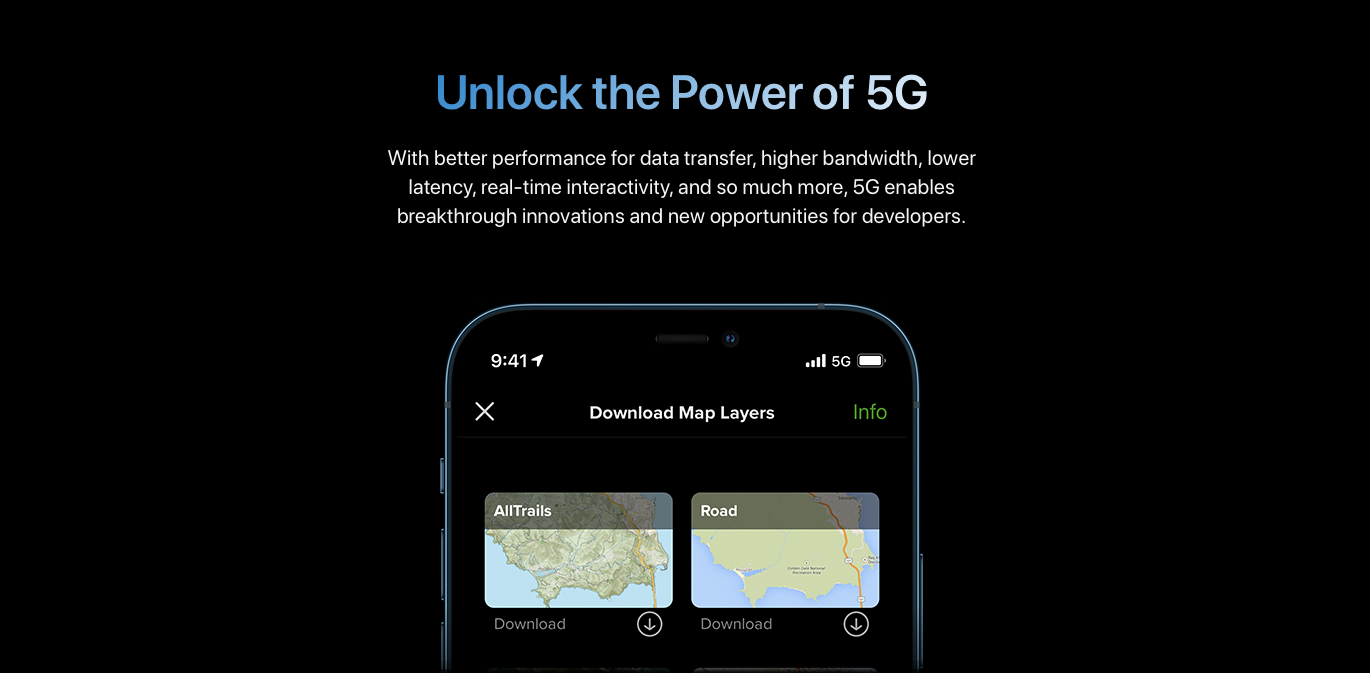
How to download iOS updates over 5G cellular
With iOS 14.5 and later, including the current iOS 16, you can download multi-gigabyte iOS and iPadOS updates over 5G cellular connections, but you’ll need to adjust the 5G data mode first. So let’s take a quick look at the steps required to download software updates for your iPhone and iPad, no matter their size, over fast 5G connections.
By default, Apple restricts iOS software downloads to Wi-Fi networks.
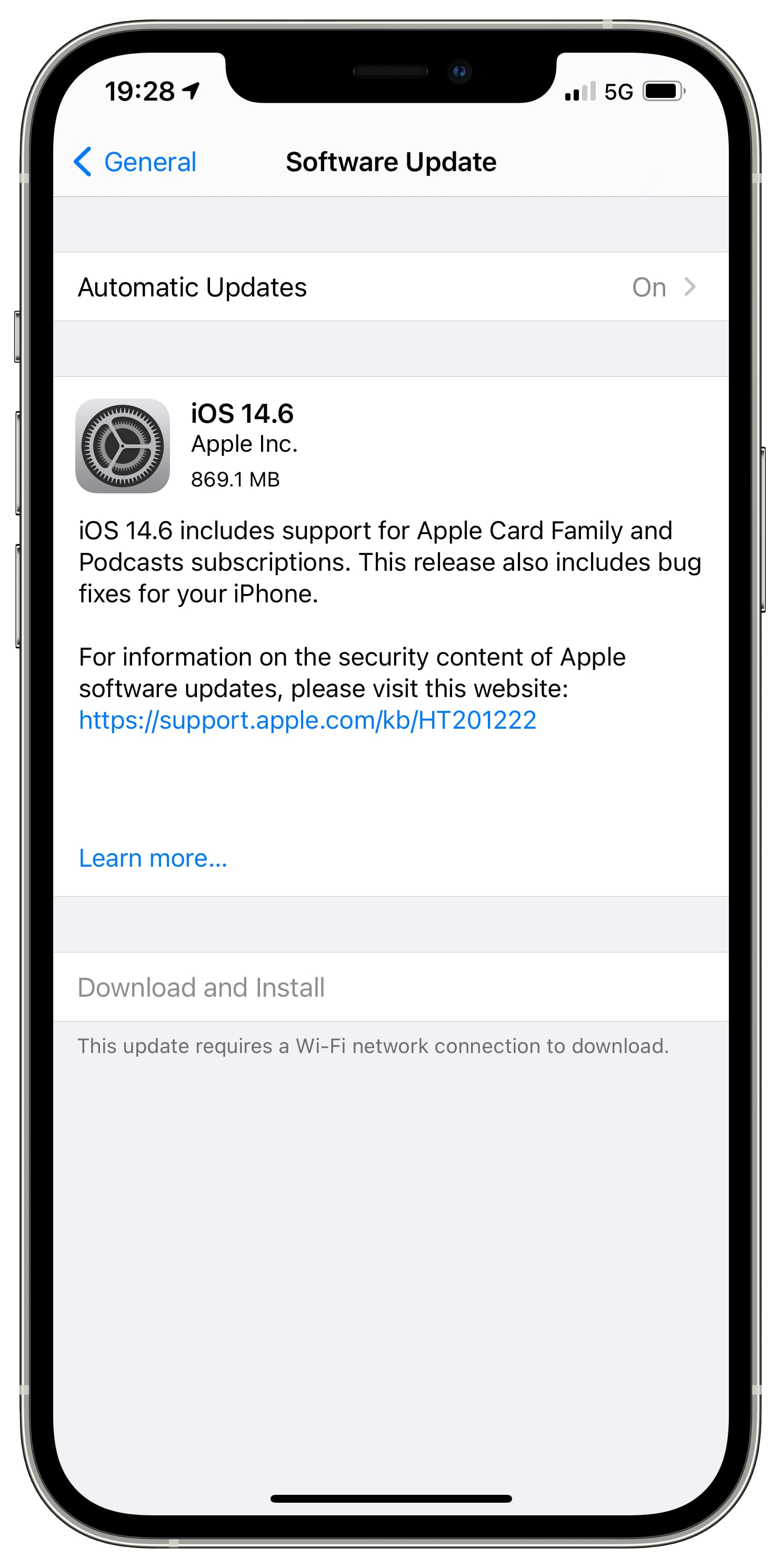
However, by adjusting your cellular mode to allow more data on 5G, you can download iOS updates over 5G. Here’s how:
- Open Settings on your 5G iPhone with a 5G-supported carrier.
- Choose Cellular from the root list.
- Touch Cellular Data Options.
- Now hit Data Mode.
- Lastly, select Allow More Data on 5G.
With this setting turned on, your iPhone may use your speedy 5G cellular connection if you have a poor or slow Wi-Fi connection for things like “software updates, automatic iCloud backups, and higher-quality media,” according to the feature’s description.
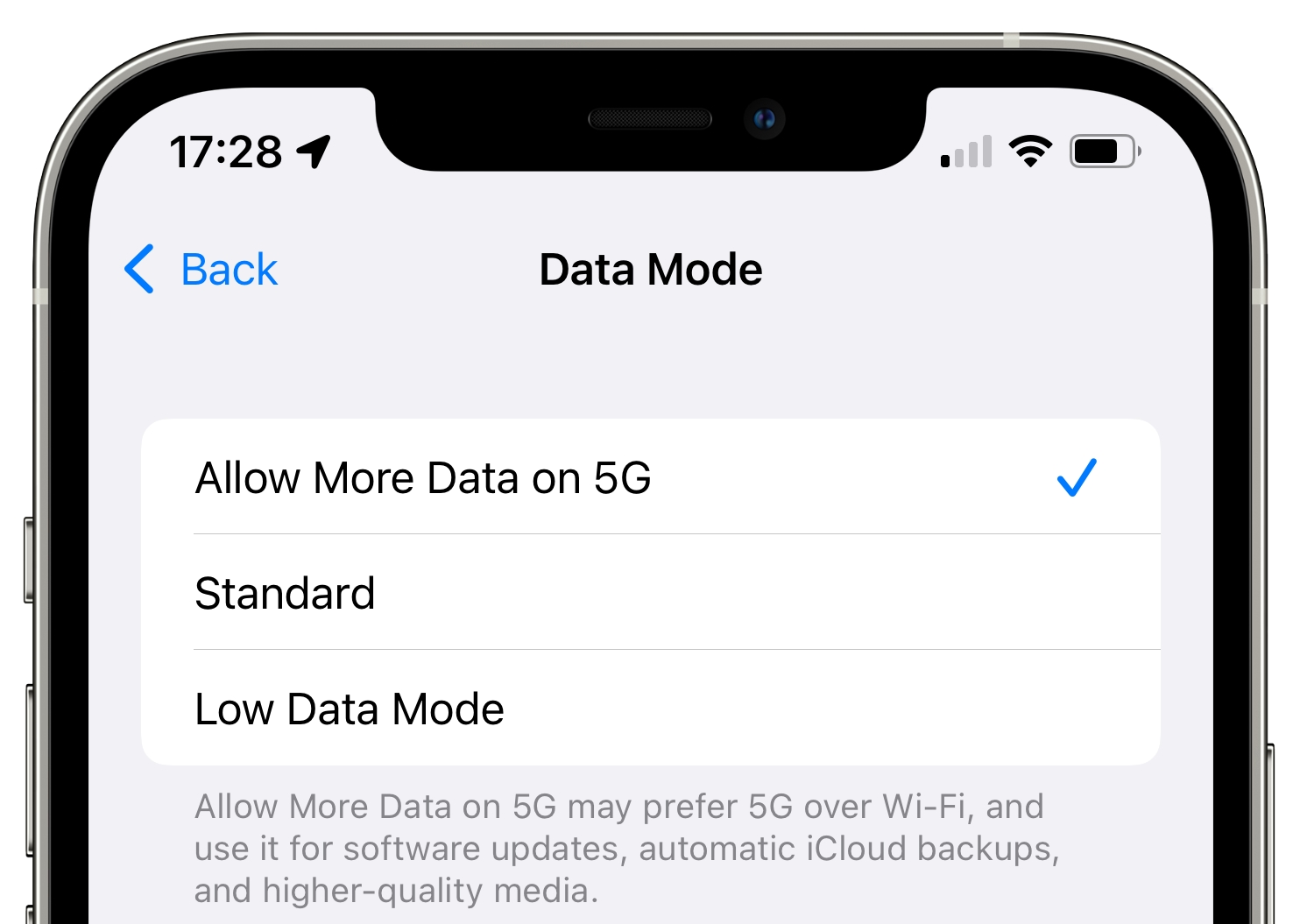
Once you have enabled more 5G data, go to iPhone Settings > General > Software Update to download the iOS update over 5G data.
Should you allow more data on 5G?
There’s also an important downside to this setting.
By configuring the device to download stuff over 5G (which is disallowed by default), your run time is guaranteed to take a hit, and battery life will suffer. Thankfully, you can switch to either Standard or Low Data Mode to restrict iOS software updates to Wi-Fi. And if your plan includes a data cap, do avoid downloading these software updates over 5G.
Related: How to optimize 5G on iPhone for speed or battery life
Features enabled with “Allow More Data on 5G” turned on
The default settings for 5G on iPhone are optimized for battery life and data usage “based on your data plan,” Apple notes in a support document. The company also mentions features that are available over 5G when the “Allow More Data on 5G” option is turned on:
- Higher-quality FaceTime
- Apple TV videos in high definition
- Apple Music songs in high definition
- iOS and iPadOS software updates over mobile
- Automatic iCloud backups
- Enhanced experiences in third-party apps
“Allow More Data on 5G” is the default setting with some unlimited-data plans “depending on your network provider,” Apple writes without further clarification.
Apple’s 5G resources for users and developers
A dedicated webpage on the Apple Developer website provides additional resources, tools, and source code examples that programmers can consult in optimizing their apps for 5G connectivity. Another support document on the Apple website lists all the carriers around there world that provide 5G support that’s optimized for compatible iPhones and iPads.
How to download and install iOS updates using 4G, LTE, or 3G
Apple also allows you to download iOS updates over cellular data. Simply go to iPhone Settings > General > Software Update. From here, tap Download and Install.
Even when you’re connected to Wi-Fi and tap Download and Install, you may see a popup asking your permission to use cellular data in case Wi-Fi goes off.
Note: Sometimes you might only be able to download iOS updates over mobile data when the connection is fast and stable. Here’s a Twitter thread showing this and an easy workaround.
Check out next: