QR codes are basically images that consist of several black squares and dots which represent certain pieces of information. This information can be a link to a website, a link to your social profiles, email, a phone number, text, and much more. This tutorial shows you how to create a QR code on your iPhone, iPad, and Mac for free.
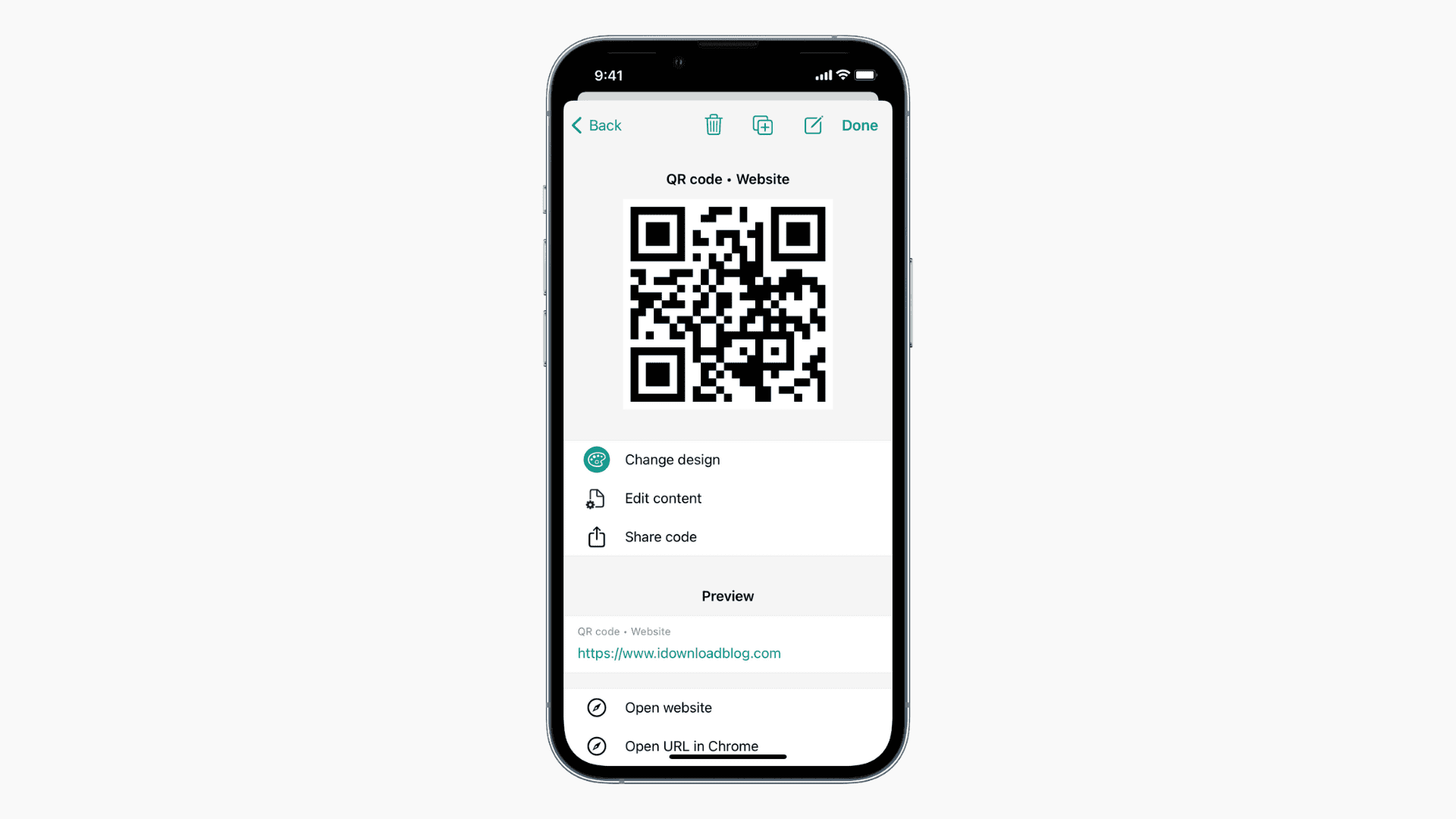
Why use a QR code?
A QR code can be used to share information such as a website link, email, phone number, social media accounts, business details, Wi-Fi access codes, etc. If you don’t want to reveal the information to the regular eye, or if you want to make it easily accessible from any smartphone, then placing it inside a QR code is a great way to go about it. Sensitive information such as a home address, phone number, etc., can also be hidden within a QR code.
You can view a QR code using a scanner app on your iOS device or Mac. The iPhone Camera app comes with QR code support, which means that you can simply open the Camera app, point it at the QR code, and tap the resulting link.
QR code related tips:
- How to scan QR codes and documents from the Home screen
- How to allow guests to connect to your Wi-Fi network with a QR code
How to make a QR code on iPhone or iPad
While there is no built-in tool to create a QR code on iOS, plenty of third-party apps are available that can do the job. We’ll be using the free QRbot app. You could also use any other popular QR Reader app since they usually come with features that let you make your own QR codes.
1) Download the free QRbot app from the App Store.
2) Launch the app and tap on My Codes.
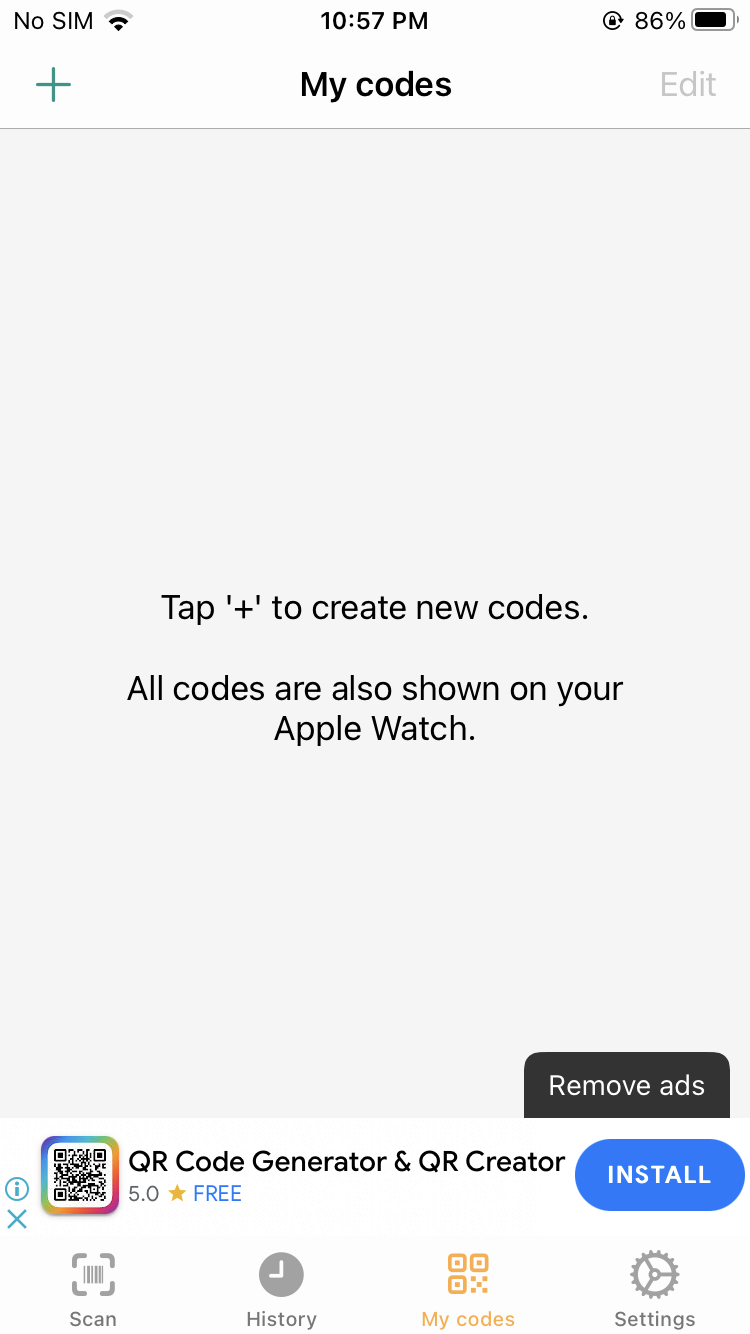
3) Tap the ‘+’ button on the top left corner to create a custom QR code.
4) Select the type of QR code you want to create from the provided options. You can also create a barcode with this app.
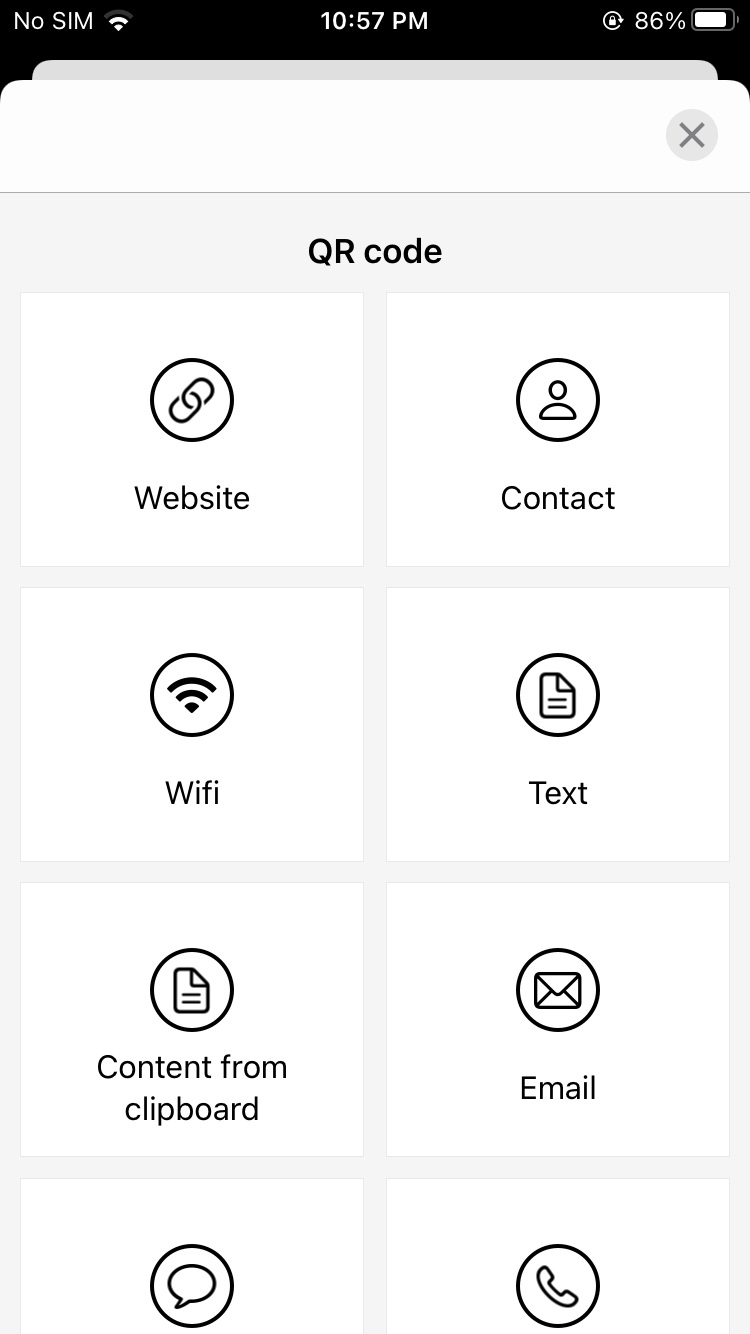
5) After you’ve created a QR code, you can then share it directly via the app.
All your QR codes will be available in the My Codes section of the app and can be edited later. Similar to QRbot, other apps are available in the App Store that can offer the same functionality.
How to create a QR code on Mac
To create a QR code on your Mac, you can use a website called QRCode Monkey. You don’t need to download any third-party apps on a Mac for this job. Here’s how to proceed.
1) Visit QRCode Monkey in any web browser.
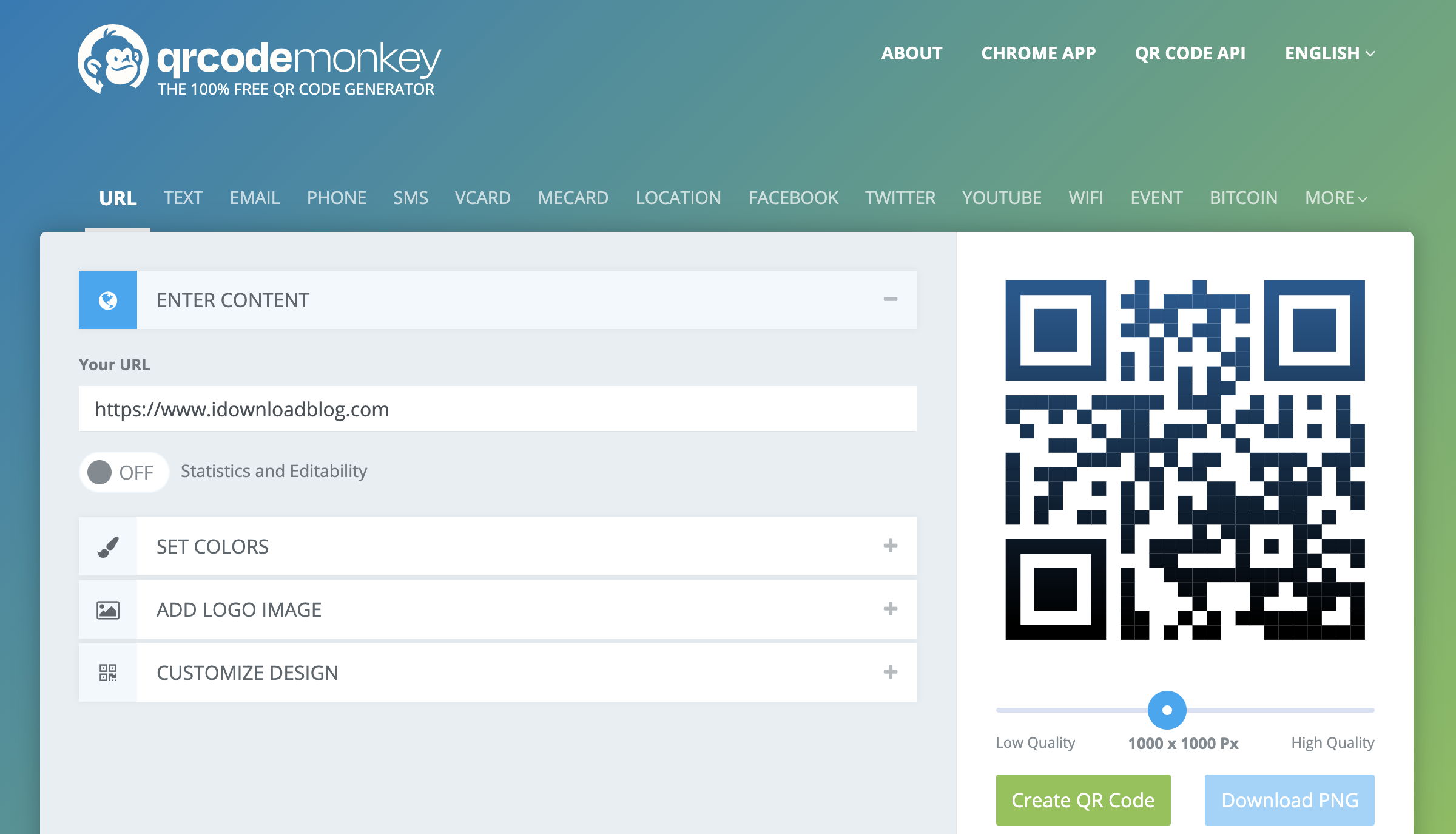
2) You will be provided with various options such as website, message, location, Wi-Fi, social media, Bitcoin, and more. Choose what you’d like to generate a QR code for and enter the details in the provided boxes.
3) Adjust the quality of the QR code, customize colors, add a logo, or edit the image, before clicking the Create QR Code button.
Creating a QR code on the Mac is really simple and quick. We believe it’s best to use an online service instead of downloading an app.
Although not many people use QR codes, they can be really useful. A simple, helpful tool that’s easily shareable and accessible, which is a win-win for many people.
Check out next: