Slack, the popular communications platform, offers several features that make it a great tool for work. Did you know that you can schedule a message in Slack so as to not disturb your colleague at odd hours. You can use the tool to send messages that deliver before a meeting or an important event. The feature is available on desktop as well as the Slack iOS app.
In this post, we’re going to show you how to schedule messages in Slack on your iPhone or Mac.
Also see: How to change your Slack username or display name in the app or online
How to schedule a Slack message on iPhone or iPad
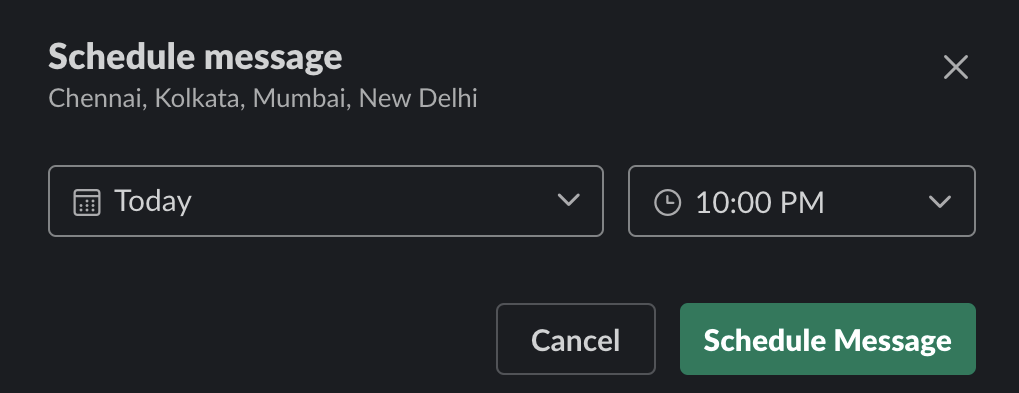
Scheduling a Slack message on your iPhone or iPad is pretty simple. Here’s how to do it.
1) Launch Slack on your iOS device.
2) Compose a new message.
3) Tap and hold the Send button to bring up the Schedule feature.
4) You can now choose a date and time, or use Custom time to make adjustments.
Once you’ve scheduled a time and date for the message to be sent, tap Schedule Message.
Schedule messages in Slack for Mac
On your Mac, make sure you have the latest version of the Slack app installed. Follow the below steps to schedule a message.
1) Open Slack on your Mac.
2) Compose a message.
3) Click the downward facing arrow next to the Send button.
4) Select the preset time and date, or click on Custom time to choose your preferred date and time.
5) Click Schedule Message.
The steps are pretty much similar to what you’d do on the Slack iOS or iPadOS app.
All your scheduled messages are available in the Scheduled channel on the sidebar in both iOS and the Mac app. You can also reschedule or edit the messages before sending them.
Wrapping up
The Schedule Message feature on Slack is really useful, and helps you avoid sending messages at inconvenient times. The best part is that you can even edit a scheduled message before sending it out, and correct any wrongs. If you use Slack for communicating with your team at work, you’ll love these keyboard shortcuts for the Mac app.