If you use Slack for communications in the workplace, then you know the importance of your username. This is how your coworkers and others identify you in mentions and direct messages. While Slack did away with literal “usernames” in 2017, you probably think of your Display Name as your Username. And with good reason, it’s used the same way.
If you didn’t like the display name you chose for yourself initially or need to make yours more unique so people recognize you easier, here’s how to change your display name in Slack.
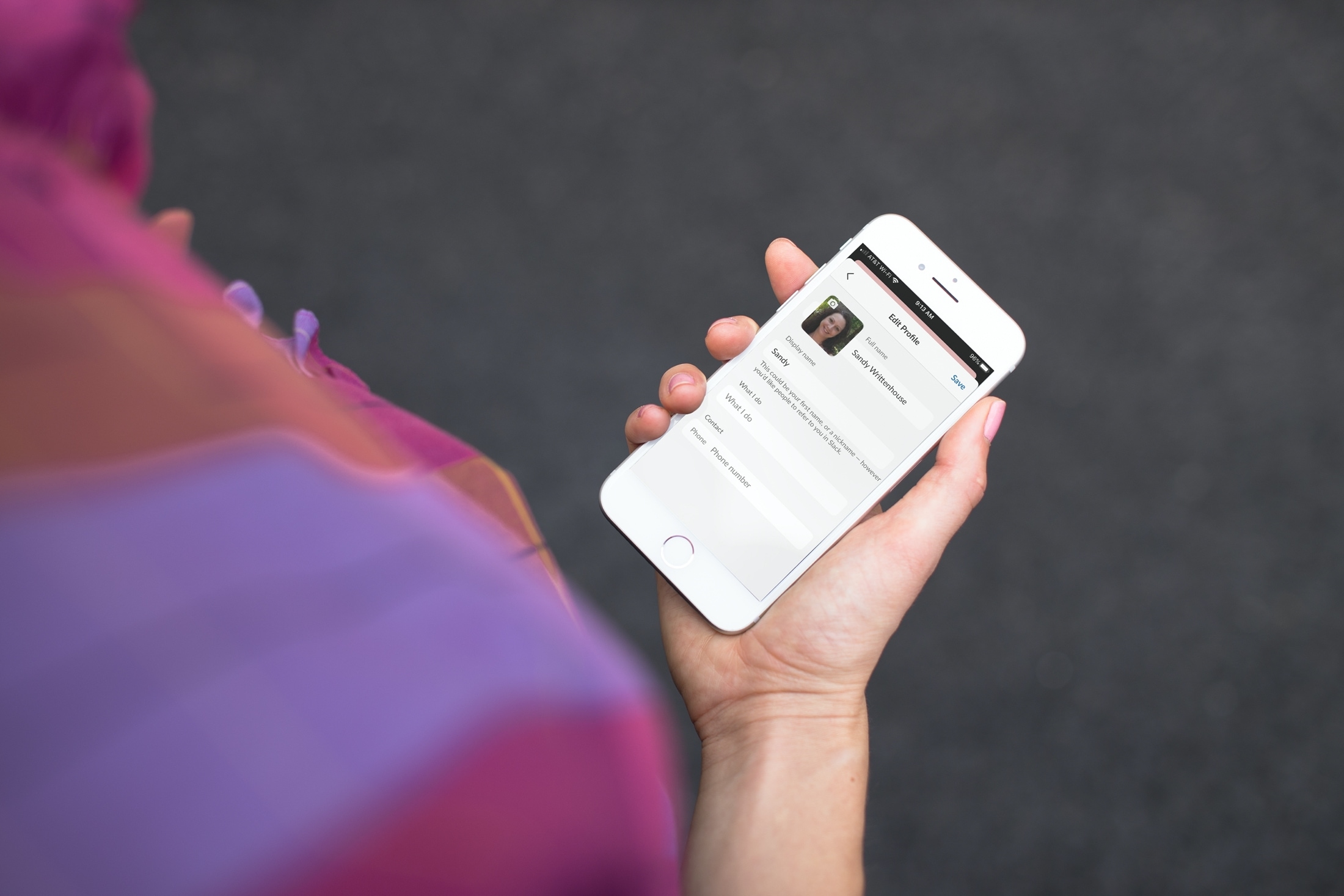
Changing your Slack username or display name
About your Slack display name
Changing the display name you use on Slack is really quite simple. And if you make the change in one spot, like the iPhone app, it’ll sync with the others, like the Mac app, and Slack in a web browser. Once you change your display name, other Slack users in your workspace can mention you with that new name preceded by the @ (at) symbol like before.
And remember, your Slack display name is unique to that particular workspace. So if you belong to more than one workspace, you can follow the same steps below to change it wherever you need to.
How to change your Slack display name
Follow these steps on any device you’re comfortable with. The new name change will show up everywhere.
In the iPhone app
If you use Slack on your iPhone, follow these steps to change your display name:
- Open Slack on your iPhone and tap the You tab at the bottom.
- Select View profile and then tap Edit profile.
- Enter the name you want to use in the Display name field.
- Tap Save at the top.
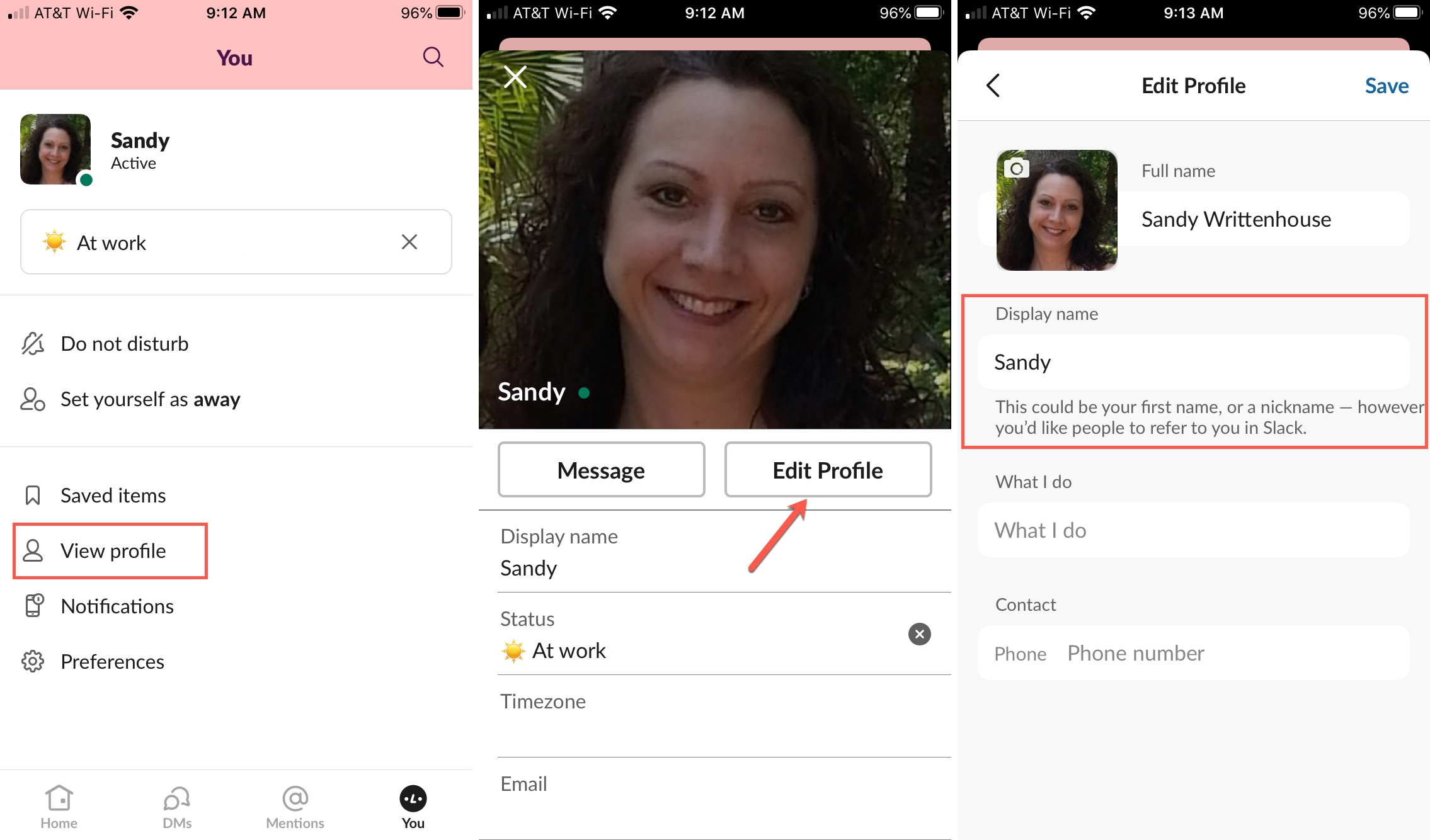
That’s all there is to it! If you log into Slack elsewhere, you should see that new display name.
In the iPad app
Slightly different on iPad, the Slack app looks more like that on Mac. Here’s how to change your display name in Slack on iPad:
- Open Slack on your iPad and tap the three dots on the top right.
- Select Edit Profile.
- Enter the name you want to use in the Display name field.
- Tap Save at the top.
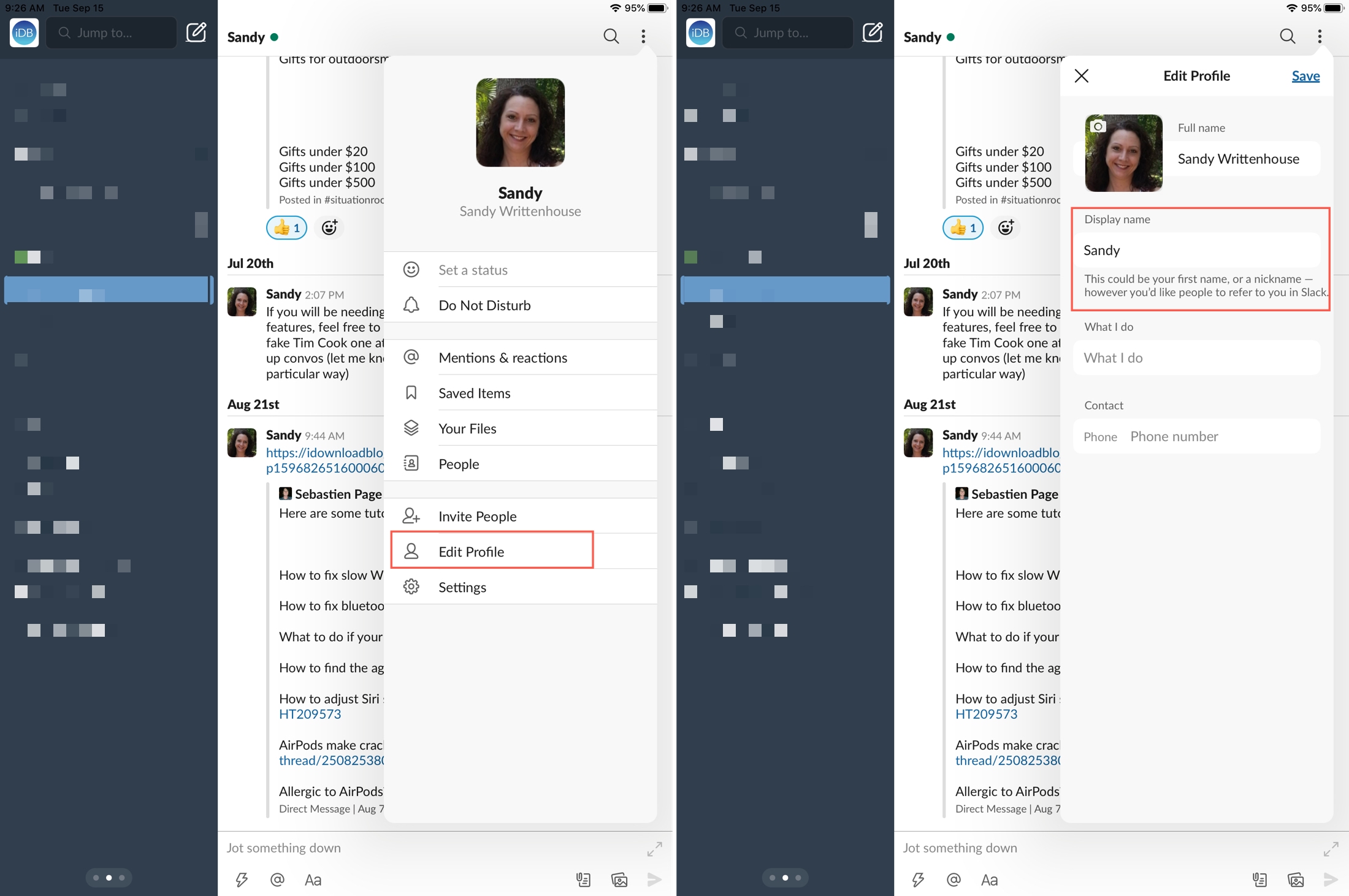
Related: Slack has made a bunch of improvements to its iPad app, you should check it out
In the Mac app
The Slack desktop app gives you a much easier way to stay in touch than the website. You can keep the app in your Dock and see badge icons for notifications. Here’s how to change your display name in the Slack Mac app:
- Click your profile photo or icon on the top right.
- Select Profile.
- Click Edit.
- Enter the name you want to use in the Display name field.
- Click Save Changes at the bottom.
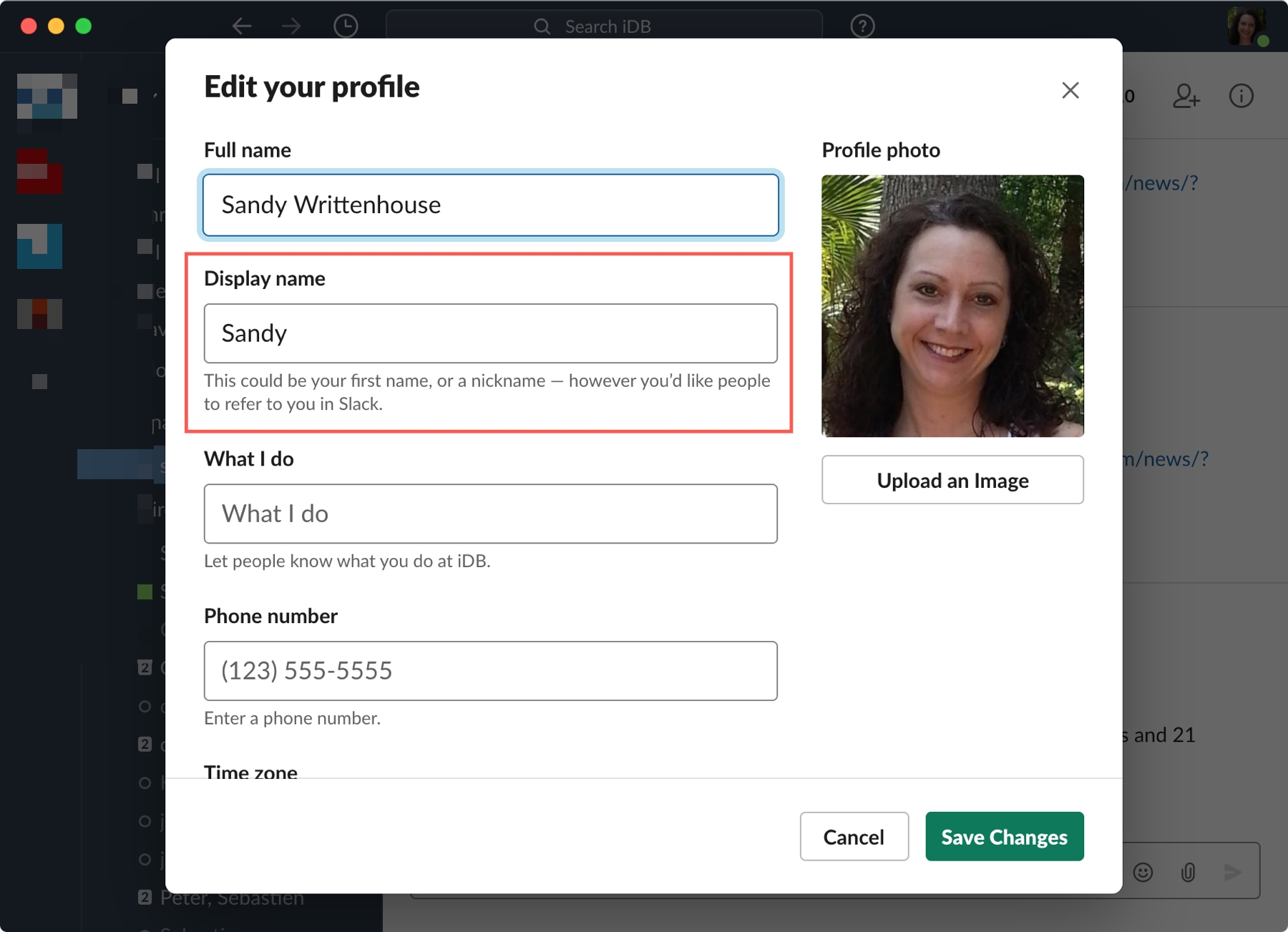
Super simple, right? Again, changing your display name in the Mac app will change it everywhere that you use Slack for that workspace.
Online in a web browser
If you use Slack online or just happen to be on the website, you can also change your display name there. And the process is identical to changing it in the Slack app on Mac:
- Head to Slack and sign into the workspace that you want to change the display name for.
- Click your profile photo or icon on the top right.
- Choose Profile.
- Select Edit.
- Enter the name you want to use in the Display name field.
- Click Save Changes at the bottom.
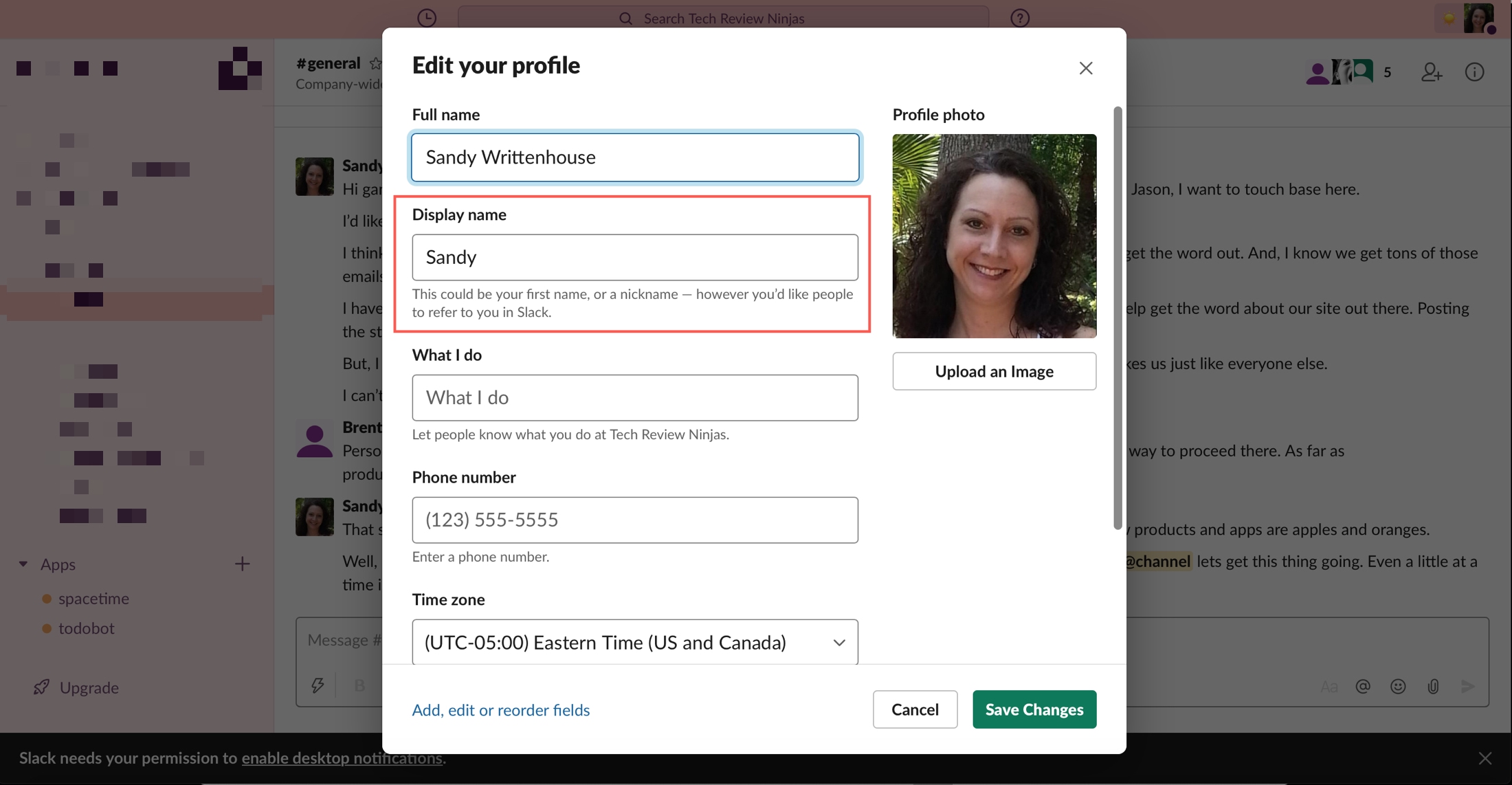
Since it’s so easy to change your Slack username or display name if you need to, just make sure it’s one that your coworkers and others will recognize you by. This is especially important if you have a lot of members in your workspace or many with the same first name.
What kind of display name do you use on Slack? Do you simply use your first and last name?
Handy Slack tips: