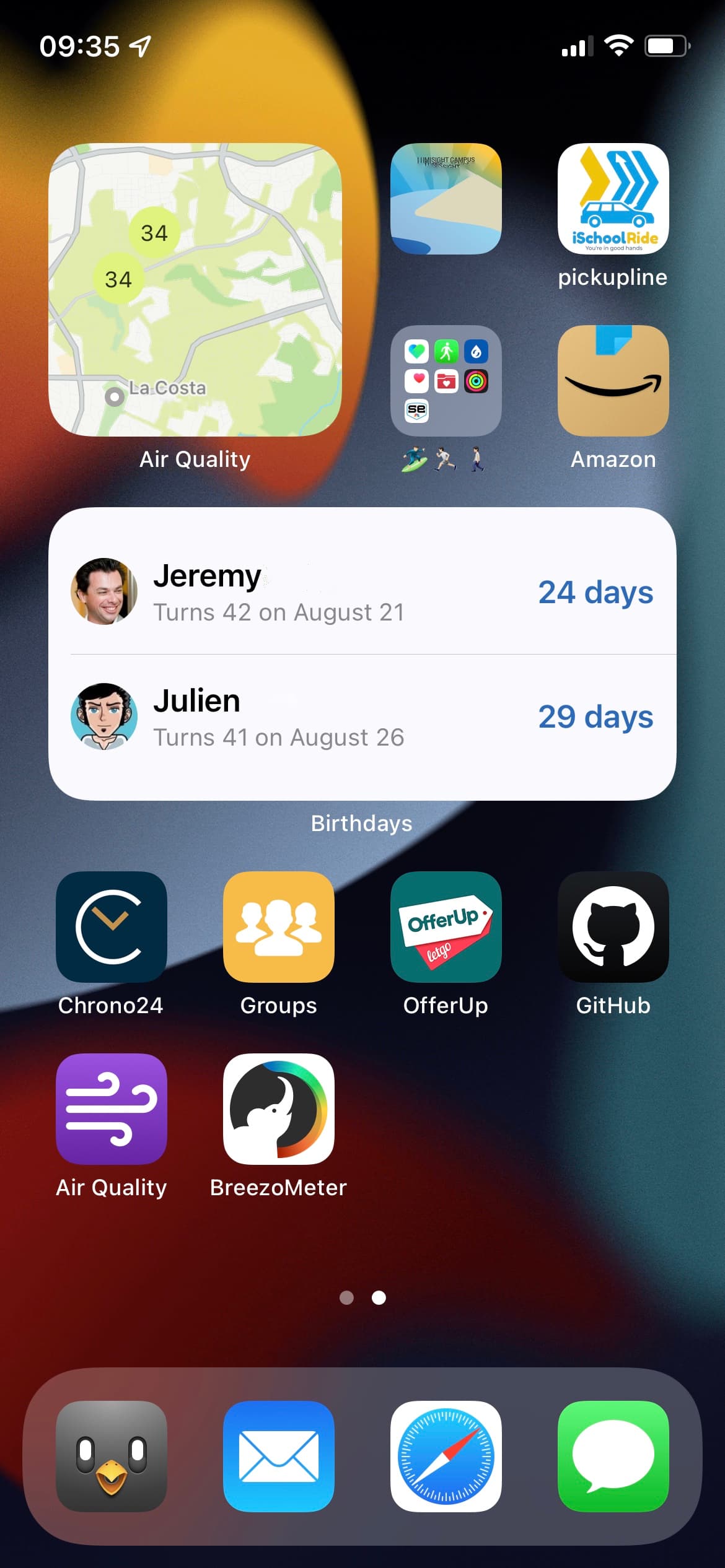If you’re living in an area that’s known to have poor air quality, then it’s best to keep a track of the AQI or Air Quality Index on a regular basis. Bad air consists of pollutants, allergens, and pollens that can cause long-term health problems. The Air Quality Index reports daily air quality and ranges from 0 to 500. When it comes to AQI, lower is always better. There are plenty of ways to track AQI, and you can do so right from your iPhone or Apple Watch.
In this article, you’ll learn how to get the AQI on your iPhone and Apple Watch using the Weather app, Air Quality app, and Google Maps.
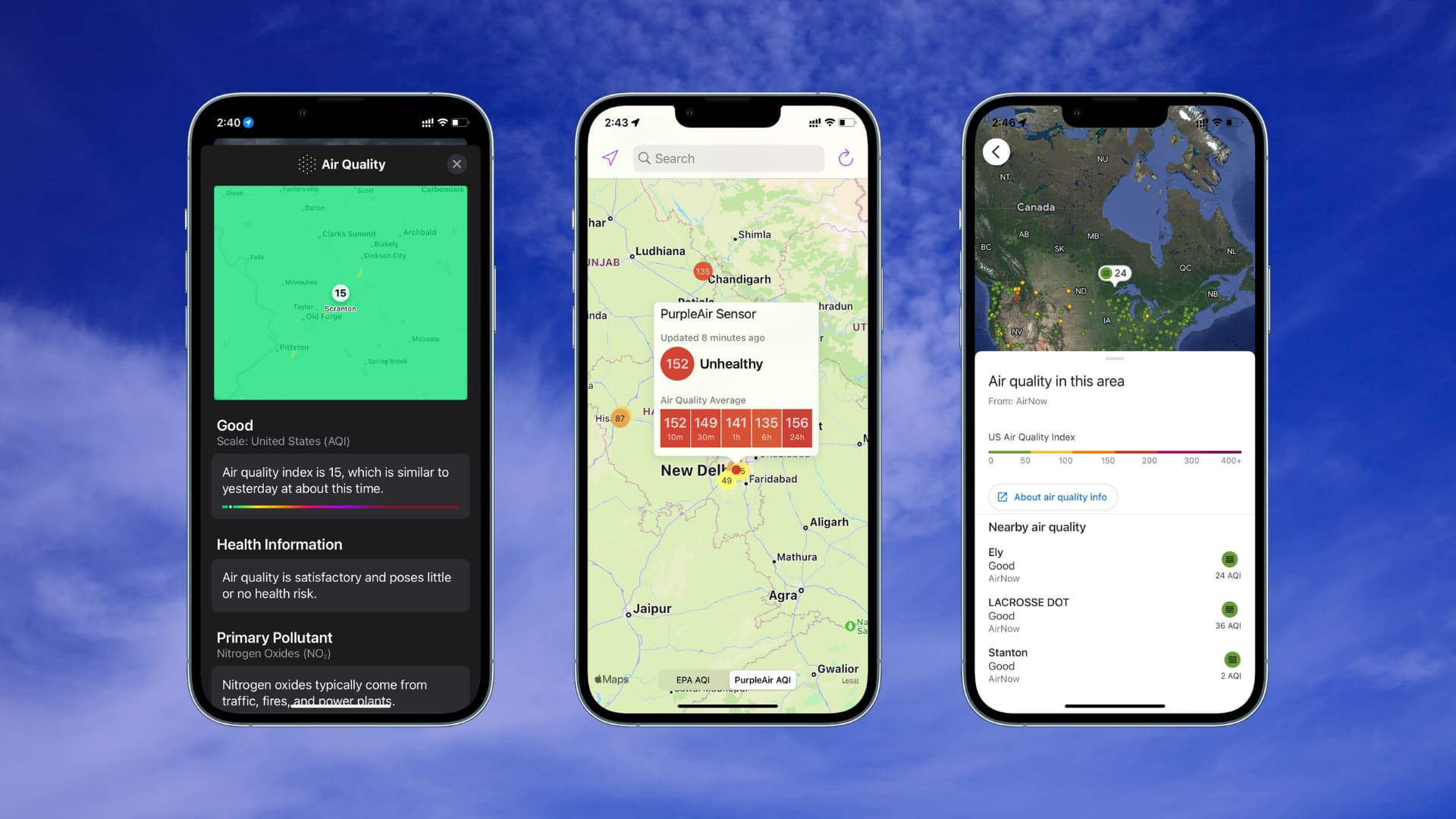
Check air quality on iPhone
Here are three ways to do that.
1. Using the Weather app
While there are plenty of third-party apps available that’ll tell you the Air Quality Index on your iPhone, you can also use the iOS Weather app.
Here’s how to check AQI on your iPhone in your region:
- Launch the Weather app on your iPhone.
- Select your region and scroll down.
- You should be able to see the Air Quality Index of your area.
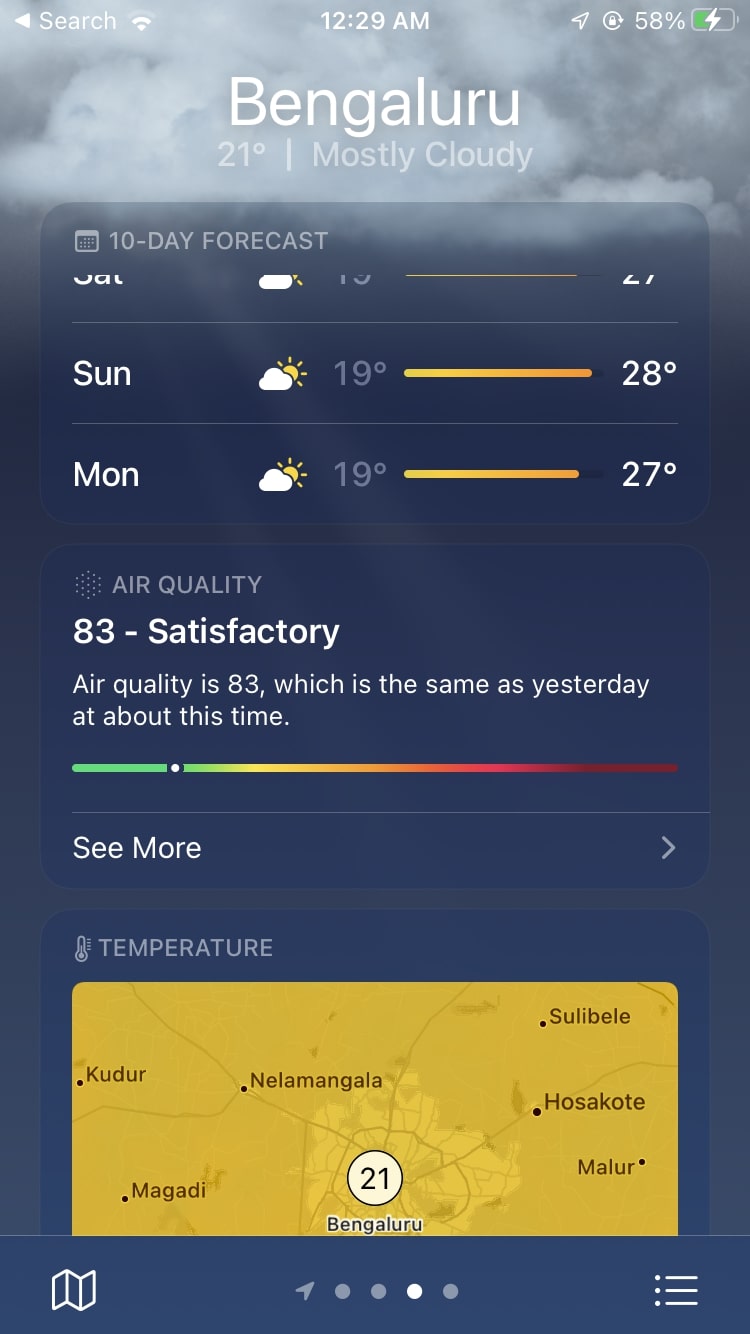
The AQI bar is displayed at the top of the page when a region is experiencing bad air quality. Some regions may not show the AQI bar if there’s no official reading in your region. If you want to view the AQI at all times on your Home Screen, then you should consider installing a third-party app.
2. Using the Air Quality Reader app
The Air Quality Reader app is a free download from the App Store, which offers a widget that shows the Air Quality map on your Home Screen and inside the app. Simply download the app, open it, and tap the colored dot to see the air quality.
3. In Google Maps
Google Maps also lets you see the air quality. To do that, open Google Maps and tap the Map button from the top right. Next, tap Air Quality and it should show you the “Air quality in this area.”
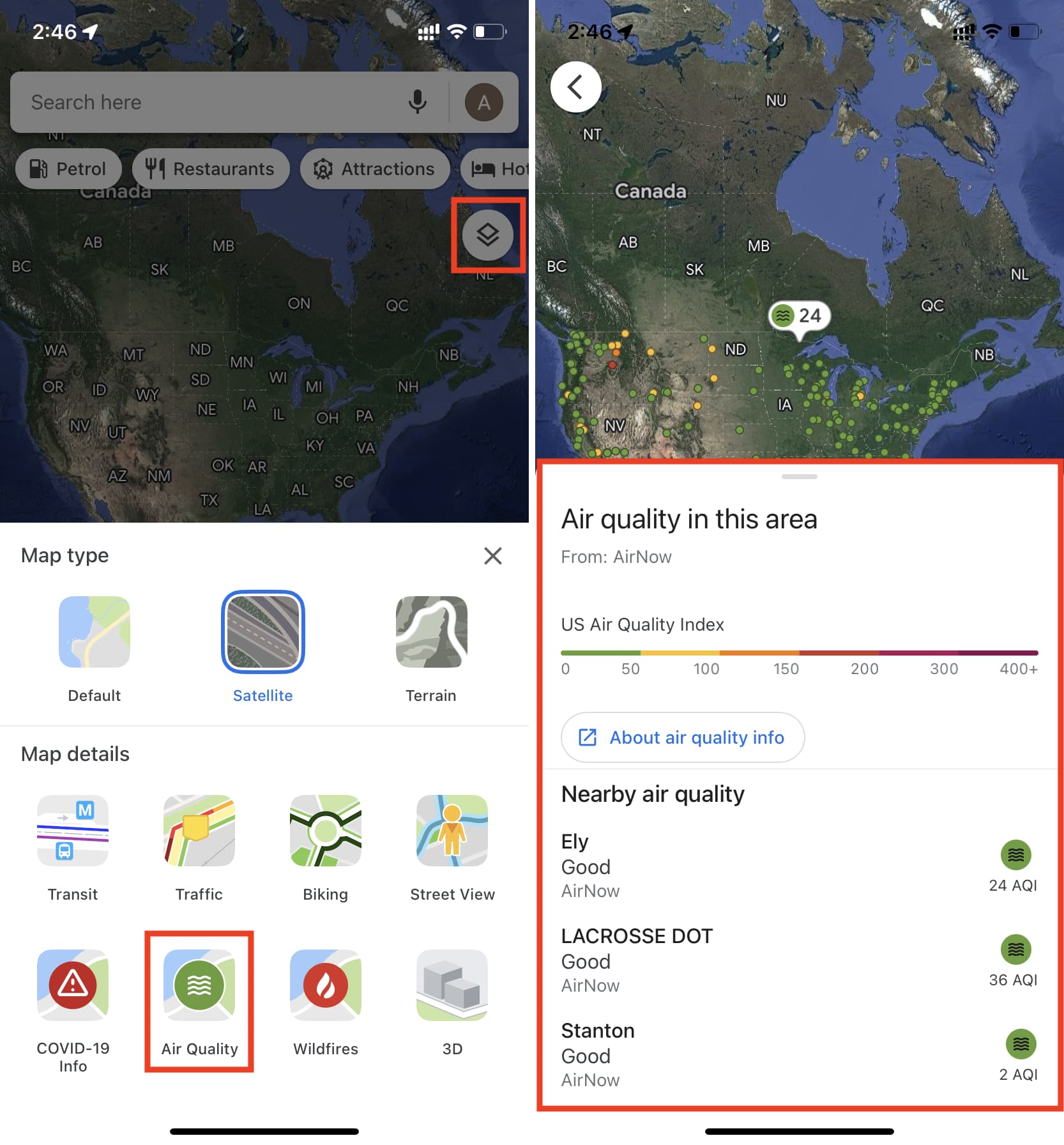
See Air Quality Index on Apple Watch
Moving on to the Apple Watch, you can use a simple Watch complication to view the AQI at all times. Here’s how to do it:
- Open the Watch app on your iPhone.
- Select a Watch face to add the AQI complication on.
- Tap on the Complication that you want to change.
- Scroll down to Weather options, and select AQI.
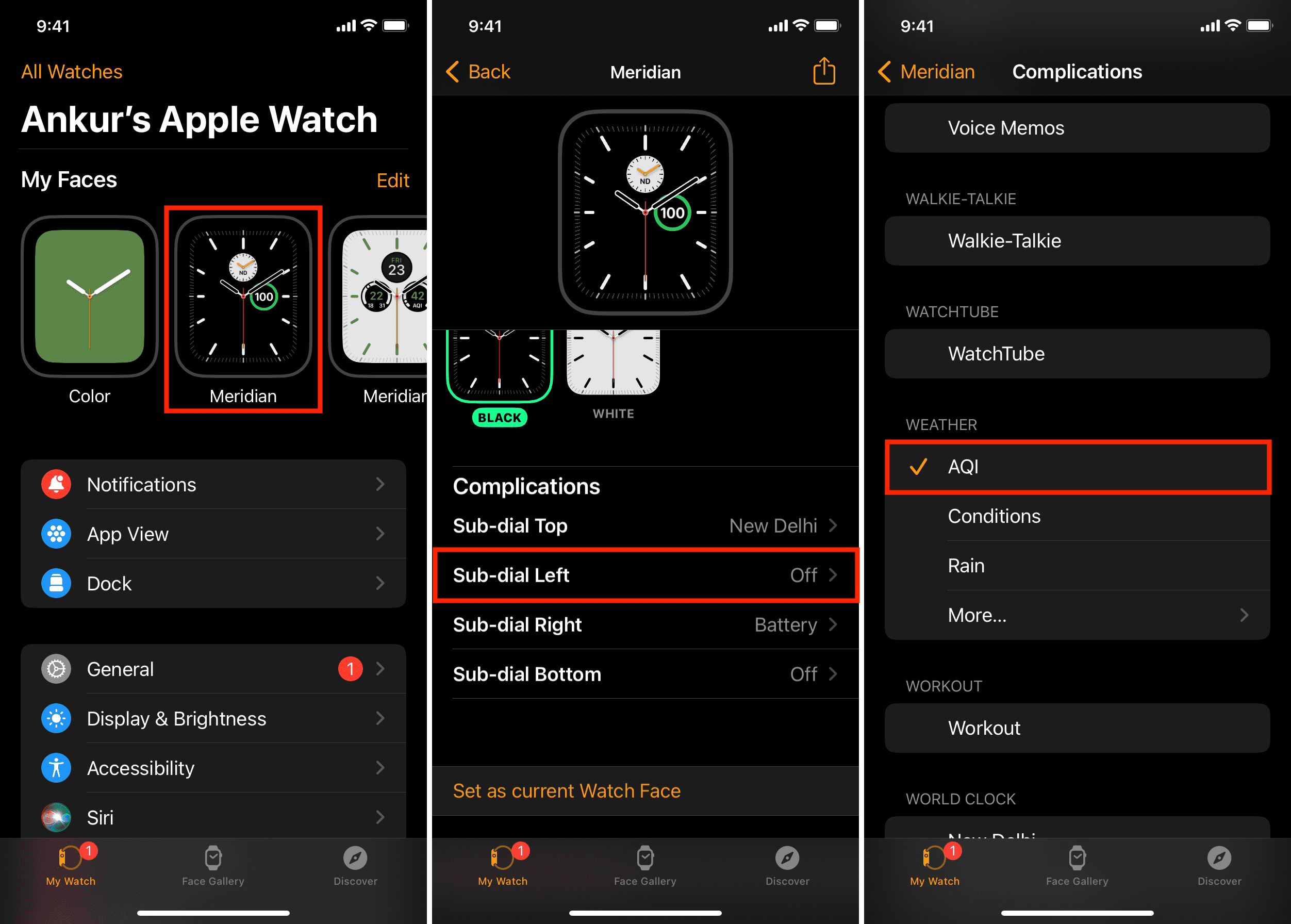
The watch face will now show the AQI index for your selected location, and will also update it regularly. This way, you’ll have a real-time idea of the air quality by glancing at your Apple Watch.
You can also add complications directly from your Apple Watch by pressing the watch face and choosing Edit.
Note: You are also able to see the AQI on your Apple Watch via the Weather app, you don’t really have to add it as a complication if you don’t want to.
Seeing air quality on iPhone and Apple Watch
Keeping a track of the Air Quality Index is a good idea, and now you know how to check AQI from your iPhone and Apple Watch. As mentioned above, there are other third-party apps that provide more information than the Weather app. You may want to try them out as well. We hope this tutorial helped you out.
You’ll also love: