You can depressurize your Instagram experience by making it less of a competition and more of a place to enjoy great photos (go figure!). Follow along with us as we teach you how to hide the number of Instagram likes and view counts for both your own and other people’s posts.
Instagram now lets you hide post likes and view counts
The photo-sharing service has been testing hiding like counts since early 2021. On May 26, 2021, the ability to hide like and view counts rolled out on both Instagram and Facebook.
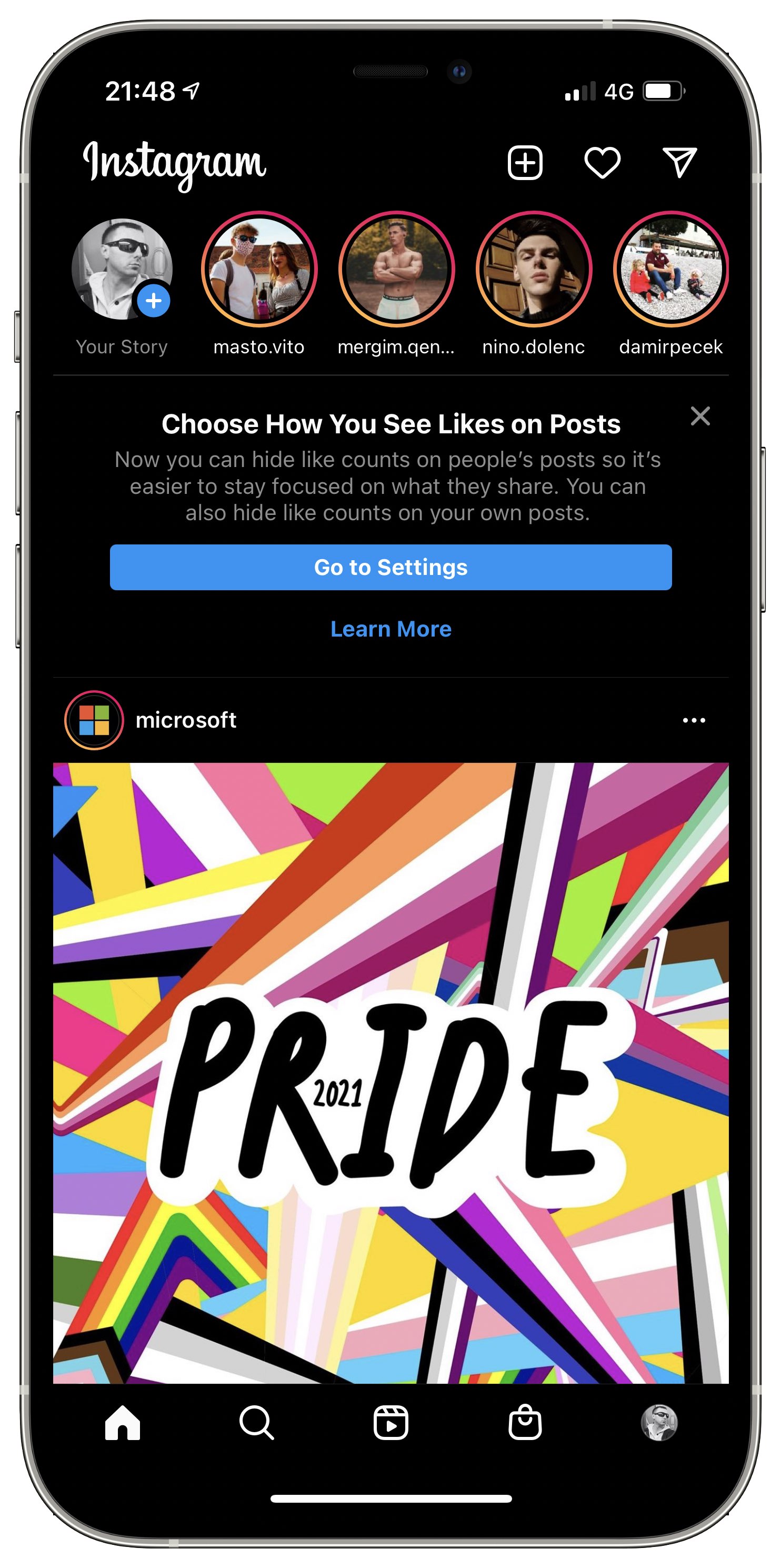
The team has made this change, Instagram’s head Adam Mosseri wrote on Twitter, because Instagram and its parent company Facebook want users to “feel good about the time they spend on our apps and this is a way to give them more control over their experience.”
Mosseri said the following during the Wired panel at the WIRED25 conference:
It’s about young people. The idea is to try to ‘depressurize’ Instagram, make it less of a competition and give people more space to focus on connecting with people that they love, things that inspire them.
Rather than impose this change on users, as was the original plan, the company has turned it into an optional feature, the Instagram head explained in another post on Twitter.
“We learned a lot along the way on this one,” he wrote.
You can now choose whether or not you want like counts! We learned a lot along the way on this one. Surprisingly it didn't change much how people use or feel about IG, but people did have strong feelings. In the end we felt it was best to let you choose.#ThisWeekOnInstagram pic.twitter.com/h4DQPb8NYB
— Adam Mosseri 😷 (@mosseri) May 27, 2021
“Surprisingly it didn’t change much how people use or feel about Instagram, but people did have strong feelings. In the end, we felt it was best to let you choose.”
According to a post on the Instagram blog, you can hide like counts on other people’s as well as your existing posts. And, you can hide these things on new posts you create. Follow along with our step-by-step tutorial to learn how to hide like and view counts on Instagram posts published by either other accounts you follow or yourself.
How to hide Instagram likes and view counts
Hiding likes is a great way to regain your focus on Instagram and start enjoying the actual photos and videos instead of wasting time worrying about how many likes your posts get. Here’s how to hide like counts on posts from other accounts as well as on your own posts, either when creating a new post or after the fact.
How to hide Instagram likes on your own posts
The option to hide Instagram like counts on your own posts is tucked away under the three-dotted menu for each post. This is a per-post setting—you cannot apply it to all your existing posts at once.
- Open Instagram on your iPhone.
- Touch your profile image in the tab area found alongside the bottom.
- Scroll through your feed and tap your own post whose likes you’d like to hide.
- Tap three dots in the top-right corner above the post, then choose “Hide Like Count.”
Doing so will hide the number of likes this particular post gets from both yourself and others.
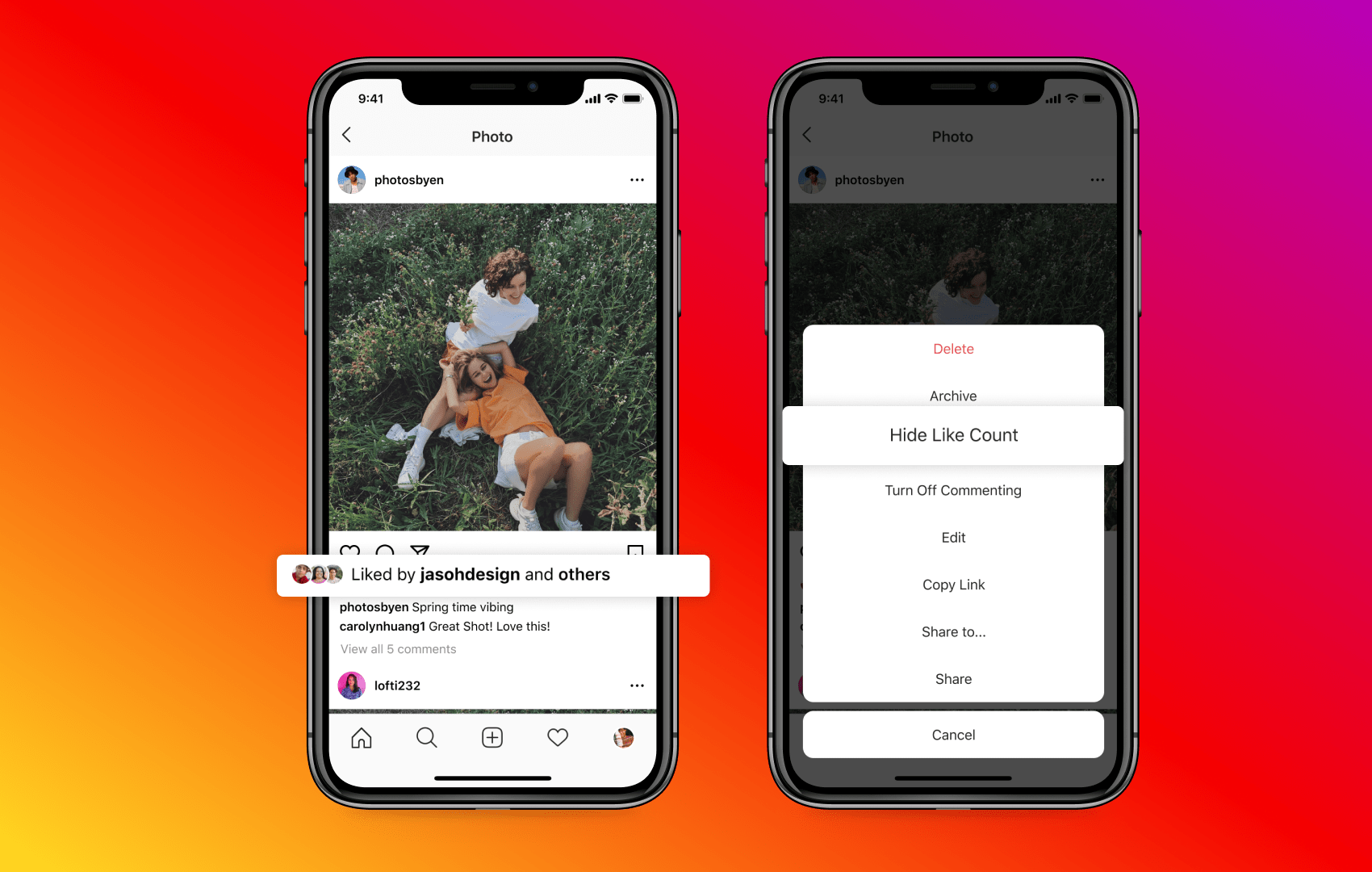
Conversely, you can unhide a post’s likes by choosing “Unhide Like Count” from the menu.
What happens when you hide Instagram likes on your own posts
Instagram will no longer display the account that liked your post most recently and the number of likes. So instead of “liked by sebastienpage and 682 others” you will see just “liked by sebastienpage and others” without revealing the number of likes the post gets.
→ How to post on Instagram from your computer
Like before, you can tap this line to see everyone who’s liked the post. Keep i mind that the number of post likes is revealed on this screen. However, “only you can see the total number of likes on this post,” according to the feature’s description.
Hiding like counts at post creation
You can hide the like count on a post when you’re creating it, too.
To do so, simply choose “Advanced settings” at the very bottom of the New Post screen, then toggle on the option “Hide Like and View Counts on This Post”.
How to hide Instagram likes for posts from other accounts
The option to hide Instagram like counts on others’ posts is available within the new Posts section in the Instagram settings and applies to all the posts in your feed.
- Open Instagram on your iPhone.
- Tap your profile image in the tab area alongside the bottom.
- Tap the menu in the top-right with three horizontal lines stacked on top of one another.
- Choose “Settings” from the menu.
- Now select “Privacy” in the Instagram settings.
- Choose “Posts” underneath the “Interactions” heading.
- Slide the switch next to “Hide Like and View Counts” to the ON position.
Doing so will hide like and view counts for any posts from other accounts.
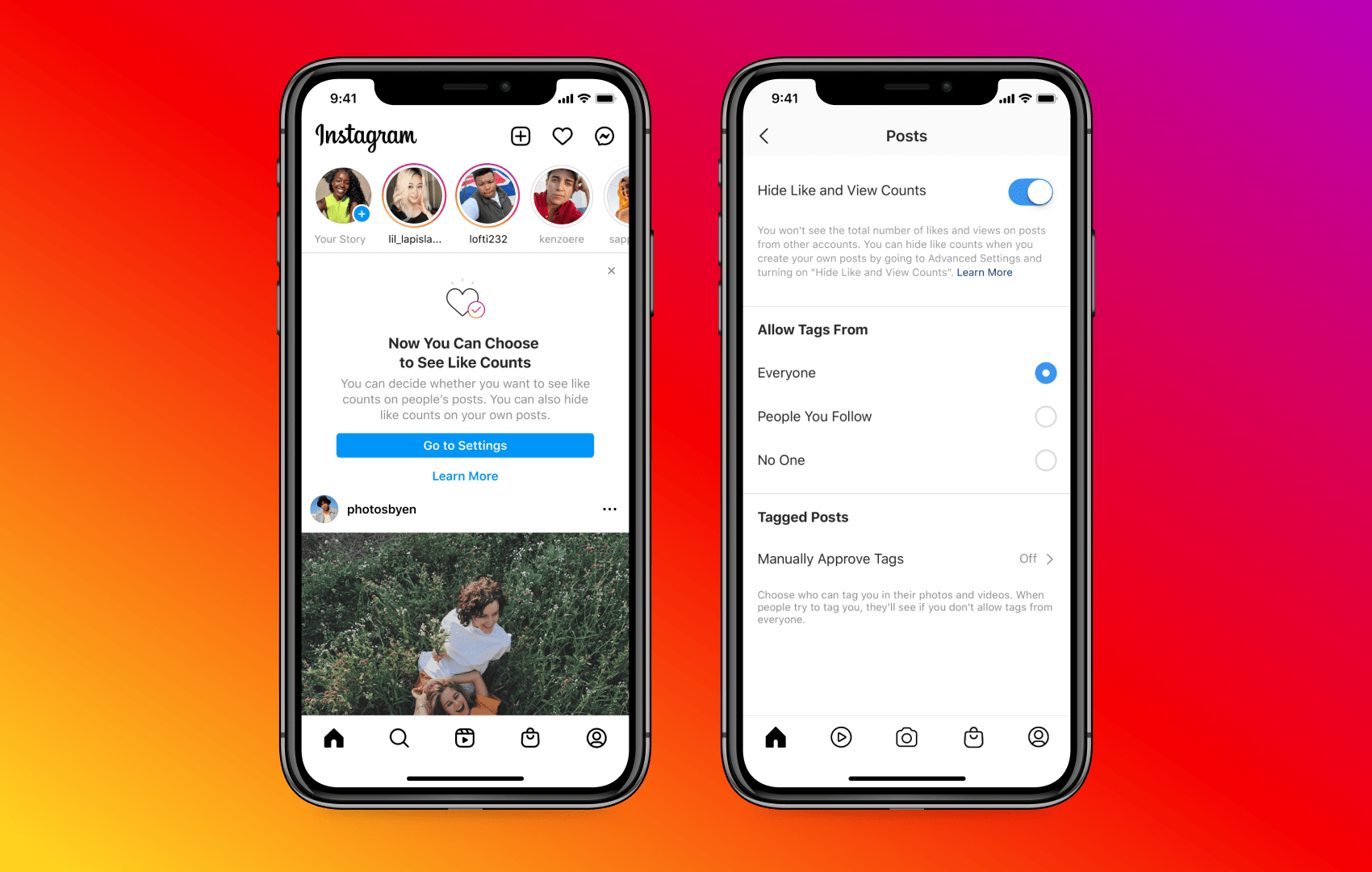
As mentioned earlier, this control applies to all the posts in your feed.
If you don’t see the new “Posts” section, check back a few days or weeks later. This feature is being released in stages, meaning that it won’t suddenly appear for all users at once.