With Spotify for Apple Watch, you can listen offline even without your connected iPhone. The ability to download Spotify songs to the Apple Watch for listening without an internet connection is especially useful if you don’t own an Apple Watch model that has built-in cellular connectivity. In this tutorial, we walk you through the steps required to download Spotify music, playlists and podcasts to your Apple Watch for offline listening.
Spotify brings offline listening to the Apple Watch
The ability to download Spotify playlists, albums and podcasts to an Apple Watch was added to Spotify’s mobile app on May 21, 2021. This is in addition to Spotify’s existing feature allowing all users to stream tracks, albums, playlists and podcasts directly in the Apple Watch app.
Keep in mind that offline listening in Spotify for Apple Watch is reserved for subscribers.
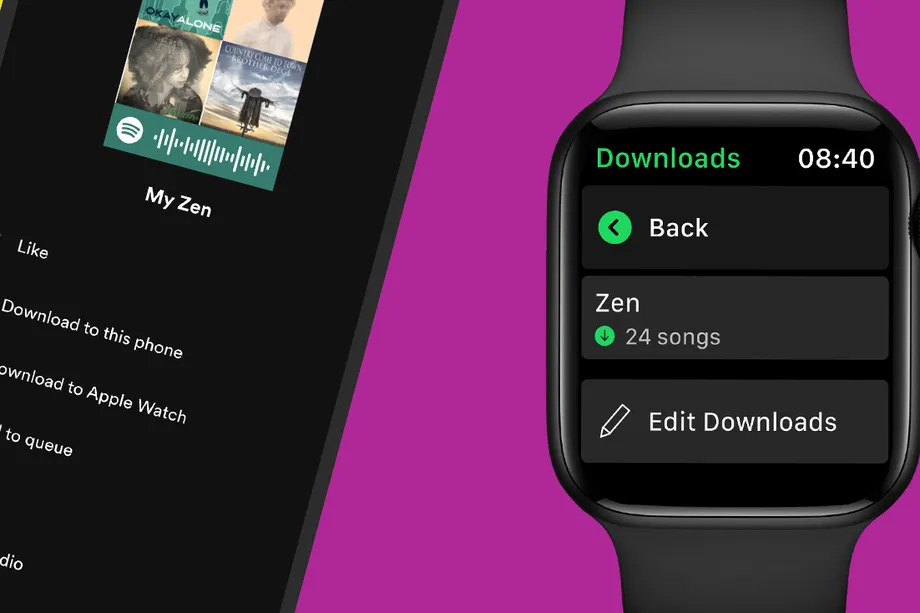
Those who use Spotify’s free, ad-supported service won’t be able to access offline functionality in the Apple Watch app. Also, you must connect online at least once every 30 days to keep your downloads and allow Spotify to collect play data to compensate artists.
→ How to hide and unhide tracks on Spotify
In this tutorial, we will teach you how to download your favorite Spotify albums, playlists and podcasts to your Apple Watch for offline use. Follow along with us as we walk you through the steps to listen to Spotify on your Apple Watch without an internet connection.
How to listen to Spotify offline on Apple Watch
To listen to Spotify without an internet connection, open the iPhone app and hit the three dots next to a piece of content you’d like to listen to without your phone, then choose the option to download the selected album, playlist or podcast to your Apple Watch.
- Open the Spotify app on your iPhone or iPad.
- Go to an album, playlist or podcast you’d like to download.
- Tap the three dots to access the contextual menu.
- Choose the option labeled “Download to Apple Watch” from the menu.
Now you can leave your iPhone at home and take Spotify with you on the wrist.
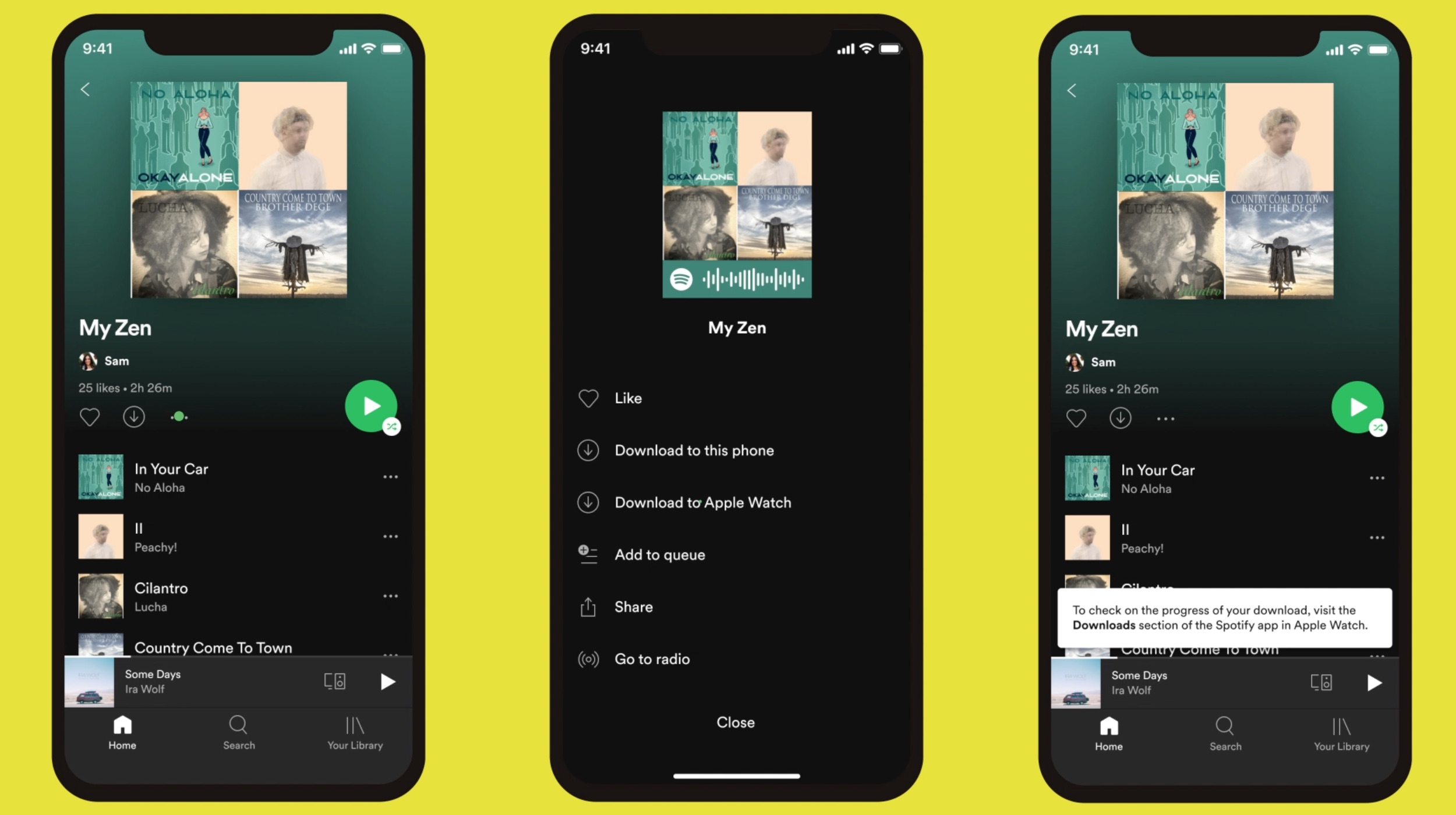
The downloaded items can be found in the Your Library section on Spotify for Apple Watch.
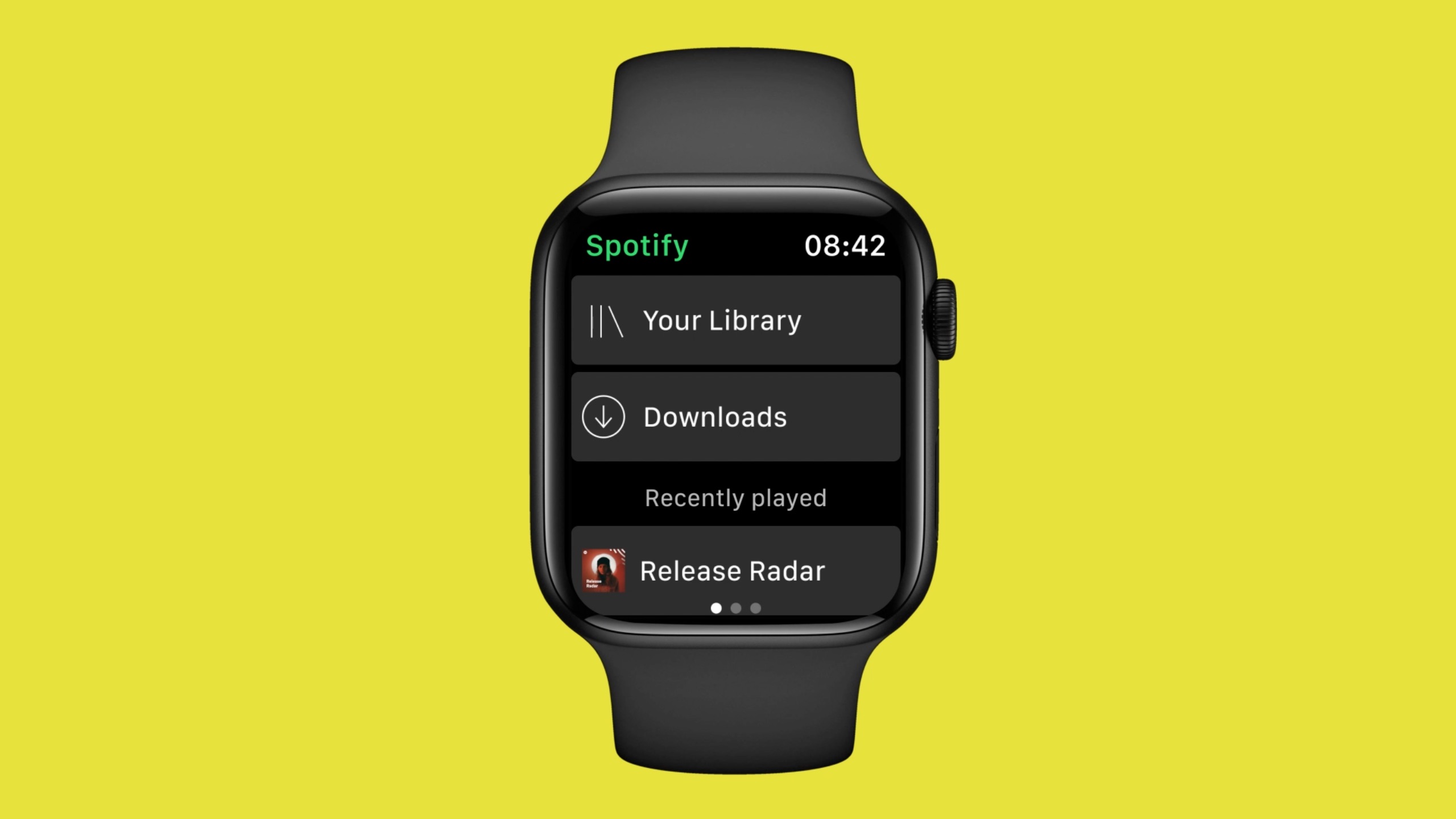
“You can store around 10 hours worth of downloads on the Watch, or more if you have more storage on your Apple Watch model,” reads a support document on the Spotify website.
→ The best music apps for the Apple Watch
You may notice that Spotify won’t let you download individual songs for offline listening. That said, you can put favorite tracks in a playlist and download the whole playlist instead but keep in mind there’s a download limit of 50 tracks per playlist.
And, you will lose any downloaded content after reinstalling the app.
Saving mobile data with Spotify for iPhone
Spotify defaults to using Wi-Fi for downloads rather than mobile data.
This saves you from unwanted mobile data charges. Thankfully, the music-streaming software allows you to optionally alter this default setting in order to allow downloads over cellular.
To permit downloading Spotify content via mobile data, choose Home → Settings → Music Quality in Spotify’s iOS app, then switch on the option labeled “Download using cellular.”
Now your iPhone’s cellular data will be used to download Spotify content.