Learn how to sort entries and to-dos in the Reminders app by the due date, creation date, priority, or title on your iPhone, iPad, and Mac.
Aside from manually re-ordering your task lists in Apple Reminders on an iPhone, iPad, and Mac, you can choose to automatically sort those lists by the due date, creation date, priority, or title. This feature can even sync the order of reminders in lists across your devices, with the changes updated on all your devices that use iCloud Reminders with your Apple ID.
Follow the steps in his tutorial to learn how to easily sort task lists on Apple Reminders.
Note: It’s a good idea to enable the Reminders app in Settings > your Apple ID > iCloud to have any changes automatically synchronized across devices. With the Reminders app turned on in your iCloud settings, changing a list’s sort order and direction on your iPhone will be instantly pushed to the Reminders app on your other devices.
Things to know about sorting reminders
You can sort almost any task list on Apple Reminders, including your custom task lists and most of the smart lists that are built into the Reminders app.
The following built-in smart lists can be sorted in Apple Reminders:
- Today
- Flagged
- Assigned
- Shared
You cannot, however, change the sort order for the following built-in smart lists:
- All
- Scheduled
- Completed
If you sort or reorder a shared list, other participants also see the new order on their devices.
How to sort reminders on Apple Reminders
To sort your task lists on Apple Reminders, you must select a reminder list and then choose one of the available sorting options from the contextual menu. We walk you through the whole process of sorting task lists in the Reminders app for iOS, iPadOS, and macOS.
On iPhone and iPad
- Open the Reminders app on your iPhone, iPad or iPod touch.
- Choose a reminder list you’d like to sort.
- Hit the three dots near the upper-right corner to reveal the contextual menu.
- Choose the option labeled Sort By from the menu.
- Now choose your desired sort criteria and direction.
- Due Date: Sort the list by task due date.
- Creation Date: Sort the list by task creation date.
- Priority: Sort the list by task priority.
- Title: Sort the list by task title.
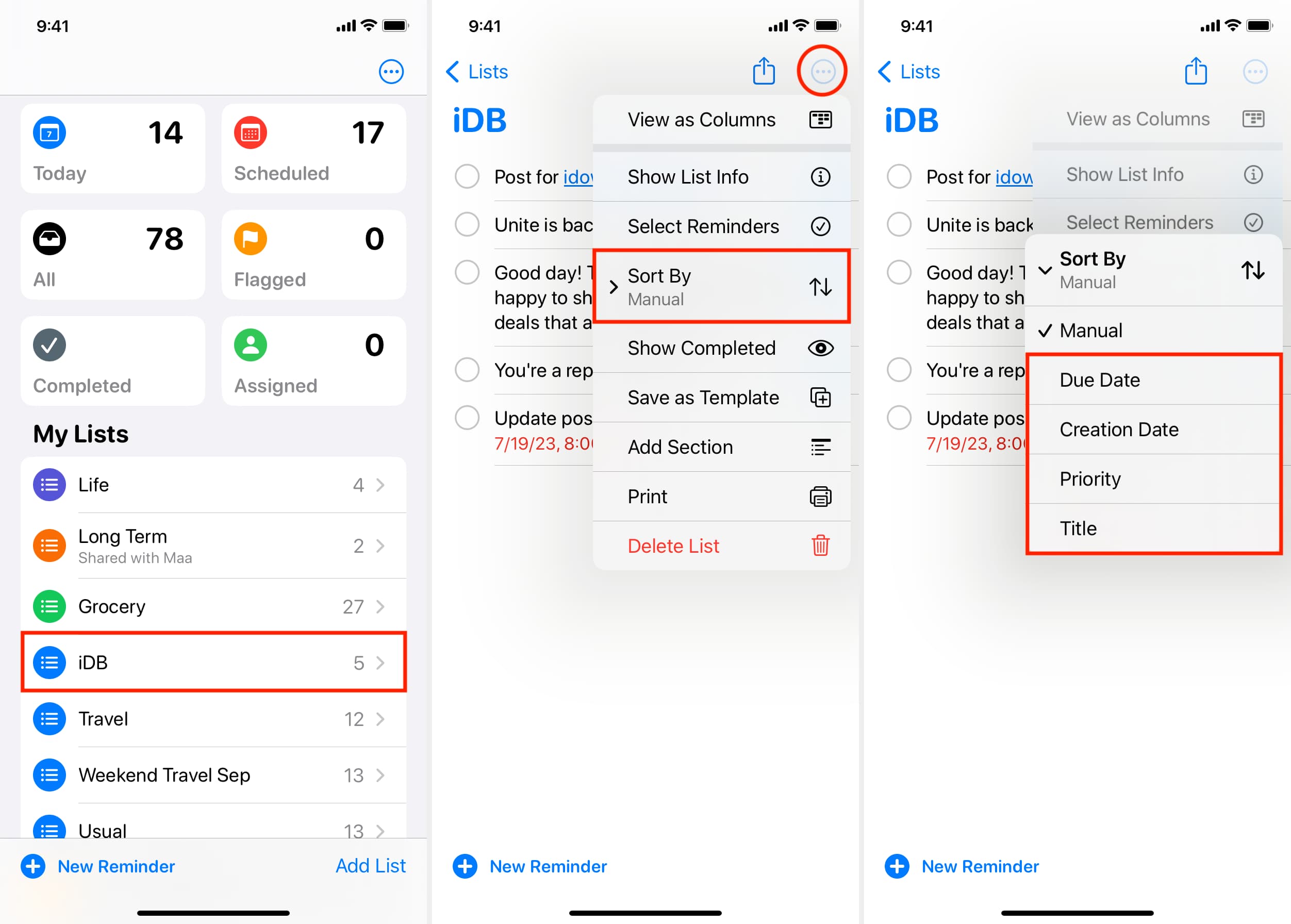
You can also reverse the sort order from this menu.
- Due Date: Choose “Earliest First” or “Latest First”
- Creation Date: Choose “Oldest First” or “Newest First”
- Priority: Choose “Lowest First” or “Highest First”
- Title: Choose “Ascending” or “Descending”
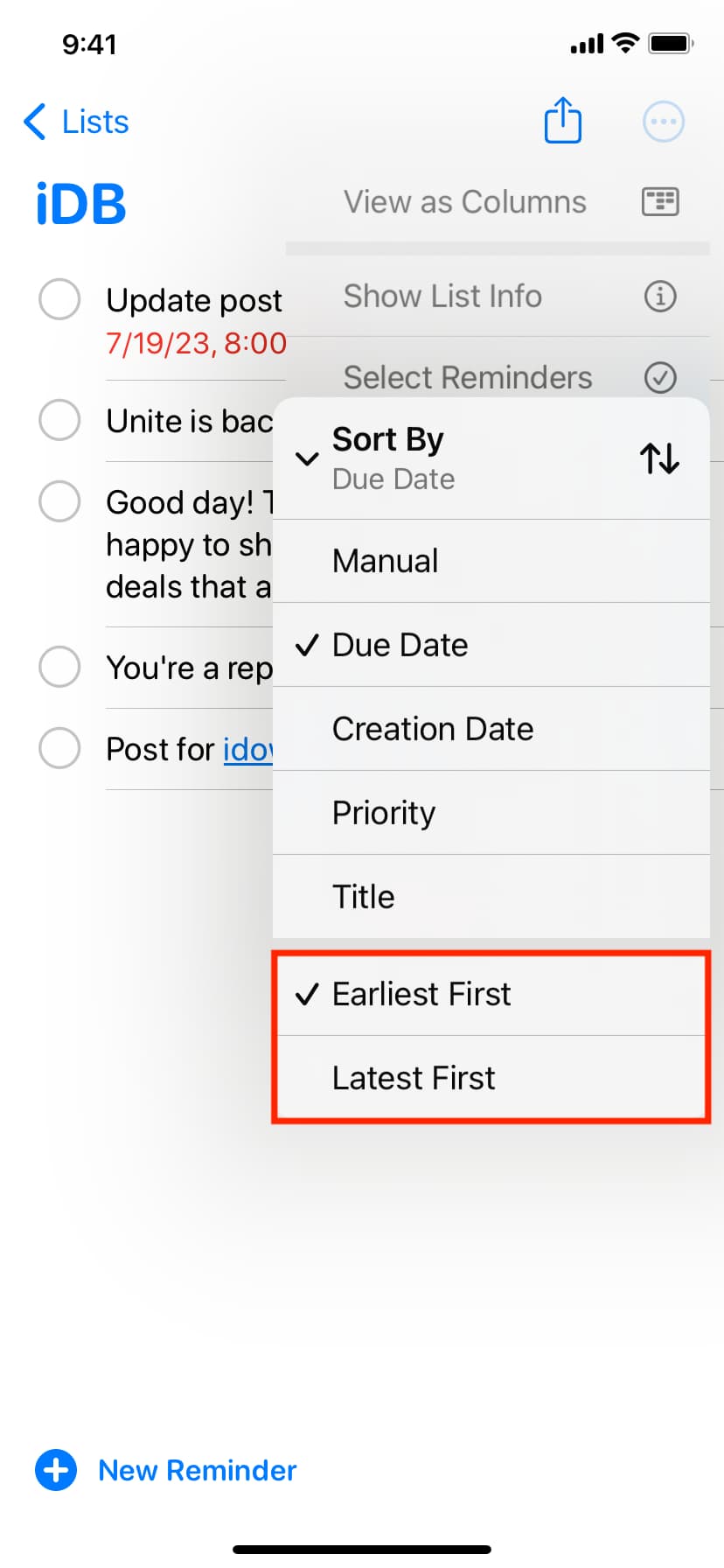
Note: With a task list sorted and ordered according to your liking, know that manually dragging a reminder to a new location will instantly switch to manual ordering.
However, your manual order is saved when you re-sort the list by due date, creation date, and more, priority or title. To revert to the last-saved manual order, choose the option labeled “Manual” from the menu. Again, reminders in the All, Scheduled, and Completed smart lists cannot be sorted and ordered.
On Mac
To choose your desired sort criteria and sort direction in Apple Reminders on your Mac, select a task list in the sidebar and choose the sort command from the View menu.
- Open the Reminders app on your Mac.
- Select a task list in the sidebar.
- From the top menu bar, click View > Sort By and select your desired sort criteria and direction:
- Due Date: Sort the list by task due date.
- Creation Date: Sort the list by task creation date.
- Priority: Sort the list by task priority.
- Title: Sort the list by task title.
You can also reverse the sort order from this menu.
- Due Date: Choose “Earliest First” or “Latest First”
- Creation Date: Choose “Oldest First” or “Newest First”
- Priority: Choose “Lowest First” or “Highest First”
- Title: Choose “Ascending” or “Descending”
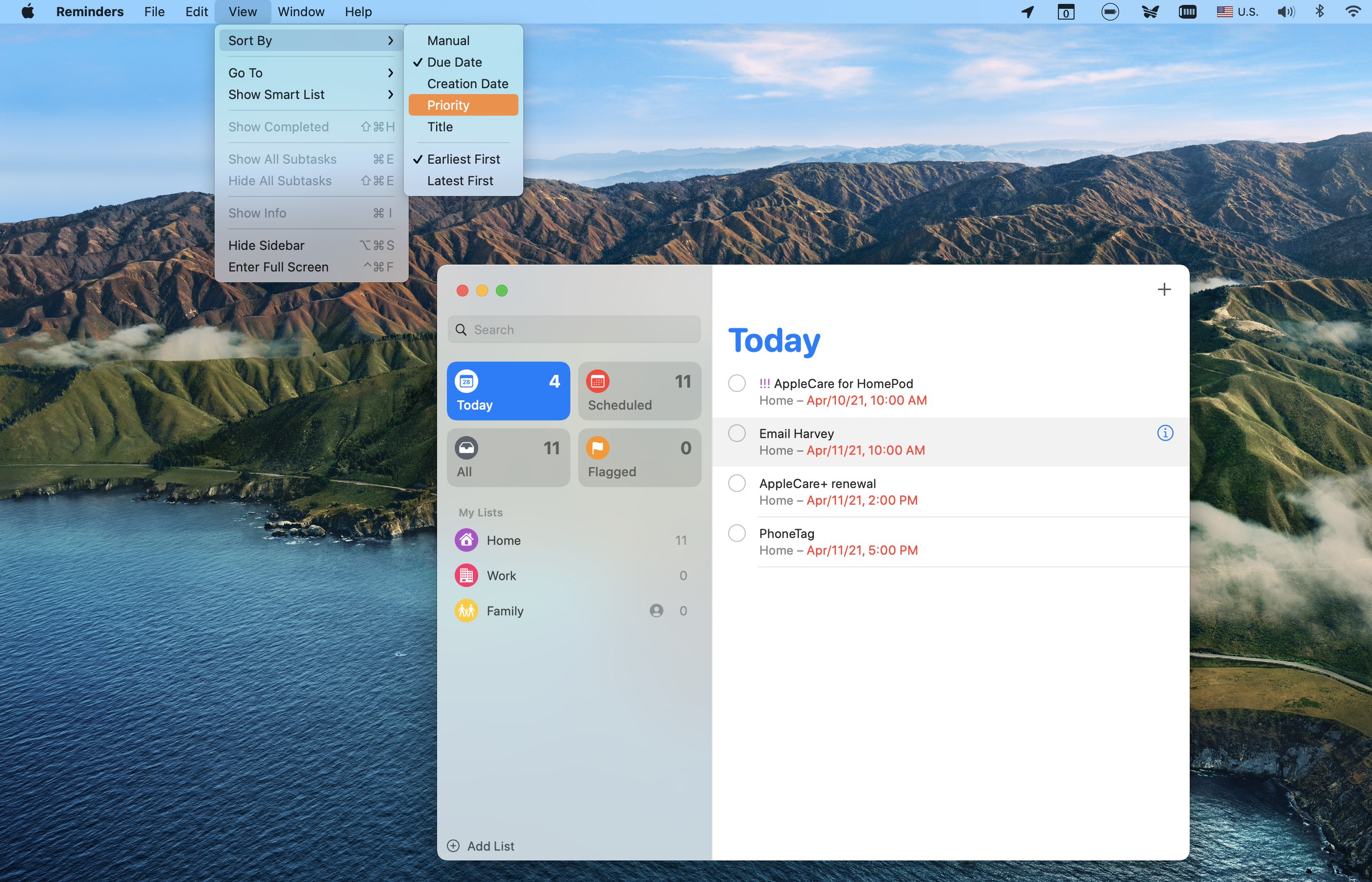
To access the sort options even after, right-click a reminder list title in the sidebar, then choose “Sort By” from the contextual menu and choose an option for the sort direction.
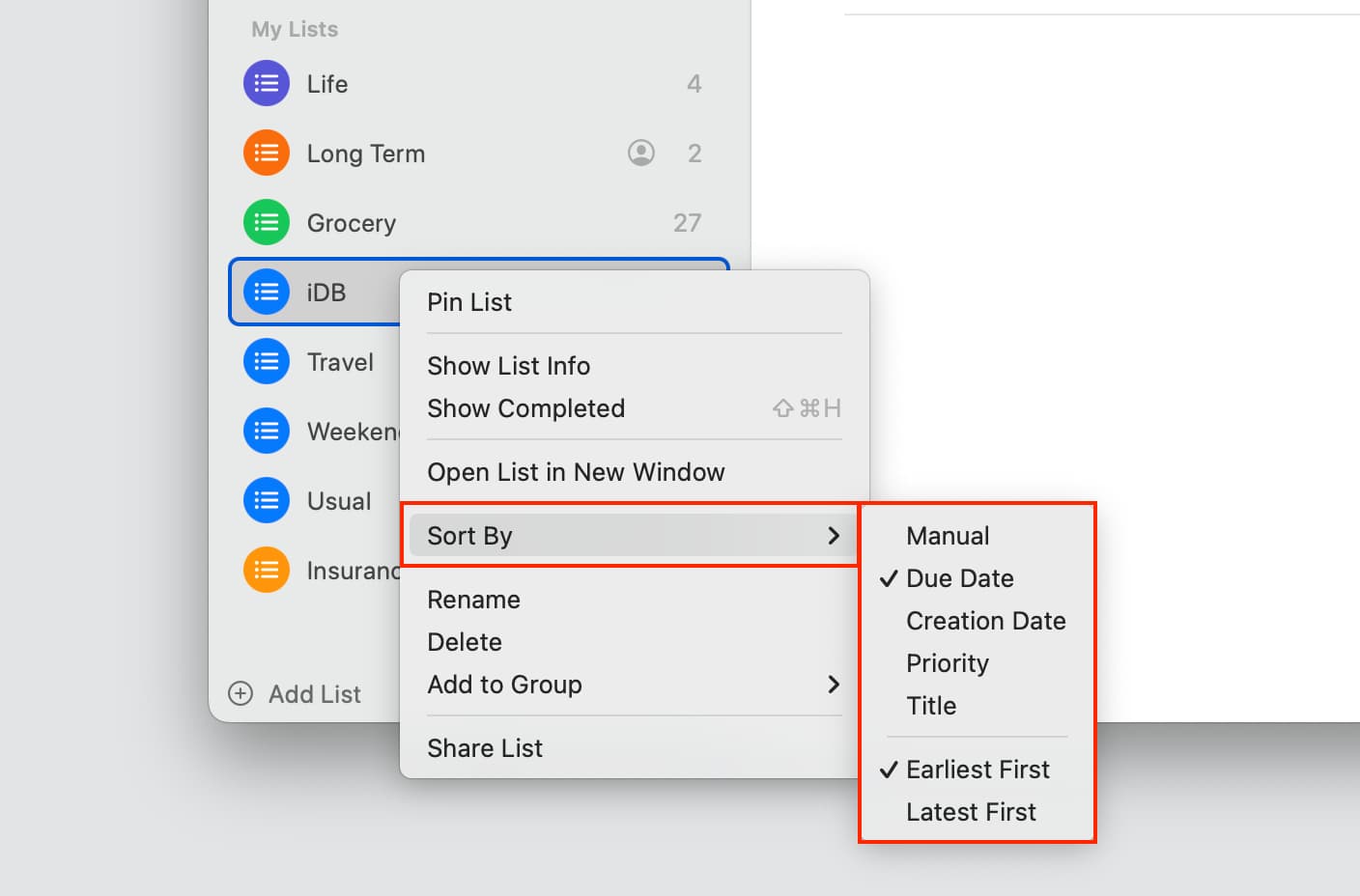
Other tips for Reminders: