Learn how to add stock quotes in the Numbers app for Mac, iPhone, and iPad to keep track of your investments in the stock market.
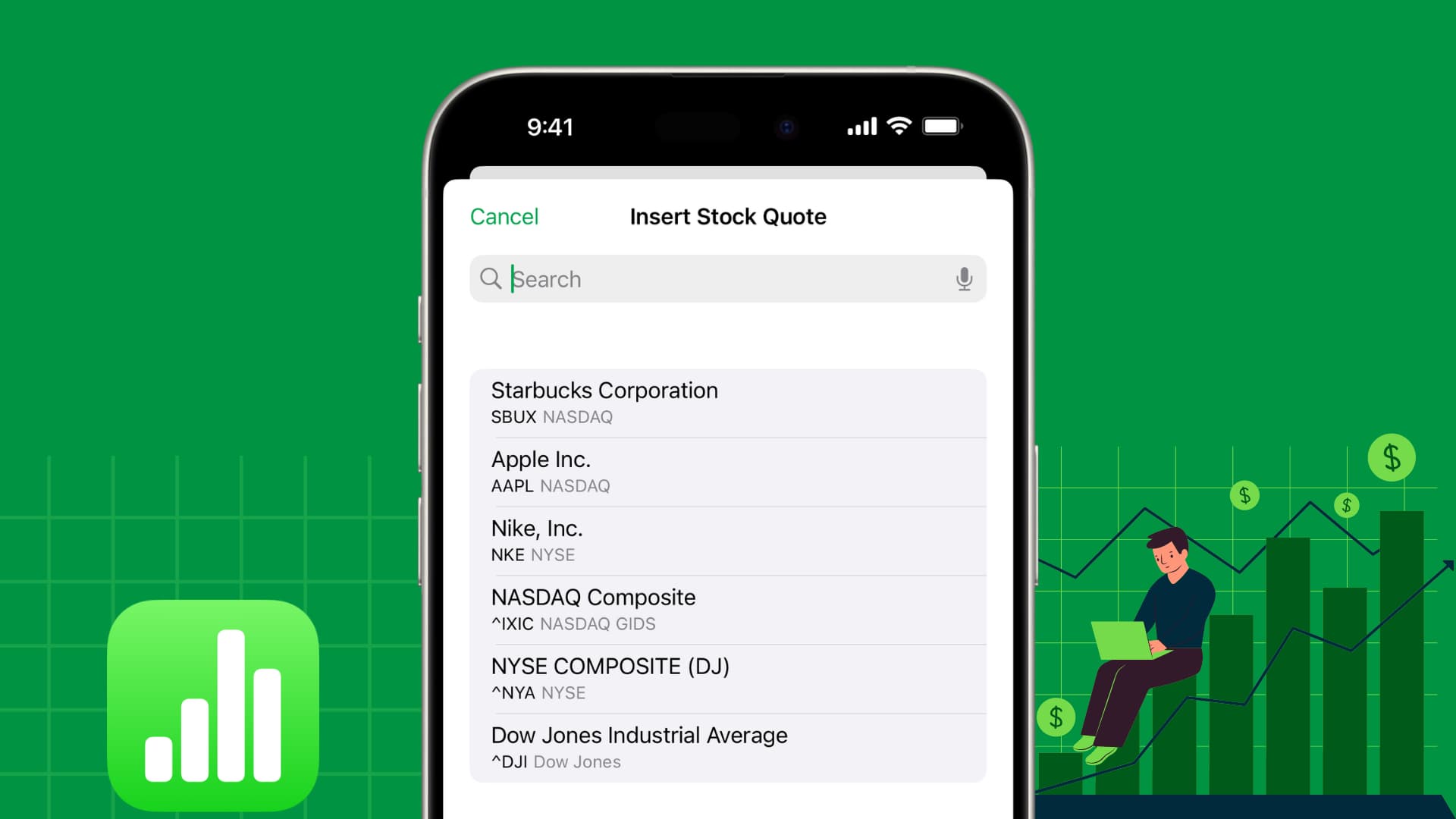
If you want an easy way to keep track of your investments on Mac, consider using Numbers. With a handy built-in feature, you can add and update stock information in your spreadsheet.
As long as you’re connected to the internet, you can insert various performance details like price, high, low, open, previous close, and more.
Stock quotes in Numbers on Mac
1) Open Numbers on your Mac and choose the sheet you want to use or create a new one. If you know the company whose information you want to add, enter its name into a cell. If not, you can search for one, and we’ll show you how.
2) Select a cell where you want to enter stock information.
3) Click the Insert button in the toolbar and pick Stock Quote or use Insert > Formula > Stock Quote from the menu bar.
4) If you’ve already entered a company name, you should see it in the list to select. If not, enter one into the search box.
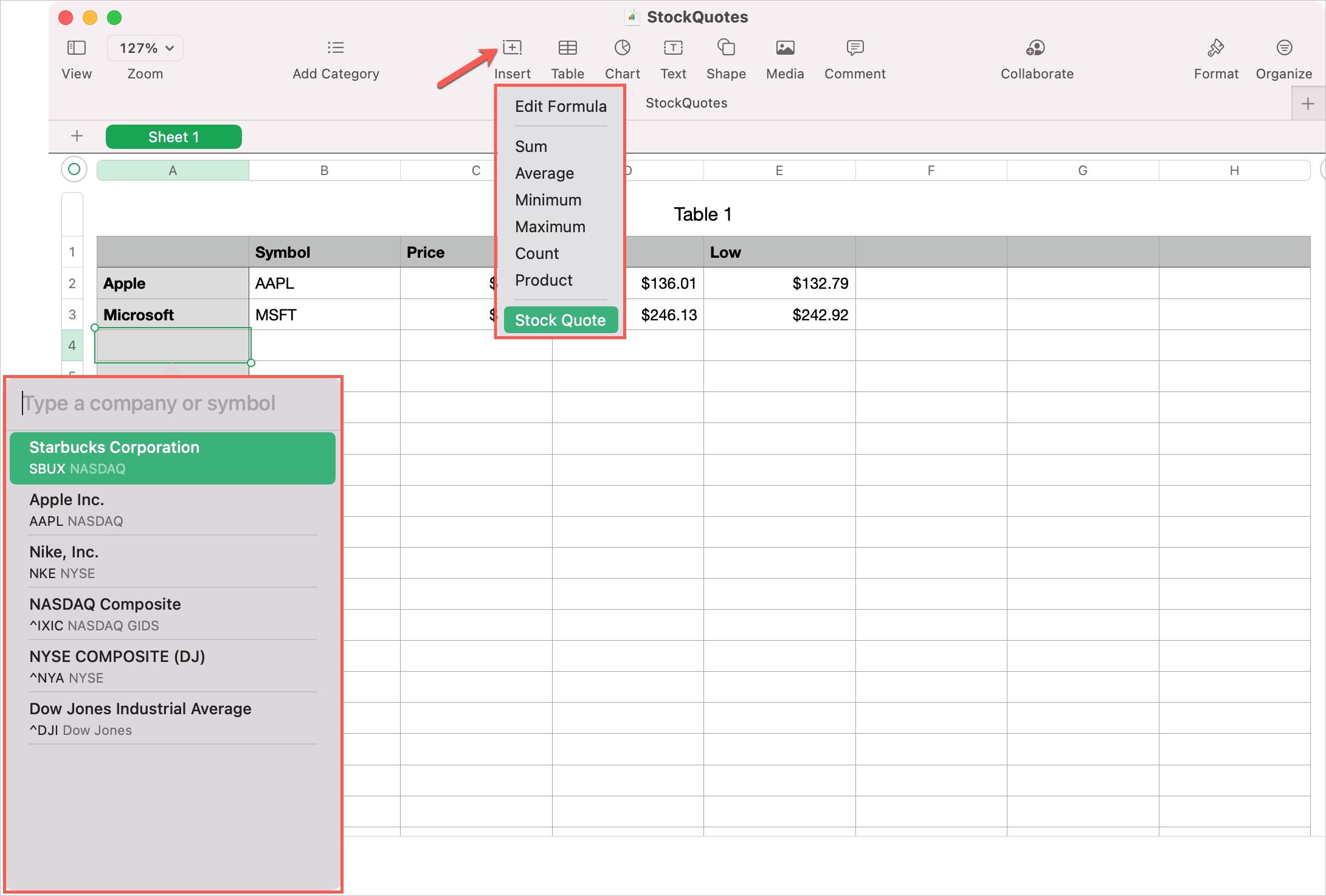
5) Use the Attribute drop-down box in the pop-up window to choose the information to display. It should populate into the cell immediately.
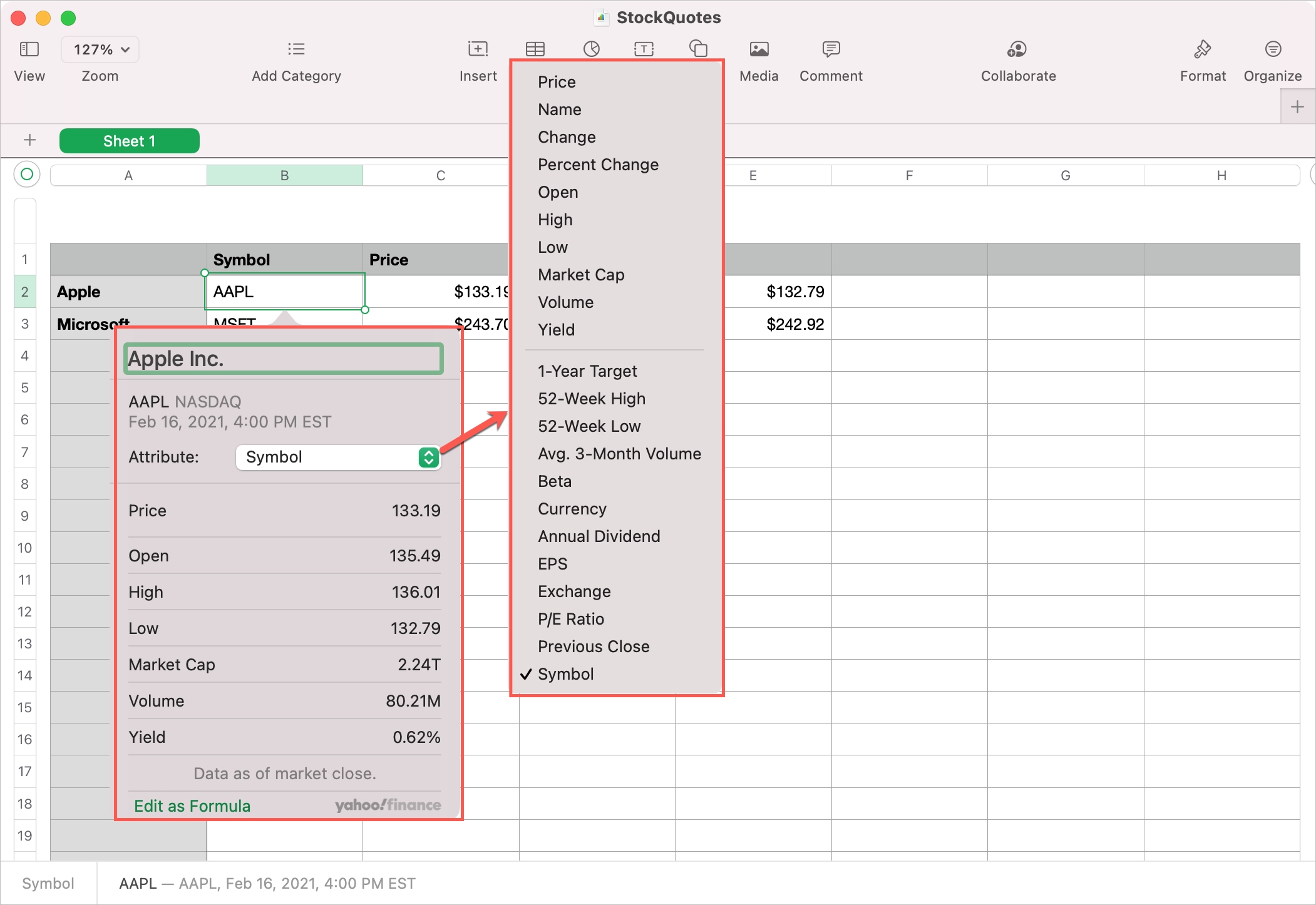
You can continue to add more Attributes in subsequent cells. You’ll notice that if you use labels like column headers for the attributes, Numbers is smart enough to recognize those. So when you add another, the Attribute drop-down will default to your label.
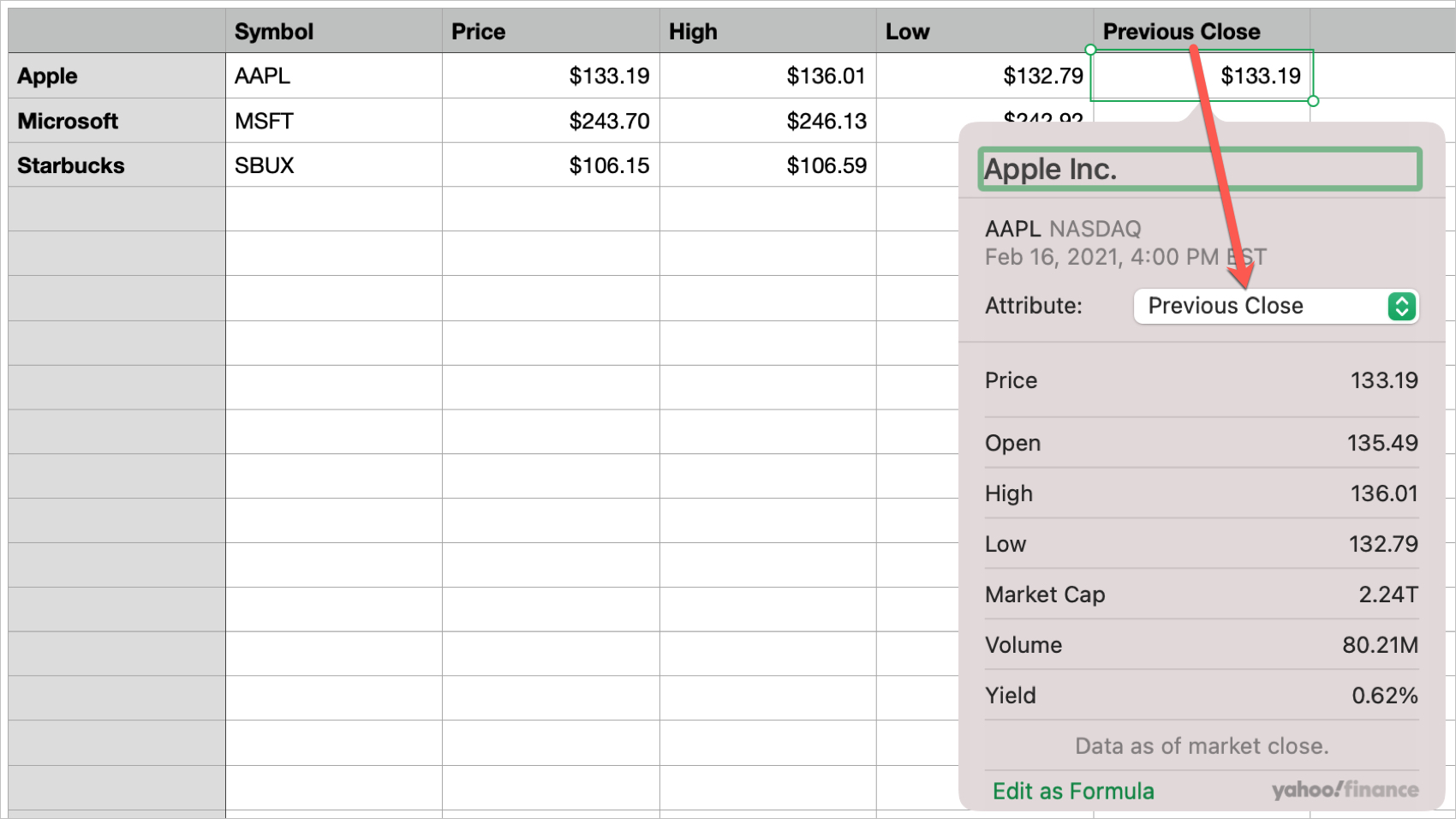
Edit or delete stock details on Mac
To view or edit the stock information after you add it, simply double-click the cell. This displays the pop-up window for you to see other stock details or change the attribute.
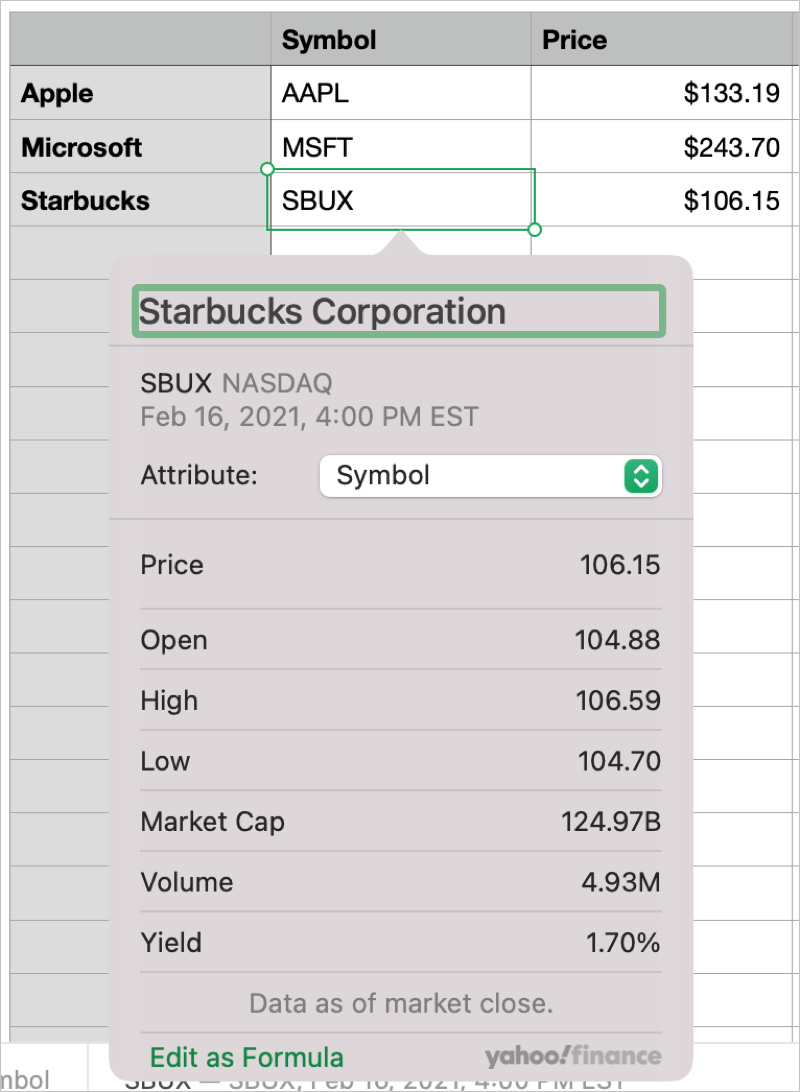
To remove the stock information, select the cell and hit your Delete key.
Stock quotes in Numbers on iPhone and iPad
1) Open the Numbers app on your iPhone or iPad and choose the sheet or create a new one. Like for Mac, if you know the company name, go ahead and enter it into a cell. If not, you can search for it.
2) Select a cell where you want to enter stock information.
3) Tap Cell when it displays at the bottom.
4) Pick Stock Quote.
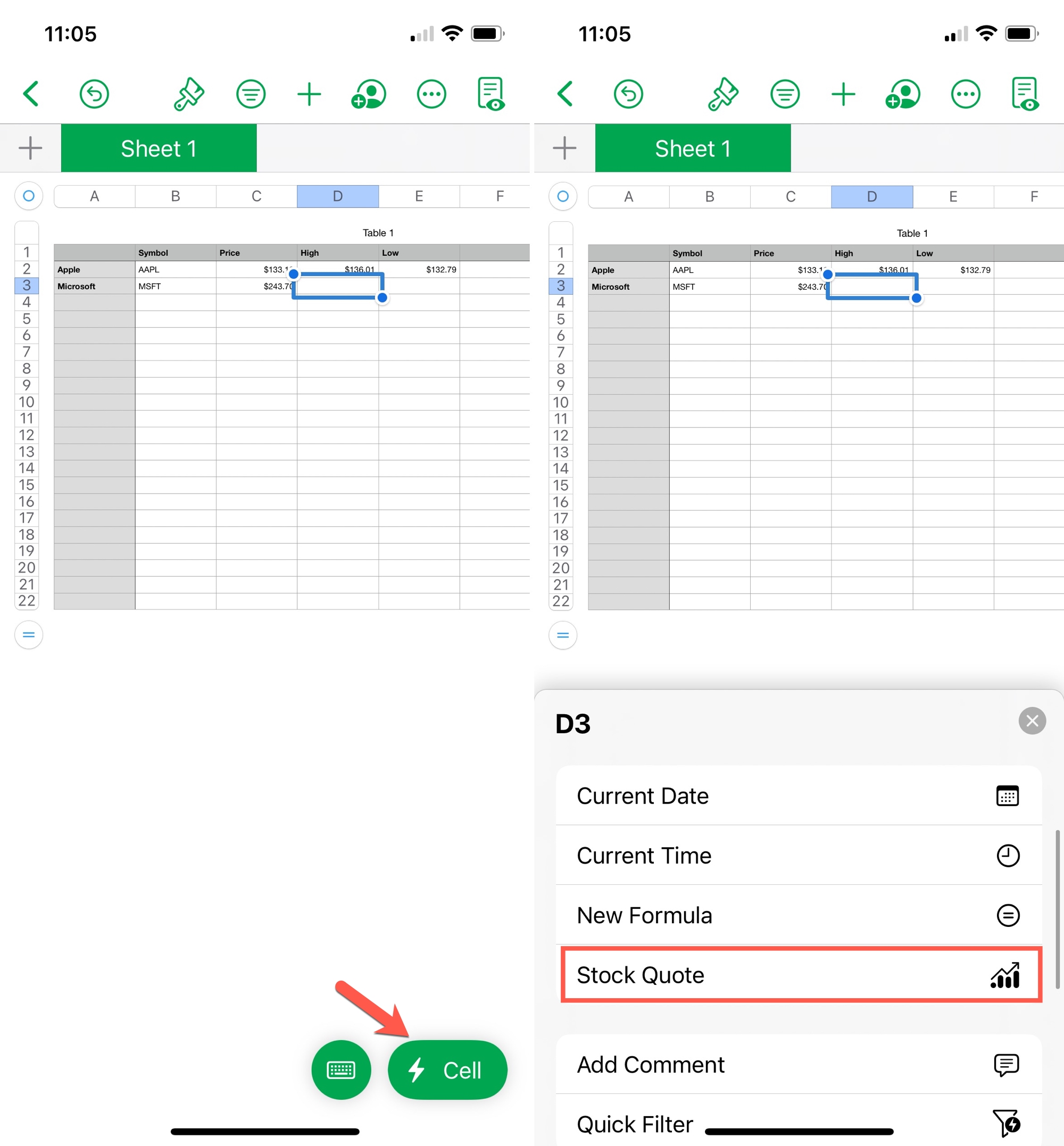
5) Choose the company from the list or search for one.
6) Select the attribute you want to insert and tap Done.
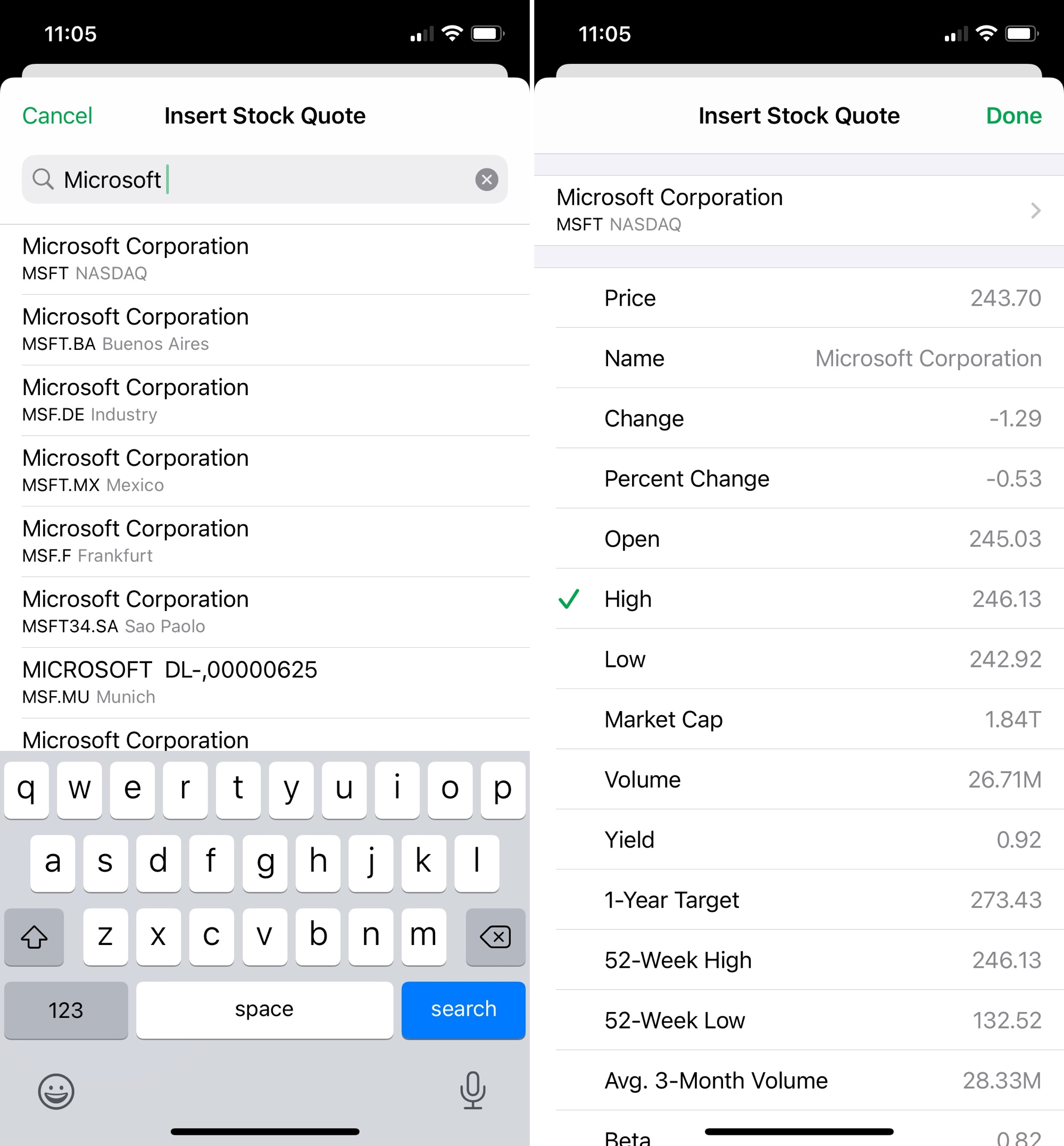
Edit or delete stock details on iOS
To view or edit the stock information after you add it, double-tap the cell. This displays a pop-up with the attribute, and you can tap Edit to change that attribute if you wish.
To remove the stock information, select the cell, tap Cell at the bottom, and tap the trash can icon.
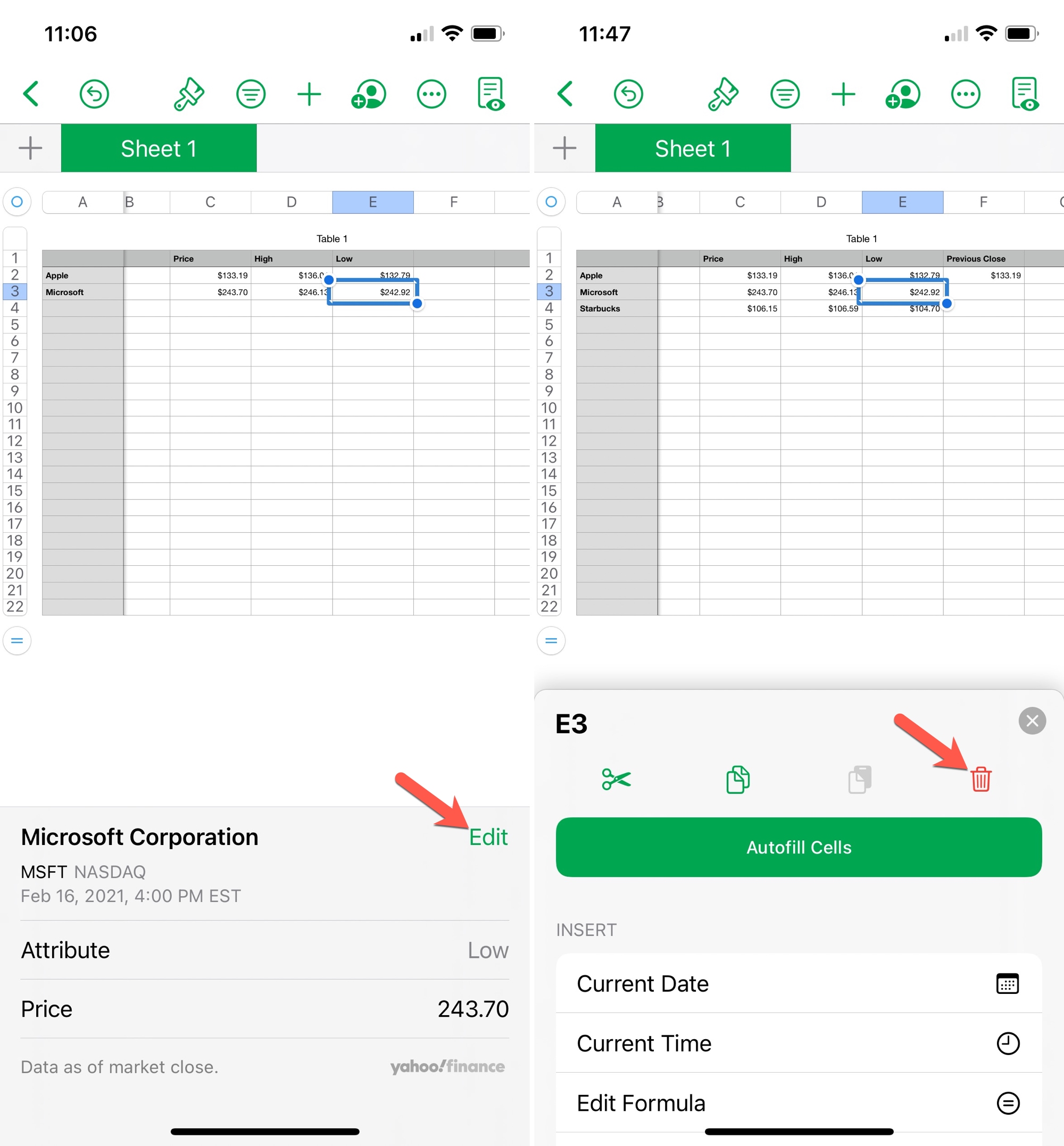
If you want to keep tabs on your stock investments, you can easily add details to your Numbers sheets. And since you can do it on Mac as well as iOS, you can take advantage of this feature anywhere you have internet. Will you?
Check out next: How to insert and format the current date and time in Numbers