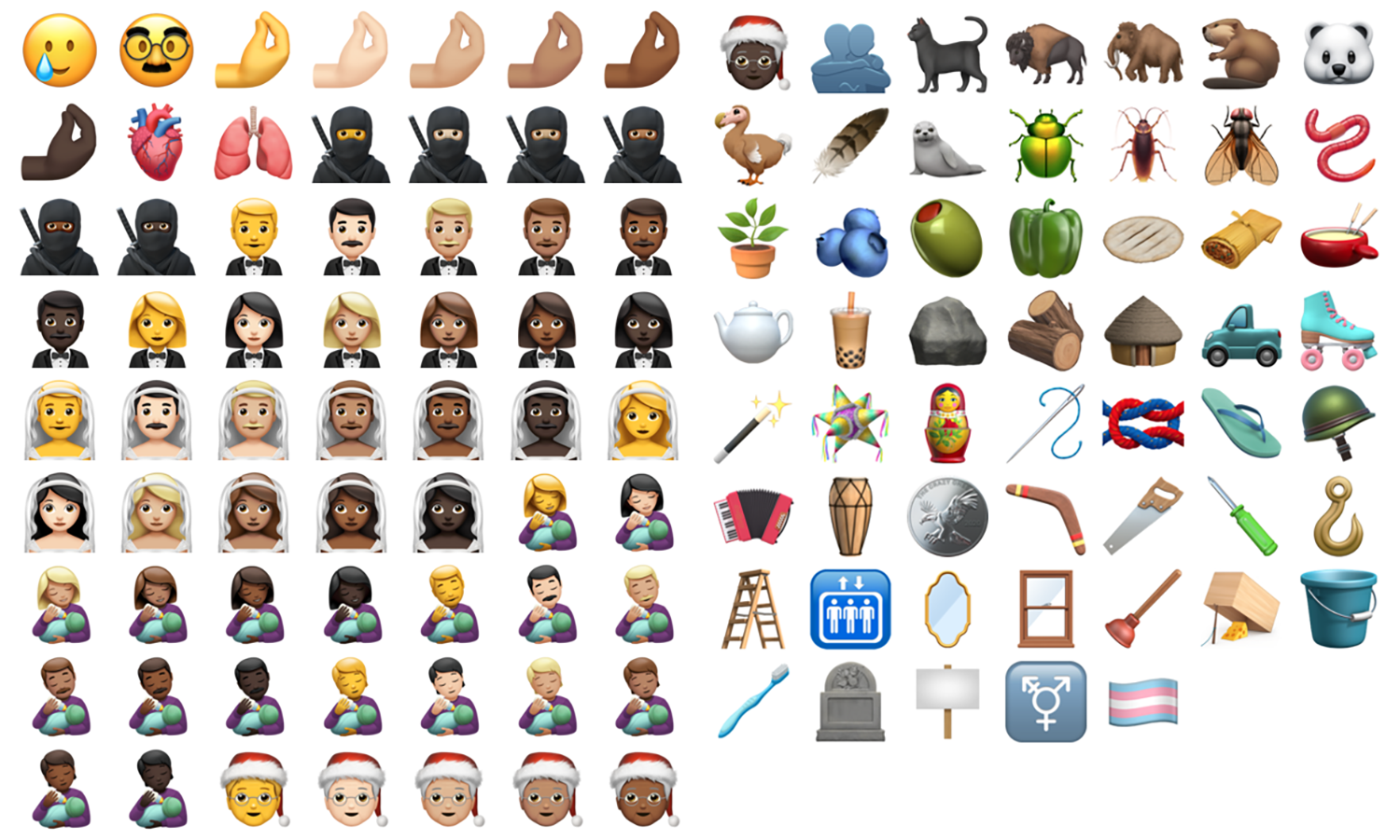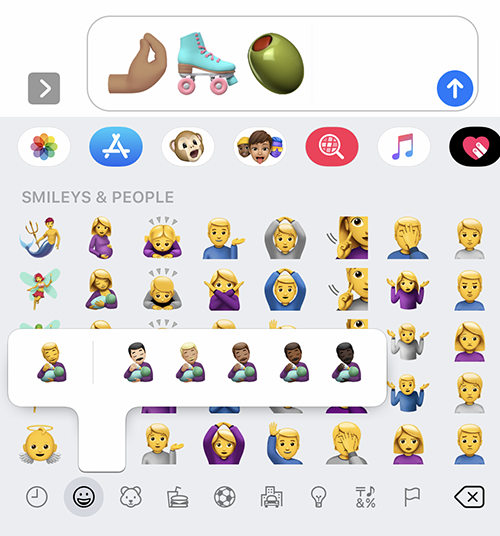The last few iOS point releases had been all quiet on the emoji front, but iOS and iPadOS 14.2 brought over 100 novelties to users, including such ragers as “Pinched Fingers” (that emphatic gesture which often accompanies a hackneyed impression of an Italian), “Bubble Tea”, “Ninja”, and “Tamale” (at last!). Whilst stock users will have to update to iOS 14.2 to make use of these little beauties, jailbroken users don’t have to, thanks to developer Poomsmart.
Choosing between losing your jailbreak by updating to iOS 14.2, or being unable to spam your friends with the Dodo emoji, is thankfully not necessary. We’ll show you how to get the best of both worlds.
This technique works from iOS 5.1 all the way up to iOS 14.1, but there are small differences between the firmwares. This guide should work for most, and focusses on iOS 9.3-14.1. For firmwares lower than this please refer to these instructions or try Bytafont.
Requirements
- A jailbroken device.
- Poomsmart’s repository added on your jailbroken device, via your package manager of choice (Zebra, Cydia, Sileo, etc.).
- A copy of the iOS 14.2 emoji file (we’ll show you where to get it, below).
- A file manager tweak, such as Filza File Manager, installed on your jailbroken device. We’ll talk you through that too.
Getting the new iOS 14.2 emojis onto your device!
1) If you don’t already have them, launch your package manager and add these repos:
https://poomsmart.github.io/repo/
https://tigisoftware.com/cydia/
https://opa334.github.io/
They contain all the packages required to make this process work. The first one also contains other useful tweaks from developer Poomsmart, such as CC On & Off.
Don’t install anything yet.
2) Uninstall any other emoji theming solutions you may have installed previously. Examples would be Bytafont, Anemone, and EmojiFontManager. Remember to revert to the stock emoji, using whichever method each solution requires, before uninstalling it!
3) Now launch your package manager (Zebra, Cydia, etc.) and install the following packages:
- libundirect (install this package first and alone, and respring before continuing. The remaining packages can be installed all in one go)
- EmojiPort (this is on Poomsmart’s repo, select the correct version for your current iOS firmware)
- EmojiAttributes (this is on Poomsmart’s repo, and should be automatically queued when installing EmojiPort)
- EmojiLibrary (this is on Poomsmart’s repo, and should be automatically queued when installing EmojiPort)
- Filza File Manager (or other compatible file manager)
Firmwares outside the range of iOS 9.3-14.1 may need further packages such as EmojiLocalization and/or EmojiResources too. See here for more details. iOS 9.3-14.1 don’t need them.
4) Get the iOS 14.2 emoji font file onto your device using the method of your choice (direct Safari download, AirDrop, SSH, etc.)
I find the easiest way is to open Safari on the device you want to add emojis to, and download it directly to that device, selecting Save to Filza (or other file manager) once it has downloaded.
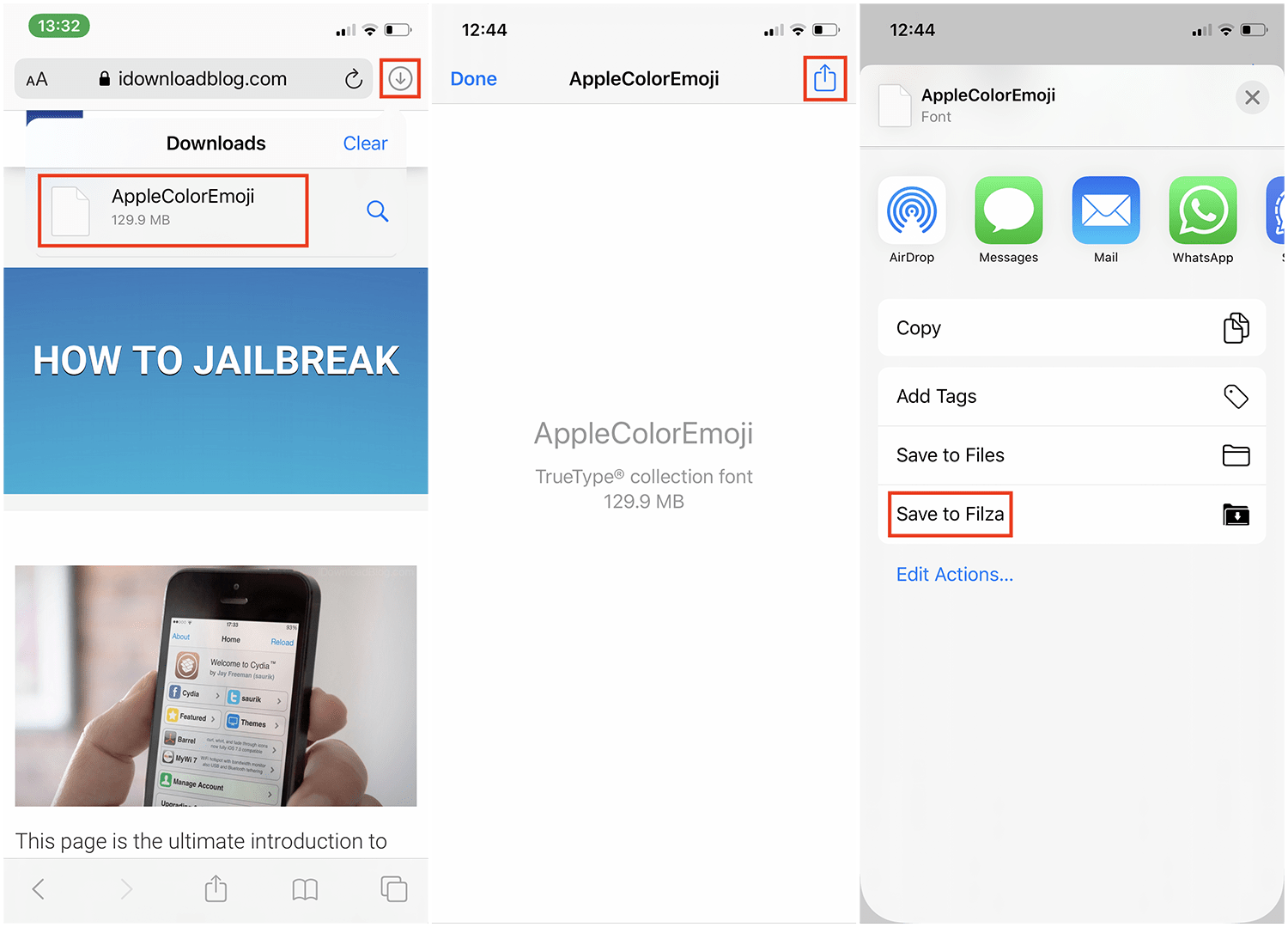
If your jailbroken device is currently on iOS or iPadOS 14.0-14.1, download this emoji file.
If your jailbroken device is currently on iOS or iPadOS 10-13, download this emoji file.
If your jailbroken device is currently on iOS or iPadOS 9.3 or lower, download this emoji file.
If your device is on iOS/iPadOS 14.2 or higher, you already have the new emoji and don’t need this guide at all!
5) Now launch Filza File Manager (or other file manager) and navigate to the folder on your device called:
/System/Library/Fonts/Core
(Firmwares outside the range iOS 8.2-14.1 use a different folder, see here for more details.)
Inside the Fonts folder there will be either one or two original font files, both called something beginning AppleColorEmoji…
Select that file (or both, if there are two) and use the Create ZIP option to archive them, in case we want to revert later. An example backup .zip can be seen below, next to the original files.

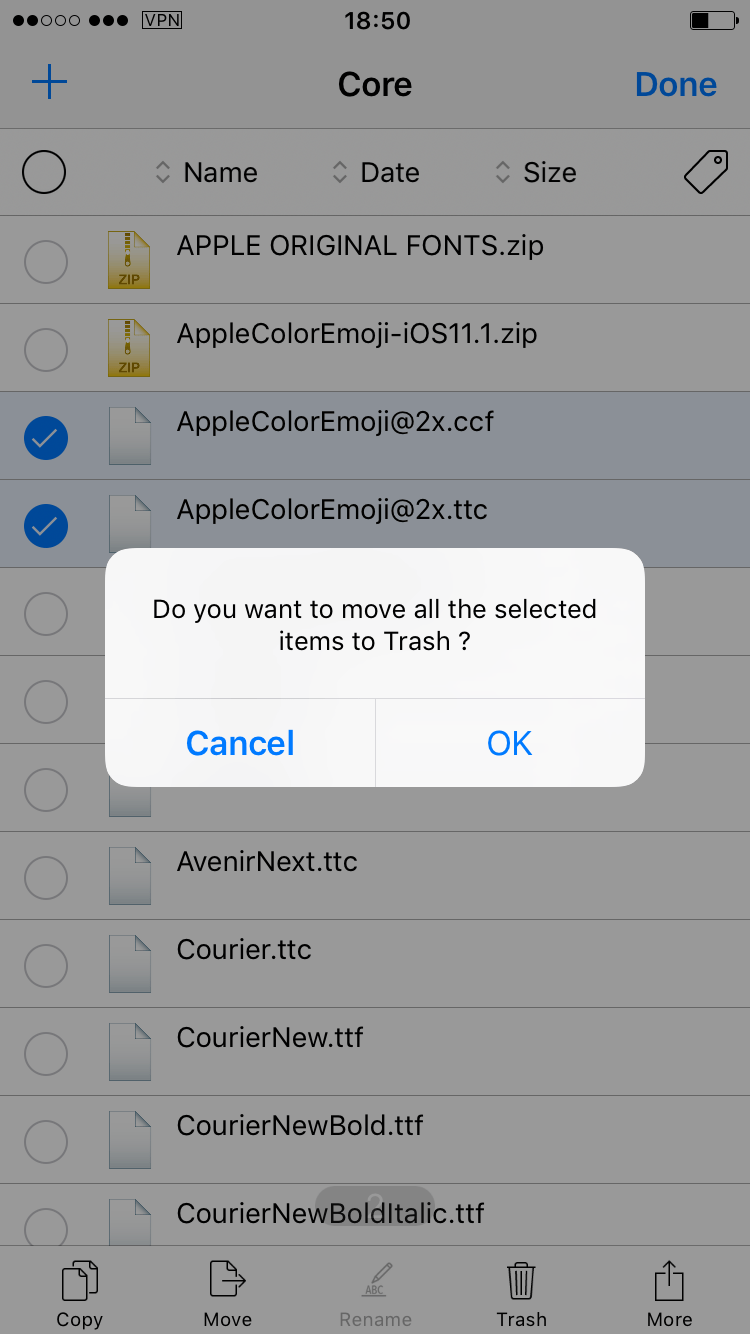
Once you have made the backup .zip, delete the original emoji font file(s) from the folder, as shown above.
6) You can now navigate to where you saved the iOS 14.2 emoji font file in step 4), copy/move it, and paste it into the Font folder from step 5), that is, /System/Library/Fonts/Core. (Or alternate folder for firmwares outside the range iOS 8.2-14.1.)
7) Check the iOS 14.2 font file is moved correctly into the folder. If you zipped it up to transfer it, unzip it now and move it out of any enclosing folders. Make sure the new font file is named identically to the old one which you archived, whilst keeping its original file extension. The new font file is normally already named correctly when downloaded, but double check; if it’s not named identically to the original(s), it won’t work.
8) With the original font(s) zipped into a backup and the new iOS 14.2 file in place, respring the device. You may also need to quit and relaunch apps which use the emojis, such as messaging apps, before the changes will appear.
Open up a messenger and check your keyboard to see “Man feeding baby” and “Lungs” in all their glory!
Not only can you now send all the new emojis, but you can view them when they are sent to you by friends. No more staring at those pesky ⍰⍰⍰ symbols, which indicate when your device can’t recognise newer emojis.
How to go back to stock
1) Delete the iOS 14.2 font file from /System/Library/Fonts/Core (or your device’s Font folder, if different).
2) Unzip your original font file(s) from the .zip file which you archived in step 5) above.
3) Ensure the original font file(s) are unzipped and loose in the Font folder once more, then delete the .zip file.
4) Uninstall any and all of the following packages you have via your package manager:
- EmojiPort
- EmojiAttributes
- EmojiLibrary
- EmojiLocalization
- EmojiResources
5) Respring, restart messaging apps, and check that your emojis are back to the stock versions which match your installed firmware.
And there you have it! Enjoy your new emojis, and if you have any questions, feel free to ask them in the comments section below.