Follow these steps to set up a Primary User on HomePod. This is ideal for multiple-user households where there’s a main user for each speaker.
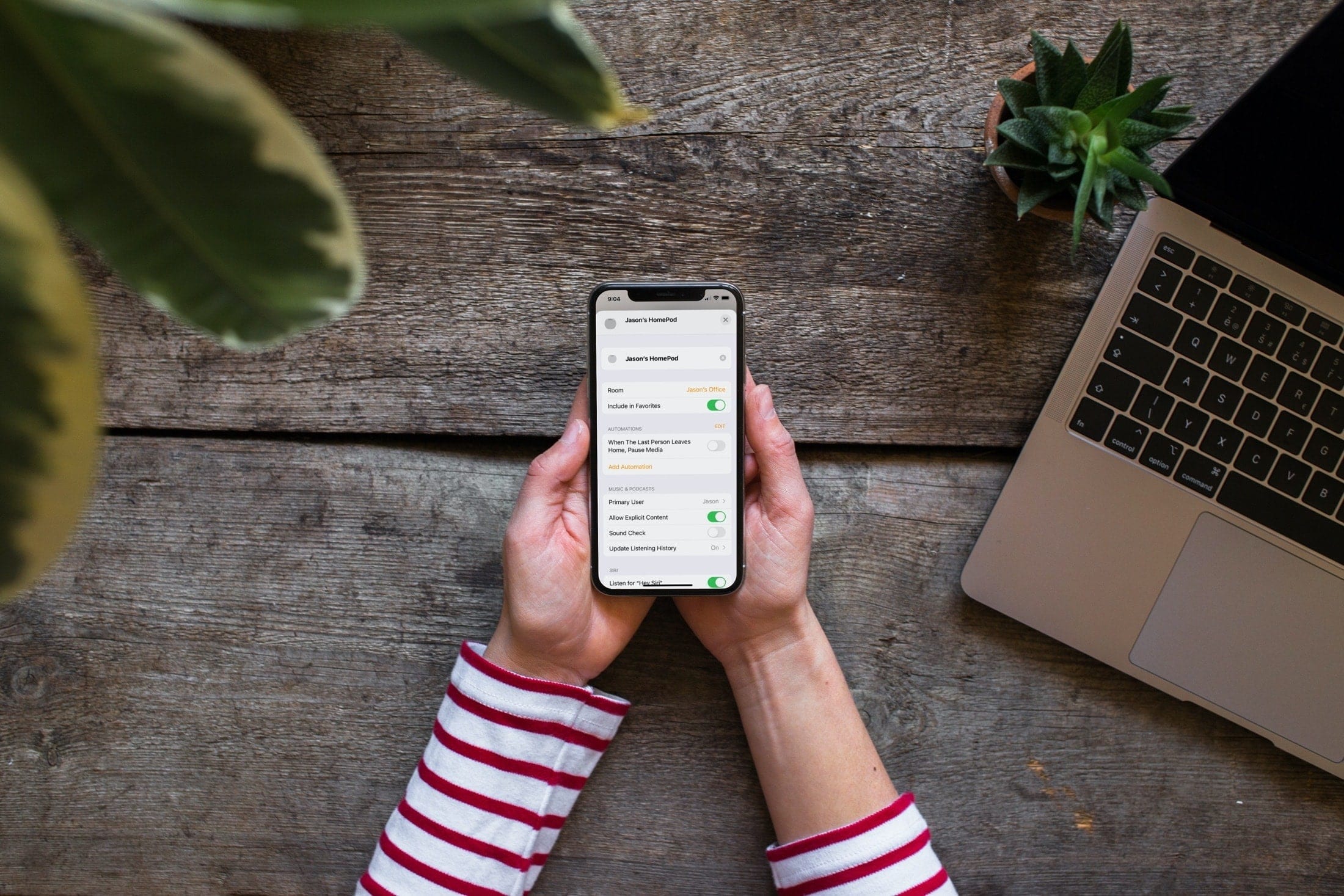
If you have more than one HomePod and multiple people in your household, then you probably already know how to set up multiple HomePod users. This is great when different people want to play music or make a request from Siri.
But what if your HomePod doesn’t recognize someone’s voice? By setting up a Primary User on the HomePod, Siri will default to that Primary User when in doubt. This is also helpful if each person has a HomePod in their own space where they are the main user anyway. That way, recommendations for music and podcasts are tailored to that user.
Here’s how to set up a Primary User on your HomePod or HomePod mini using your iOS device or Mac.
iPhone or iPad
1) Open the Home app and make sure you’re in the Home tab.
2) From here, touch & hold the HomePod tile until a menu pops out, and tap Accessory Settings.
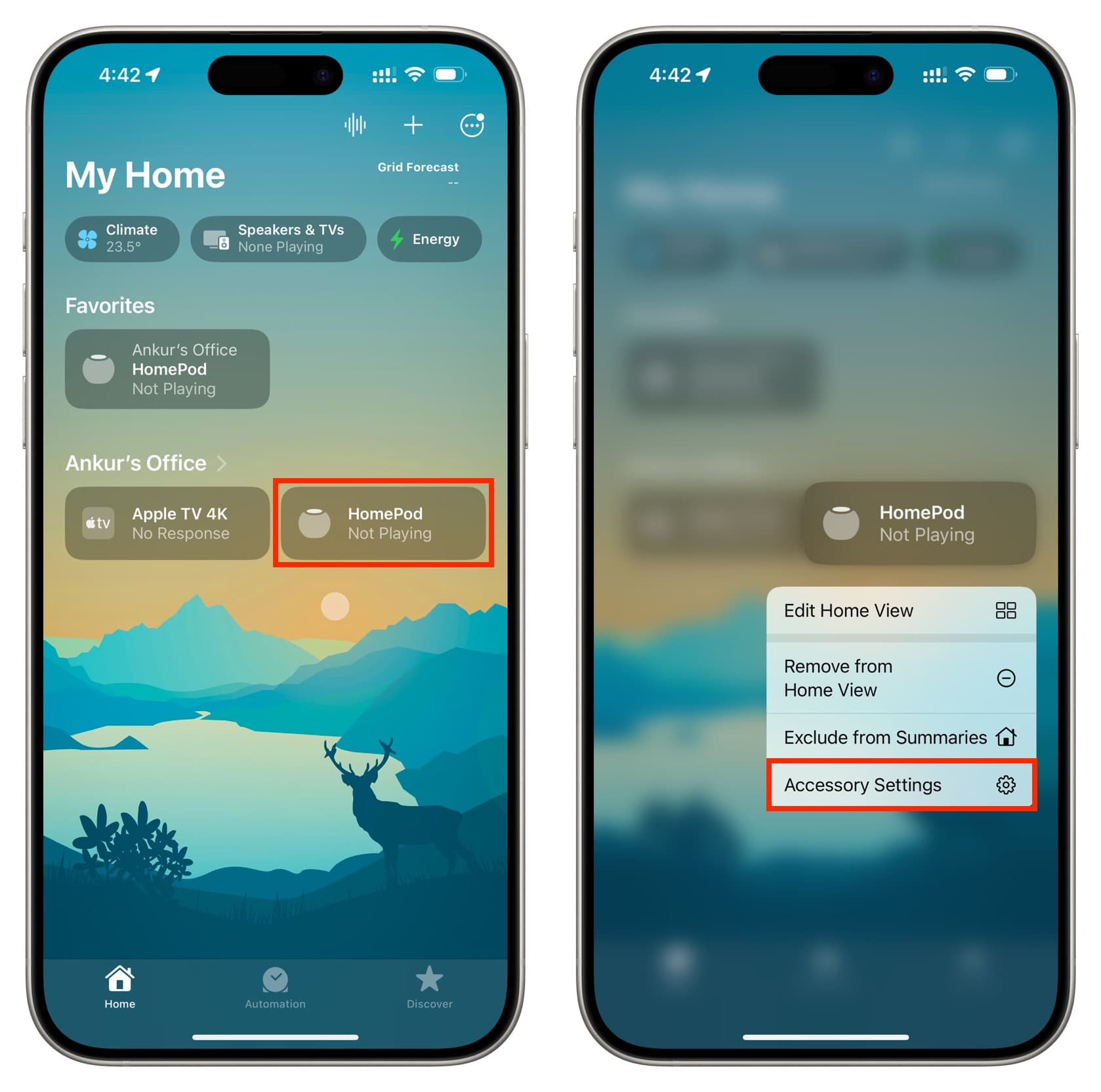
3) Scroll down and tap Primary User.
4) Choose the person you want. Alternatively, you can choose HomePod Account, which is the default for Apple Music and Podcasts.
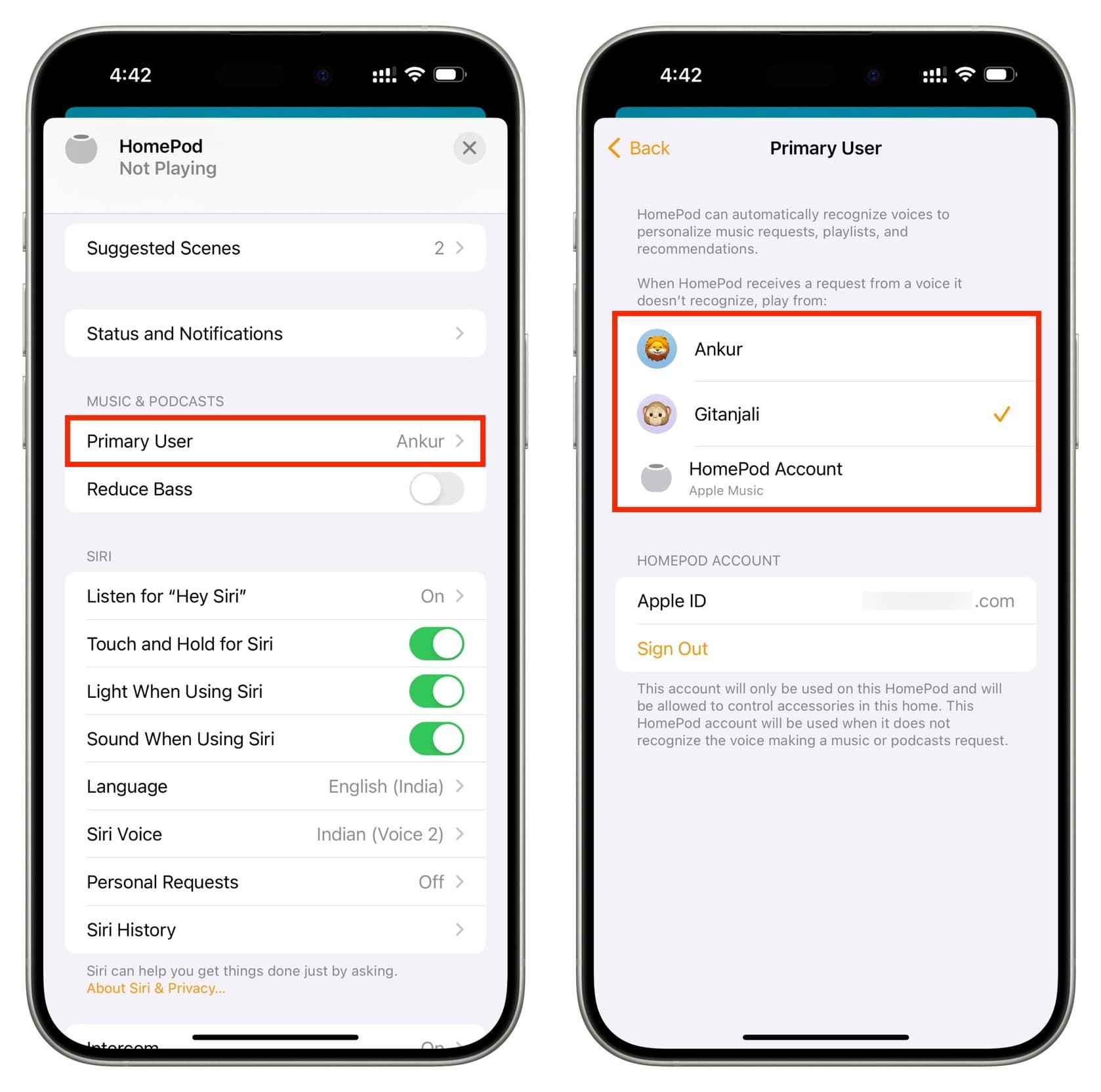
Mac
1) Open the Home app on your computer, and you will see your HomePod there.
2) Right-click over the HomePod tile and choose Accessory Settings. Alternatively, you can click the tile and then hit the settings icon.
3) Click Primary User and select one from the next screen.
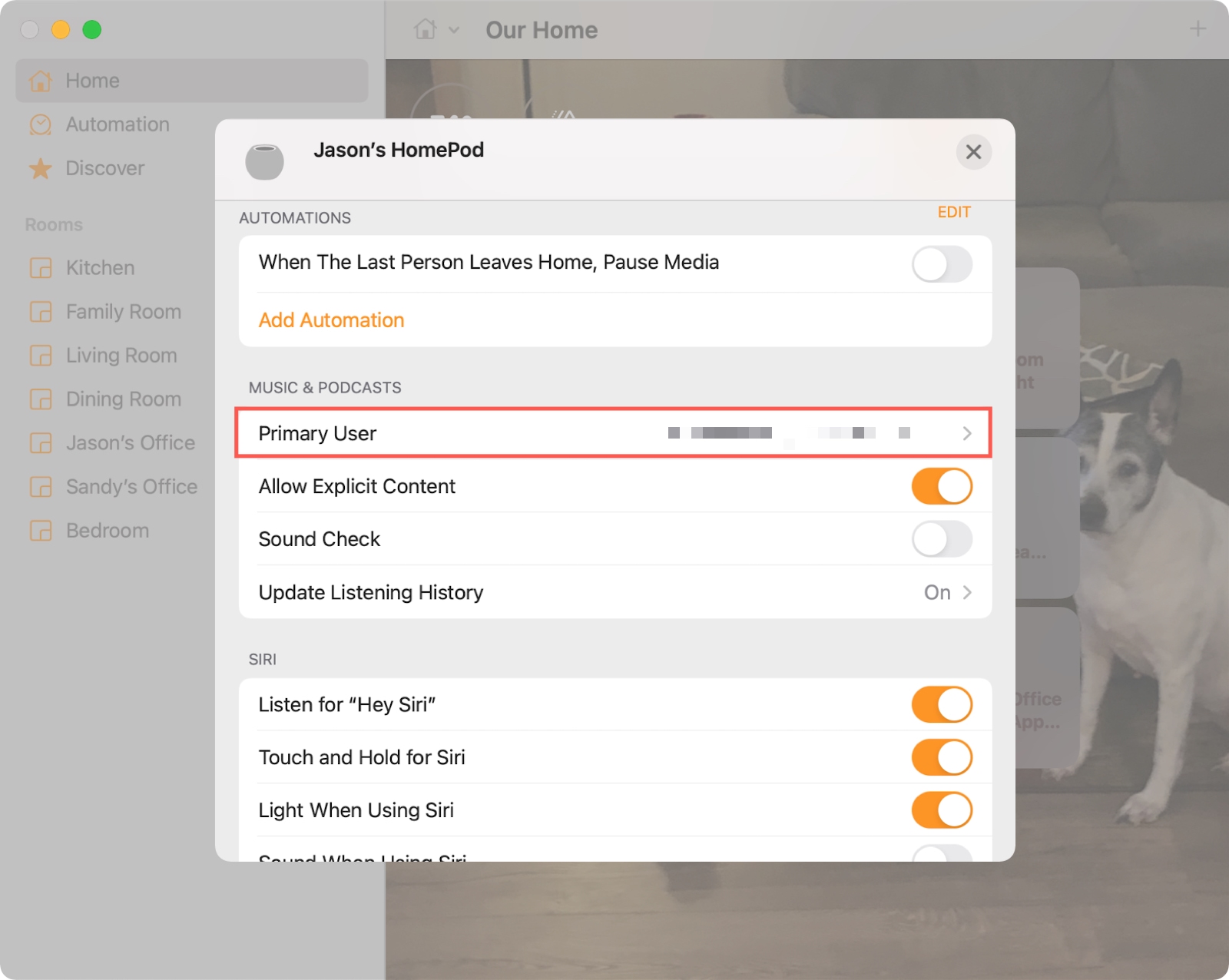
The Primary User setting for your HomePod is one of those features you wouldn’t notice unless you happen to be perusing your HomePod settings, which is how I came across it recently. So, if you purchased a HomePod as a gift for someone in your home, remember this setting to make the speaker more suited to them.
For more, take a look at how to use the intercom feature on HomePod. And if you’re still thinking about buying one, take a look at our HomePod mini FAQs.