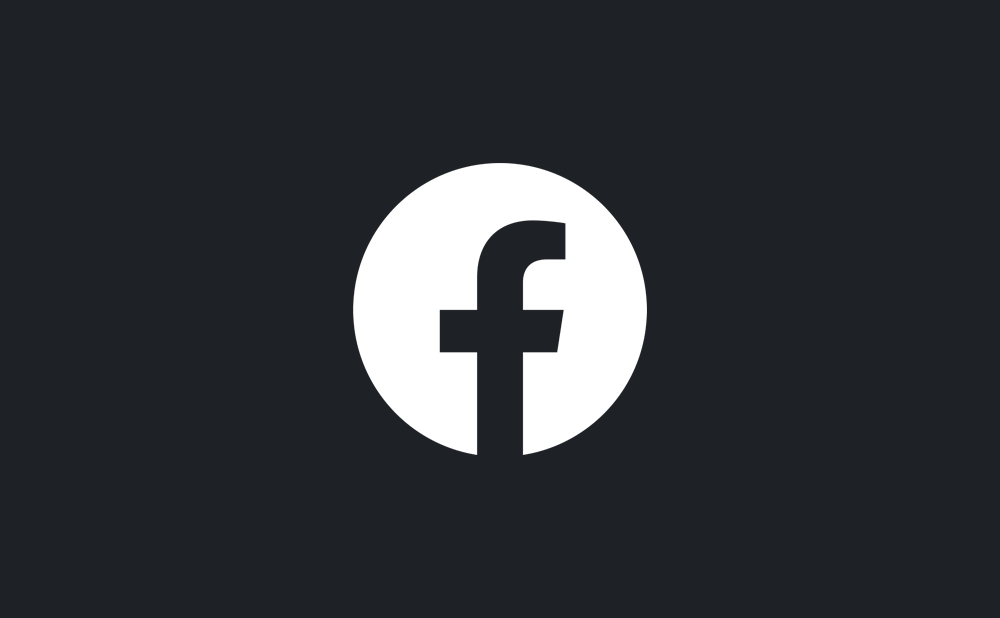
Facebook’s Dark Mode has been in testing with a smaller subset of users since April 2020. Recently, the social network expanded the test to include more users and is now publicly testing Dark Mode support in its iPhone and iPad app. Follow along with us to learn how to manage Dark Mode in the mobile Facebook app for iPhone and iPad.
If you don’t see this option…
If you don’t see the Dark Mode option in the Facebook app on your devices, that’s because it hasn’t yet rolled out to your part of the world. Dark Mode on the Facebook app is a staggered release, meaning the company is bringing the feature to its customer base in stages. Check back in a few days if you don’t see this option in your copy of the Facebook app.
Facebook goes dark
Dark Mode replaces light user interface elements with predominantly black or darkened counterparts. On OLED displays, pixels are lit up individually so there’s no need for backlight. Contrast this with LCD panels that do require power-hungry backlight to illuminate the pixels.
→ How to enable Dark Mode support in Facebook Messenger
As a result, using Dark Mode on OLED devices like the iPhone X and newer tends to conserve battery life. Conversely, Dark Mode won’t make any difference in terms of battery life when using an LCD device, but will at any rate help save your eyesight when using Facebook at night.

Without further ado, follow along with our helpful tutorial, included right ahead, for step-by-step instructions showing you how to enable and manage Dark Mode in the mobile Facebook app.
How to manage Dark Mode in Facebook for iOS
To enable dark mode in the Facebook app, you will have to navigate to the “Security and Privacy” section and select the Dark Mode option. From there, you can select one of three options to manage dark mode on your device.
- Launch Facebook version 294.0 or higher on your iPhone or iPad.
- Tap the rightmost icon in the tab area alongside the bottom.
- Touch “Dark Mode” underneath the heading “Security & Privacy.”
- Now make your choice in term of how the app’s Dark Mode should work.
The following options are at your disposal:
- On: Turn Dark Mode on until you manually deactivate it.
- Off: Turn Dark Mode off.
- System: Facebook’s Dark Mode will follow your system-wide Dark Mode.
This is how the interface around this feature looks like.
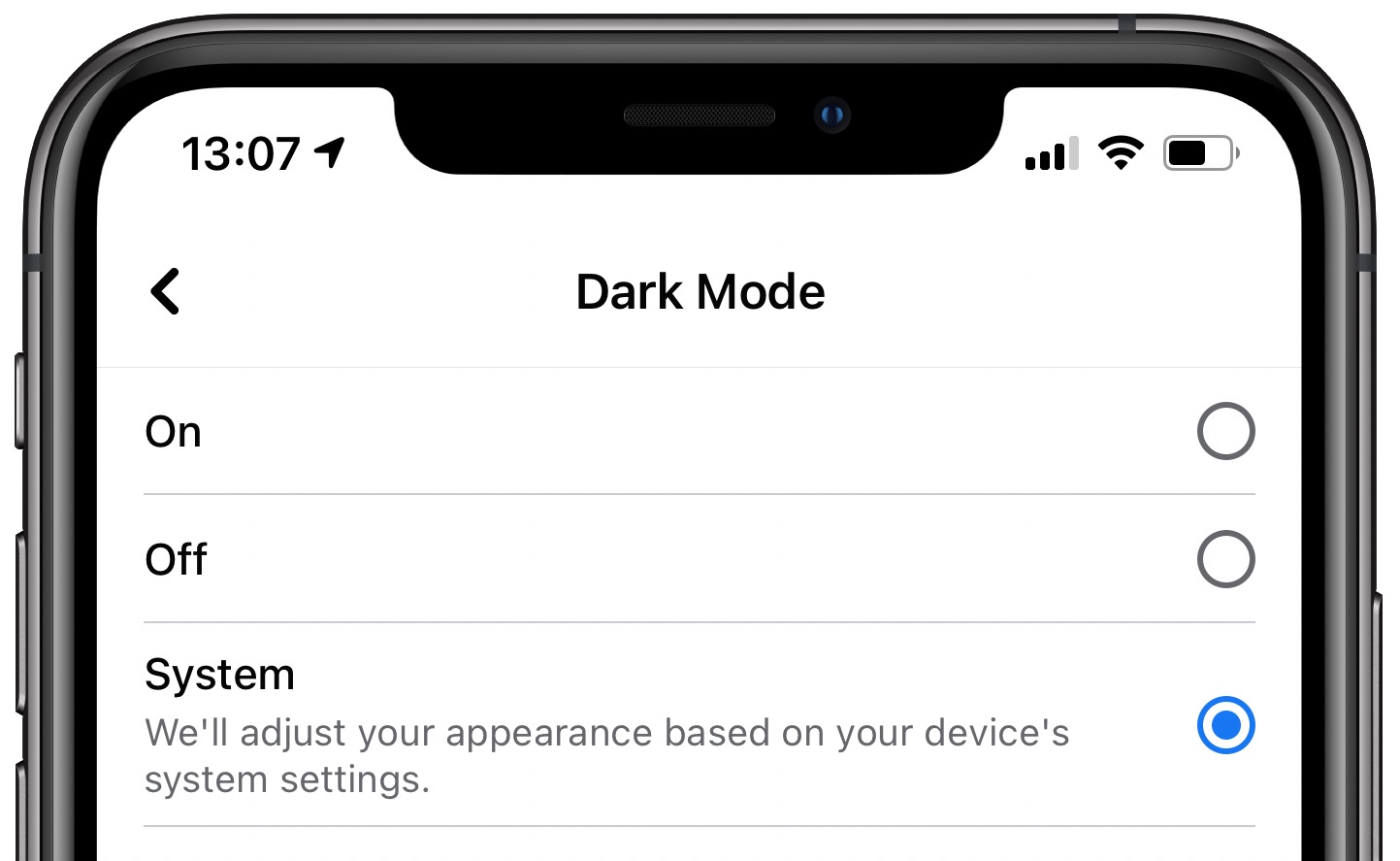
The “System” setting ensures Facebook adjusts its appearance based on device settings. For instance, if you’ve scheduled the system-wide global Dark Mode to remain active from sunset until sunrise, Facebook will follow that schedule as well. The same is true for any custom schedule you may have set for the system-wide Dark Mode in Settings → Display & Brightness.
Facebook is publicly testing Dark Mode! 🌙
You asked it, I chatted with Facebook’s @alexvoica about it and here’s a video made in collaboration with Facebook! pic.twitter.com/TGjdTXDxoP
— Jane Manchun Wong (@wongmjane) October 30, 2020
And that’s how you manage your Dark Mode settings in the Facebook app.