In this tutorial, we will show you a couple of easy ways to use YouTube in Dark Mode on your iPhone, iPad, Android phone, and Mac.
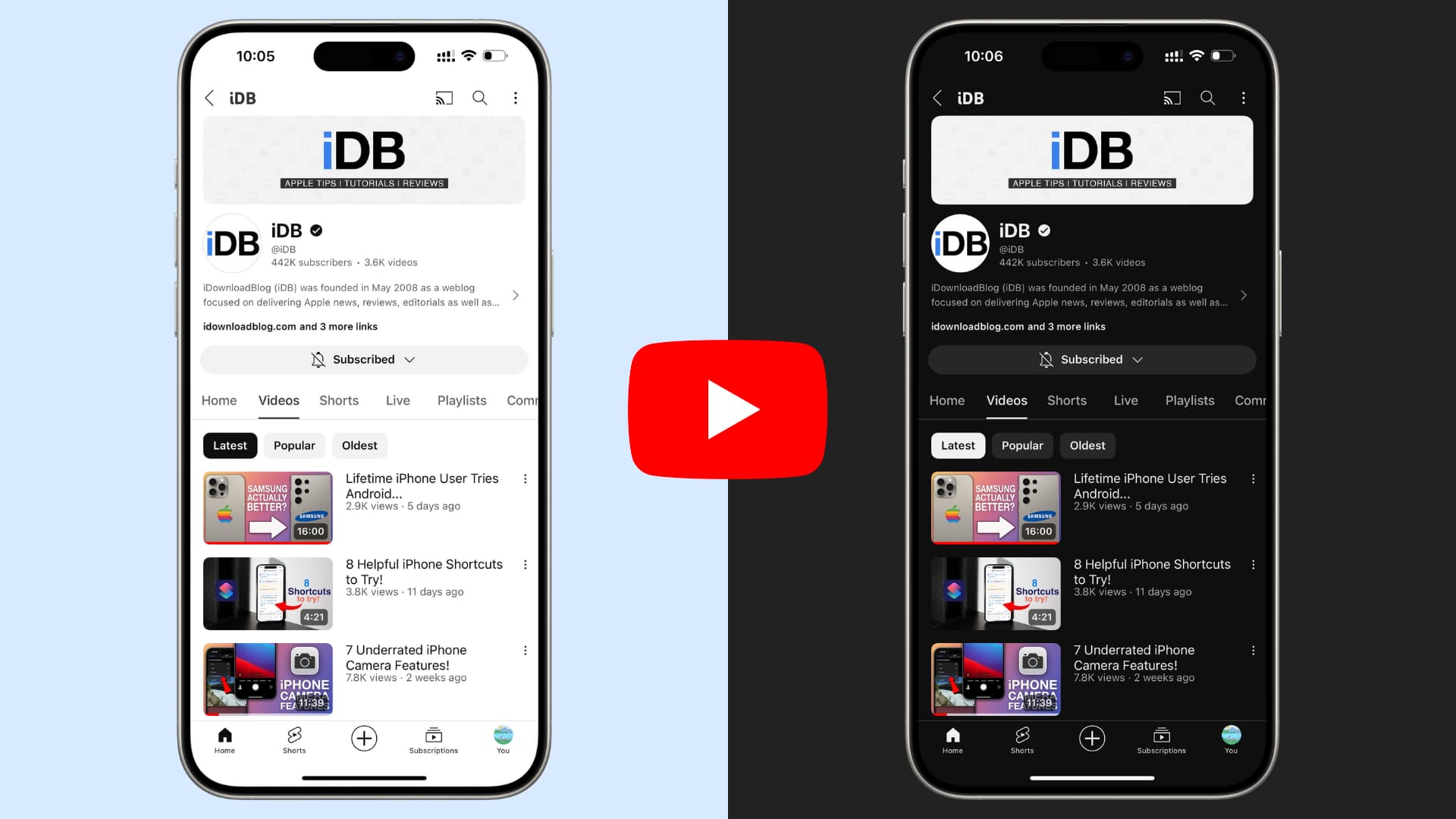
Method 1: Turn on Dark Mode on your device
By default, the YouTube app on iOS and Android, as well as the YouTube website in a computer browser, honors your device’s Dark Mode settings. So, if you put your phone in Dark Mode, YouTube will also have Dark Mode.
iPhone or iPad
There are a few different ways to do that. The easiest is to ask Siri to turn on Dark Mode or go to Settings > Display & Brightness and select Dark under the Appearance section. In addition to that, you can also touch & hold the brightness slider in the Control Center and tap Dark Mode.
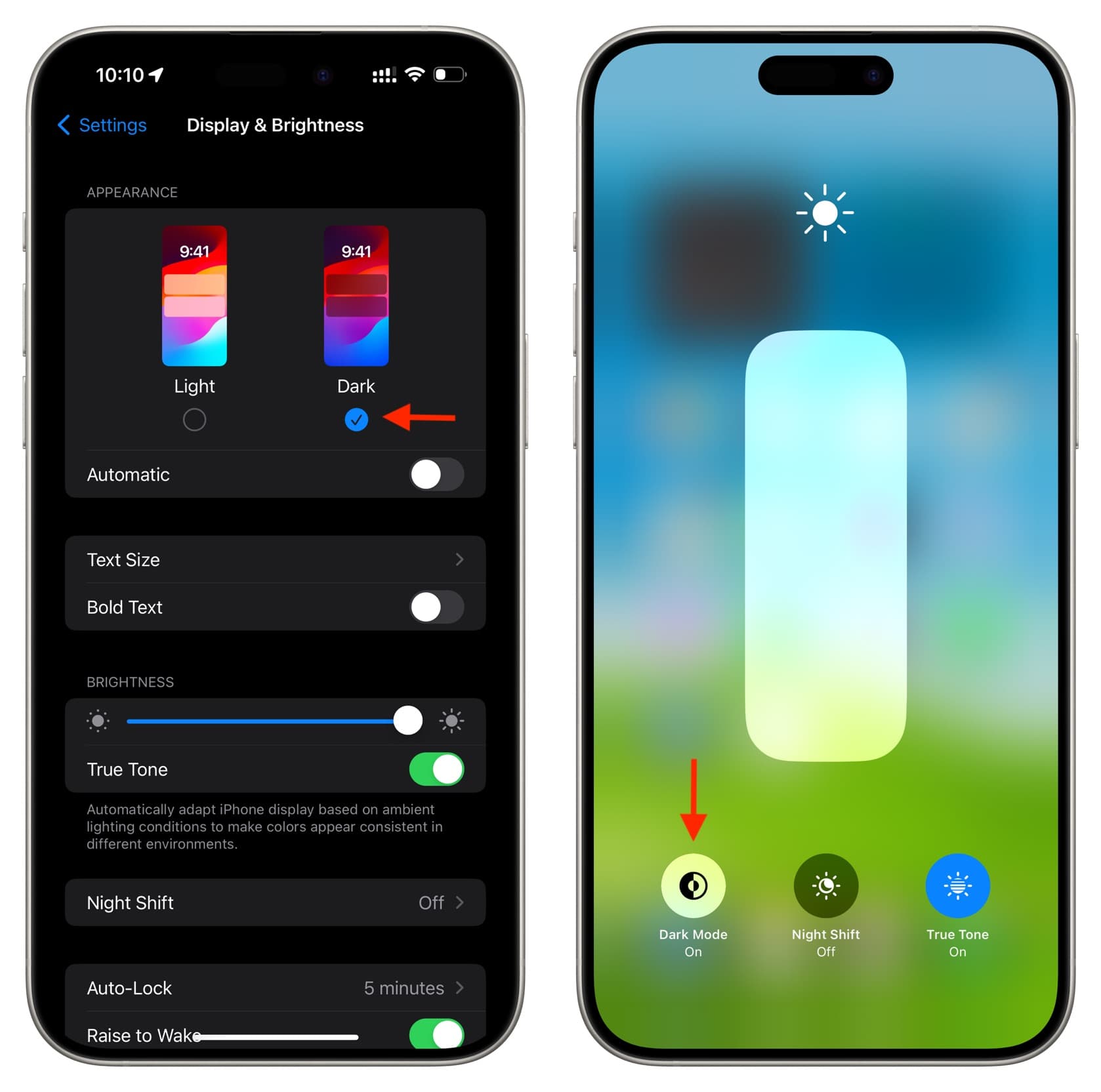
Android phone
Open the Control Panel and turn on Dark Mode, Dark Theme, or something having a similar name. You can also go to the Settings app > Display and turn on the Dark Theme. Additionally, some Android phones will automatically activate Dark Mode if you turn on the Battery Saver option.
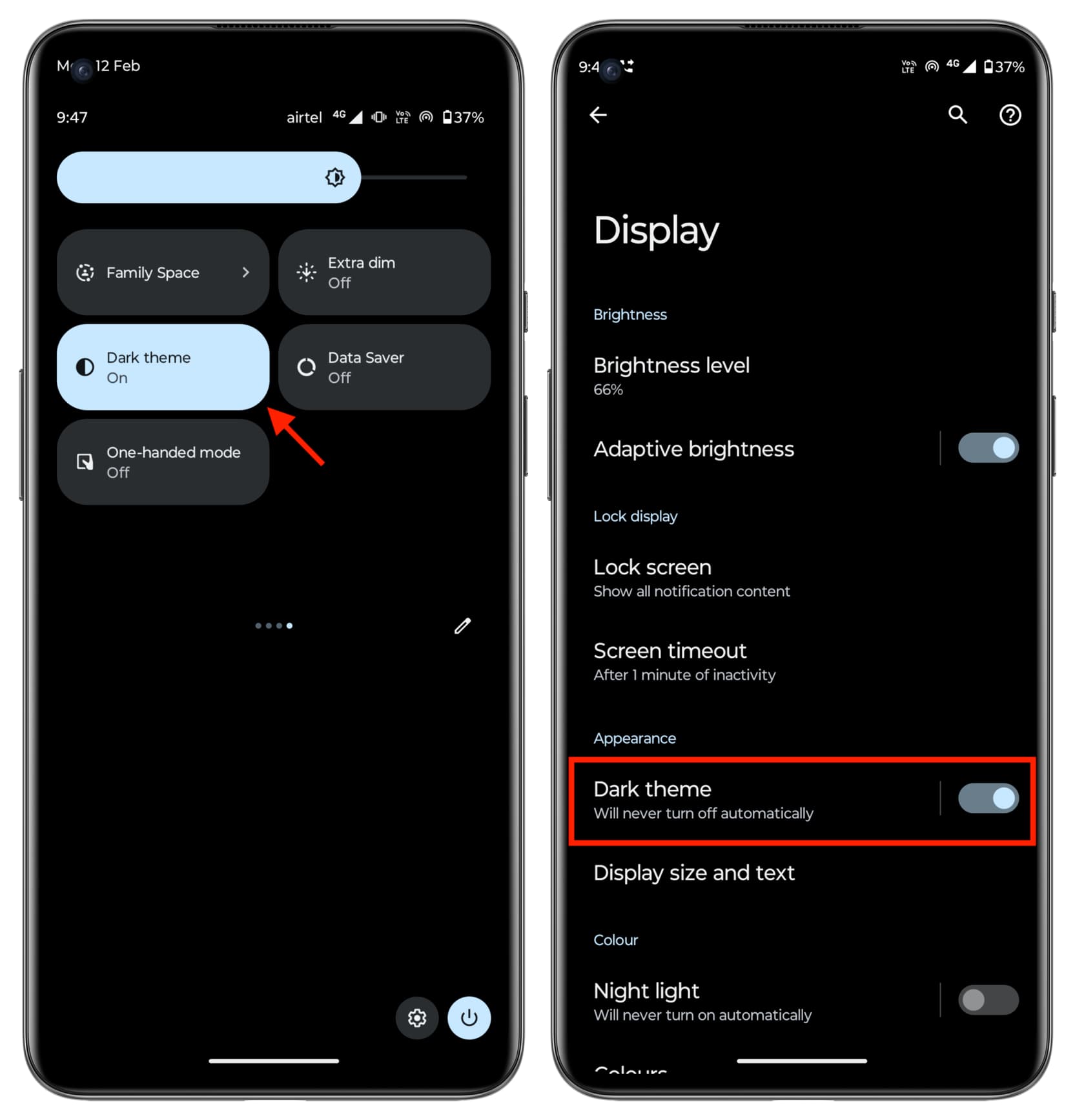
Mac
Ask Siri to turn on Dark Mode or go to System Settings > Appearance and choose Dark. You can also click the Control Center icon, click the Display arrow, and enable Dark Mode.
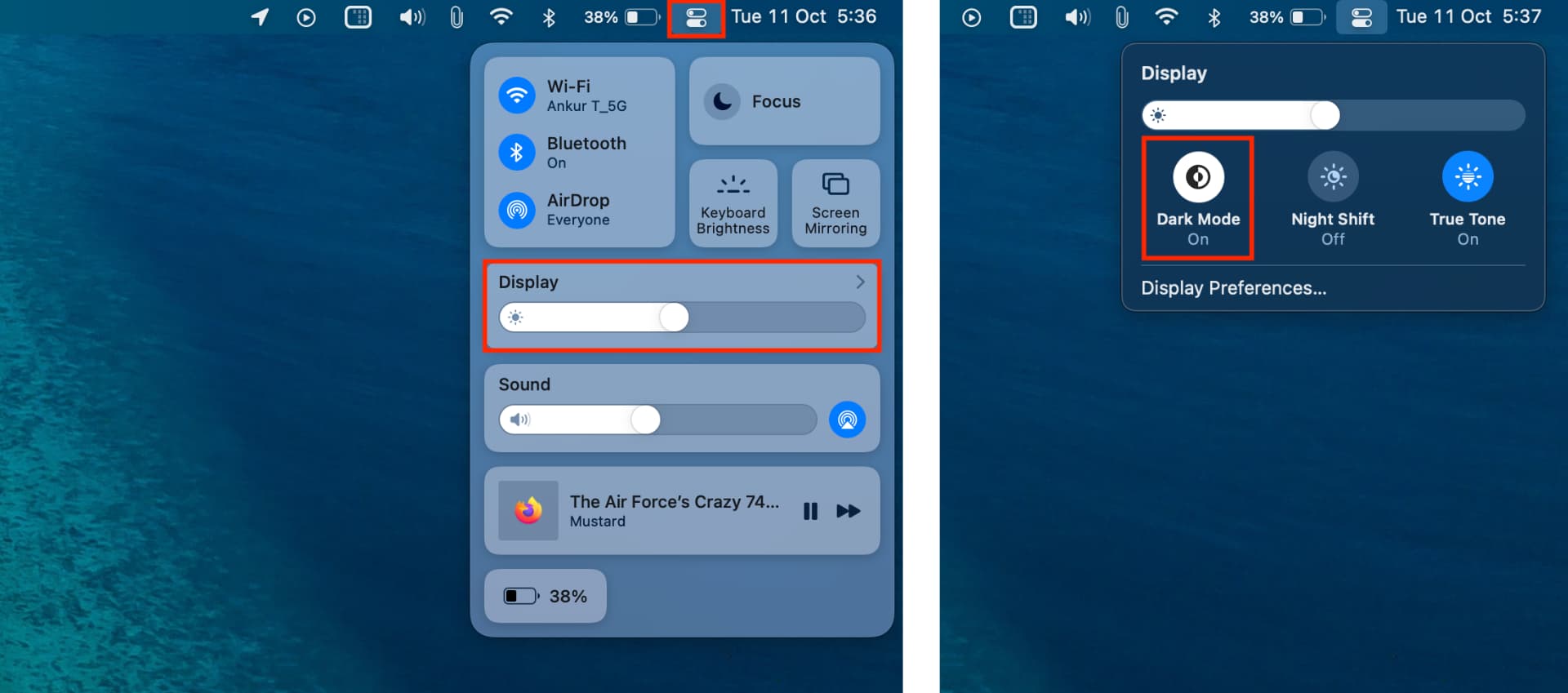
After you turn on Dark Mode on your device, go back to the YouTube app or website, and you will see that it’s in Dark Mode.
Note that you may have to refresh the YouTube website or force quit and reopen the YouTube app if Dark Mode is not reflected. And even if that does not put YouTube in Dark Mode, make sure “Use device theme” is set in YouTube’s internal Dark Mode settings. The steps for that are below.
Method 2: Set the YouTube app or website to always use Dark Mode
YouTube lets you turn on an internal setting that ensures it’s always in Dark Mode. This is helpful if you always want to use YouTube in Dark Mode, regardless of what mode your device is in.
YouTube app
- Open the official YouTube app on your iPhone or Android phone.
- Tap You from the bottom.
- Tap the gear icon from the top right.
- Select General.
- Tap Appearance.
- Select the Dark theme option instead of ‘Light theme’ or ‘Use device theme.’
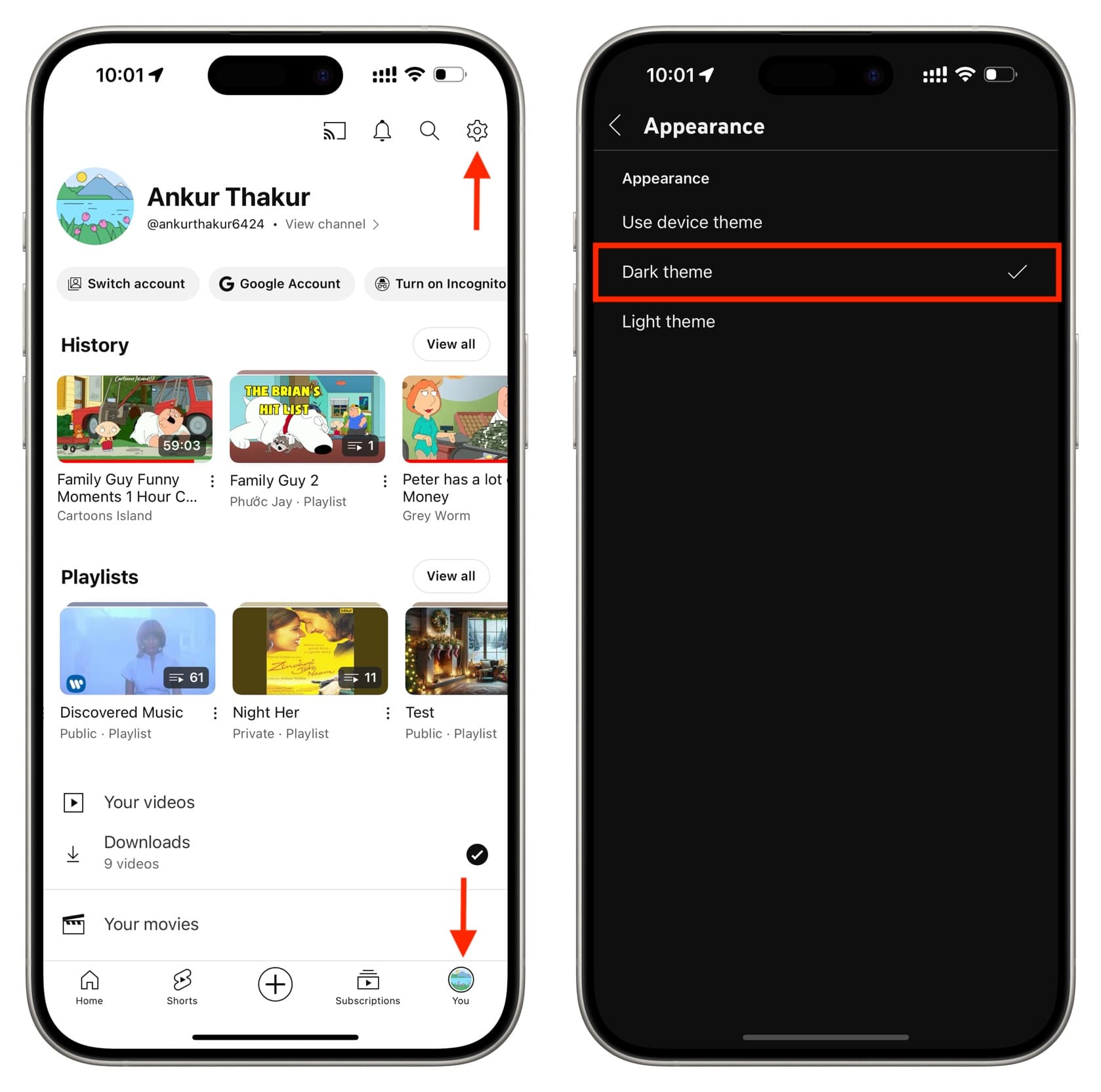
YouTube website
- Visit YouTube.com in Safari, Google Chrome, or another browser of choice, and make sure you’re logged in to your account.
- Click your profile icon from the top right.
- Select Appearance.
- Now, select Dark theme.
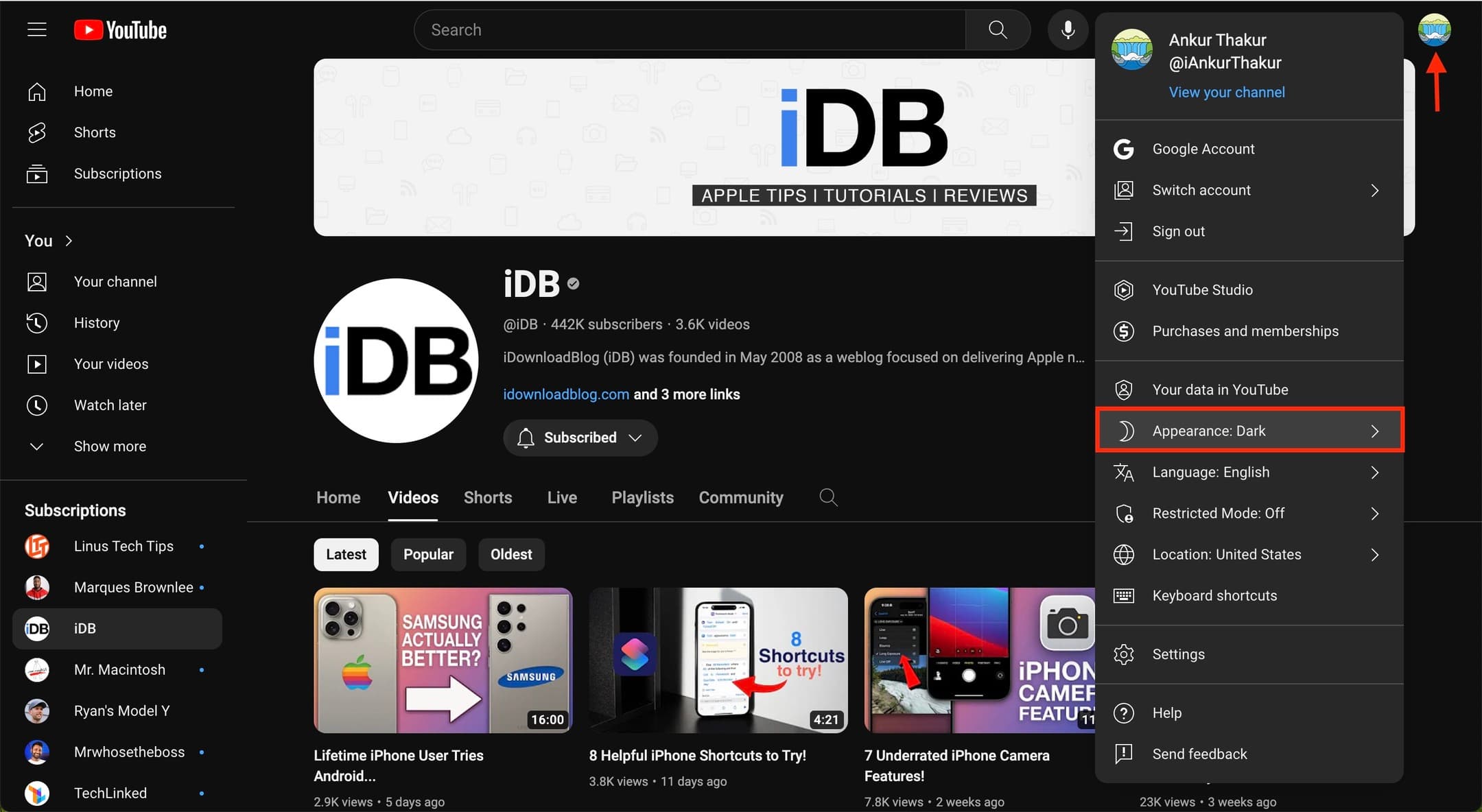
More on YouTube: